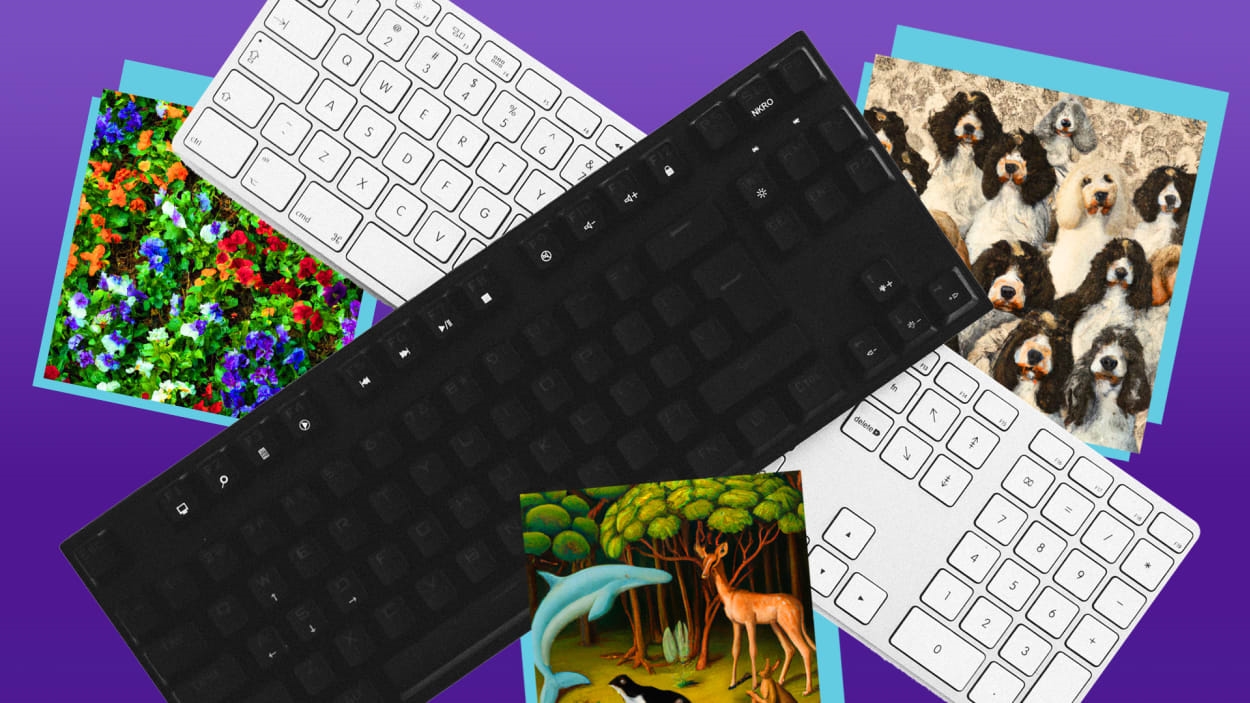How to use Canva’s text-to-image generator
This article is republished with permission from Wonder Tools, a newsletter that helps you discover the most useful sites and apps. Subscribe here.
It’s difficult to design creative images. But it’s easy to type a few words. That’s why some of the biggest buzz in tech these days is about new services that turn text into visuals.
Using artificial intelligence, these almost-magical tools can create machine-generated images from any phrase you type in as a prompt. Want a bike-riding panda? A blue car flying across a rainy Manhattan skyline? Whatever you can think of, you can have in image form in seconds.
It started with a few niche tech projects like DALL-E 2, Midjourney, and Stable Diffusion. Now it’s gone mainstream. Read on to see how these images look and to learn how to create your own with Canva and other new services.
Canva recently launched its own text-to-image generator. Here’s how to use it:
Voilà! You’ve officially entered the robot age.
First, robots (algorithms powered by artificial intelligence, really) learned to write for you. I wrote about my surprising experience with that. Now machines are generating images for us. Startups like Synthesia are generating AI video too.
Canva is now the biggest (though not the only) service converting text to images.
Alternatives to Canva for generating your own text-to-image visuals
To try out these services, I typed “a butterfly flying over a swimming pool in Times Square” and a few other prompts into new tools. Here are some you can try.
Some people are understandably concerned about this use of artificial intelligence. Witness the controversy over a digital art prize awarded to an AI-generated piece at the Colorado State Art Fair. What are your thoughts on how this AI can and should or shouldn’t be used? Leave a comment or reply to this post.
This article is republished with permission from Wonder Tools, a newsletter that helps you discover the most useful sites and apps. Subscribe here.
(23)