macOS Sonoma’s new widget system is Apple’s best Mac feature in years
The Mac’s newest operating system, macOS Sonoma, is now available. Sonoma’s launch follows the launch of the iPhone 15 series and the iPhone’s iOS 17 operating system last week.
This new macOS features a number of enhancements that were also made to the recent iOS: iMessage improvements for sharing locations and making inline replies, keyboard enhancements including full sentence autofill, and a more secure, versatile, and private Safari browser with multiple profile support and the ability to lock private browsing windows.
But Sonoma introduces two other features that are the nicest enhancements to come to the Mac in years. The first is animated screen savers that seamlessly become your desktop wallpaper when you log in. The second is an entirely new widget system. It’s this widgets system that steals the show—and is the best reason to upgrade to Sonoma today.
Welcome back, widgets
Apple has brought widgets back to the Mac desktop, and as a long-time Mac user, the move feels like a return to form. You see, back when macOS was still called OS X, it had a popular feature called Dashboard. Dashboard overlayed widgets on your desktop for quick viewing at the touch of a button. There were widgets for weather, stocks, clocks, translation, and more. Developers could also make third-party Dashboard widgets.
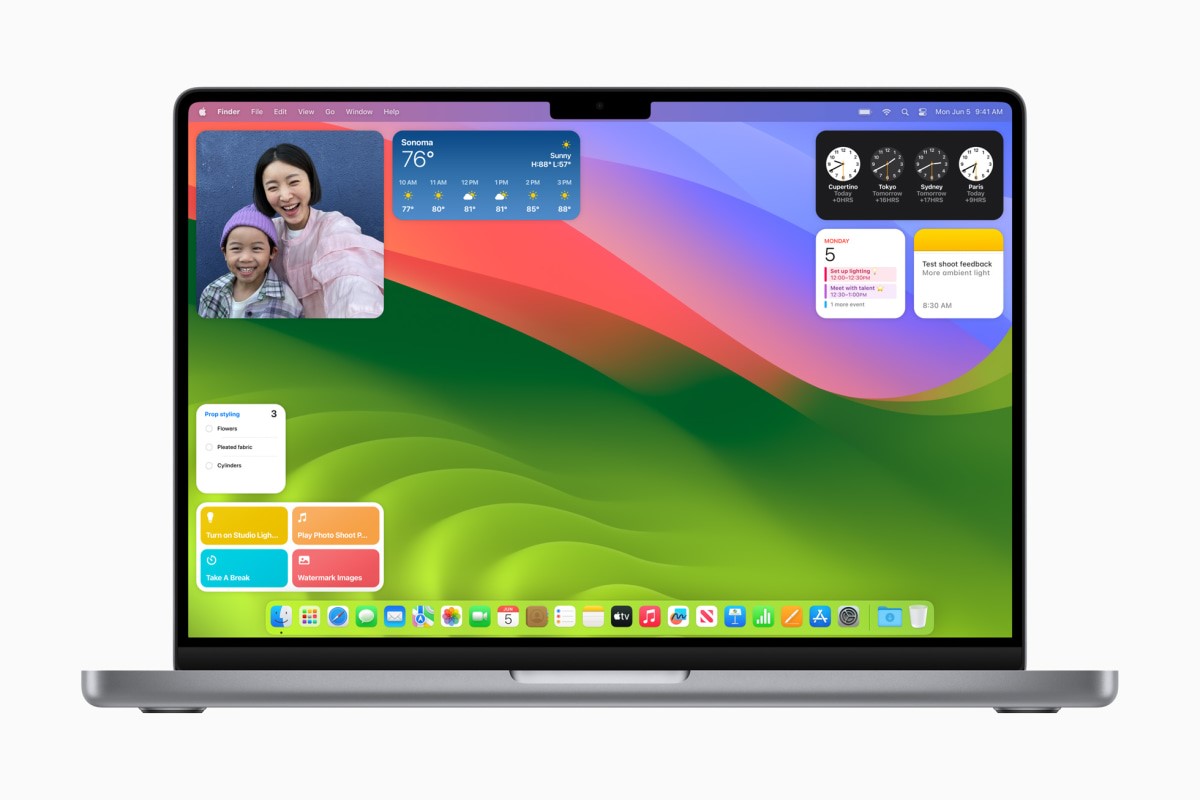
But in 2019, Apple removed Dashboard from macOS because widgets then also lived in Notification Center—a panel that also contains app notifications and that slides out from the right of a Mac’s screen. Many longtime Mac users were upset by the removal of Dashboard because it meant they could no longer spread widgets across their entire screen for easy viewing. But now, with the revamped widgets feature in macOS Sonoma, they can do so again.
Widgets still live in the Notification Center, but now you can drag any widget from the Notification Center or the on-screen widget picker and place it wherever you like on your desktop, too. The widget will live on your desktop at all times, giving you a quick and easy glance at data from any number of apps, including Find My, Notes, Reminders, Photos, Safari, and many others. These widgets are also interactive, so you can check off an item in the list displayed on the Reminders widget instead of having to open the app to do so. Or, you can click various Home widgets to turn smart home appliances around your house on and off—like lights, AC, or even the coffee maker—right from your desktop.
But Apple also knows that having widgets on your desktop at all times may be distracting, especially when you are working in an app. That’s why, while you are in an app, any visible desktop widgets gently fade into monochrome and become semi-transparent on your desktop, meaning that their presence isn’t visually intrusive.
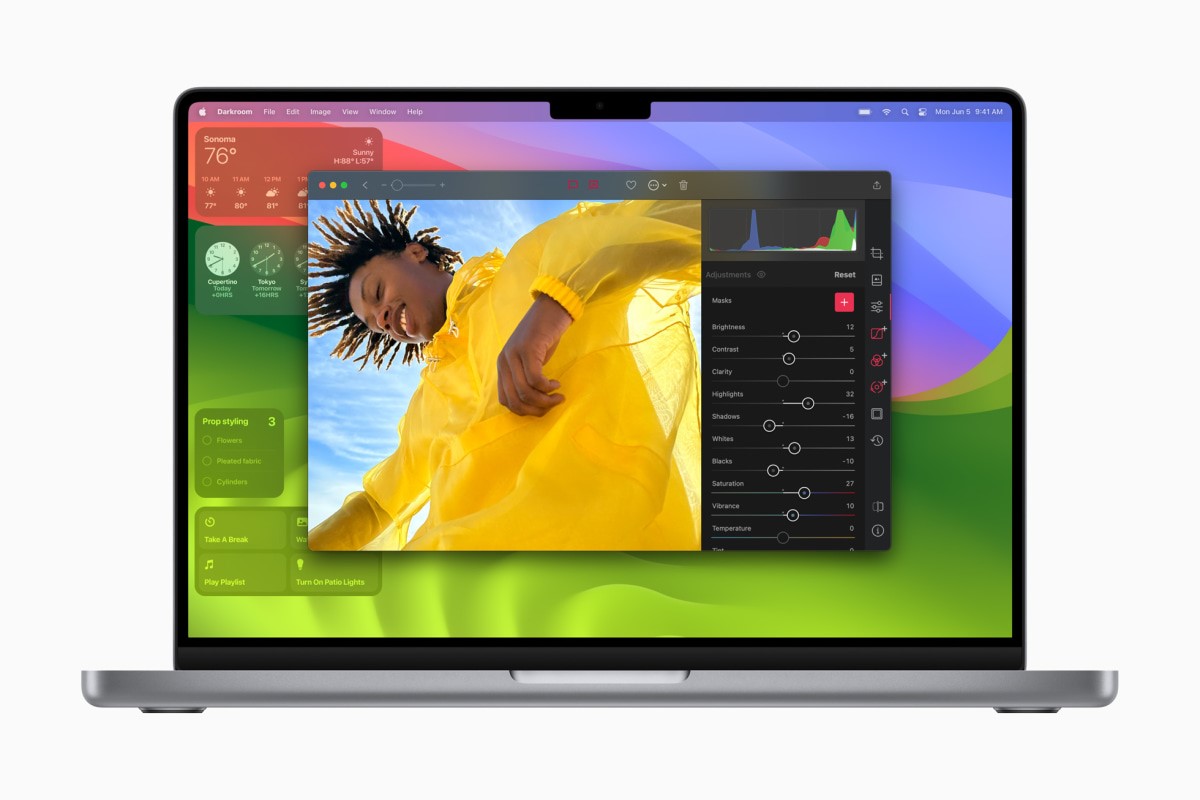
Say hello to iPhone widgets on your Mac, too
There’s another killer widgets feature in Sonoma that is a first for the Mac.
Tens of thousands of iPhone-only apps offer iOS widgets that can live on your iPhone’s home screen. Now, in iOS 17, those widgets can be interactive. And thanks to macOS Sonoma, those widgets are also no longer limited to being only your iPhone. You can now place an iPhone widget onto your Mac’s desktop or inside its Notification Center.
This is a huge boon for convenience: no more having to reach for your iPhone all the time when you’re at your desk. Now that you can display your iPhone widgets on the Mac, the latest data from many of your favorite iOS apps is always accessible, whether your iPhone is in your pocket or another room. If those apps have a widget, you can just view it on your Mac.
Say I want to see the battery levels of my AirPods. Usually, I’d have to reach for my iPhone and view the battery widget. But now, that battery widget can live on my Mac’s desktop. Or, say I wanted to quickly check the status of my upcoming flight. If the airline app on my iPhone offers a flight status widget, I can just glance it on my Mac. Or maybe I’m curious to see how many calories I’ve burned before sitting down at my desk. Now I can just view my fitness app’s widget on my Mac to find that information. No need to pick up my iPhone at all.
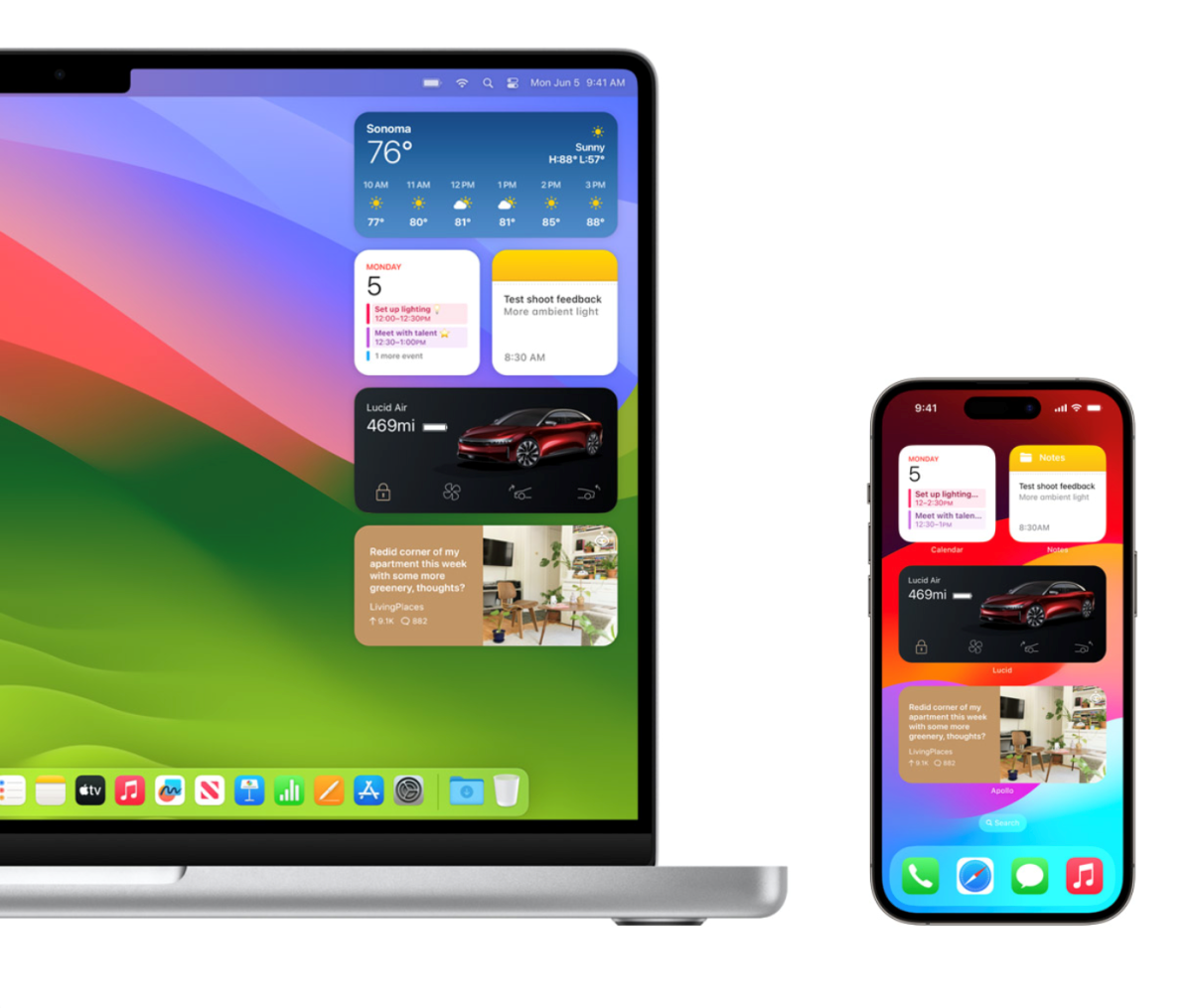
Whether an iPhone widget is decorative, as many photo app widgets are; productive, like widgets from many task manager apps are; or informative, as widgets from many sports apps are, they can live on your Mac, giving you access to more information than ever before right from your desktop.
macOS Sonoma is now available as a free download. You can upgrade to it by going to the Software Update panel in the System Settings app.
(13)



