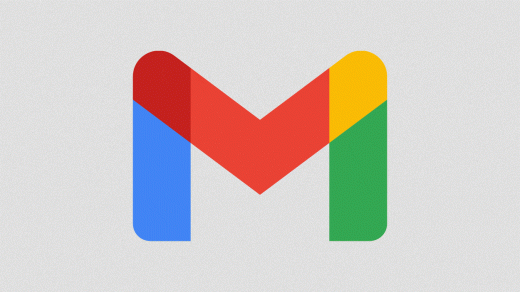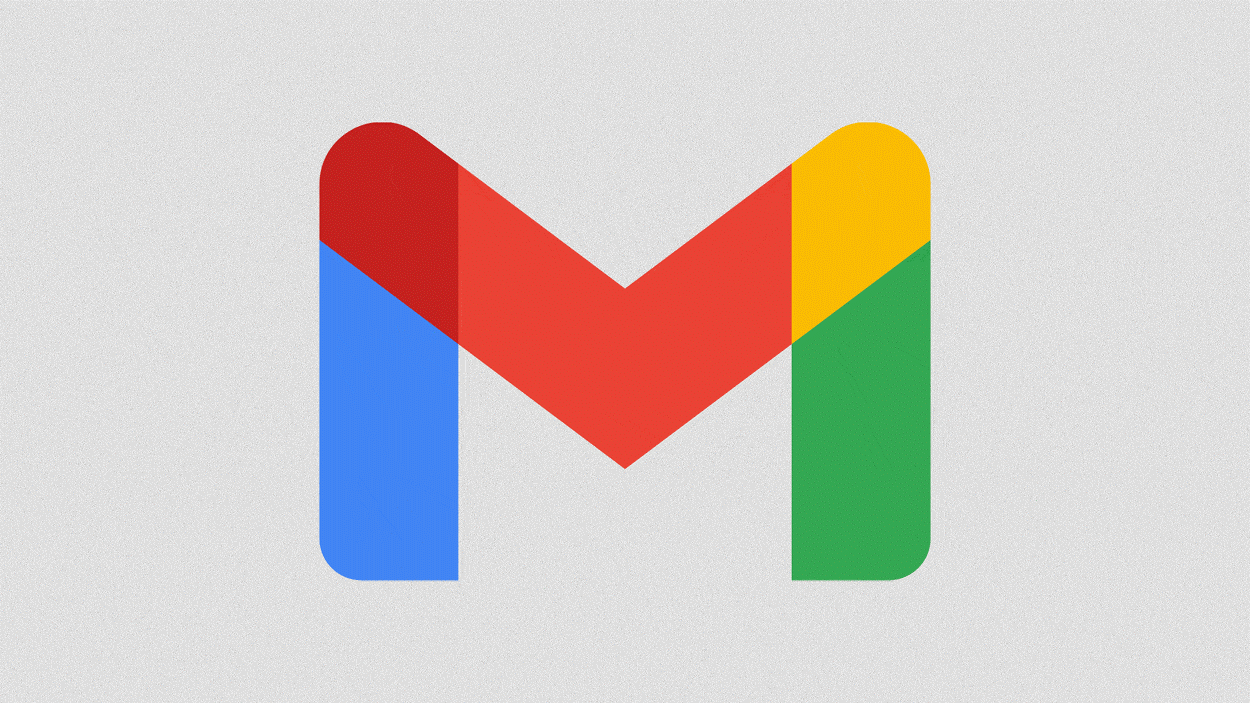3 quick ways to free up Gmail storage space
If you’re a Gmail user and you’re constantly bumping up against the free storage limit, there are a few things you can do to give yourself some digital breathing room.
Best of all, each trick offered here only takes a few minutes and can be repeated whenever you need to clear up additional space.
Let Google help
First, let’s get a sense of how much space you’ve actually got available to you. To find this out, head to one.google.com and check out the Storage box.
You’ll also notice a “Clean up space” box. Click that to see how much space you can clear from your various Google products. Note that your Gmail storage also shares space with Google Drive and Google Photos.
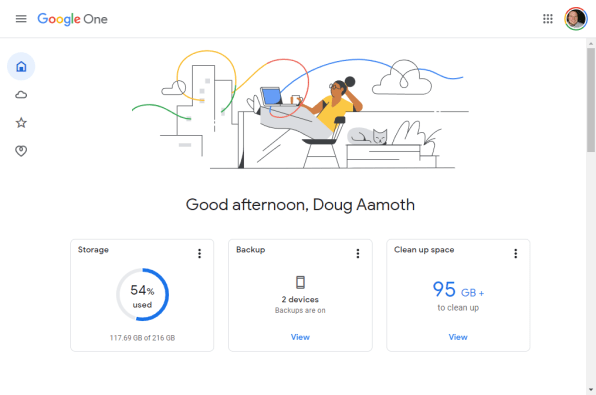
Pay close attention to the “Large items” section, which will provide you with a list of emails with massive attachments, big files in your Google Drive account, and large photos and videos in Google Photos.
Click through to each one and select anything that you don’t need anymore. You may be surprised by how much you can safely purge in just a couple of minutes.
Manually delete old, large emails
The issue with the large attachment trick above is that it shows you your most space-hogging emails from newest to oldest, and only those messages with attachments.
However, it’s easy to look for big emails in general—with or without attachments—and there’s the added bonus of being able to isolate messages from long, long ago that you probably don’t need anymore anyway.
Start by heading to Gmail. In the search box, enter three parameters: an email size threshold, a beginning date, and an end date.
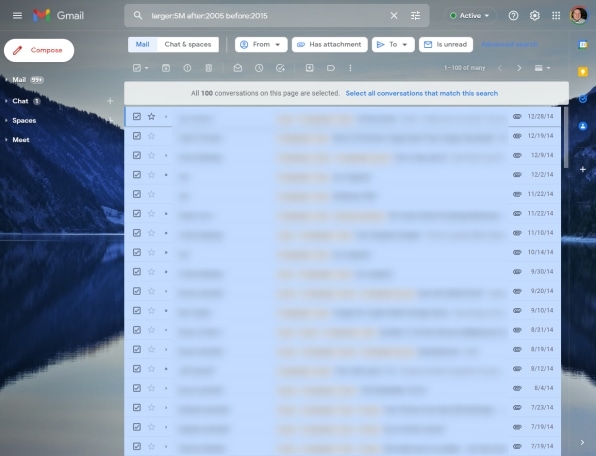
As you’ll see in the accompanying screen, I’ve entered “larger:5M after:2005 before:2015?—feel free to copy and paste that without the quotes into your own Gmail search bar or just click this link to do it automatically.
This shows us all emails larger than 5 MB between the years of 2005 and 2015. Then, in the upper-left corner just above the top email message on the list, click the checkbox to select all the emails on the page.
From there, go through and uncheck emails you want to save. Once you’ve made your selection, click the garbage can icon to delete the rest.
Bite the bullet and pay
I’m both lazy and kind of a digital hoarder, so I pay Google $30 a year for 200 GB of storage space. That should be more than enough for nearly anyone, even if you get a lot of large emails. (My editor has more than 3 terabytes of stuff in his Google account, but it’s mostly files in his Google Drive, not mail.) I’ve used about half my storage and I’m backing up photos, videos, and a bunch of other stuff on a regular basis.
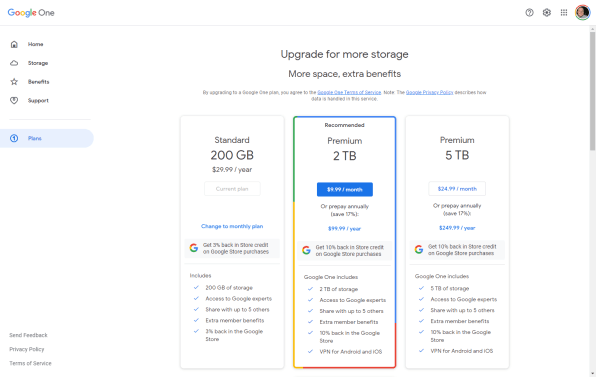
Head to one.google.com/plans to upgrade from the free plan. This is a nice option for couples and families as well: If you’ve got multiple people in your house struggling with storage, you can share the additional space with up to 5 others.
(36)