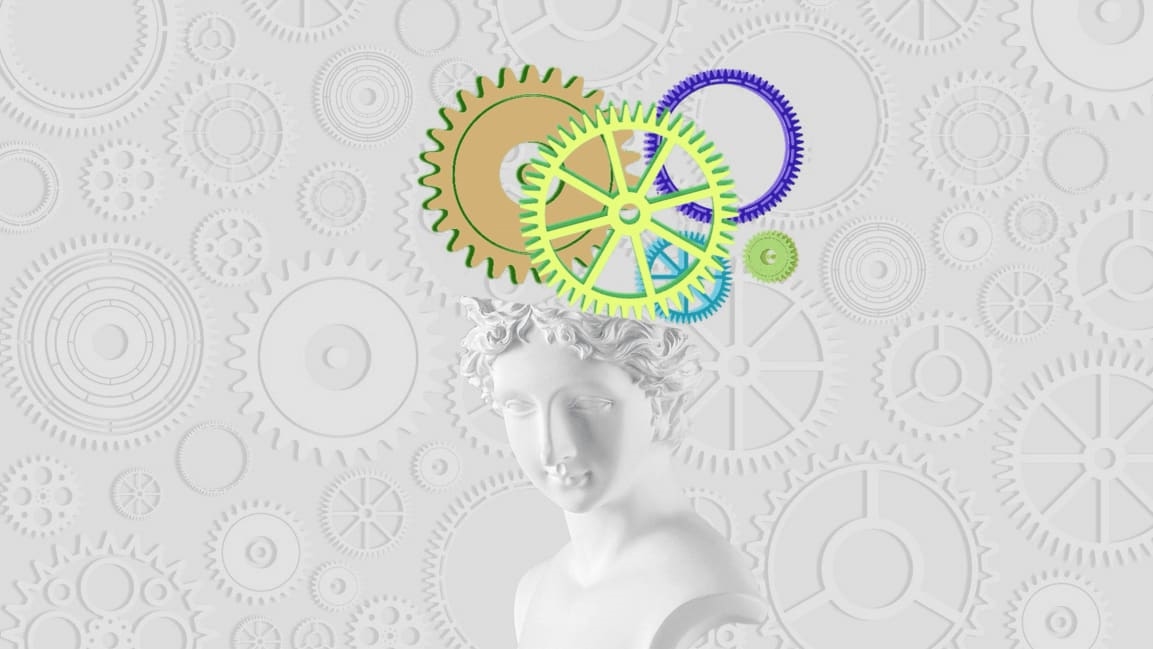4 expert tips to help you brainstorm while you’re working remotely
There are two standard ways folks brainstorm in an office. One: Get in front of a whiteboard and spout off ideas. Two: Bounce around the office and hope something sparks your creativity.
You can’t do either of those when working remotely—and honestly, that’s a good thing.
Bouncing from the coffee room to the break room to the ping-pong room and hoping work gets done will waste a lot of energy. You might get some good ideas. But that’s in spite of your efforts, not because of your efforts. And relying on random, chance encounters to do creative work seems incredibly fragile.
With that in mind, here are some tips from me and other remote work leaders on the best ways to brainstorm remotely.
Use an online whiteboard
If you’re used to using a whiteboard, there’s no reason to give that up cold turkey. Instead, you can use an online whiteboard. It gives you the benefits of visual thinking and collaboration without having to be in the same room as your teammates. Most of these apps offer templates, and you can drag and drop, use real-time collaboration features like comments, attach files, and even present your brainstorms to the rest of your team.
Kieran Flanagan, vice president of marketing at HubSpot’s team, uses Miro to brainstorm remotely. He says it’s the closest he’s gotten to the in-person experience of riffing on an idea.
But remember, any sketch or doodle app could be turned into a digital whiteboard. At Zapier, we sometimes use Google Docs to get the job done. You can use indentation and spacing to get a sense of hierarchy, add comments to create different conversation threads, and even throw some shapes on there.
The sophisticated tool required here is your brain, not the canvas.
Have a video call
Working remotely doesn’t mean you can’t talk to the folks you work with. Hop on a video call, whether it’s one-on-one or with a larger group, and have the same conversation you’d have in person—just be sure someone’s taking notes.
Or, if you really can’t get away from that whiteboard siren song, many videoconferencing apps have built-in whiteboard features. Some, like Zoom’s, are pretty rudimentary, but they get the job done.
You can also use the screen sharing feature on your video call app, and in some cases, you can even draw on and highlight someone else’s screen. If you’re brainstorming around something visual, that makes things a lot easier.
Brainstorm alone
There’s a decent amount of evidence to suggest brainstorming is better alone. (Though groups can help edit on ideas, that has to be structured.) Sarah Park, president at MeetEdgar, says that her team tends to brainstorm alone, or in smaller groups, and only then share with a larger group. She gives the example of when she and her team were working on naming and branding for their company:
We all kind of worked in secret on what our plan was gonna be, and then we’d pass our ideas along, so that someone else could build on them. And eventually, we would share them with the team.
Of course, brainstorming alone doesn’t have to mean sitting in front of an empty Google Doc. In fact, walking makes you more creative, so take a walk to do your thinking. Just be sure you have your phone on you so you can take notes as things pop into your brain.
Start a Slack channel—and use threads
If you want to brainstorm together, but asynchronously, Slack is a great place for it. Start a channel specific to the brainstorm, and then folks can drop ideas in there. For every discrete idea, start a thread riffing on it.
This is great for folks and teams who brainstorm better alone but still want a sounding board. You get to brainstorm in the comfort of your own head—without an entire room of people watching you think—but then it’s out there to get refined or to spark new ideas.
When you work remotely, you can’t sit in front of a physical whiteboard with all your teammates. But it forces you to think outside the Expo marker and come up with new, and maybe more productive, ways to brainstorm.
This article originally appeared in Zapier and is reprinted with permission.
(89)