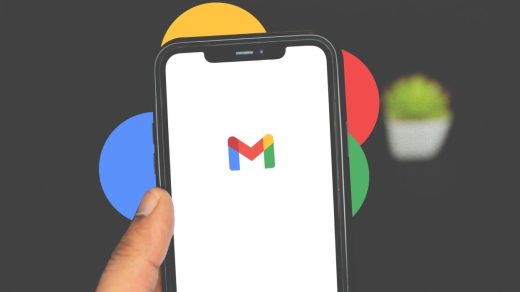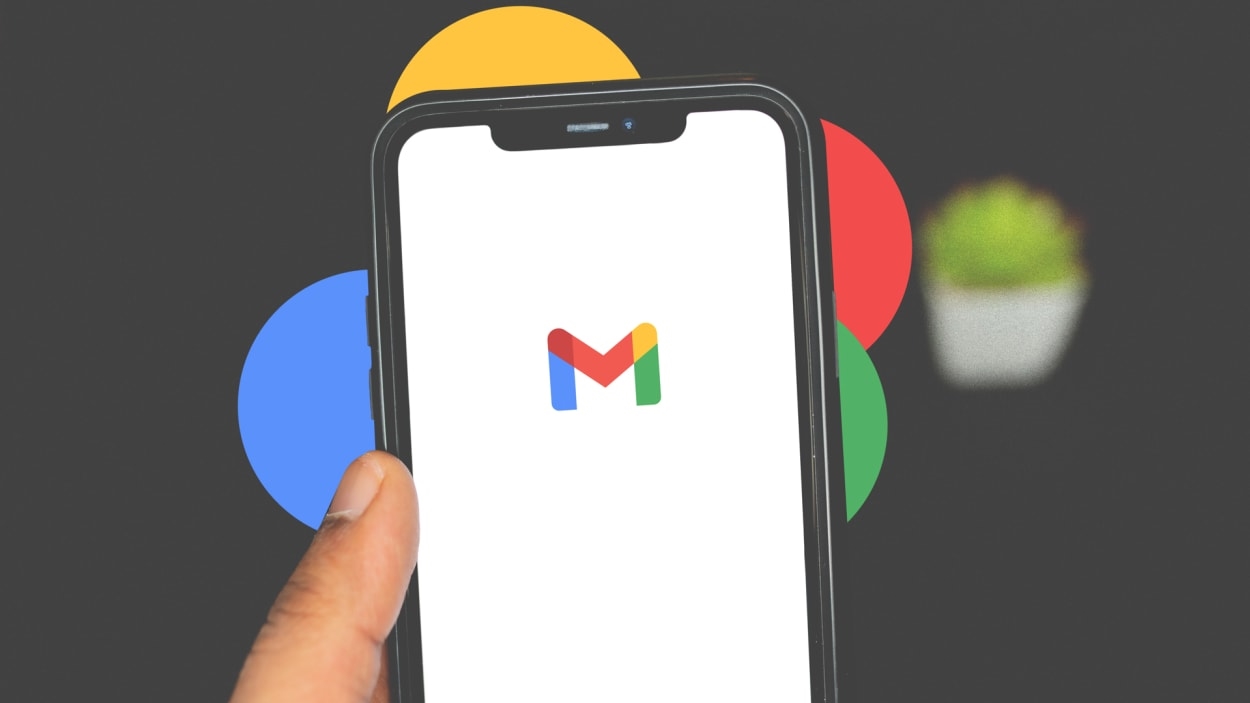5 essential Gmail features that Google forgot to tell you about
Most of us have been using Gmail for so long that we never really bother to explore new features that have been added over the years.
But if you use Gmail to get actual work done, there are a handful of really helpful goodies that aren’t quite so obvious unless you look for them. Here are five of these time-savers that you may have overlooked—until now.
Add a recipient in the body of a message
This one’s about as straightforward as it gets, but you’d be forgiven for not knowing it existed, given that there’s nothing in the Gmail interface to spotlight it.
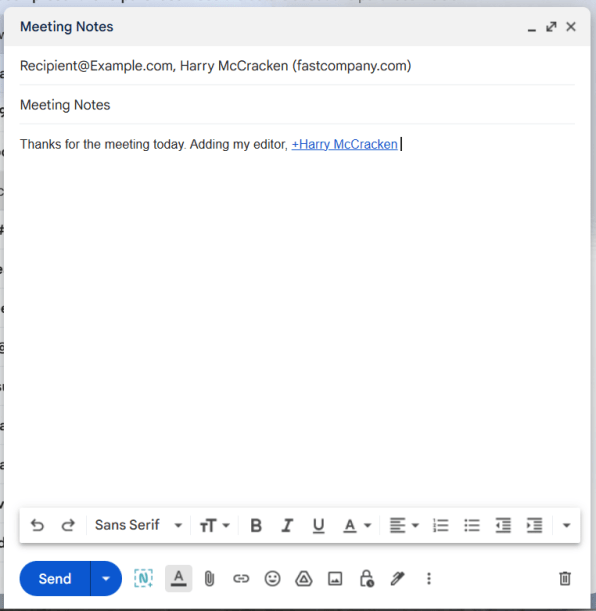
You’ll get a dropdown with a selection of your contacts: Click the person’s name and they’ll be added as a recipient.
Open your calendar in a sidebar
If you live inside Gmail, you probably spend a fair amount of time with Google Calendar as well.
Kill two birds with one stone by keeping your calendar open on the right-hand side of Gmail at all times.
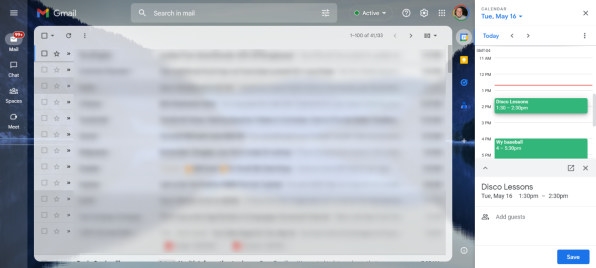
In the upper corner to the right of your inbox, you’ll notice icons for Calendar, Keep, Tasks, and Contacts. Click the Calendar icon and you’re good to go.
You’ll see your entire day at a glance and you’ll be able to create new meetings with a couple of clicks. I actually prefer the simplicity to the full-blown Google Calendar interface.
Explore add-ons galore
You may already be using Chrome extensions for Gmail, but Gmail itself makes it easy to find a heaping helping of add-ons that work across several browsers, not just Chrome.
In the same right-hand column where you click the Google Calendar icon to open it in the sidebar, there’s a nondescript plus-sign icon.
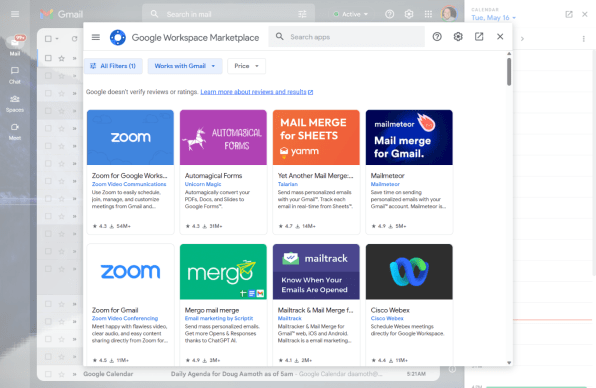
Click it, and a bountiful marketplace will pop up. It’s chock-full of handy integrations from the likes of Zoom, Webex, Docusign, and a ton of other providers large and small.
Hover to quickly sort your inbox
Here’s a feature that had been staring me in the face for a while before I actually realized how useful it was.
Clearing out the morning deluge of overnight messages is as easy as hovering over each one. When doing so, you’ll notice four icons on the right-most side of each subject line: archive, delete, mark unread, and snooze.
With a single click, you can send each message elsewhere. Blaze your way through your inbox in no time.
Create templates for repetitive messages
And last but not least, arguably the greatest Gmail time-saver of them all: templates. If you find yourself constantly tapping out the same messages over and over again, you absolutely must use this feature.
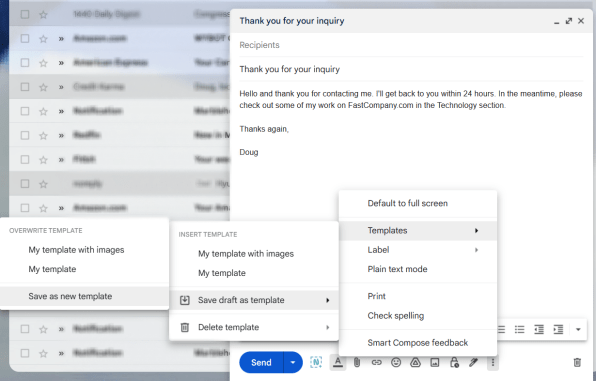
To do so, create a canned message. Once you’ve gotten it just how you like it, click the three-dot icon on the far-right of the bottom of your message, then Templates > Save draft as template > Save as new template.
Give it a name, and then the next time you need to use your templated message, click the same three-dot icon, then Templates, and then click on the name of the template you saved.
The contents of the canned message are automatically inserted into the body of the email: no typing required.
(19)