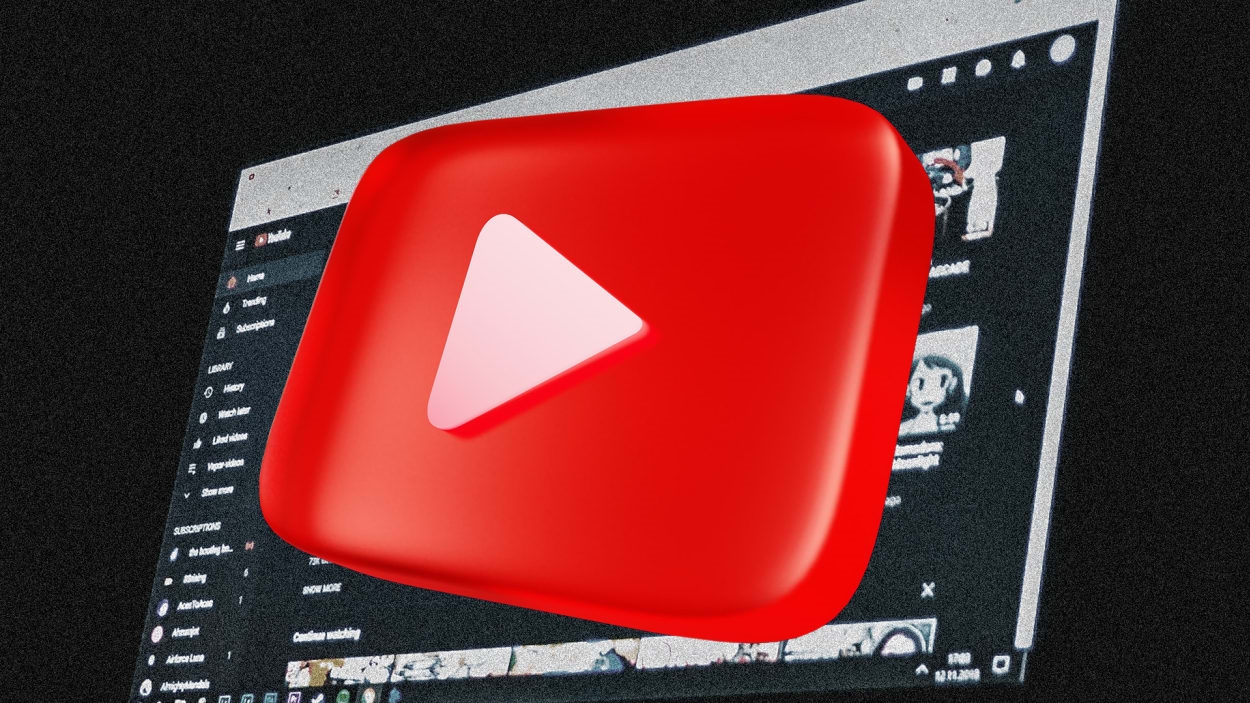5 free must-have Chrome extensions for YouTube addicts
Like a sucker, I sat down to write a YouTube-themed column and ended up spending two hours on YouTube before I got around to writing the column. Let’s chalk it up to “research,” shall we?
If you use a Chrome-based web browser to get your daily YouTube fix, here are some excellent extensions to improve your video watching.
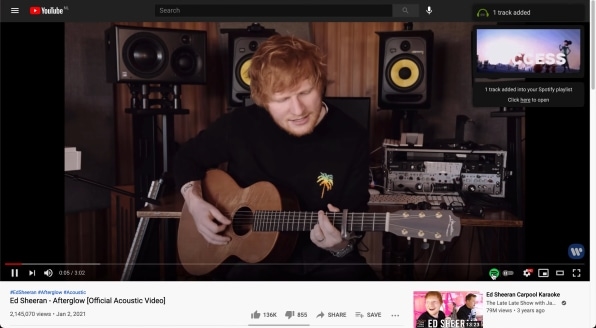
Send songs to Spotify in a single click
So you’ve stumbled across the YouTube video for a song you absolutely, positively must add to your Spotify account. Doing so couldn’t be easier thanks to the Paradify extension, which adds a little Spotify logo to the bottom right of each YouTube video. Click it, and the song will be added to a new “Paradify” playlist in your Spotify account.
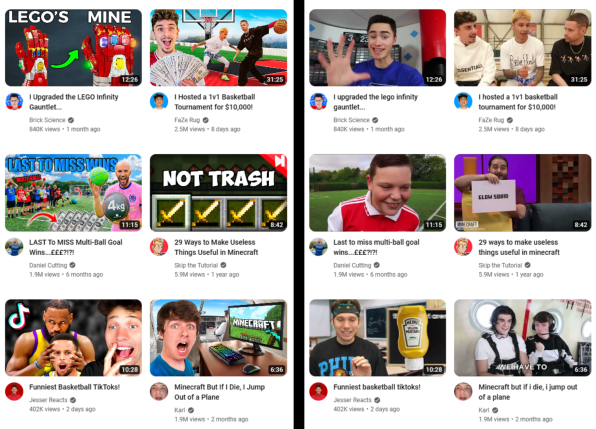
Put an end to clickbait-y thumbnail images
Finally a cure for those patently-ridiculous, open-mouthed, faux-surprised, block-lettered, nonsensical, clipart-filled, green-screened, poorly-Photoshopped, Internet-ruining thumbnail images that get haphazardly slapped on just about every YouTube video in existence. (Not that I feel that strongly about them.)
If you, too, share my hatred that burns with the fury of a thousand suns disappointment in the race to the bottom that YouTube thumbnails have become, try the Clickbait Remover extension, which replaces those god-awful thumbnails with actual stills from each actual video.
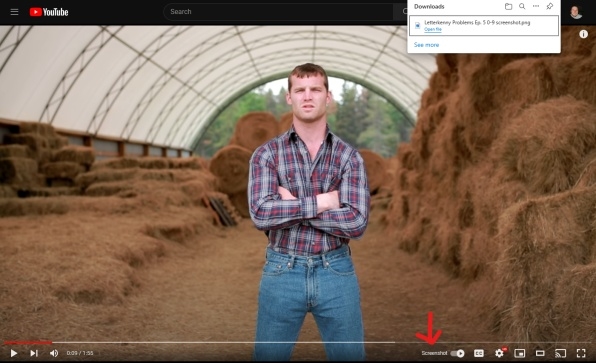
Capture one-click screenshots
If you want to screenshot a YouTube video, you don’t have to fire up a snipping tool, drag a rectangle across the screen, and pull down a screenshot complete with the playback bar at the bottom. Instead, use the Screenshot YouTube extension, which adds a simple “Screenshot” button in the lower-right corner your videos. When clicked, it saves a perfect snap without all the playback cruft at the bottom.
Or, you can copy the image to the clipboard, use a keyboard shortcut, and add playback speed buttons in order to slow the video down so you can grab the perfect still.
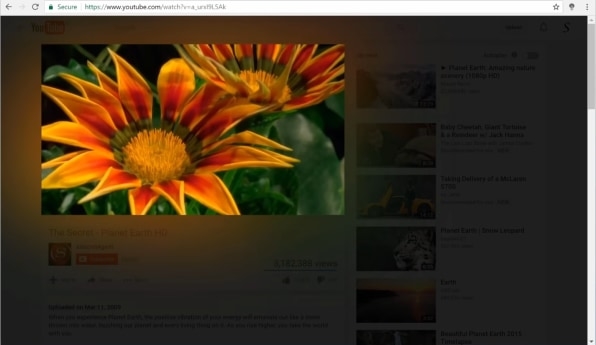
Send distractions to the background
Even though you’re watching a video, there’s plenty to draw your eyes away from the action thanks to YouTube’s cluttered, algorithm-dominant interface. Focus on the content itself with the Turn Off the Lights extension, which dims everything on the page except the video. It works beyond YouTube as well, with support for other popular video sharing sites.
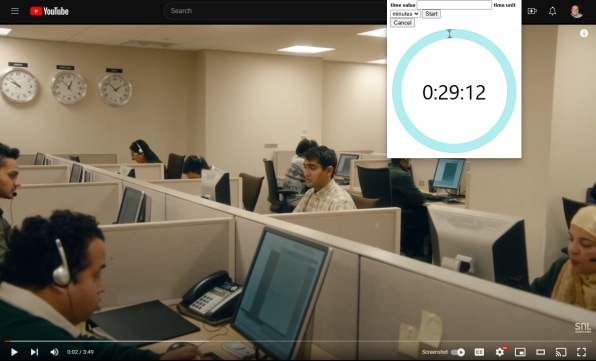
Drift off to sleep peacefully
If you’re a fan of taking your laptop to bed and nodding off to the dulcet tones of viral videos, you know how jarring it can be to be woken back up by . . . well, viral videos. Nip that problem in the bud with the YouTube Sleep Timer extension. Simply open it up, set the timer for however long you’d like, and when the time’s up, the video pauses.
It also works in reverse: Pause a video manually, set the timer, and when the time’s up, the video will begin playing again.
(38)