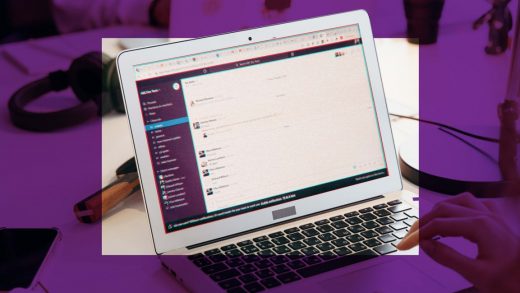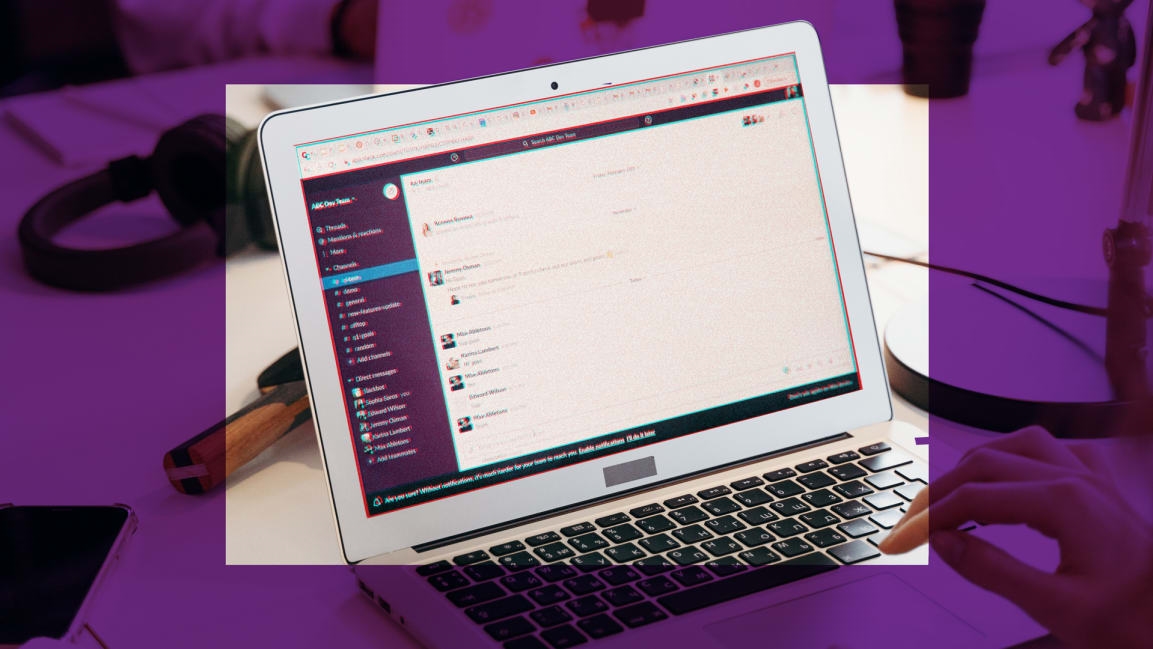6 hacks for making Slack less stressful
Slack is arguably the most important communication tool for remote workers today, but it also has the potential to be the single biggest productivity killer.
In an environment where colleagues can no longer engage in chitchat in the hallways, or tap each other on the shoulder to ask a quick question, the virtual communication platform has the potential to offer easy access to information. At the same time, however, Slack also has the potential to drain hours of productivity, become a source of constant distraction, and even illicit a “Pavlovian response” with its signature “knock brush” sound that managed to give many viewers of this year’s summer Olympics PTSD.
At a certain point, the distracting barrage of Slack pings can become “very detrimental to performance,” says Raquel Fich, professor of information systems at the Zicklin School of Business. “It makes you commit errors that you would have not made if you were paying attention. There’s also the time wasting effect when you are reading irrelevant notifications that are not helpful for the task at hand, so it’s a general delay, and your efficiency suffers.”
Fich, whose research focuses on efficiency, productivity and multitasking, says our relationship with tools like Slack often rely on three important factors: self-regulation, organizational policies and norms, and effective utilization of the platform’s built-in productivity features.
“These distractions need to be controlled, and the tools give you all kinds of features to minimize the distractions,” she says. “We need to put those features to work for us, rather than setting the default and forgetting about it.” Or, put another way, “Control your apps; don’t let your apps control you,” says Fich.
Here are a six ways to reduce notification overload and make Slack less stressful.
1. Keep it asynchronous
According to Betsy Bula, GitLab’s all-remote evangelist, many of the distractions and anxieties that workers experience from using Slack stem from a misunderstanding of its primary function. In her opinion, Slack is best used for asynchronous communication, rather than real-time conversations that can make users feel pressured to drop everything and offer an immediate reply at the sight of a notification.
“If you don’t recognize the value of working asynchronously as a remote or hybrid team, you’re probably not going to understand the value of the features with Slack that allow you to work that way,” she says. “Figuring out what balance of asynchronous and synchronous communication works for your team, and setting norms around that first, will help you set norms around using Slack.”
She explains that when organizations transitioned from in-person to remote work they instinctively sought to replicate their previous communication habits in the virtual platform. She adds that while live, synchronized communication has its place, it’s important for organizations to establish norms and policies for when staff are expected to respond immediately, and when they can step away and get work done. For example, she says organizations should consider having specific hours where they are expected to be online and responsive, allowing them to use the rest of their time for more independent work.
2. Create a custom do not disturb schedule
Making space for heads-down work and creating more boundaries between work and life can be as easy as setting up a custom do not disturb schedule. Once activated, the do not disturb function will pause all notifications, and add an icon next to your name indicating that you’re unavailable.
“With a custom do not disturb schedule, you can clearly communicate to teammates or managers that you’re focusing and can’t be alerted to messages or mentions during that time,” says Ali Rayl, the vice president of product at Slack. “Once set, Slack will not send any desktop or mobile notifications to users during those hours, making sure that any notifications you do receive are saved for when you’re ready to take them on.”
3. Clean up your channels
Being on Slack can feel chaotic when there’s an abundance of channels to stay on top of. Fortunately there are a few ways to manage channel conversations more effectively. For example, users can change their preferences to show “unread conversations only.”
“This will prioritize any channels with new messages you need to view and hide any slower conversations that you’ve read,” says Rayl. She adds that users can also better manage their channel conversations by creating custom sidebar sections, and organizing conversations by subject. “Right-click a channel, select the relevant channels and create a new section in your sidebar where you can customize how your channels are organized.”
4. Merge more apps into Slack
Although it sounds counterintuitive, some productivity experts say adding more things into Slack may actually help reduce distractions. “When you have everything consolidated in a single place, of course it’s easier to manage, because there’s only one place where you need to go to change your notifications,” says Fich.
Rather than bouncing between email, slack and other apps all, moving everything into one location can help reduce time wasted switching between platforms.
“To consolidate your communication apps, you can set up a forwarding address to automatically forward emails to your direct message with Slackbot,” adds Rayl. Slack also integrates with scheduling software, like Outlook and Google Calendar, which can offer colleagues some visibility into when you’re unavailable to respond.
5. Use keyword notifications
Those who find themselves struggling to pull themselves away from Slack out of fear of missing an important message can tweak their settings to ensure they are only distracted by things that really matter.
“You can set up words or phrases that, no matter where they get put in—as long as it’s in a public channel that you belong to—you will get a notification, even if you have no notifications set up, and you weren’t specifically tagged,” says technology coach Charles White.
White says this function allows users to disengage from channel conversations while ensuring that they’re not missing out on anything that is directly relevant to them.
“You could use it in a lot of unique ways to help notify people of emergencies, when specific keywords are mentioned,” he says. “If there’s a specific subject that they are an expert on, and someone is talking about it, they can jump into the conversation right away; otherwise they might miss it in the general flow of a channel conversation.”
6. Auto-respond to common questions
Users who find themselves responding to the same questions regularly can also set up an automated response using Slackbot. “If someone is asking for some specific information that people ask about all the time, that is a great way to utilize Slackbot without installing any extra features, to pull up information,” says White. “It could be an easier company directory for a specific group of people, or area codes, or time zones, or anything you can possibly think of.”
The auto-response feature can also empower users to set boundaries, and allow them to detach from the platform worry-free.
“We use a bot for PTO in Slack, so if someone is out of the office the PTO bot actually reminds anyone who tags them in a Slack message that they’re out of the office, who’s covering for them, and then it allows the covering person to send them an update,” says Bula. “Empowering people to set those boundaries goes a long way in preventing burnout.”
Fast Company , Read Full Story
(31)