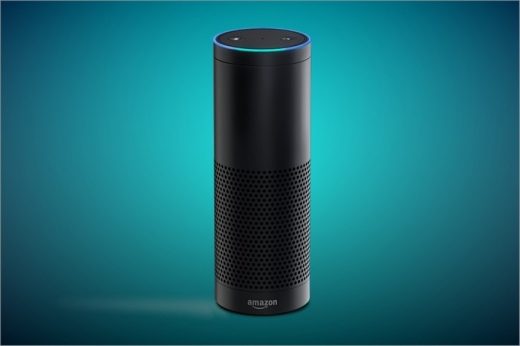Amazon Echo Tips & Tricks: Best Alexa Commands To Get You Started
While the battle between Amazon Echo and Google Home intensifies, Amazon Echo has done well when it comes to sales. The new device from Amazon featuring Alexa voice service has been selling like hotcakes. Amazon Echo is very smart and fits right into your smart home concept. It lets you play all your favorite music from Amazon Music, Spotify, Pandora, iHeartRadio and TuneIn using just your voice. Simple voice commands are all that you need to get the Amazon Echo up and running.
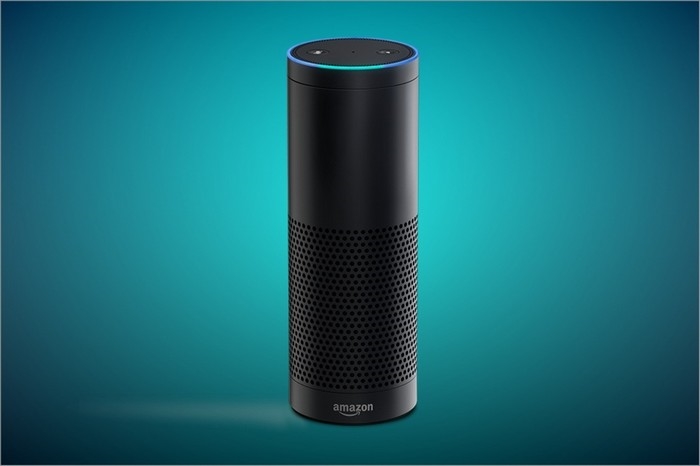
Equipped with far-field voice recognition, Amazon Echo can hear you from across the room even while music is playing. Using Alexa voice service, it answers your questions, reads audiobooks and news, reports traffic and weather info and also gives sports scores and schedules. Too lazy to switch off your room lights? Have Amazon Echo do that for you! The device is also compatible with a host of other smart devices and services – Nest, Insteon, Ecobee smart home, WeMo, Philips Hue, Wink and Samsung SmartThings. Now that you know what Amazon Echo is truly capable of, doesn’t it help to know how best to make use of the powerful Alexa voice service?
Best Alexa Voice Commands To Help You Get A Head-Start
Streaming Songs
Let’s first talk about streaming songs. How do I get Amazon Echo to stream songs via Spotify? Well, “Alexa, play <song name> by <artist>” will instantly make Echo respond and start playing the song you requested. It will play songs from Spotify if that’s your default player. If it isn’t the default player, all you have to say is “Alexa, play <song name> by <artist> on Spotify“. To pause a song, you have to say “Alexa, pause“. To stop a song from playing, just say “Alexa, stop“.
Ordering Pizza
You can even get Amazon Echo to deliver your favorite Domino’s pizza. To place the order, all you have to say is “Alexa, open Domino’s“. To take care of specific requirements, ensure that you have Domino’s Pizza Profile. Having a Recent Order or Easy Order helps you to say “Open Domino’s and place my Easy Order“. Sounds simple, isn’t it? Why wait? If you are hungry for a pizza, try this out right now!
Calling Uber
Uber is gaining popularity the world over for its top-class transportation services. It’s no surprise that Uber announced that all its services will be integrated with Amazon Echo. So you can now use Amazon Echo to request for Uber using your voice. This is such a cool thing. Who wants to open the Uber app, enable GPS on the smartphone, go through a series of button taps to call Uber? To be able to request Uber on Amazon Echo, configure Echo’s location, enable Uber under Skills, and also link your Uber account.
Once configured, all you have to say is “Alexa, ask Uber to request a ride“. Or if you are particular about UberX ride, just say “Alexa, ask Uber to request an UberX“. Requested Uber ride but wish to know where the car is? Just say “Alexa, ask Uber where’s my ride“.
Well, that should help you get started with Amazon Echo. You can try asking Echo to do stuff for you using voice commands. In case, the Echo is not responding to your voice, there are several ways to fix it.
Do share your experiences in the comments section.
While the battle between Amazon Echo and Google Home intensifies, Amazon Echo has done well when it comes to sales. The new device from Amazon featuring Alexa voice service has been selling like hotcakes. Amazon Echo is very smart and fits right into your smart home concept. It lets you play all your favorite music […]
The post Amazon Echo Tips & Tricks: Best Alexa Commands To Get You Started appeared first on MobiPicker.
(12)