Can an iPad Pro replace your PC?
In 2016, Apple believed its professional-grade tablet, the iPad Pro, was ready for the big time. Phil Schiller even described the machine as “the ultimate PC replacement” when describing the product onstage. The company’s own advertisements claimed that the device could do everything a desktop or laptop could do. But that wasn’t really true until the launch of iOS 11, when the company really let the iPad off the leash.
There are some issues that are specific to me, like the fact that I can’t yet find a batch resizing and watermarking app that suits our system. That’s not an issue that’s going to affect the majority of folks who will use the device. The muscle memory for pretty much everything else still works, and, after a few days, I didn’t even notice that I wasn’t using a desktop — except for the fact that you need to pull into Control Center to change music tracks, which is a total productivity killer.
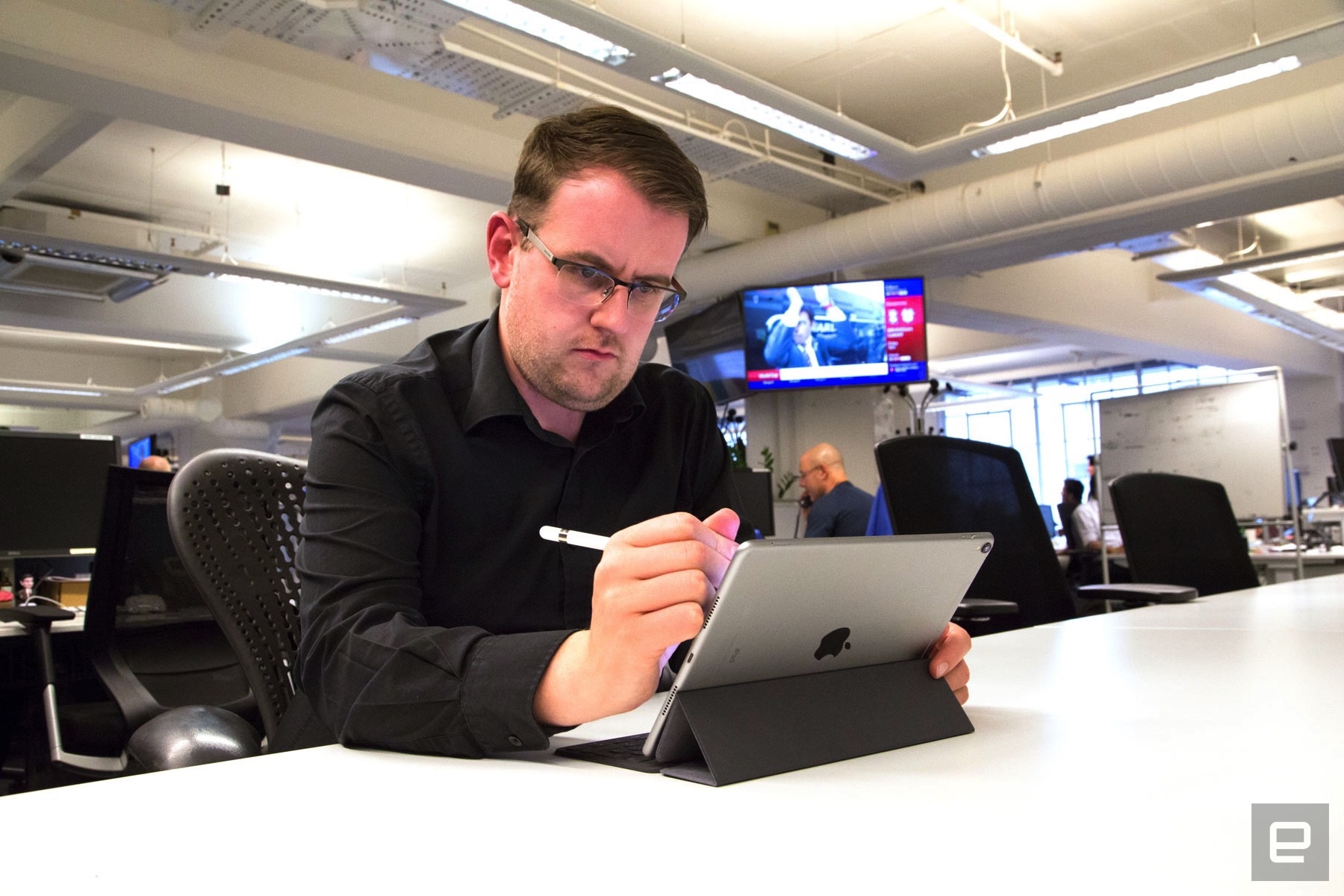
One big trade-off between a personal computer and the iPad Pro is that the latter can’t really be the center of your digital universe. An iPad can’t host the sum of your iTunes media library, and you can’t sync devices with it. If you’re a fully paid-up member of the iCloud ecosystem, then that’s less of an issue. But if you’re still attached to physical media, you’re not going to be able to make that split so easily.
Another criticism, and one that’s often lobbed toward Apple, is that the iPhone and iPad are “closed” devices, hampering you from doing some of the things you would do on a desktop. Now, some of those things may not be on the right side of legality, but it may be something that you do anyway. Let’s imagine, for instance, that you enjoy watching controversial condiment-based cartoon Rick and Morty.
Here in the UK, Rick and Morty is available to view on Netflix seven days after its initial US broadcast. That’s easy to circumvent, however, since YouTube (and every other video hosting site on the internet) has streams of it available minutes after it airs. Now, on a desktop or laptop, you could simply visit one of the thousands of illegal streams on YouTube or elsewhere, save it to your hard drive and watch it at your leisure later. Or perhaps save it to a USB stick and then transfer it to a media player downstairs for family viewing.
You’ll get no prizes for guessing that such a job is difficult and very fiddly to implement on an iPad without plenty of help. Because you can’t simply save the file that’s being played in Safari, you need to use some creative workarounds. A service such as KeepVid, for instance, will paste the purloined files to your Dropbox account, from which you can then move them on. For all of Apple’s claims that iOS 11 will free your iPad from the tyranny of sandboxing, there’s still plenty of incentive for you to keep to your lane.
iPads, for all of their compactness, aren’t always the ideal machine for road warriors. On field trips, I use my MacBook Air’s two USB ports to charge all of my digital devices, from my iPhone and headphones to my Kindle. That way, all I need to do is carry the charging cables, rather than the wall plugs, and I can charge up to three devices at a time.
An iPad, on the other hand, can share its battery only with the Pencil, and so is useless for power sharing. Whatever bag weight you’ve saved by not toting around a hefty laptop and its power adapter, you’ll make back by bringing USB plugs for all of your various devices.
On the upside, the iPad Pro occupies a lot less horizontal space than a laptop, making it better-suited for working on a train or airplane. You’ll never entirely eliminate the stresses of crunching elbows with your neighbor when typing, but it does help to mitigate the problem. And there are plenty of scenarios when the iPad’s speed enables you to get short bursts of work done much faster.
I often think that iOS will always be relatively hampered because macOS exists. The former is a sleek, stripped-down race car designed for speed and getting people to their destination in record time. The latter, however, is a pickup truck, useful and slow and versatile in all the ways its sibling is not.
It’s with that in mind that you should approach the notion of whether you could live your life with the iPad Pro as your primary — nay, only — machine. For the electronic minimalist in us all, the device can do plenty of the usual things you’d use a desktop for. But you’ll always find that you can very easily butt up against the limits of what the iPad, and iOS 11, can do.
On the plus side, I love how focused the iPad Pro made me, and how comfortable the keyboard is to use. The screen, packing 120Hz ProMotion and True Tone display technology, is beautiful, and I actually really enjoyed spending time with it to work and read. Not to mention that, because it’s so fast, light and portable, it’s far easier to work with in places other than your office. You can prop it up beside you at breakfast or on the couch late at night, and it’s much easier to use where space is at a premium than a laptop.
What you’re giving up, however, is that sense of control and the ability to do what you want to do, how you want to do it. Because Apple has a very ingrained sense of how computing is done, and its devices are built to enforce that sense at all times. If you feel that you can cope with the rigidity, then you will probably have no qualms about making the switch.
It’s weird, because on one hand, I feel like I could do 90 percent of my job with an iPad Pro and eliminate so much stuff from my office overnight. But that in doing so, I’d have to always have a laptop on standby for when I needed to do things that Apple doesn’t want you to do. The biggest drawback to recommending one, right now, is that the iPad Pro is this useful only because of its Smart Keyboard, and the price for the two together is $968 for the base model 12.9-incher. This is an awful lot of money to spend on a very beautiful device that can’t save a video straight from Safari or efficiently batch-resize camera images suitable for publishing.
Can an iPad Pro replace a personal computer? No, and it’s likely that it won’t be able to for some time. But do you really need a personal computer for the majority of the things you do each day?
One of the headline features is that iOS 11 enabled truer multitasking than was available before. In fact, most of the commentary about the new operating system is about features, like the dock, that are at the heart of macOS. When a tablet gets the famous Mac dock, you know it’s time to consider it as a genuine PC replacement. Which is why I’ve spent a couple of days working (almost) exclusively from one in order to see if I’d be tempted to switch.
I’m a particularly good candidate for the experiment, since I’m such a slavish desktop aficionado that I even resent using a laptop. Unless it’s got dual displays, keyboard and mouse, not to mention the ability to run 10 programs at a time, I’m not happy.
In the service of the experiment, I borrowed the latest 10.5-inch iPad Pro from Apple, complete with a Smart Keyboard and Pencil. I also begged a friend to let me play with his 12.9-inch iPad Pro, similarly with a Smart Keyboard, to compare and contrast. My challenge was to try and do my job at Engadget using just the smaller iPad to write, edit and upload images.
The first thing you notice about working from an iPad is just how much more productive it makes you, because the iPad is the enemy of distraction. On my desktop, I normally work with two Chrome windows, iTunes and a couple of Pages documents on my primary display. The second monitor is dedicated to Slack, ensuring that I’m always on hand to respond to messages.
On the iPad, it’s far harder to succumb to the ravages of multiple-window syndrome. In fact, for all of Apple’s trumpeting about the iPad’s improved multitasking, the device is built to do one thing at a time. Part of it is a result of the limitations of the iPad itself: with only 10.5 or 12.9 inches of real estate to play with, you always need to be conscious about how much screen you’re using.
I spent most of my working days with Pages occupying about five-fifths of the display, with either a web browser or Slack on the right. Not that I really needed to, because iOS also has enabled fast switching, either by control-tabbing around your open apps or with the dock. The dock, obviously, was cribbed from macOS, and it’s one of the best tweaks available here.
When I work from a touchscreen Windows laptop, I’m always leery about not having a mouse alongside, because there’s that disconnect when you need to go from keyboard to display. Not only is it a real break with what you’re doing, but there’s the fact that your screen can get pretty greasy, pretty quickly.
Apple has, thankfully, solved the first half of that equation, because iOS’ gestures are more natural and intuitive. Pull your fingers in to close an app, swipe left or right to switch apps, tap the screen to highlight something. It makes a lot more sense, so you experience less of that break in your mind between using a keyboard and touching a screen. You still need a cloth at hand, unfortunately. When I went back to using a desktop, I found that I missed that sense of connection with the display that allowed me to quickly brush my finger against the screen to move the cursor.

Then there’s the iPad Pro’s Smart Keyboard, which filled me with dread when I thought I had to deal with it for a week-plus. It does, after all, look like the sort of rubber, industrial keyboard I thought I left behind when I stopped working in factories. At first blush, it looks stiff, uncomfortable, with little to no travel — a retrograde step toward the days of the ZX Spectrum.
I needed not have worried, since the Smart Keyboard has plenty of travel and is almost as comfortable as a laptop keyboard. Sure, it’s never going to match up to the sort of professional-grade mechanical keyboards I use on the desktop, or even the Apple-bundled chiclet keyboard. But it’s comfortable enough to use for long periods, and I’d happily use it as my primary input mechanism. Although I’d prefer the 12.9-inch version to its smaller sibling, because I’m a big guy with very big hands.
Oh, one thing: The angle of the iPad on its stand and my very large fingers mean that it’s far too easy to unintentionally brush the screen. It’s not a big issue, and I was able to learn to avoid it over time, but having keyboard controls at the bottom of the screen can sometimes be problematic.
I also want to talk about the Pencil, which I didn’t have much cause to use, since I’m not a very talented illustrator. However, I found out that, on top of being used for artistic purposes, the (don’t call it a) stylus pulls double duty as a mouse pointer.
For me — and I’d assume a large proportion of the people who work at Engadget — replacing our computers with iPads would be out of the question. Our CMS, the platform on which this site hangs, was designed more than a decade ago to work with keyboards and mice. Using it on phones and tablets, with their finger- and gesture-based interaction metaphors, is possible, but hellish. Not to mention that plenty of the apps that we need to work aren’t really designed to be used on tablets.
And yet, once I’d settled into a groove, I found it reasonably easy to do the bulk of my work on the iPad without interruption. The Apple Pencil is smart enough to let me use it in place of my finger in our CMS, and you can even shoot and edit photos on the device. Using Lightroom, it’s possible to shoot RAW images from the iPad’s 12-megapixel camera. I was able to produce some excellent imagery that, unless you’re looking hard, you’d assume came from a dedicated camera.
Thankfully, iOS 11’s Files app also means that I can actually just push the edited files into Google Drive and back again without any fuss.
(72)













