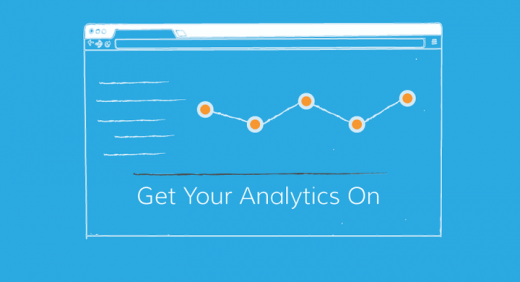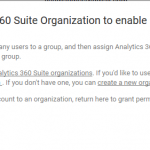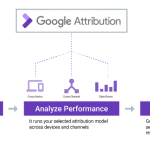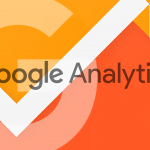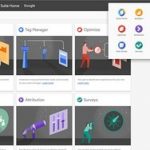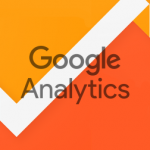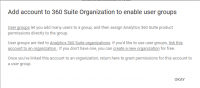Creating a Google Analytics Account
May 3, 2016
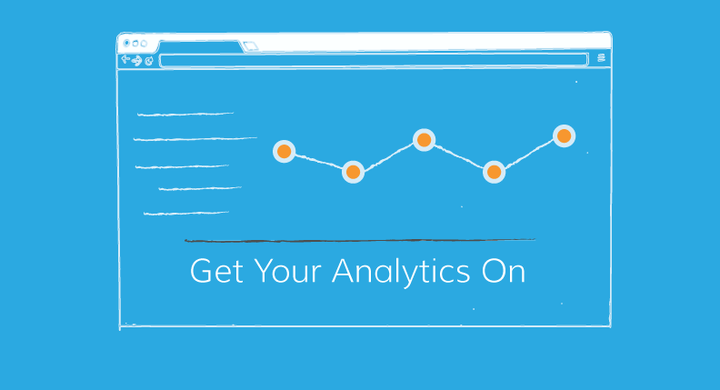
Google Analytics is a must-have for your website—whether you’re working with us or another vendor, you’ll want to setup a Google Analytics account and connect it to your site.
So what is Google Analytics? Google Analytics is people. No, really… and not in a creepy Soylent Green kind of way. Google Analytics is the data about your website and how people interact with it. How’d they get there? What did they do once they got there? Who are they and what part of the world are they in? Google Analytics tells you this and more about your website visitors.
And Google Analytics is awesome because it’s free!
If that’s not a sales pitch you can go for, then by all means, head off to buy a ouija board or magic 8 ball to find out more about your website.
But if free, super useful data and insights is the kind of thing you get excited about — keep on reading.
Getting an Account
You’ll need to sign up for Google Analytics and send your tracking code to us or your website developer.
- Go to analytics.google.com
- Sign in if you have a Google account, or create a new account.

- On the New Account screen, select Website and add your Account Name (business name works well for this), Website Name and your Website URL. Telling Google the Industry Category you fall into will help you see how your site compares to others in your industry.

- We suggest enabling all Data Sharing options before you click the Get Tracking ID button.

- Your Tracking ID will display—this is the part you want to copy and send to us or your website developer. This ID links your website to your Analytics account.

- Nothing in life is 100% free, so just go on and accept the terms and conditions Google requires.
Once you have Analytics installed on your site, you can come back and check how your site is performing and get great insights to how people actually use your website.
Digital & Social Articles on Business 2 Community
(43)