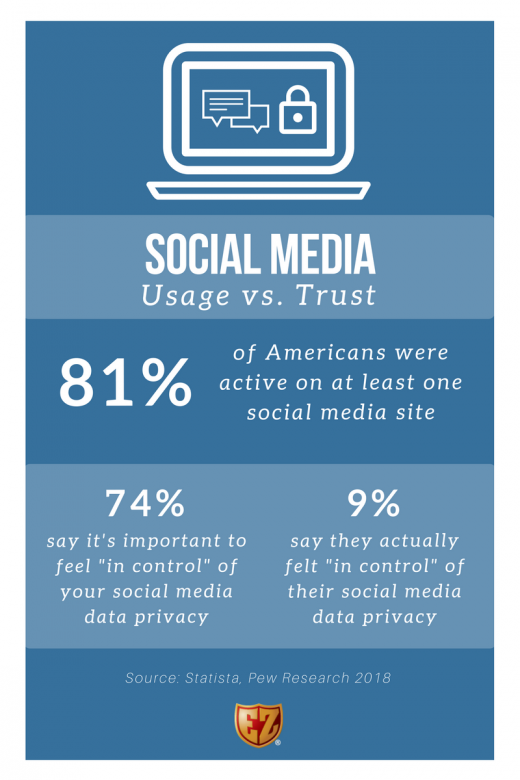Facebook, Twitter, Snapchat: 3 Data Privacy Tips
— May 14, 2018
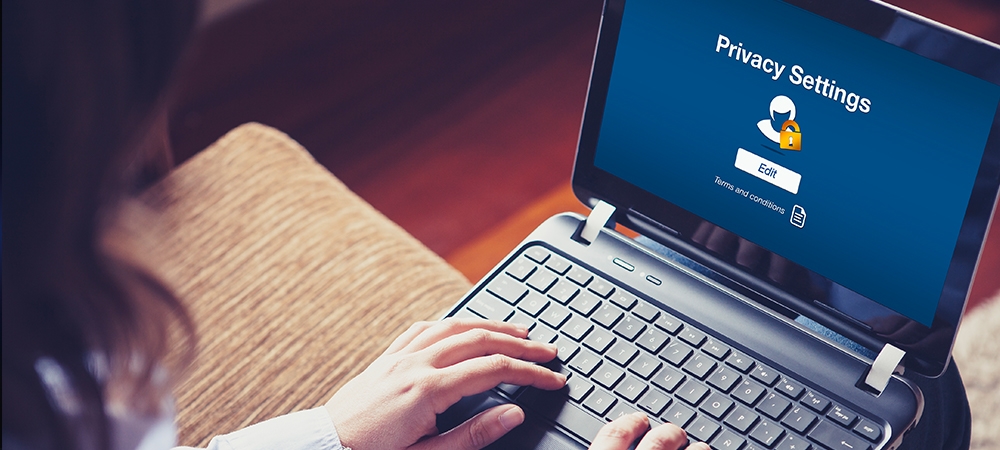
Social Media Privacy – Who’s Responsible?
Facebook’s recent data breach has sparked the question amongst all social media users: Whose responsibility is it to protect my data on social media sites?
Much of the tension caused by data breach events stem from a user’s loss of trust. When information that is assumed to be protected by a company or service has been compromised, the finger pointing begins.
Businesses feel the initial impact of data breach events through the massive financial losses, fines and hit to their reputation. Consumers, on the other hand, are left with the end results that come with data breaches – specifically fraud, identity theft and other identity crimes.
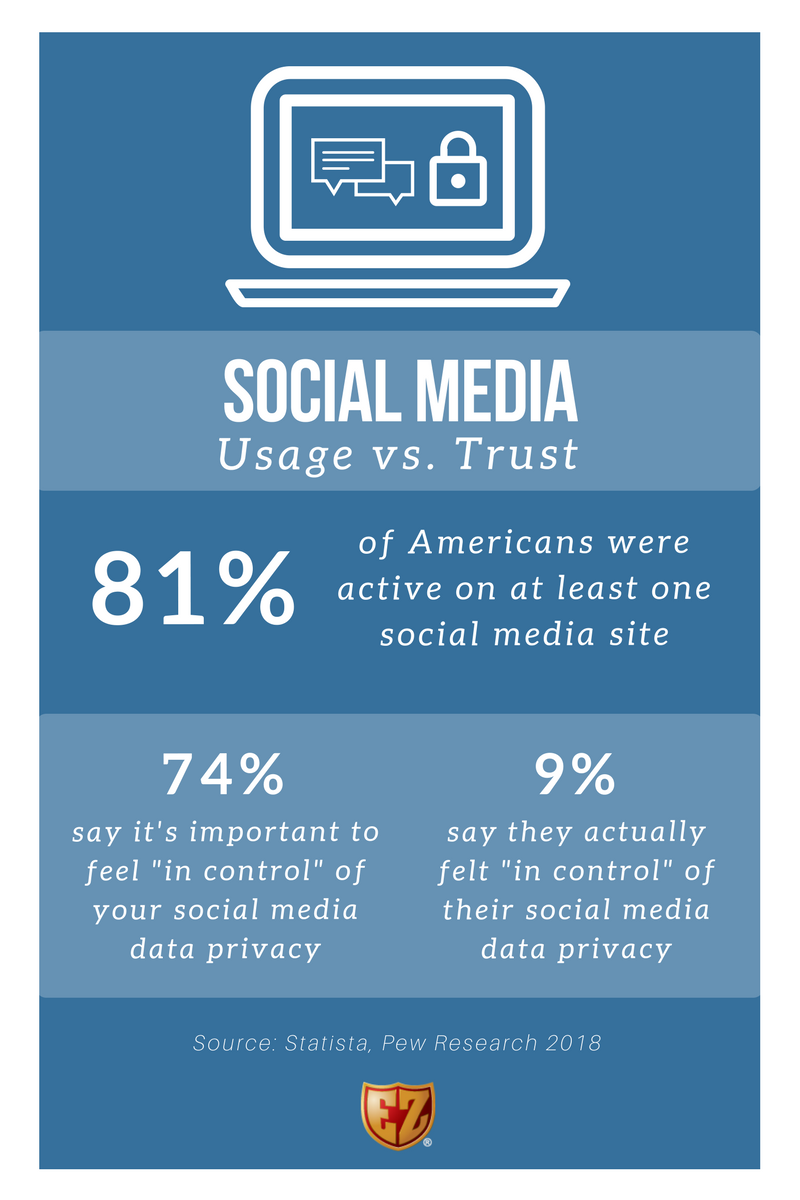
Should I say goodbye to social media?
The privacy and security implications that come with sites like Facebook, Twitter and Snapchat can make us wonder just how much control we have over our data on social media.
However, Facebook – along with other social media platforms hit by data breaches – raise a valid point: much of the personal information available is voluntarily shared by users via posts, comments and profile details.
You don’t have to rid your life of social media to keep your information secure. Let’s explore some ways that you can strengthen the security of your Facebook, Twitter and Snapchat accounts without having to disconnect completely.
***
 Snapchat – Know “Who Can See…” Your Data
Snapchat – Know “Who Can See…” Your Data
Snapchat is unique in the social media-sphere. Unlike Facebook and Twitter, Snapchat operates under the premise that your posts are temporary – only lasting at most for 24 hours.
When Snapchat was first released in 2011, users loved the fact they could share photos with friends that would disappear after 10 seconds. Since its inception, Snapchat has evolved into a more robust social media platform that includes photo and video sharing, direct messaging, voice and video calling features, and more.
While you can still send “snaps” that last 1-10 seconds, you can also add filters that coincide with your geographical location and even share a “story” of snaps viewable for 24 hours.
Snapchat Privacy Tips
1. Adjust “Memories” Settings
Snapchat allows you to save a copy of old snaps in your Memories to keep them after they disappear. Review your Memories settings by following the steps below:
- If you have Memories activated, open Snapchat app and click the two rectangles under the camera button.
- Select “My Eyes Only” for any snaps you’d like to hide from public view.
- Follow Snapchat’s instructions for setting up “My Eyes Only.”
2. Hide Profile from “Quick Add”
Snapchat’s Quick Add list suggests other users to add based on your mutual friends, interests and activity. Prevent your profile from appearing on Quick Add lists by following the steps below:
- Open the Snapchat app.
- Click the ghost (or circle) at the top left-hand corner of the screen.
- Click the gear icon at the top right-hand corner of the screen.
- Turn the “See Me in Quick Add” setting OFF.
3. Hide Location
Some of Snapchat’s features can be hard to find if you don’t know where to look. Snapchat’s map feature lets you follow your friends in real time based on their location. Follow the steps below to ensure that others cannot see your physical location:
- Open the Snapchat app.
- Pinch the screen with two fingers as if you were zooming out of an image.
- Click on your avatar that appears on the map.
- Click the gear/ghost icon at the top right-hand corner of the screen.
- Enable “Ghost Mode,” which hides your location from other Snapchat users.
***
 Twitter – Require More to See More
Twitter – Require More to See More
When Twitter came out in 2006, it differed from other social media platforms like Facebook and Myspace because its sole purpose was to share status updates.
Twitter’s infamous 140-character limit allowed users to share short text updates with friends. Today, you can also share photos, videos, links and more through the platform – using up to 280 characters.
Twitter Login Verification Options
Text Message: Receive a text from Twitter to your mobile device with a six-digit login code.
Mobile Security App: Use a separate app to generate a verification code.
Backup Code: Save a backup code in case you lose your verifying device.
Temporary Password: Generate a one-time password to use when logging into cross-linked apps and other third-party services via Twitter.
Twitter Privacy Tips
1. Adjust Login Verification Settings
Social media data breaches often impact user login credentials. As such, many social media sites now offer login security features like two-factor authentication to verify your identity before accessing your account. Follow the steps below to turn login verification ON:
- Visit your Twitter settings.
- Click the “Account” tab on the left-hand menu.
- Scroll to “Security” and check the box that says “Require personal information to reset your password.”
- Click “Review your login verification methods.” This will require you to log in again to verify your identity before making edits to these settings.
2. Hide Profile in Discoverability
Like many other social media platforms, you can find Twitter users by searching for other public information. Follow these steps to ensure that your profile cannot be found with your email address or phone number:
- Visit your Twitter settings.
- Click the “Privacy and safety” tab on the left-hand menu.
- Scroll to “Discoverability,” and do not allow others to find you with your email address or phone number.
3. Protect Your Tweets
If you want to have control over who can see your tweets and activity, protect your tweets and profile by following these steps:
- Visit your Twitter settings.
- Click the “Privacy and safety” tab on the left-hand menu.
- Select “Protect your Tweets.” Enabling this setting means that only your followers can see your tweets. It also allows you to accept or deny new follower requests.
***
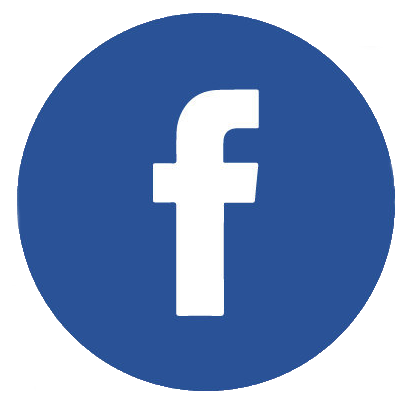 Facebook – Take Control of Your Data Privacy
Facebook – Take Control of Your Data Privacy
Since Facebook’s recent involvement with the Cambridge Analytica data scandal, the company has made significant efforts to tighten its platform security. Facebook even runs a Newsroom blog series called “Hard Questions” that provides a transparent view of their service.
The company has also made strides to improve its platform so that it is more difficult to be used for fraud and misuse. For example, Facebook recently disabled its “Search Account and Recovery” feature so that profiles cannot be found utilizing public information.
Facebook Privacy Tips
1. Review Apps
You may be sharing more Facebook data than you think if you cross-link apps with your social media profiles. Follow the steps below to see which apps are using your Facebook data:
- Visit your Facebook settings.
- Click the “Apps” tab on the left-hand menu. Apps that appear on this page are currently collecting your Facebook data.
- Click each app to see the information it’s collecting and manage your settings accordingly.
2. Download Facebook Data
Facebook now allows you to download a copy of your Facebook data. If you are auditing your profile for personal information, but don’t want to lose your cherished Facebook memories, follow the tips below:
- Visit your Facebook settings.
- Click the “General” tab on the left-hand menu.
- Click “Download a copy of your Facebook data” at the bottom of the page, and follow the instructions provided.
3. Hide Profile on Google
You can prevent your Facebook profile from appearing in Google search results by following the tips below:
- Visit your Facebook settings.
- Click the “Privacy” tab on the left-hand menu.
- Click “Edit” next to “Do you want search engines outside of Facebook to link to your profile?”
- Change this setting to “No.”
Digital & Social Articles on Business 2 Community
(62)