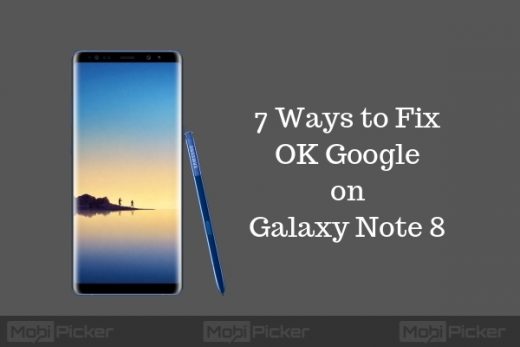Fix: ‘Ok Google’ Not Working on Galaxy Note 8
Ok Google is Google’s latest innovation which is an Artificial Intelligence powered voice assistant. You can activate your Google Assistant using this voice command “OK Google”. When the assistant gets activated, you can give it any command, such as, get directions, web search, set reminders, etc. and it will perform in seconds.
OK Google Not Working on Galaxy Note 8
Since Google Assistant was released for every Android device running on or above Android version 6.0, every user has loved it. But unfortunately, Samsung Galaxy Note 8 users are not so happy with it. Reason being, they are unable to access it using voice commands. Reportedly, OK Google is not working on Galaxy Note 8. But no worries as we have found some very useful solutions. You can fix this issue of Ok Google on Note 8 using methods we have described below. Just follow the steps and you will be able to use voice commands to access Ok Google on your Galaxy Note 8.
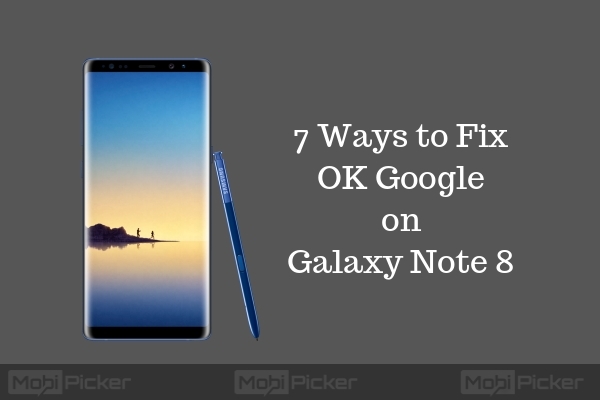
How to Fix Ok Google on Galaxy Note 8
There are many reasons why OK Google not working on your Note 8. Follow the methods and their steps to fixing this issue on your phone. If the first method doesn’t fix the issue, follow the next one.
Check Also: How to take screenshot on Galaxy Note 8
1. Use English (US) Language
The Google Assistant’s voice search only supports English (US) language. If your Note 8 is set to using another language, then this could be the reason behind our issue. Follow the steps to set the language to English (US).
Step 1. Open Settings and go to Language and Input.
Step 2. You will find at the top the option to select language. If there is no language selected or some other language selected, select English (United States).
2. Disable Accessibility Services Apps
Another reason could be the accessibility apps running in the background, such as AppLock, 360 Security, KingRoot etc. Disable them and check if it solves the issue. Here’s how to do it.
Step 1. Open Settings and go to Accessibility.
Step 2. Here, you will see apps under Services. Tap on the apps to turn them off.
3. Clean Microphone
You are unable to give voice commands to Google Assistant, so your microphone could be the reason too. To check if it is indeed the microphone that needs to be fixed, open Google Assistant. Now, say “Ok Google”. When you say the words, the microphone icon at the bottom should look bold. If it is not bold and only dotted lines, then your microphone is the issue. It could be dirty, so use a pin to clean it carefully.
4. Update Google Application
Many times a feature in our smartphones stops working or starts behaving abruptly because it hasn’t been updated since long. This issue can be the reason behind your problem too. You will need to update the app. To do so, follow these steps.
Step 1. Go to Play Store app.
Step 2. Now, on the left top corner, you will see three horizontal lines. Tap on it and open My apps and games.
Step 3. Look for Google from installed apps list. Tap Update if a newer version of Google is available. It will be located in front Google.
5. Update Language Pack
We have corrected the Language in the first method, but it is also important to keep it updated. If the language is not up-to-date, then there’s a fair chance Ok Google will not work properly. Follow these steps to update the language pack on your Note 8.
Step 1. Open Settings and go to Language and input.
Step 2. Tap Google Voice Typing.
Step 3. Tap Offline Speech Recognition.
Step 4. Here, you will find the language English (US) under Installed tab. Look for update sign and tap on it to update.
If OK Google still doesn’t work on the latest Galaxy Note 8, check out the another solution below.
6. Exclude Google App from Background Restricted Apps
Ok Google might not work properly if your phone is in Power Saving Mode. To make it work, you will have to either turn off the Power Saving Mode or remove it from the list, which will allow it background activity. Follow these steps to do so.
Step 1. Open Settings and select Device Maintenance.
Step 2. Select Battery and go to Unmonitored Apps.
Step 3. Open Edit and tap on the app named Google.
7. Remove Google App from Optimized Apps
With Battery Optimization feature, in Android version 6.0 and above devices, restricting background apps, Ok Google may not work. If Ok Google’s battery optimization option is turned On, it might not work at all times. Turning it Off will allow Ok Google to perform without any restrictions. To turn it off, follow these steps.
Step 1. Open Settings and select Device Maintenance.
Step 2. Tap on Battery and go to Battery Usage.
Step 3. You will find three dots at the top right corner. Tap on those dots, and open Optimized Apps.
Step 4. This will open a list of apps. Look for the Google app from the list. Select it and it will turn off the battery optimization for the app.
These solutions will solve the issue with Ok Google on your Samsung Galaxy Note 8.
Conclusion
Google Apps on Android smartphones is a must, as these applications help us a lot in our daily life. From searching for directions to sending emails, there are a number of Google apps which are very useful. Ok Google was made to access all these apps, along with many other services using voice command. It is one of the best features and/or apps, developed by Google. We hope our solutions were able to help you with using Ok Google problems on Note 8.
The post Fix: ‘Ok Google’ Not Working on Galaxy Note 8 appeared first on MobiPicker.
(19)