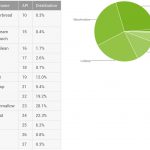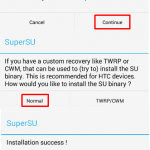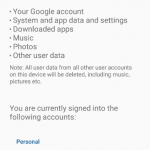[Fix] Unfortunately the Process com.google.process.gapps has Stopped on Android
Unfortunately the Process com.google.process.gapps has stopped is a common error on Android smartphones. Know that you are not the only one who is facing this problem. We have received several queries from our users about this particular error. Just like every other operating system, Android also has a few bugs. These aren’t actually bugs, just sometimes some apps start behaving abnormally due to corrupt files or if they are outdated or simply if they are unable to connect to the internet. The error “unfortunately the process com.google.process.gapps has stopped” is a similar problem. In this guide, we will help you fix this problem using some very simple methods.
![[Fix] Unfortunately the Process com.google.process.gapps has Stopped on Android | DeviceDaily.com [Fix] Unfortunately the Process com.google.process.gapps has Stopped on Android | DeviceDaily.com](https://www.devicedaily.com/wp-content/uploads/2017/10/001-Fix-Unfortunately-the-Process-com-google-process-gapps-has-Stopped-on-Android.jpg)
Android devices can be seen on almost everyone’s palms. The availability of these devices start from a very low price, and it is one of the reasons why Android is one of the most used operating systems. This has also caused great pressure on Android to keep innovating and updating themselves. Providing regular updates and security patches isn’t a very easy task when you have so many to cover. This one of the few reasons why some apps crash or just stop working sometimes. There are so many things to take care of, which leads to errors and bugs.
One such error is “com.google.process.gapps has stopped.” Here Gapps denote Google Apps. This error occurs due to the inability of Google App’s to connect to the servers, or if the connection has timed out. And not just Google Apps, this can happen with any app. If the error “unfortunately the process com.google.process.gapps has stopped” keeps popping up on your device then you are at the right place. The error is similar to Google play services has stopped, and the fixes are also similar.
How to Fix Unfortunately the Process com.google.process.gapps has Stopped
Solving this error is a pretty easy task. As I mentioned earlier, this error comes up due to network issues. It can also happen if it is not synced correctly. Use the methods mentioned below to solve this error. If a method doesn’t work, try the next one.
1. Reset App Preferences
We will start with the most obvious and easiest solution. In this method, you need to Reset the application preferences. If you have disabled any application, its notifications, default apps and if you have restricted an app’s data, then they all will reset. Don’t worry, you will not lose any data of yours. Just follow the steps –
Step 1. Go to Settings and open Apps or Application Manager.
![[Fix] Unfortunately the Process com.google.process.gapps has Stopped on Android | DeviceDaily.com [Fix] Unfortunately the Process com.google.process.gapps has Stopped on Android | DeviceDaily.com](https://www.devicedaily.com/wp-content/uploads/2017/10/014-Fix-Unfortunately-the-Process-com-google-process-gapps-has-Stopped-on-Android.png)
Step 2. If there is a drop-down menu, select All Apps from it. If there is an All, then select it.
![[Fix] Unfortunately the Process com.google.process.gapps has Stopped on Android | DeviceDaily.com [Fix] Unfortunately the Process com.google.process.gapps has Stopped on Android | DeviceDaily.com](https://www.devicedaily.com/wp-content/uploads/2017/10/003-Fix-Unfortunately-the-Process-com-google-process-gapps-has-Stopped-on-Android.png)
Step 3. Now, tap on the three horizontal dots and select Reset App Preferences.
![[Fix] Unfortunately the Process com.google.process.gapps has Stopped on Android | DeviceDaily.com [Fix] Unfortunately the Process com.google.process.gapps has Stopped on Android | DeviceDaily.com](https://www.devicedaily.com/wp-content/uploads/2017/10/004-Fix-Unfortunately-the-Process-com-google-process-gapps-has-Stopped-on-Android.png)
Step 4. When asked for confirmation, tap on Reset Apps.
![[Fix] Unfortunately the Process com.google.process.gapps has Stopped on Android | DeviceDaily.com [Fix] Unfortunately the Process com.google.process.gapps has Stopped on Android | DeviceDaily.com](https://www.devicedaily.com/wp-content/uploads/2017/10/005-Fix-Unfortunately-the-Process-com-google-process-gapps-has-Stopped-on-Android.png)
This should solve the problem. If it still persists, try the next method.
2. Re-enable Download Manager
The problem could be with the Download Manager. We will have to disable and then re-enable it.
Step 1. Open Settings and go to Apps or Application manager.
![[Fix] Unfortunately the Process com.google.process.gapps has Stopped on Android | DeviceDaily.com [Fix] Unfortunately the Process com.google.process.gapps has Stopped on Android | DeviceDaily.com](https://www.devicedaily.com/wp-content/uploads/2017/10/014-Fix-Unfortunately-the-Process-com-google-process-gapps-has-Stopped-on-Android.png)
Step 2. Tap on the three horizontal dots and select System Apps or Show system. If there is no such option, skip this step.
![[Fix] Unfortunately the Process com.google.process.gapps has Stopped on Android | DeviceDaily.com [Fix] Unfortunately the Process com.google.process.gapps has Stopped on Android | DeviceDaily.com](https://www.devicedaily.com/wp-content/uploads/2017/10/007-Fix-Unfortunately-the-Process-com-google-process-gapps-has-Stopped-on-Android.png)
Step 3. Look for Download Manager and open it.
![[Fix] Unfortunately the Process com.google.process.gapps has Stopped on Android | DeviceDaily.com [Fix] Unfortunately the Process com.google.process.gapps has Stopped on Android | DeviceDaily.com](https://www.devicedaily.com/wp-content/uploads/2017/10/008-Fix-Unfortunately-the-Process-com-google-process-gapps-has-Stopped-on-Android.png)
Step 4. Tap on Disable, then re-enable it.
![[Fix] Unfortunately the Process com.google.process.gapps has Stopped on Android | DeviceDaily.com [Fix] Unfortunately the Process com.google.process.gapps has Stopped on Android | DeviceDaily.com](https://www.devicedaily.com/wp-content/uploads/2017/10/009-Fix-Unfortunately-the-Process-com-google-process-gapps-has-Stopped-on-Android.png)
This method should have solved your problem. If you are still getting the same error, follow the next method.
3. Clear Cache of the App
Some users have reported getting the error “unfortunately the process com.google.process.gapps has stopped” while opening or using a specific app. If this is the case with you, then follow this method –
Step 1. Open Settings. Go to Apps or Application manager.
![[Fix] Unfortunately the Process com.google.process.gapps has Stopped on Android | DeviceDaily.com [Fix] Unfortunately the Process com.google.process.gapps has Stopped on Android | DeviceDaily.com](https://www.devicedaily.com/wp-content/uploads/2017/10/014-Fix-Unfortunately-the-Process-com-google-process-gapps-has-Stopped-on-Android.png)
Step 2. Find the app while using which you were getting the error. Tap on it to open.
Step 3. Tap on Clear Cache. If you can’t find it, go to Storage.
![[Fix] Unfortunately the Process com.google.process.gapps has Stopped on Android | DeviceDaily.com [Fix] Unfortunately the Process com.google.process.gapps has Stopped on Android | DeviceDaily.com](https://www.devicedaily.com/wp-content/uploads/2017/10/011-Fix-Unfortunately-the-Process-com-google-process-gapps-has-Stopped-on-Android.png)
If you are still facing the problem, try the next method.
4. Clear Data of the App
If clearing cache of the specific app doesn’t solve the problem, then you will have to clear data of it. Clearing Data means you will lose game progress (if it’s a game), or conversations (if it’s a messaging app), etc. So, before performing this method, it is advised to take a backup of this application’s data.
Step 1. Go to the Settings app and open Application manager or Apps.
![[Fix] Unfortunately the Process com.google.process.gapps has Stopped on Android | DeviceDaily.com [Fix] Unfortunately the Process com.google.process.gapps has Stopped on Android | DeviceDaily.com](https://www.devicedaily.com/wp-content/uploads/2017/10/014-Fix-Unfortunately-the-Process-com-google-process-gapps-has-Stopped-on-Android.png)
Step 2. Locate the app and open it.
Step 3. Tap on Clear Data. (If you can’t find it, go to Storage.) Select OK if asked for confirmation.
![[Fix] Unfortunately the Process com.google.process.gapps has Stopped on Android | DeviceDaily.com [Fix] Unfortunately the Process com.google.process.gapps has Stopped on Android | DeviceDaily.com](https://www.devicedaily.com/wp-content/uploads/2017/10/013-Fix-Unfortunately-the-Process-com-google-process-gapps-has-Stopped-on-Android.png)
This should solve the issue. If the same app is still facing the error, then try uninstalling it and then reinstalling it. This can be done from the same page as the last step.
5. Clear Google Play Services Cache
You are most probably onto this method because none of the above-mentioned methods worked. Here we will clear the Google Play Services data. Don’t worry, this will not delete all of your applications. This will only delete the preferences and settings related to Google Play Services, which is pretty easy to setup again.
Step 1. Open the Settings app. Go to Application manager or Apps.
![[Fix] Unfortunately the Process com.google.process.gapps has Stopped on Android | DeviceDaily.com [Fix] Unfortunately the Process com.google.process.gapps has Stopped on Android | DeviceDaily.com](https://www.devicedaily.com/wp-content/uploads/2017/10/014-Fix-Unfortunately-the-Process-com-google-process-gapps-has-Stopped-on-Android.png)
Step 2. Look for Google Play Services. Tap on it to open.
![[Fix] Unfortunately the Process com.google.process.gapps has Stopped on Android | DeviceDaily.com [Fix] Unfortunately the Process com.google.process.gapps has Stopped on Android | DeviceDaily.com](https://www.devicedaily.com/wp-content/uploads/2017/10/015-Fix-Unfortunately-the-Process-com-google-process-gapps-has-Stopped-on-Android.png)
Step 3. Select Clear Cache. (If you can’t find it, go to Storage.)
![[Fix] Unfortunately the Process com.google.process.gapps has Stopped on Android | DeviceDaily.com [Fix] Unfortunately the Process com.google.process.gapps has Stopped on Android | DeviceDaily.com](https://www.devicedaily.com/wp-content/uploads/2017/10/016-Fix-Unfortunately-the-Process-com-google-process-gapps-has-Stopped-on-Android.png)
This should solve the problem. If it doesn’t, try the next method.
6. Disable Automatic Updates
Many users have reported that disabling the automatic updates feature from Google Play Store did the trick for them. Sometimes, the error “unfortunately the process com.google.process.gapps has stopped” starts coming up after one or more apps has been updated. So you can try disabling the automatic updates. But, after performing this method, you will have to manually check and update your apps from time to time, as per the need of your applications.
Step 1. Open Google Play Store or Play Store.
Step 2. Tap on the three horizontal lines at the left top corner.
![[Fix] Unfortunately the Process com.google.process.gapps has Stopped on Android | DeviceDaily.com [Fix] Unfortunately the Process com.google.process.gapps has Stopped on Android | DeviceDaily.com](https://www.devicedaily.com/wp-content/uploads/2017/10/017-Fix-Unfortunately-the-Process-com-google-process-gapps-has-Stopped-on-Android.png)
Step 3. Scroll down and select Settings.
![[Fix] Unfortunately the Process com.google.process.gapps has Stopped on Android | DeviceDaily.com [Fix] Unfortunately the Process com.google.process.gapps has Stopped on Android | DeviceDaily.com](https://www.devicedaily.com/wp-content/uploads/2017/10/018-Fix-Unfortunately-the-Process-com-google-process-gapps-has-Stopped-on-Android.png)
Step 4. Tap on Auto-update Apps.
![[Fix] Unfortunately the Process com.google.process.gapps has Stopped on Android | DeviceDaily.com [Fix] Unfortunately the Process com.google.process.gapps has Stopped on Android | DeviceDaily.com](https://www.devicedaily.com/wp-content/uploads/2017/10/019-Fix-Unfortunately-the-Process-com-google-process-gapps-has-Stopped-on-Android.png)
Step 5. Select Do not auto-update apps.
![[Fix] Unfortunately the Process com.google.process.gapps has Stopped on Android | DeviceDaily.com [Fix] Unfortunately the Process com.google.process.gapps has Stopped on Android | DeviceDaily.com](https://www.devicedaily.com/wp-content/uploads/2017/10/020-Fix-Unfortunately-the-Process-com-google-process-gapps-has-Stopped-on-Android.png)
Now close the application and see if the problem still persists.
7. Perform Factory Reset/Restore
This is the last resort and should only be done if none of the above-mentioned methods work. This method will delete all your data and applications from your device. So, before performing the Factory Data Reset, you will have to first backup all your data. Follow these steps after backing up your data –
Step 1. Open Settings, and go to Backup & Reset.
![[Fix] Unfortunately the Process com.google.process.gapps has Stopped on Android | DeviceDaily.com [Fix] Unfortunately the Process com.google.process.gapps has Stopped on Android | DeviceDaily.com](https://www.devicedaily.com/wp-content/uploads/2017/10/021-Fix-Unfortunately-the-Process-com-google-process-gapps-has-Stopped-on-Android.png)
Step 2. Find Factory Reset Data and tap on it.
![[Fix] Unfortunately the Process com.google.process.gapps has Stopped on Android | DeviceDaily.com [Fix] Unfortunately the Process com.google.process.gapps has Stopped on Android | DeviceDaily.com](https://www.devicedaily.com/wp-content/uploads/2017/10/022-Fix-Unfortunately-the-Process-com-google-process-gapps-has-Stopped-on-Android.png)
Step 3. When asked for confirmation, select Ok or Reset Phone.
![[Fix] Unfortunately the Process com.google.process.gapps has Stopped on Android | DeviceDaily.com [Fix] Unfortunately the Process com.google.process.gapps has Stopped on Android | DeviceDaily.com](https://www.devicedaily.com/wp-content/uploads/2017/10/023-Fix-Unfortunately-the-Process-com-google-process-gapps-has-Stopped-on-Android.png)
After performing the Reset Factory Data, restore all of your important data from the backup file. This should solve the problem.
Conclusion
Just like any other operating system, Android OS faces many errors as well. “Unfortunately the process com.google.process.gapps has stopped” is one such error which is pretty annoying as it stops you from using an app. We hope we were able to help you solve this problem using our methods. If you have any queries, do mention them in comments.
The post [Fix] Unfortunately the Process com.google.process.gapps has Stopped on Android appeared first on MobiPicker.
(102)