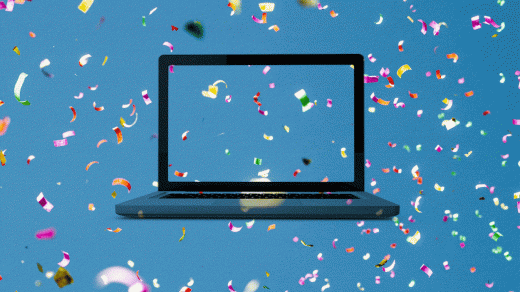From Giphy to CloudApp, these are the best tools for making GIFs
This article is republished with permission from Wonder Tools, a newsletter that helps you discover the most useful sites and apps. Subscribe here.
GIFs are great for adding life to emails, documents, or presentations. Some can be silly or cute. Others are useful for illustrating how something works. Read on for a few things to know about GIFs, whether you’re a novice or a pro.
3 reasons to consider GIFs over images or videos
GIFs can convey motion and emotion. That can make them more engaging than static images and smaller and easier to send than video files.
GIFs play automatically. Unlike videos that require embed codes and a play button, GIFs just work. They’re visible in emails or documents that don’t support video.
GIFs are helpfully brief. Limited to 15 seconds on platforms like Giphy, people will see your entire visual message. Gfycat allows you to host GIFs of up to 60 seconds.
How to make GIFs with Giphy
Giphy is the simplest and most popular tool for creating quick GIFs. I use it as a free library for GIFs I’ve created or collected. To start, visit the GIFmaker page and upload your own video or image files, or paste a YouTube link. (Giphy also has free mobile apps.) Here are some things to try:
Make a GIF out of a series of images. Upload a bunch of images to show how something has changed over time, or to create a simple step-by-step explainer. Or create a GIF to showcase a group. This one shows recent graduates of the Journalism Creators Program I lead. Another shows a slide presentation about developing an entrepreneurial project.
(If you have your own newsletter, podcast, or other independent venture, this program promo GIF—made from a series of slides I created on projector.com—shows six reasons to apply to join the next cohort. Applications open July 18. Reply to this post if you have questions.)
Turn a video into a GIF. Start by uploading your own video. Or plug in a YouTube video link. Then choose the 15 seconds that you want to turn into a GIF. After that, you can add text captions to the GIF or stickers. Or just let the visuals speak for themselves. Adobe Express has an alternative quick converter to turn a video file into a GIF.
Customize a popular GIF. Make it your own by adding custom text. Or combine it with other images or GIFs.
Share a screen recording as a GIF. Giphy Capture works well for this. It’s Mac only, so here are some Windows alternatives.
Manage your own GIF library. I make GIFs only once in a while, but when I do, I save them in Eagle on my computer or in my free Giphy account online for easy access. Storing them on Giphy allows you to easily share your GIFs in various sizes and formats, or to update them later with new text or images.
Limitations of GIFs
Most GIFs are silent. If audio is crucial to your visual, a video will work better. Note that Giphy does host audio GIFs, and you can make GIFs with audio using Kapwing, a great free video editor I posted about (though it now limits you to three free projects).
GIFs have a reputation for silliness. Some people associate GIFs with memes or images of zany reactions.
Brevity is tricky. Giphy cuts your GIFs off at 15 seconds. Getting a subtle, complete message across that quickly can be hard.
Alternative tools for creating GIFs
CloudApp is what I use to capture brief screen recordings as GIFs. It’s a multipurpose tool that also lets you annotate screenshots or record short videos. One reason it’s so useful is that as soon as you finish a screenshot or recording, a link to the Web-hosted result is copied to your clipboard. You can then easily share it with anyone by pasting the actual GIF or a link to the GIF.
Google’s Data GIF Maker lets you make little moving charts like this one depicting U.S. soda market share.
EZGIF lets you shrink the file size of a GIF or make GIFs with advanced features, like crossfades or customized per-image timing.
Canva Pro has an animator tool that will add movement to your designs. You can download those as GIFs.
Slate is a neat little free Web app for creating simple text GIFs.
Tenor, like Giphy, has a huge searchable collection of GIFs, and lets you create your own GIFs. Simple, free, and easy to use.
Keynote, PowerPoint, and Google Slides can also be great for creating GIFs. Make a few slides. Then, in Keynote, go to file > export to > animated GIF. You can export whichever slides you want and set the speed. PowerPoint has a similar option. To make a GIF out of Google Slides, use the free Creator Studio. It’s an add-on for Google Slides that lets you export your slide deck as a GIF, video, or series of images.
I like creating GIFs with Keynote because it’s easier to edit slides than to use complex design software. If you’re already familiar with slide software, there’s nothing new to learn.
This article is republished with permission from Wonder Tools, a newsletter that helps you discover the most useful sites and apps. Subscribe here.
(23)