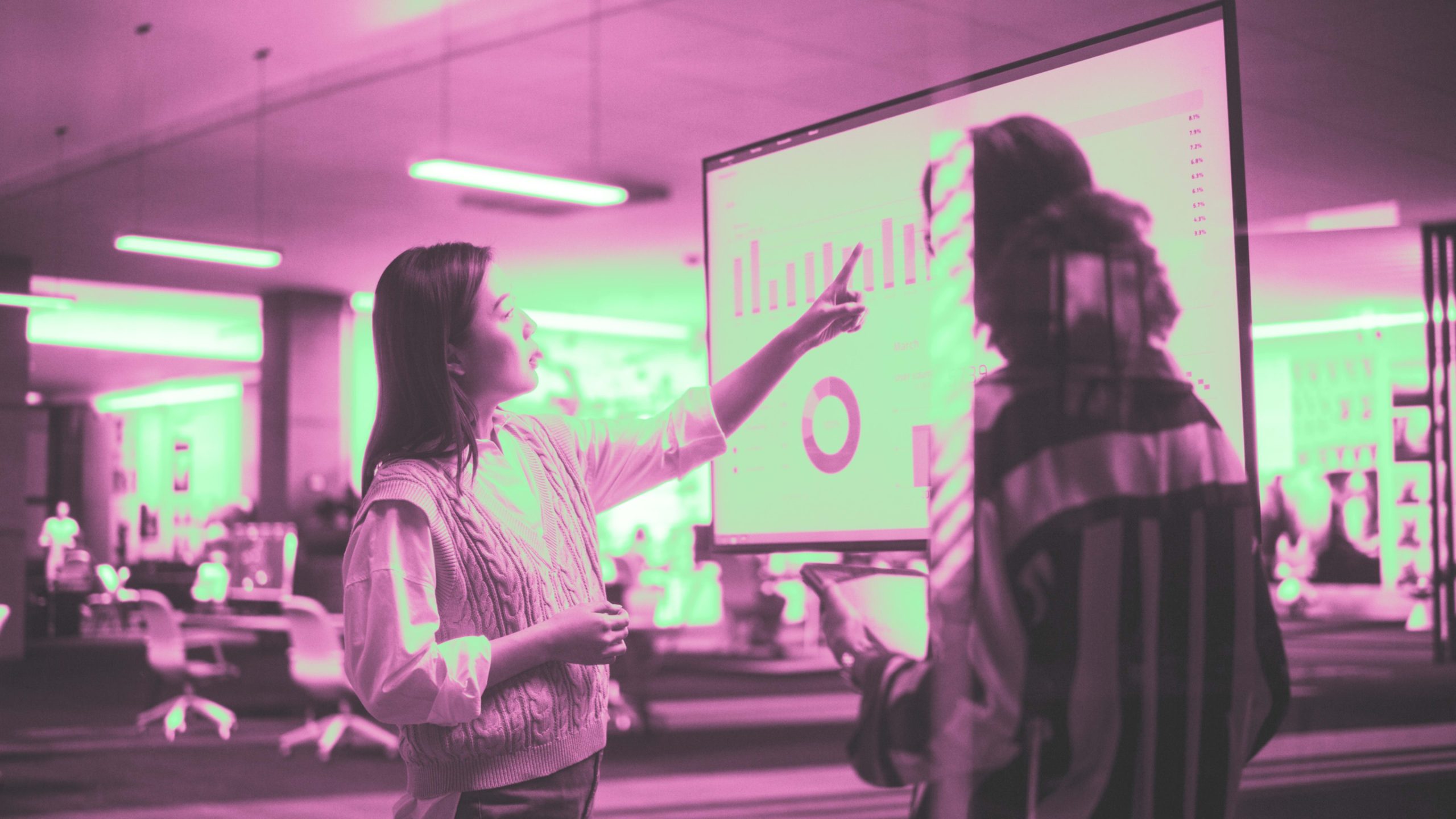Gamma’s AI can make your presentations more interesting
Gamma’s AI can make your presentations more interesting
The AI will learn from any document you import, or you can use a text prompt to create a strong deck or site instantly.
This article is republished with permission from Wonder Tools, a newsletter that helps you discover the most useful sites and apps. Subscribe here.
Gamma has become one of my favorite new creativity tools. You can use it like Powerpoint or Google Slides, adding text and images to make impactful presentations. It lets you create vertical, square or horizontal slides. You can embed online content to make your deck stand out with videos, data or graphics. You can even use it to make quick websites.
Its best feature, though, is an easy-to-use application of AI. The AI will learn from any document you import, or you can use a text prompt to create a strong deck or site instantly. Read on for ideas for making the most of Gamma, along with a few limitations and alternatives.
Change the shape of your creation
- Set your canvas to landscape, portrait, square or fluid.
- Landscape works well for traditional presentations.
- Switch into vertical mode to make something great for social sharing.
- Make square visuals for Instagram or LinkedIn.
- Use fluid mode to adapt the presentation dimensions to the content you’re sharing so that you can mix and match.
- Present your deck from Gamma’s site or send a link. Or export a PDF or Powerpoint file.
Turn your deck into a site
Gamma makes it easy to build a site by creating a series of simple content cards. As easily as you’d create a short slide deck, you can craft a batch of individual cards that add up to a new site for a project, event, team or topic. You can then move the cards around to adjust the look. Here’s a one-minute video for a sense of the creation process.
Example For a personal site you can put a brief bio on a card, a headshot on another, a few portfolio elements on a third card, and contact info on a fourth. Add other elements as you see fit. You’ve soon got the core elements of a site. The process is much easier and quicker than building a site with Squarespace or Wix. (Here’s why I like Tilda for building more complicated sites).
Use AI to jump-start a new deck
Pick from three options to prompt Gamma’s AI
- Paste in text from an outline or notes you’ve made. This is great if you’ve already written out your ideas.
- Write a detailed prompt specifying the kind of deck draft you’re aiming for. Try this if you don’t have prior notes or documents but have a clear presentation idea you can summarize concisely.
- Import a file if you are building on an existing Google or Word Doc or a presentation made with Powerpoint or Google Slides. Opt for this to give the AI model extensive guidance it will apply in making your new deck.
Pricing
Gamma’s free plan lets you create an unlimited number of presentations but limits your AI credits and puts a Gamma watermark on your exports. The $96 annual plan gives you unlimited AI credits and removes the Gamma watermark. A $180 annual plan gives you access to a better image engine and lets you generate up to 30 cards with AI for a given deck, rather than 15 for the cheaper plan.
Limitations and caveats
- Gamma presentations can’t yet be edited on a mobile device, and there aren’t any iOS or Android apps yet, as there for Pitch, for example.
- Gamma’s AI only pulls text from documents and presentations you upload, not images. So the AI-generated images may not match your prior style.
- The images the AI adds to draft decks are of mixed quality, in my experience. I generally update many if not most of the AI-selected or generated images in my Gamma decks, as in this AI-assisted deck Gamma helped me create about the future of kites.
- Because Gamma is so flexible, it can be tricky to decide what shape or size to use for a particular slide. Having freedom and flexibility is great, but it also means you have more decisions to make if you’re a perfectionist.
Examples: persuasive presentations made with Gamma
- Pitch deck for Folk—cool use of multiple content types and slide sizes
- How to monetize a freemium business—creative document design
- Meet the team that makes Gamma—interesting use of the platform
- Case study: How Disney designs magical experiences—slide storytelling
Gamma’s gargantuan growth
For a recent interview, I spoke with Gamma CEO Grant Lee about the goals the former Stanford mechanical engineer has for his team of 16.
- Gamma’s $12 million in new funding came from investors including Accel, which was an early backer of Facebook, Dropbox and Slack. With more than $22 million in total funding, Gamma is adopting Notion’s international growth approach, Lee told me, drawing users from around the world.
- 17 million people have now used Gamma to create 60 million decks. It recently ranked 16th among the most visited AI tool sites, according to SimilarWeb traffic data as of January, 2024, as noted in this Andreessen Horowitz post.
Alternatives
- Beautiful.ai remains an excellent option, with a terrific set of slide templates that are especially good for charts. The best feature, which Gamma lacks: anytime you change an element in a Beautiful.ai slide, the rest of the slide automatically redesigns itself to adapt to the adjustment you made.
- Pitch.com stands out for its collaboration features and the breadth and quality of its professional templates.
- Typeset has a great interface for focusing on the text you’re including on slides and gives you flexibility to design not just slides but ebooks, reports, social media posts—even elements of an online course.
- Canva has neat special effects for delivering presentations online and a vast, valuable library of visual elements you can add to slides. It also has a growing array of useful AI features. Check out my past posts about Canva.
- iA Presenter is superb for turning your script into slides. How it’s unique.
This article is republished with permission from Wonder Tools, a newsletter that helps you discover the most useful sites and apps. Subscribe here.
ABOUT THE AUTHOR
(20)