Giving a Presentation with Perfect UI/UX Design
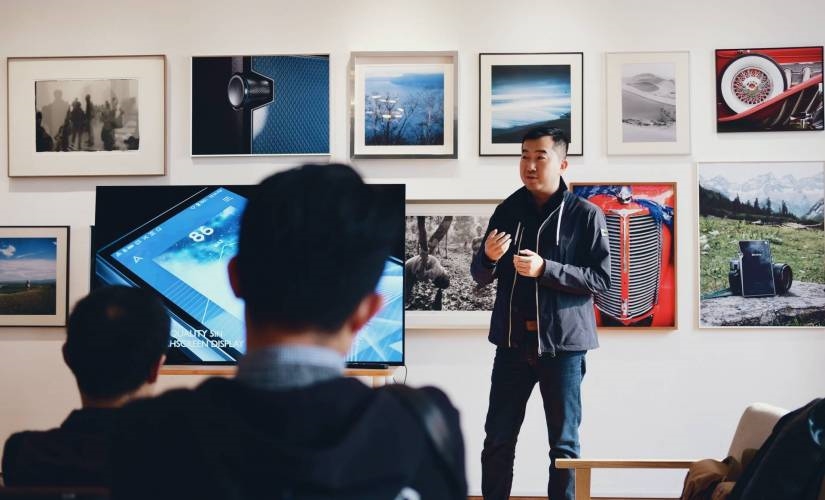
Every single one of us gives presentations from time to time. What can be confusing about creating a couple of slides with great UI and rich content, right? The reality of a presentation in real life is more difficult than one might think. Here is how to give a presentation with perfect UI/UX design.
As the world moves forward, more and more UI/UX design will be needed, and the design will need to be done well. Many companies are requiring some kind of presentation when you enter the interview process. Even college campuses are beginning to use presentations in the acceptance process.
What should I do for a presentation?
For a presentation, you’ll want to cover the whole topic and give as much information as will fit on a slide. Then you’ll go to Google (Pexels is good) to find some awesome photos and artwork. Finally, you’ll want to cover your presentation with a little fancy animation. Here is where your presentation may start falling apart. How do you balance all this stuff within your presentation — and the timeframe?
Take my helping hand — and let me show you how to create a presentation with both perfect user experience — and user interface.
Principles of perfect UI/UX in presentations.
1. Your personality.
This article is not about public speaking or how to sound great. But you will want to practice these skills. Don’t let your masterful presentation be gummed up by lousy speaking. Get in front of your bathroom mirror and preach to the towels! Memorize your presentation. Practice, practice, practice — okay. Enough said.
Now, let’s concentrate on a great visual and UX design of presenting.
But the main thing to remember is that your presentation is you. Think of your personality as a part of the presentation as a whole. Your voice, facial expressions, gestures, clothes matter.
Do you want to be the center of attention, or should your slides attract the audience? Should your colorful clothes and bright lipstick grab the attention, or do you want listeners to concentrate only on your slides?
2. Right place, time and people.
There are a few points from marketing which you should consider while making your presentation. Use Market segmentation, analyze the target audience, and try to create user personas.
You don’t have to go deep with this, but at least try to understand the needs and behaviors of your listeners. Considering your audience will help you with setting general style, choosing pictures and templates, color schemes, etc.
For example, there is a huge difference in designing slides for iOS developer’s conference, a business proposal — or meeting up with graphic designers.
3. KISS and less is more.
Slides work best if you keep them simple rather than overcomplicate. Emphasize every part of your slide, and you lose the user’s attention.
How to ruin your presentation.
- Overuse animation.
- Add way too many irrelevant pictures.
- Put in huge blocks of text that hard to read and annoying.
So what’s the secret? Keep it simply stupid: make the presentation design clean and to the point. Keep everything balanced and to a minimum to draw the attention of more users.
4. Use white space and play with user attention.
Whitespace is not white parts of your slide. Whitespace is any section of a slide that is free of text, images, charts. For best efforts, simply use a lot of space around your objects. Your presentation will look less crowded and will be easy-to-read and follow.
Whitespace, also, helps to separate content into logical blocks.
DO NOT place all the text from your speech on the slides. People will get lost reading and will not be listening to you. Concentrate on the main points. Three or four sentences will be OK.
It’s okay to put only one sentence, a few words, or just one picture on a slide if the information is essential. You can also use one item of words, text, or design to achieve the maximum focus of listeners.
Typography
Picking the right typeface is probably one of the first steps of creating a presentation.
Font types
First of all, select only well-readable fonts. Of course, you can use some experimental ones or spend a lot of time finding the best one to suit your slides. Most clients and customers prefer something they are already comfortable with. But if you want to play safe or you don’t have time, here are time-proved fonts with the best readability.
- Helvetica
- Poppins
- Open Sans
- Verdana
- Roboto
- Lato
- Futura
Create your font-system for the presentation, but don’t overdo it. One or two fonts will be enough.
Font size
Be accurate with the font size. The best way to avoid mistakes is to avoid thin, delicate typefaces at a small size. Don’t use smaller than 14-16 for presentation slides.
Create a system for titles, subtitles, and textual blocks and keep it standard across every slide. Here’s the safe recipe for Poppins font:
- Titles – 24
- Subtitles – 18
- Main text – 14-16
Stay safe with your system. These tips will help you avoid drowning your audience with a crazy amount of combinations. You want your audience focused on the content instead.
And the last font hint?
Never use Comic Sans — and don’t graphically modify the text. You can use bevel, drop shadow, emboss, and outline. But — really, don’t. These font styles are outdated, and their star time passed around 1998.
Images
Use high-quality images with a big resolution. Don’t steal them, and never use photos with watermarks in your presentation. Your listeners will notice nothing except watermarks or pixel-detailed photos and will giggle instead of listening. You are a professional — don’t use sketchy methods in your presentation.
There are several websites with stock photos that are free to use. I use several of these.
Avoid using images as a background for text unless they are very muted. Sometimes a strictly relevant photo can work okay — but in most cases — a photo under text lowers the level of readability and attention span.
If you want to go with images as a background, then be ready to spend some time on photo editing. Text over photo is best done using masks, shadows, and gradients.
Colors
Picking colors for your presentation is not rocket science. The main point is to pick the colors with adequate contrast. Complementary pairs such as red-cyan, green–magenta, and blue-yellow will work well.
Concentrate on two or three colors for contrast elements and keep the main textual content black (or dark grey) for light mode and white for dark mode.
Keep in mind that paragraph text should always be in one color. Note that projectors make all colors paler. Think — light grey text on a white background will not work at all in this case. Have a high contrast for the best presentation results.
Slide composition
Don’t overload your slide — with anything (text or image). Define the main accent object. Arrange your main object or text on Golden Ratio — it always works well.
Divide the space on each slide into three equal sections horizontally and three equal sections vertically. Remember symmetry — it’s crucial. Ensure that you have equal whitespace for borders.
Rearrange main content blocks to align with equal spaces so you can keep the audience’s attention. Mix things up. Use your lights, darks, animation, and photos to best advantage. Similar slides — especially all in a row — is a snooze and will put your audience to sleep.
If you notice your audience starting to nod off — pick up the pace and speak a little louder and more clearly. You’ve made this excellent presentation — don’t lose it all by going too slow.
Conclusion
Treat your presentation as a visual object. A bit of marketing research on your audience, font system, color scheme, grid composition of elements and whitespace will make magic.
Remember — it’s you and your personality making your presentation work.
Image Credit: ? ??; Pexels
The post Giving a Presentation with Perfect UI/UX Design appeared first on ReadWrite.
(68)