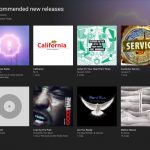Google makes its screen reader easier to use on Chromebooks
To improve the Chromebook experience for users with visual impairments, Google announced a new version of its ChromeVox tool this week. First, the screen reading feature is now the default option on all Chromebooks running Chrome OS 56 and newer. All you have to do to turn it on is hit Ctrl + Alt + Z.
As part of this update, Google says it made the ChromeVox keyboard controls easier to use. These commands are what help you navigate websites and other apps without a mouse. Those controls not only work on web pages, but they can also be used to access other parts of the UI — like the Chromebook menu and status tray. Google has also made it easier to find and learn all of those handy commands thanks to new ChromeVox menus. Here, you can get a list of open tabs, ChromeVox options, speech options and a rundown of the key parts of a page — things like links, headings or tables. That ChromeVox menu is accessible by pressing Search + Period or clicking an icon in the upper left corner.
The new version of ChromeVox also allows users to use a braille display’s keyboard to navigate around Chrome. Google says Chromebooks play nice with most USB braille displays, so this gives people with visual impairments another option. It also means they won’t have to switch back and forth to the Chromebook keyboard to get around. There’s also a new feature that allows teachers to follow along with text captions at the top of the Chromebook screen as students read on a braille display.
Lastly, ChromeVox now has auditory features called “earcons.” The tools give the user context when they arrive at something like a link or button and provide cues when a page is still loading and more. Earcons use stereo positioning to help the user understand where the information is on a page. This means that if you come to a button that’s on the right side of the page, the earcon will play through the right speaker or headphones.
(22)