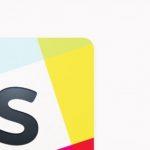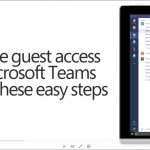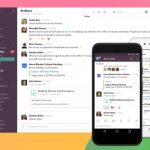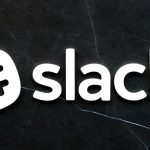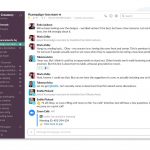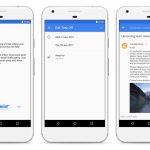Here Are 10 Super Useful Slack Tools You Probably Didn’t Know About
Slack is becoming an regular communication tool in many offices. It helps cut down on email and can make working with groups, especially remotely, work much more efficiently.
However, most people aren’t using Slack to its full potential. If the service is part of your daily work life, check out these tips for doing everything from finding old conversations to adding your own emojis.
Learn The Keyboard Shortcuts
Learning some of Slack’s keyboard shortcuts can dramatically enhance your productivity. You can check out the full list of options by typing /keys into any channel. Especially useful are Command-Shift-K to browse your DMs and Shift-Esc to mark all of the messages in a thread as read.
Set Reminders
At least once a day, something is said to me in Slack that I need to follow up on at a later time. Whether it’s someone I need to remember to call the next day or email a week from now, creating reminders somewhere else can be tedious, and more often than not doesn’t end up happening.
You can actually set a reminder in Slack. To set one, type /remind[@person or channel] to [what][when]. When that time comes you’ll get a reminder right in Slack. For instance, you might type “Remind me tomorrow to email Bob” or “Remind @john to pick up the programs next Tuesday.”
Use Stars To Create A To-Do List
Whenever a message pops up in Slack you want to remember or need to follow up on you can star it by hovering your mouse to the right of the timecode of a message and highlighting the star. Later on, you can pull up all of the messages you starred by clicking the star icon at the very top of your Slack window and work through them like a to-do list of sorts.
DM From Anywhere
You don’t have to be in a private channel to send a private message to someone. You can send a private direct message from any channel within Slack by typing /msg @name and then what you’d like to send in your message on the same line. Keep in mind, only this message will be sent privately, so if you decide to send another note (or you break up convos into multiple messages like I do), then you’ll need to take /msg @name before each one or your private note will be posted very publicly in the channel you’re in.
Set Word Triggers
You’re probably already getting notifications whenever your name is used in Slack conversations. You can take things a step further to make it so you get notified whenever anyone mentions any term you’re interested in. For instance, if you’re working with a particular client you can set up a notification for her name so you’re notified whenever any team member mentions her in conversation, or you can get notifications for your particular city, office, or even know whenever anyone mentions puppies.
To add notifications for new words, click on your name on the top left hand side of your Slack window, and then select Preferences followed by Notifications, then select the option with keywords, and all whatever words you’d like to see notifications for.
Use The Shrug Shortcut
There are a million and one situations where the shrug emoji can comes in handy. If you need it, you don’t have to type out all the symbols yourself to make it happen, just type /shrug and Slack will put one in for you.
Add Your Own Emojis
Does your team have an image or graphic that means something to the group? Turn it into an emoji. Go to Customize and then Emoji to upload your own emojis to be used within Slack. They just need to be a 128px x 128px square in order to work. Keep in mind that the emojis that you add will be viewable and usable by everyone on your team, so while that emoji of your boss’s face might be funny at the moment, it might not be quite as funny to him or her later on.
Google Calendar Integration
If you use Google Calendar, you can set things up so that you’re notified in Slack when you have a meeting or other calendar notification, provided you’re an admin for the team’s Slack account. To add Google Calendar to your own Slack go to Apps and Integrations, and then select Google Calendar.
The feature has some interesting unexpected advantages, such as the ability to automatically post a Happy Birthday message on an employee’s birthday.
Use GIFs From Giphy
Slack has support for Giphy already built in, making it super easy to send the perfect GIF to fit the conversation you’re having. To activate the integration type /giphy hello into any channel. Afterwards, you’ll be able to search for GIFs directly in Slack by typing /giphy and what you’re looking for. For instance, /giphy party.
Customize Your Search
Finding old conversations doesn’t have to be a pain. You can actually narrow your search down using what you remember about it. You can perform searches such as from:[username], to:[channel or username], in:[channel or username] if you remember who was involved in the chat. You can also search based on time by typing in after:[date], before:[date], on:[date], during:[month/year], or has:[star].
These shortcuts can save you time and make using Slack easier.
Slack is becoming an regular communication tool in many offices. It helps cut down on email and can make working with groups, especially remotely, work much more efficiently.
Fast Company , Read Full Story
(24)