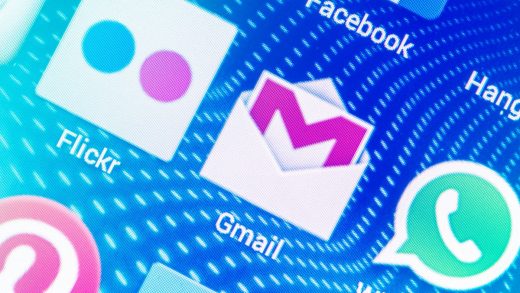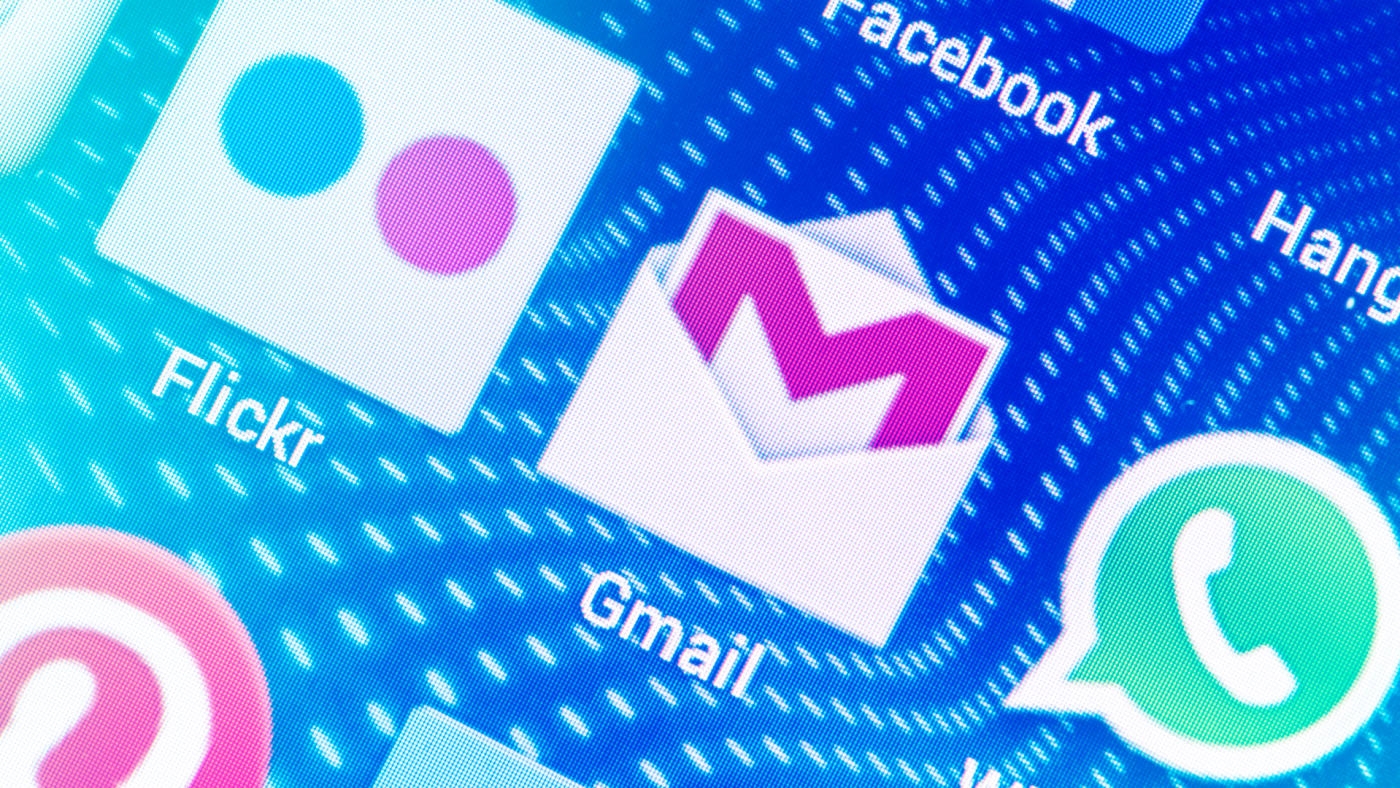Here’s What’s New In Gmail’s Big Productivity-Boosting Update
If it seems like it’s been forever since Google last gave Gmail a major makeover, that’s because it has been. Close enough, anyhow: The last one, which introduced a lighter, airier look, came in April 2012, and some of Gmail’s most ardent fans did not instantly embrace it. Since then, the company has channeled most of its yen for email innovation into Inbox, an alternative app that works with Gmail accounts but caters to folks who relish new approaches to old tasks.
But now–as teased earlier this month–Google is rolling out what might be the meatiest single upgrade in Gmail history. Unlike its 2012 predecessor, it doesn’t tamper much with the service’s look and feel. Instead, it focuses on features that make email safer and more efficient, especially in a business context.
That emphasis is explained in part by the fact that Gmail is part of G Suite–the portfolio of apps formerly known as Google Docs–which itself reports up into Google Cloud, the Google arm that sells services to businesses. That gives the Gmail team an incentive to build something corporate customers want to pay for, even if most of the billion-plus people who use Gmail are consumers running the ad-supported version.
Though Google is aiming to give businesses the types of features they want, it’s also trying to avoid forcing anything on them: “Enterprise users don’t like a brand-new version of Gmail being sprung on them with no warning,” says Jacob Bank, lead product manager for Gmail and Inbox. At first, paid Gmail customers will only get access to the new version at all if they’ve signed up for G Suite’s early-access program, allowing them to check out new features before deploying them widely. Consumers who use Gmail for free will be able to turn on the new version by selecting “Try the new Gmail” in settings. Only over time will it become the default.
Even those who do choose to use the new version right away will not experience a big bang. Some features are going live today, and others will arrive in the weeks to come. Herewith, the highlights:
Disappearing email. The new Confidential Mode lets you send emails that vanish from the recipient’s inbox after a period you specify–sort of like a Snapchat for corporate correspondence–or which you can revoke after you’ve sent them. Existing email standards don’t support the idea of retrieving an email once it’s landed in someone else’s inbox, so Google built its own technology for the purpose. If your receipients are using Gmail, the message will look like any other. If they’re using a different email client, they’ll have to click on a link to see your confidential message.
Un-forwardable messages. Confidential mode also lets you disable forwarding, copying, and printing of messages. That doesn’t prevent someone from doing something like snapping a a photo with a phone, but Google figures that making even a little more of a hassle to share a confidential email will dissuade many folks from leaking it.
Extra-secure messages. A two-factor authentication feature for Confidential Mode messages, which you can enable on a per-message basis, will require your receipient to receive a code via text message and enter it before opening your missive.
Anti-phishing enhancements. When Gmail thinks a message is suspicious, it will warn you via a gigantic, billboard-like message that’s impossible to ignore, rather than the more subtle alert it’s used in the past. And if you get a message that’s supposedly from one of your contacts, but which originates from an unfamiliar email address–possibly because it’s really from a phisher–Gmail will tell you that something may be amiss.
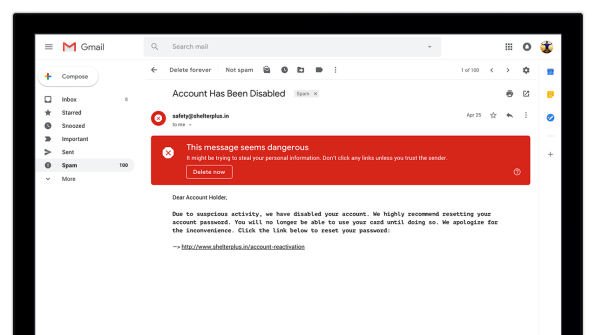
Nudges. If a message sits in your inbox and you haven’t responded to it, and Gmail’s AI thinks it’s important, it may bump the message to the top of your inbox with an indicator of how long it’s been sitting there. Similarly, it may hint that you might want to follow up on a message you’ve sent that hasn’t elicited a response. You can turn this off if you want: “Rearranging someone’s inbox is a really scary thing to do,” says Bank.
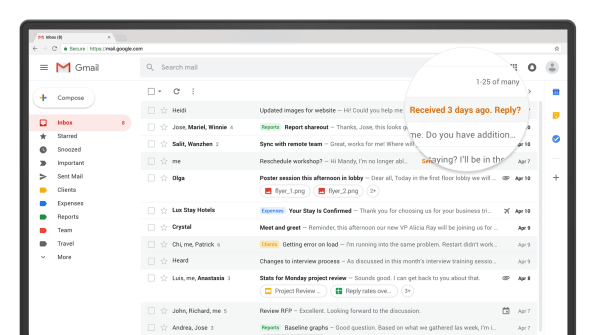
Inbox enhancers. If an email includes a photo, document, or other attachment, you’ll see a clickable “chip” below the subject line in your inbox, allowing you to go directly to the attached item. You can also RSVP to calendar invitations and snooze messages without opening them.
Applets inside Gmail. A new panel on the right-hand side gives you quick access to pop-up versions of Google Calendar, the Keep note-taking app, and a new version of Google Tasks, as well as third-party services that use Gmail’s add-on technology, such as Asana, Dialpad, and DocuSign.
High-priority notifications. Using Gmail’s mobile apps, you’ll be able to switch to a mode that only triggers notifcations for an incoming message if Gmail thinks it’s important to you–based on factors such as how typically you respond to mail from the sender in question.
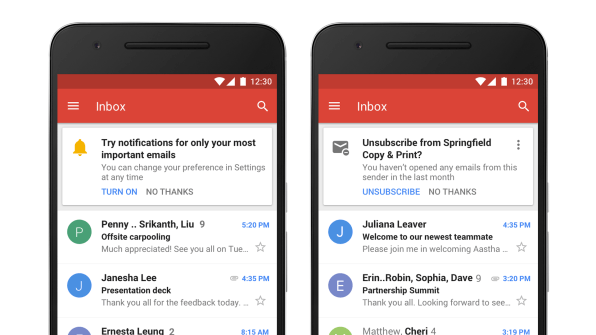
Assistive unsubscribe. Gmail already has a feature that helps you unsubcribe from ads and other bulk email lists you don’t care about, but now it proactively offers to cancel specific lists when it notices you don’t tend to click on email from them.
Smart replies on the web. The AI-infused technology for suggesting responses to emails, which originated in Inbox in 2015, is now available in Gmail’s browser-based version as well as its mobile-app variants. (On the mobile apps, 10% of responses start with a smart reply, Google says.)
Full-blown offline capability. Until now, using Gmail when you aren’t connected to the internet has been a cumbersome process involving installing a special Chrome extension. Now the service will simply sport a built-in offline mode, allowing you to work even in disconnected environments such as airplane flights sans Wi-Fi. Implementing this required a bottom-up rewrite of basic Gmail infrastructure–one reason why this upgrade has been in the works for so long.
A collapsing left-hand pane. In one of the few tweaks that seems largely aesthetic, your list of folders such as the inbox and sent messages as well as tags has been redesigned and can now be shrunk into a strip of icons.
In general, I’m struck by the fact that Google took pains to preserve most of Gmail’s look even as it packed this version with new functionality. “All the buttons are in the same place,” Bank says. “You still compose in the top left. The risk/reward of messing with that is just not worth it to us.”
“On day one,” he adds, reaction to the new version among those who have tested it is “neutral to positive. It’s familiar, it’s Gmail, ‘They didn’t change too much.’ As [users] discover features one by one, the satisfaction starts to increase.”
(23)