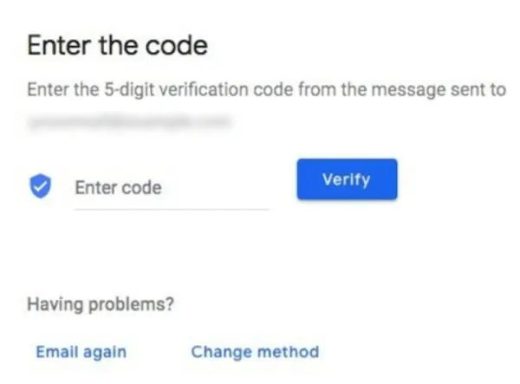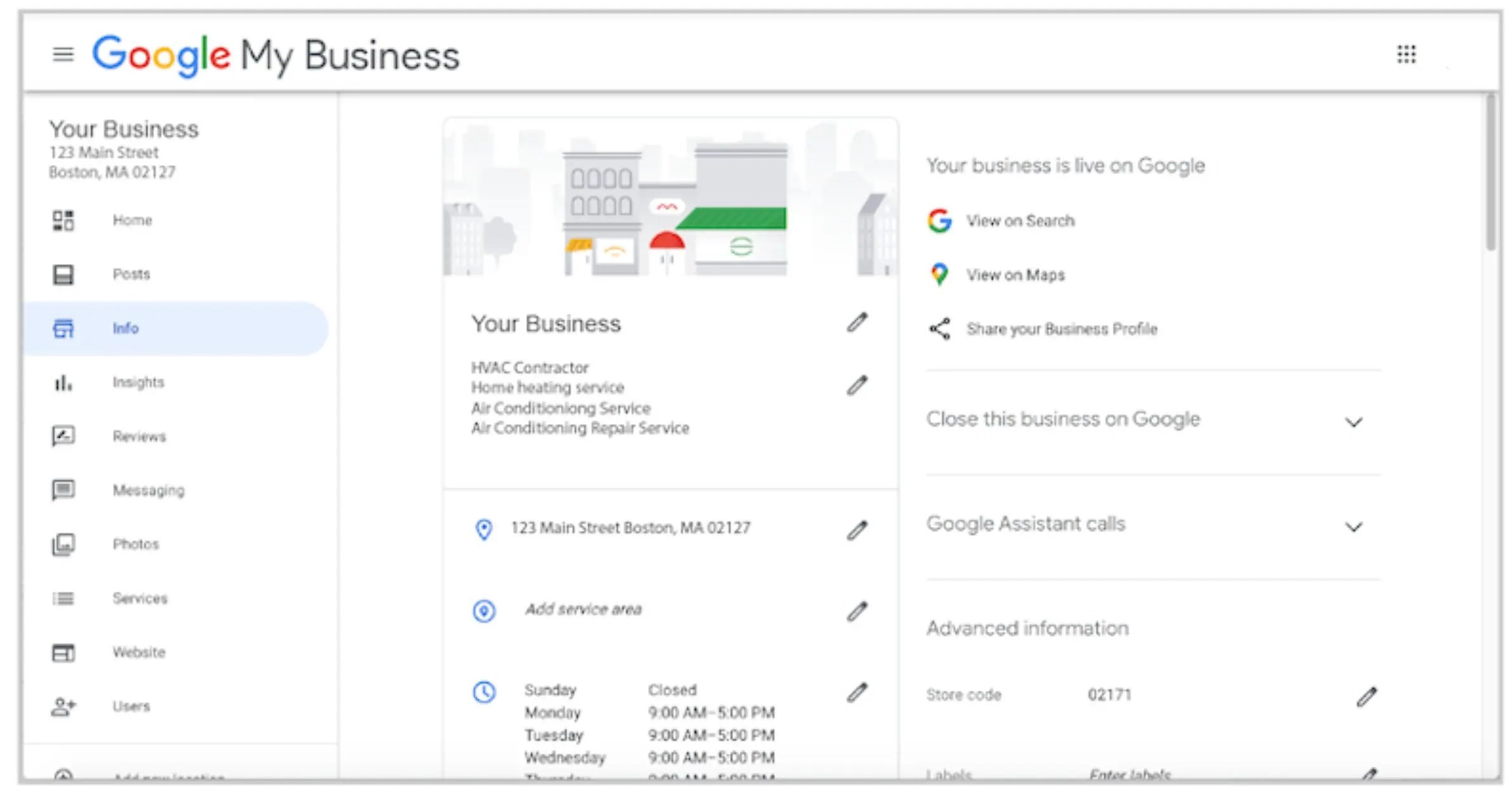How Do I Add My Business to Google
Creating a free Google business listing – also known as a Google Business Profile – is a powerful tool that can help build your business in more ways than one.
When correctly and professionally optimized, it makes it easy for consumers to discover, learn more about and contact your business, and can also showcase many of your best features in more detail.
Unfortunately, instead of an easy process that lets you create, claim, verify, and then optimize your Google My Business listing, Google makes you jump through a few hoops first.
In order to optimize your business profile, you’ll first need to access it, and to access it, you need to verify that you are the rightful owner.
To do that, however, requires THREE different Google accounts and TWO different Google platforms, all of which have very similar names.
If you’re confused, you’re in the same boat as many businesses, but never fear, SEP is here to help. Below, we’ve created an easy-to-follow guide to help you better understand how to get a Google Business page.
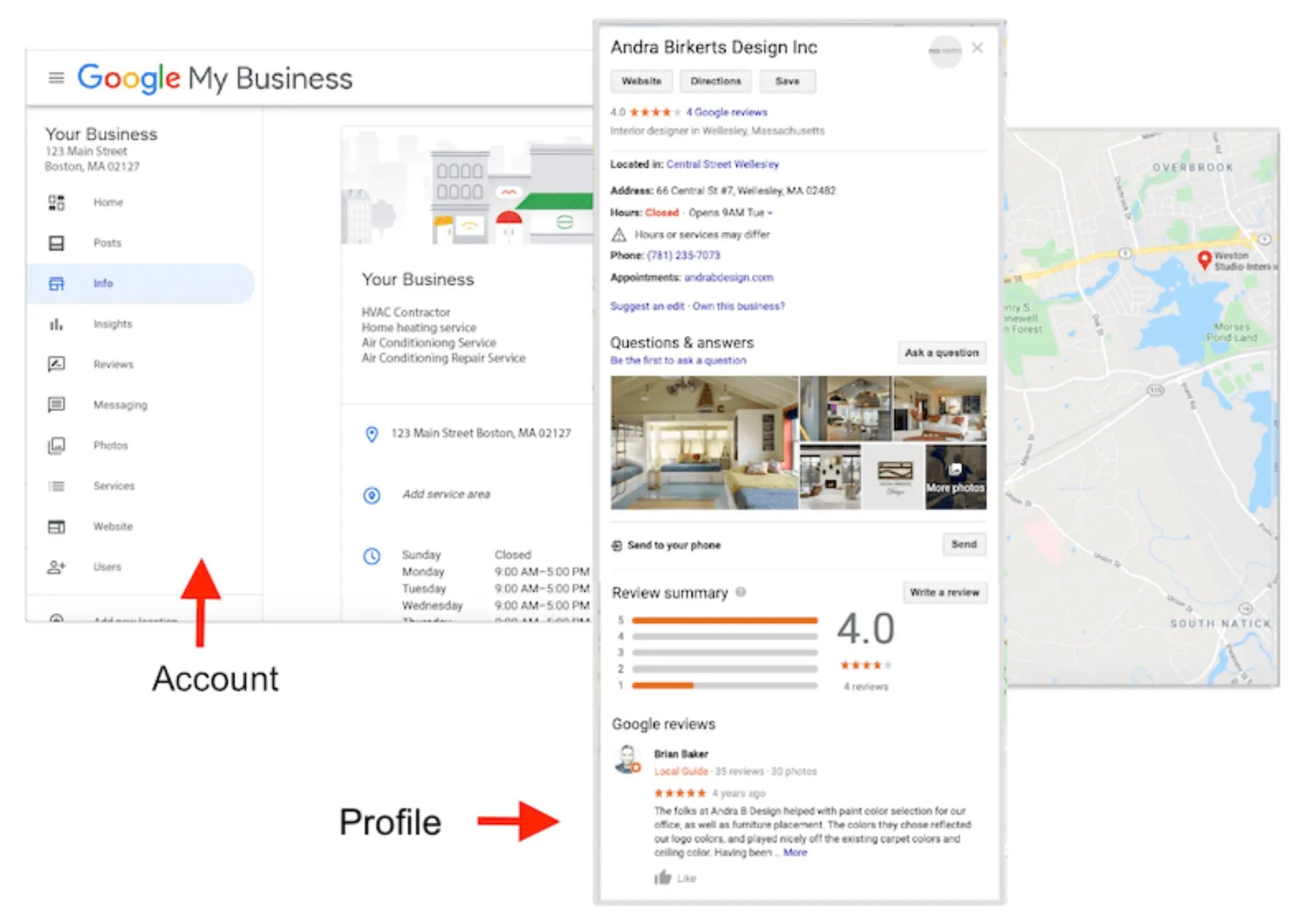
Why Create a Google My Business Account?
Let’s take a step back. Whether you’re part of a well-known chain or a local small business just starting out, the chief benefit of having a Google My Business Account is that it makes it easy for consumers searching on desktop or mobile devices to discover, learn more about and contact your business.
Without it, you’re at a disadvantage in many ways, including:
You risk losing customers
Without a Google My Business Account, you have no control over the information displayed in your Google Business Profile, and according to a BrightLocal study, 68% of consumers say they would stop using a local business if they found incorrect information online.
You risk a poor reputation
Without a Google My Business Account, you’re unable to post an official response to either a positive or a negative Google Review – a mandatory section of your Business Profile. With Google Reviews being both an important Google ranking factor for SEO and the top reason consumers buy from companies, being able to manage your Reviews is more than a nice-to-have. It’s a MUST.
You lose business to your competitors
Having a plain, or worse, an empty Business Profile is like having a storefront with an empty display window out front. If you don’t make time to optimize your Business Profile, why would consumers trust you’ll make time to take care of their needs? Consumers will be more likely to click on, engage with and buy from a Business Profile that’s outfitted with engaging information in addition to just the basics.
You lose Search Engine Results Page (SERP) real estate
Google ranks Business Profiles with better Quality Scores higher up in SERPs. To ensure your business ranks as highly as possible for relevant keyword searches, you need to manage your Google Business Profile through a Google Business account.
Take a look at the two listings above. One is unclaimed (left) and the other is optimized (right). If you were a consumer, which would you choose? We’re pretty sure we know the answer to that question. That’s why it’s imperative to know how to show a business on Google.

How to Get a Business on Google: What You Need to Do to Claim and Verify Your Business on Google
It’s clear that creating a Google My Business Account and verifying ownership of your business is vital to your business’s success and could even land you at the top of Google’s Search Engine Results.
As mentioned earlier, however, the process is not simple and straightforward and involves TWO different Google Platforms and THREE different Google accounts – some of which you may already have or be active on – and all with similar, confusing names.
Before we detail how to make a Google Business page, let’s bone up on some basic Google vocabulary and terminology that will help us out.
Google Account
This is the free account you might have already created with Google in order to have access to Gmail, Google Docs, Google Drive, Google Photos and more. It’s not your Gmail account that gives you access to the full breadth of Google’s tools. It’s the opposite. Your Google Account gives you access to Gmail, Google Drive, Google Meet, Google Photos, etc., but it’s easy enough to be mistaken on that front. In this post, we’ll use the term “standard Google Account” to refer to the master account that gives you access to all Google’s services.
As a business owner, you might already have two standard Google Accounts: One you use in your daily life and another that you may have set up for your business.
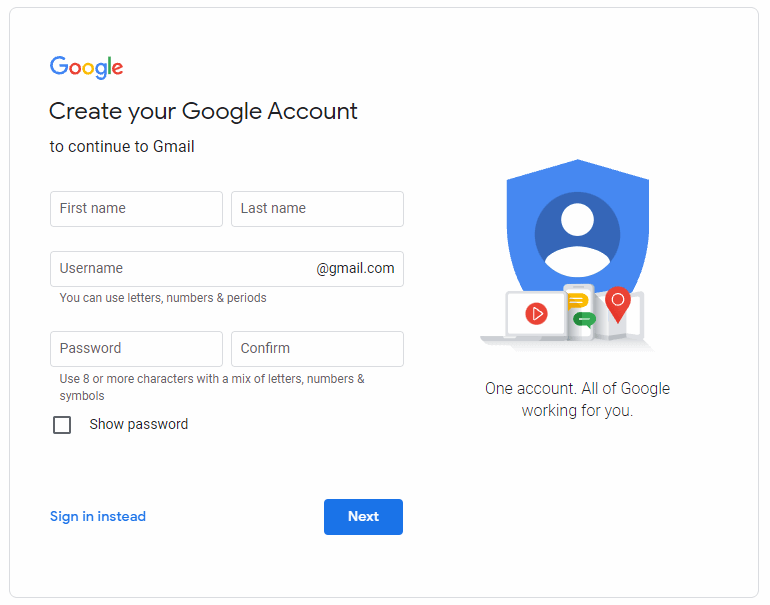
Google Business Profile
This is the FREE listing that appears on Google Maps, the results pages of Google Search, and the Knowledge Panel located on the right-hand side of Google Search.
Below is an example of a Google Business Profile on Google Maps:
Google My Business Account
This is the account you create in order to get access to a DASHBOARD that allows you to manage and enhance your Business Profile.
Below is an example of a dashboard:
How to Verify Your Business On Google
In order to gain full access to your Business Profile on Google, you’ll need to verify it first. To do this, you’ll work within your Google My Business Account, which you sign up for using a standard Google Account.
The steps to complete the verification process are as follows:
- Make Sure You Have a Standard Google Account for Your Business.
- Make Sure You Have a Business Profile.
- Create a Google My Business Account.
- Request To CLAIM Your Business PROFILE.
- Verify Ownership of Your Business.
NOTE: The actions involved in each step are set down linearly below, but in some cases, you’ll need to skip to another step before completing the previous one. We know, we know.
Take a moment to read through all the steps a couple of times before you try to implement them so you don’t end up creating duplicate accounts or hitting frustrating roadblocks.
Step 1: Make Sure You Have a Standard Google Account for Your Business
This is the standard Google Account we described above. NOTE: If you already have a standard Google Account, you’ll need to make sure it’s not the one you’ve been using for your personal correspondence, etc. This one is strictly for your business.
HINT: Your standard personal account might have your photo on it, whereas your standard business account might have your company logo on it.
If you’re confident you already have a standard Google Account for your BUSINESS, you can jump forward to Step#2.
If you don’t have a standard Google Account for your BUSINESS, here’s how to create one:
a. Go to: google.com/signin
b. Click “Create account”

c. You’ll see a dropdown with two options within. Choose the “To manage my business” option.
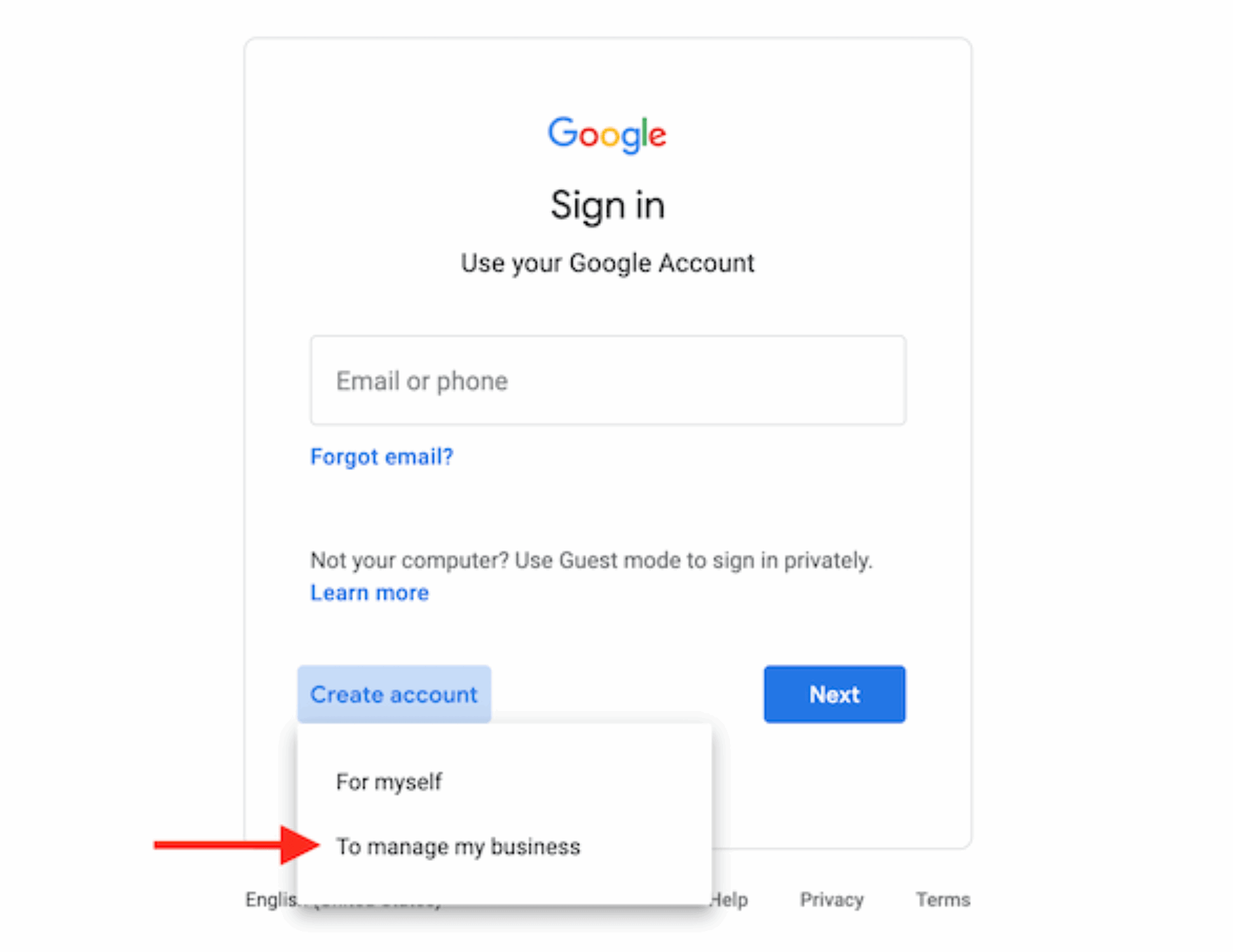
d. Fill in all the information on the form.
Step 2: Make Sure You Have a Business Profile
Your Google Business Profile is synonymous with your Google business listing – it’s just its official term. As you read earlier, a Google Business Profile can exist independently, WITHOUT a Google My Business Account. BUT, you won’t have any control over what’s within the listing until you CLAIM it.
If you already have a Google Business Profile, you can skip to Step#4.
Read on if you’re unsure or haven’t created one yet.
NOTE: Even if you didn’t create it, there’s a possibility that your Business Profile already exists. Because a Business Profile is just a place on Google Maps, a customer who previously visited your business and wanted to be able to find it again easily may have already added it.
To check if you need to create a Google Business Profile, follow these steps:
-
- Go to Google.com/maps
- Search your business name.
- If your business name populates the dropdown menu WITH AN ADDRESS NEXT TO IT (see below), this means your Business Profile DOES indeed already exist. Yay! If so, you can move on to Step#4.
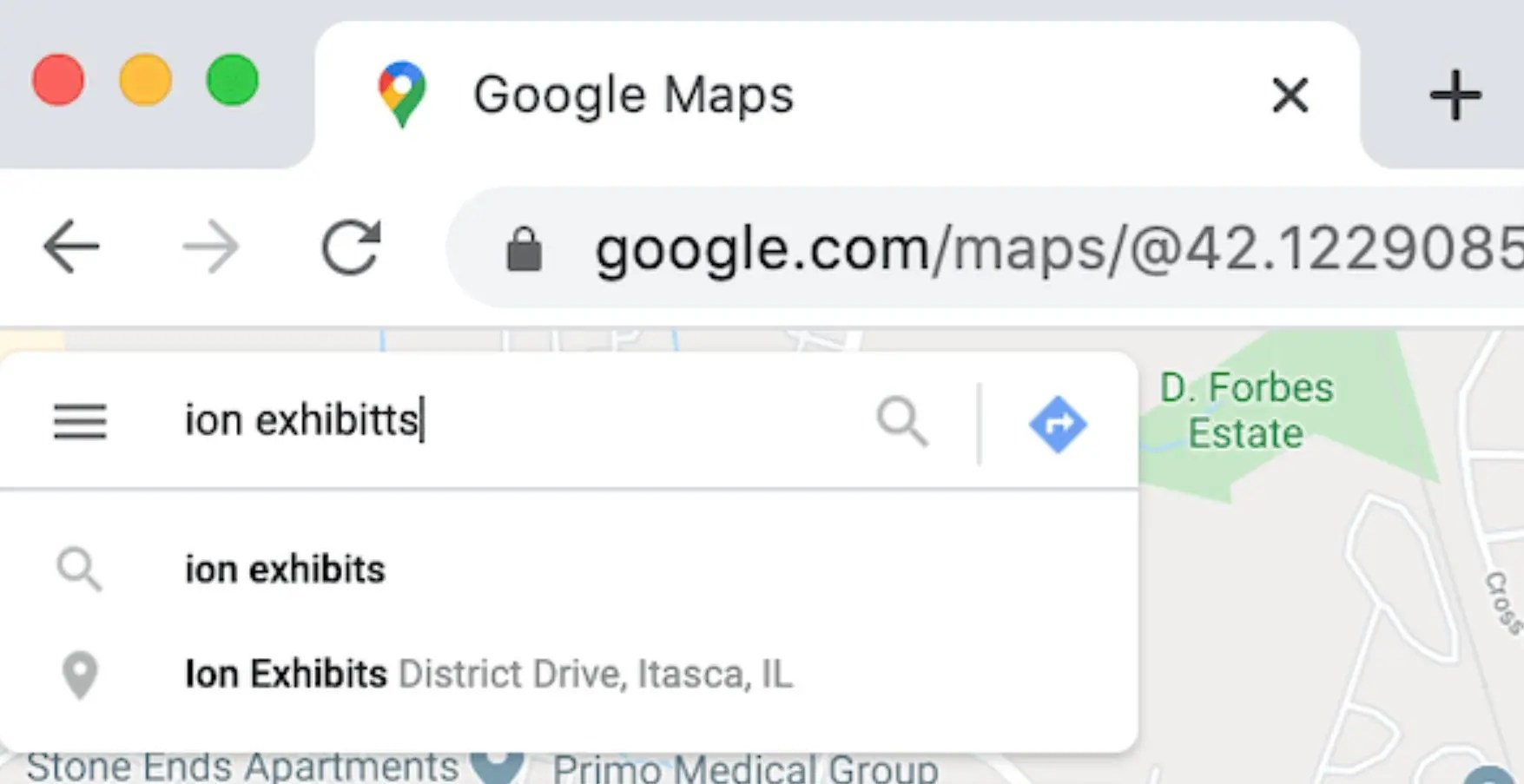
- 4. If your business name DOES NOT POPULATE WITH AN ADDRESS (see below), SELECT IT, and you’ll be asked to “add a missing place.”

- 5. Select “add a missing place,” and you’ll see a screen like this:
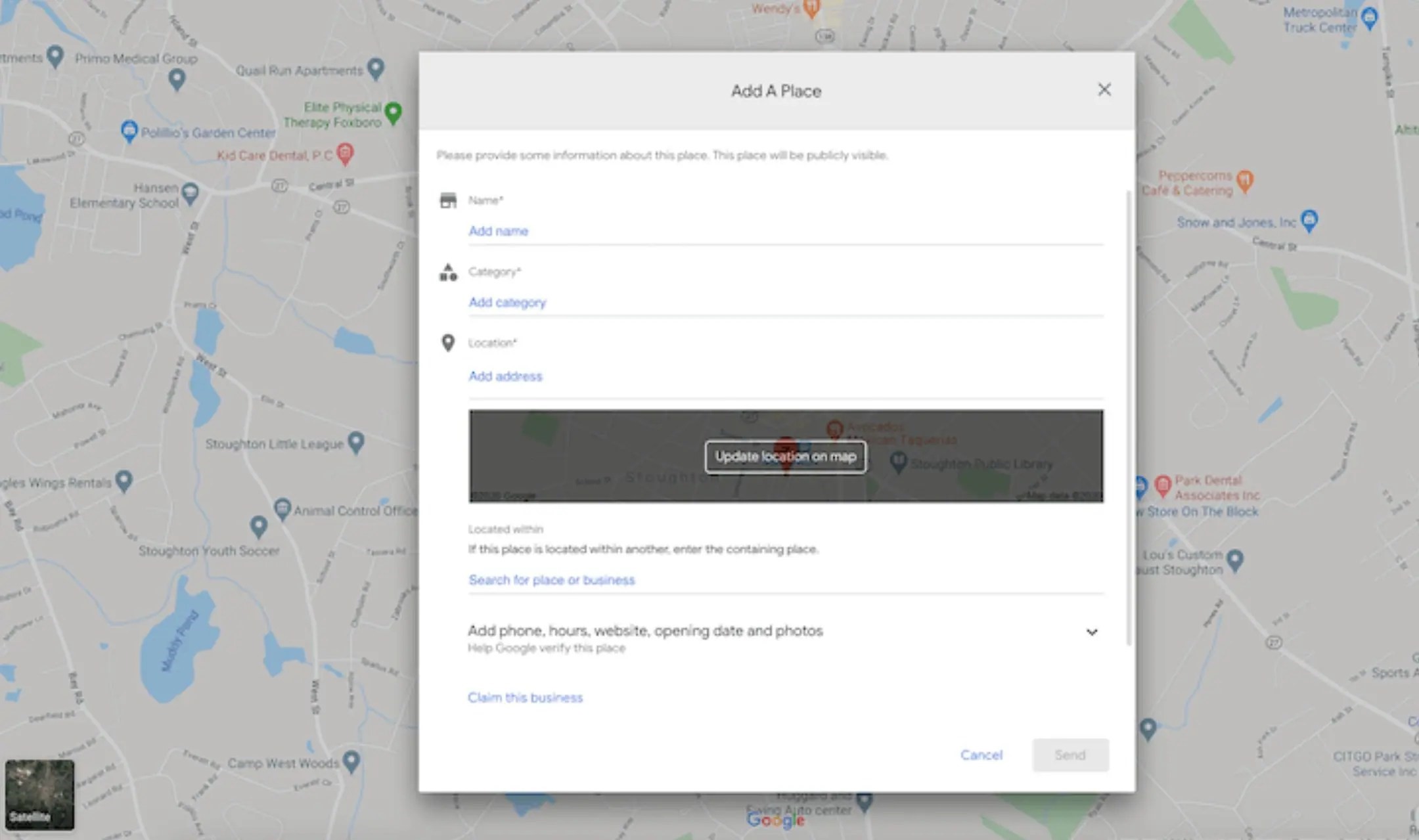
6. Provide all the requested information. NOTE: You’ll have the option to claim your business within the same window, BUT since you don’t have a Google My Business Account yet, you’ll need to proceed to Step#3 to do that.
Step 3: Sign Up for a Google My Business Account
Remember, the way you CLAIM your Business Profile is through a Google My Business Account. Once you have a STANDARD GOOGLE ACCOUNT, here’s how to sign up for a GOOGLE MY BUSINESS ACCOUNT:
a. Make sure you’re logged into the standard account for your business, NOT your personal standard account.
b. Go to: Google.com/business
c. Select “Manage Now”
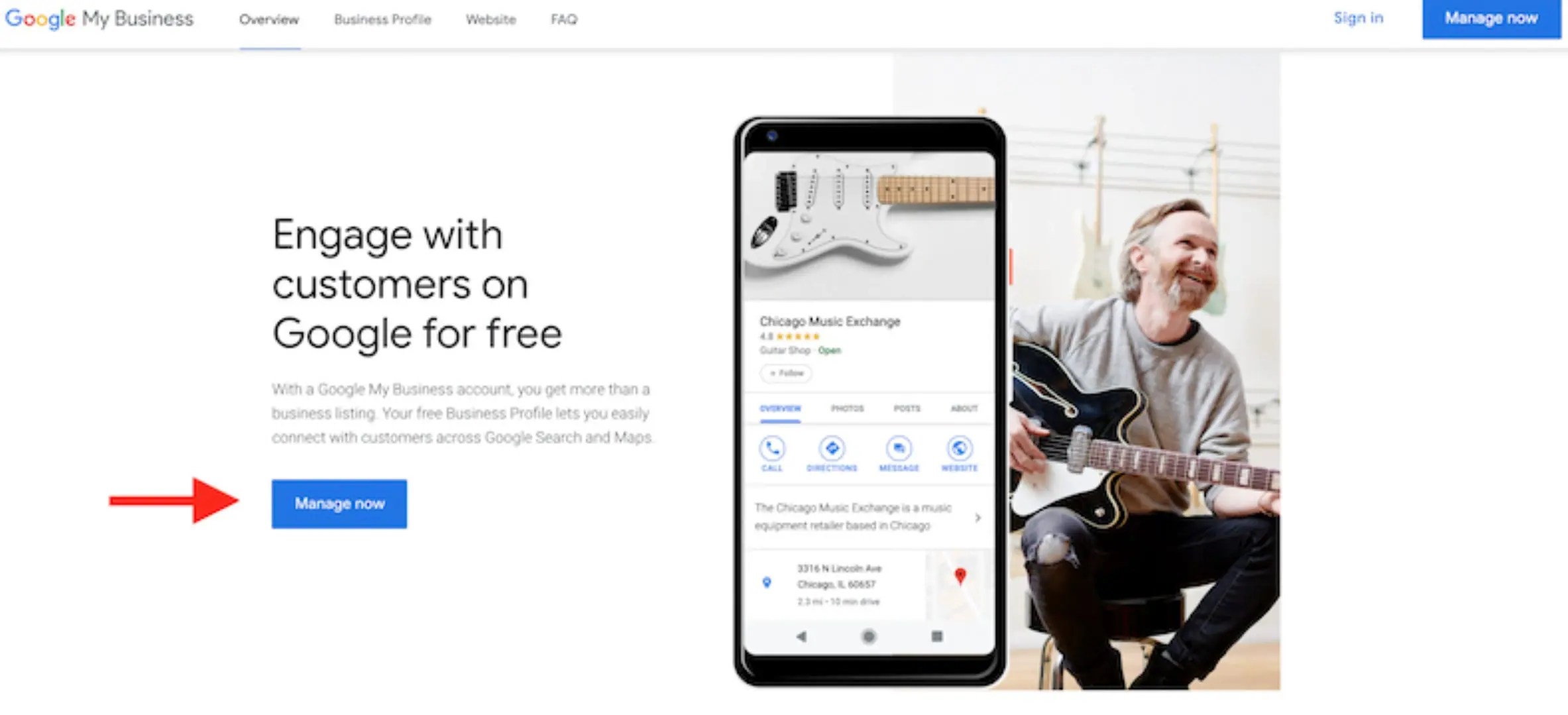
d. Provide all the basic business information Google asks for, including:
-
- Business Name
- Business Address
- Business Phone Number
- Business Delivery Area (if applicable)
- Business Category
NOTE: Once you CONNECT this account to your Business Profile (the final step in our process), additional fields on your dashboard will open up, allowing you to input even more information about your business.
These details are the key to OPTIMIZING your business for Local SEO and attracting more customers to this FREE Google service.
Step 4: Request to CLAIM Your Business PROFILE
Don’t quit on us now – you’re almost there! Connecting a Google My Business Account (Step#3) does not automatically CONNECT it to your Business Profile (Step#2). You need to tell Google to connect the two by VERIFYING your business to do that.
To do this, start by locating your Business Profile on Google Maps or Google Search and requesting to CLAIM it.
Claim Method#1:
- Go to Google.com and search for your business name and location. If your business appears on the righthand side of the page (see below), find the “Own this business” option and select it.

- From there, you’ll be taken to a screen that says, “Manage this business so you can reply to reviews, update info and more.”

- Click “Manage now” and follow the prompts to claim your business. AGAIN: make sure you’re logged into the standard Google Account for your BUSINESS and not your standard personal account.
Claim Method#2:
- Go to Google.com/maps
- Type in your business name
- Click on your Business Profile, which will expand
- You’ll then have an option to “Claim this business.”
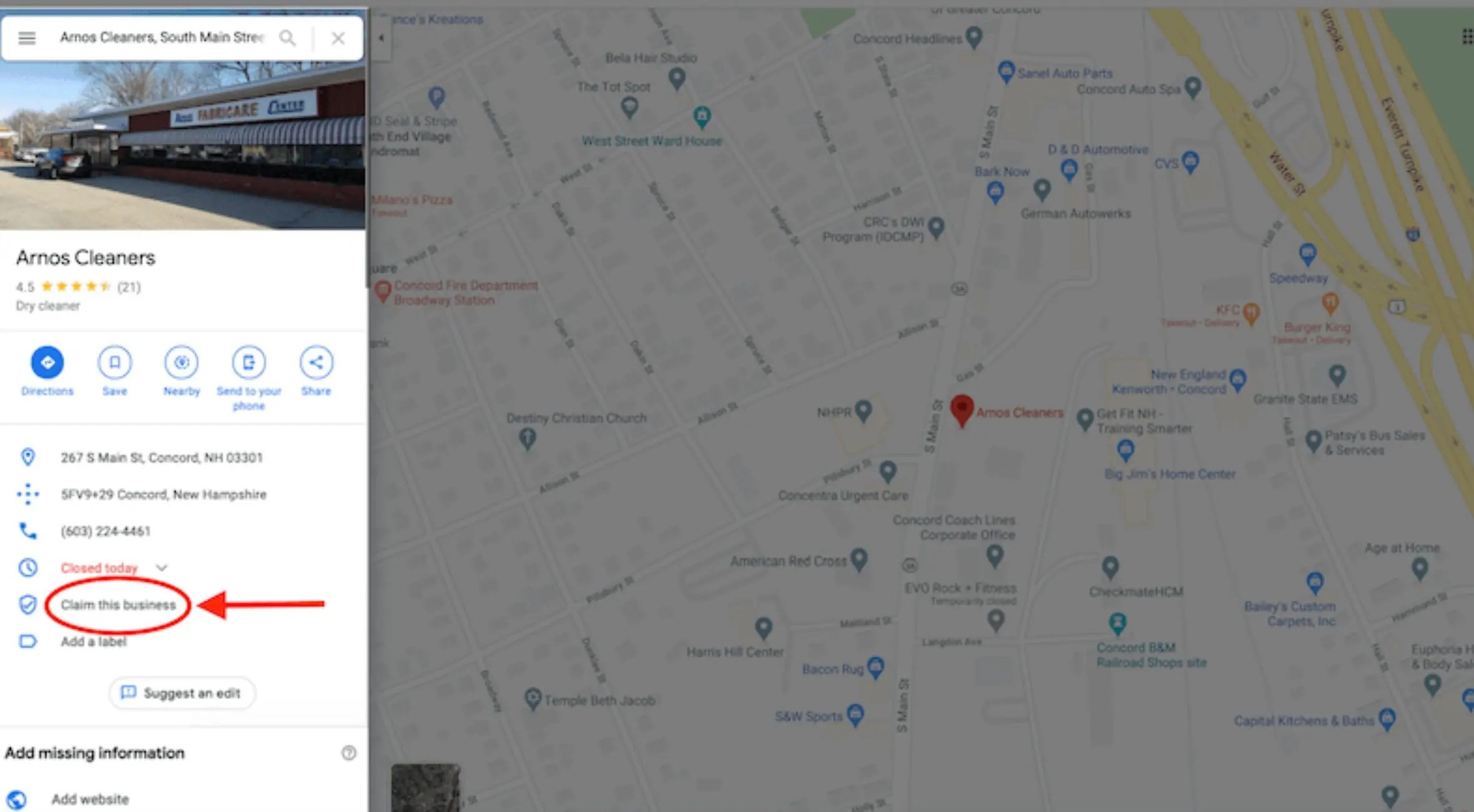
5. Clicking on the “Claim this business” option will overlay the same screen you saw on Google.com, but this time, it’ll be over the map.
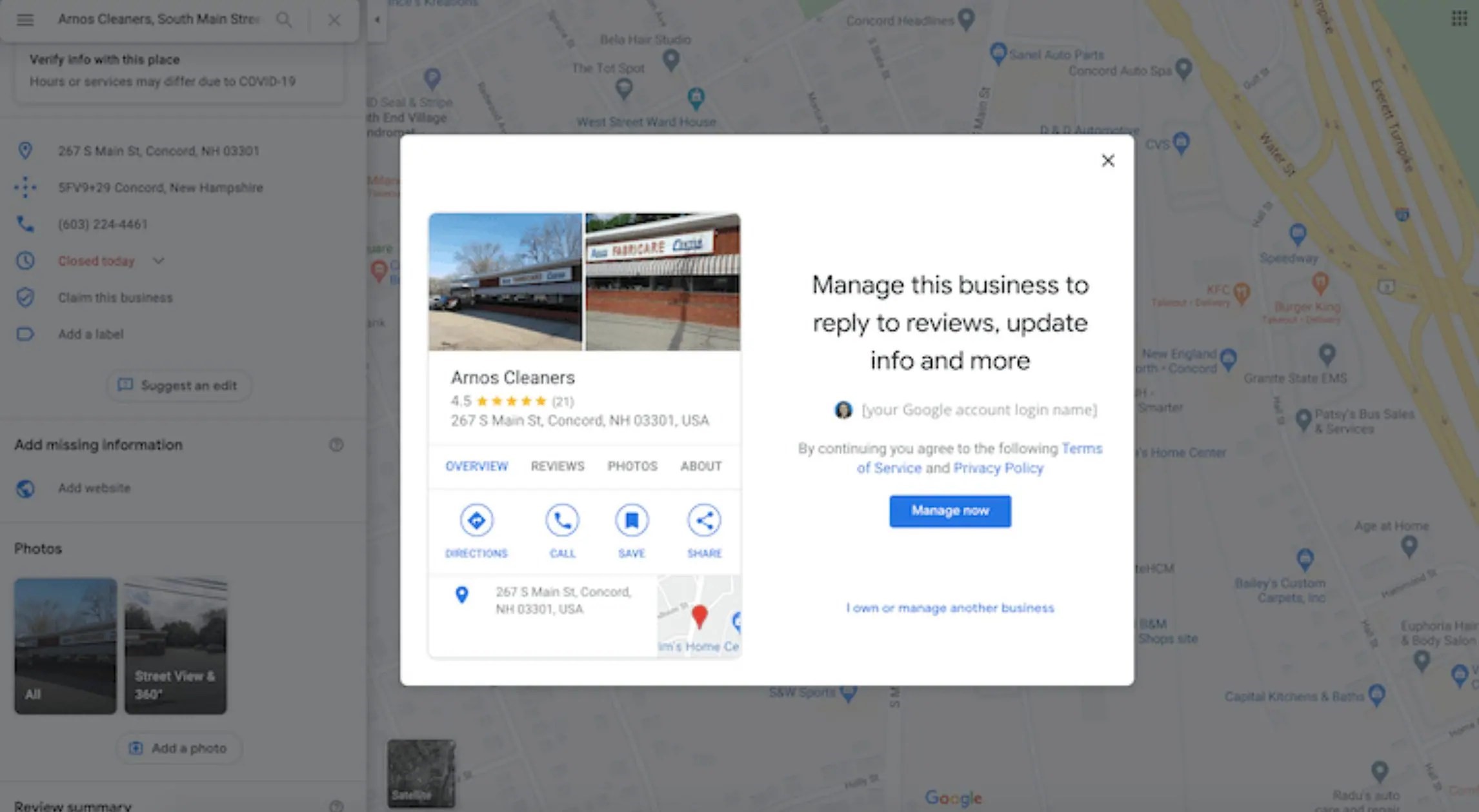
6. Click “Manage now” and follow the prompts to claim your business. AGAIN: make sure you’re logged into the standard Google Account for your BUSINESS and not your standard personal account.
Step 5: Verify Ownership of Your Business
One more step, and you’re on your way to better business success!
When you click on “Manage now” (as instructed in Step#4), you’ll be asked to provide information to PROVE you’re the business owner.
Depending on your business type, if you’ve created your Business Profile and are still logged into your Google My Business Account, you could receive your validation immediately. But if you aren’t the person who created the original Business Profile, Google will send you a verification code that you’ll need to enter into your Google My Business dashboard.
Depending on various factors – including the security requirements for your industry/business category – your verification code will be sent to you via regular mail, email or text.

Once you receive the code and enter it into your Business dashboard, you will have FULL OWNERSHIP of your Business Profile on Google. You can now respond to reviews, update information, add more in-depth and attractive business details, and optimize your listing for successful Local SEO!
Is It Worth It to Verify Your Business on Google?
YES! Make the most of your business listing and attract and retain more customers by verifying your business on Google.
Verifying your business on Google is the key to:
- Staying one step ahead of your competitors by appearing higher up in Google’s SERPs
- Allowing more customers to see your business in search results on Google.com and Google Maps
- Being able to respond to customer reviews – both good and bad – to build a reputation of trust
- Optimizing your Google Business Profile for the best consumer experience and a higher Quality Score by Google’s algorithm
Don’t have time to create, claim and verify your Google Business Profile? Why not leave it to the Local SEO experts? Contact Search Engine People and let us get you listed AND optimize your Business Profile for success and SALES!
We’ve got a ton of top-secret tactics up our sleeves that can help!
The post How Do I Add My Business to Google appeared first on Search Engine People Blog.
(4)