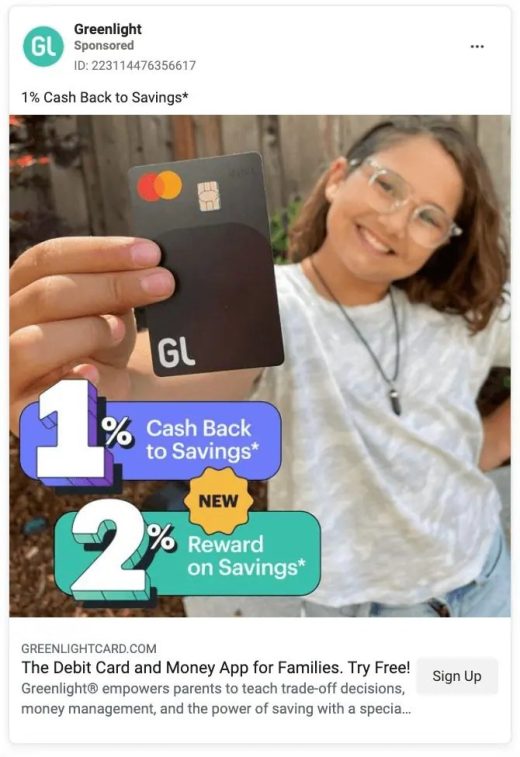How Do I Advertise on Facebook?
Reach plays a huge role in determining which platforms advertisers allocate their budgets to, and Facebook doesn’t disappoint. With over 3.07 billion monthly active users (MAU) worldwide as of the close of 2023, Facebook captures the attention of 37.7% of the total worldwide population and 57% of total Internet users. Visitors to Facebook also spend significant time on the platform, with a typical user clocking approximately 20 hours per month or an average of 40 minutes per day on the site.
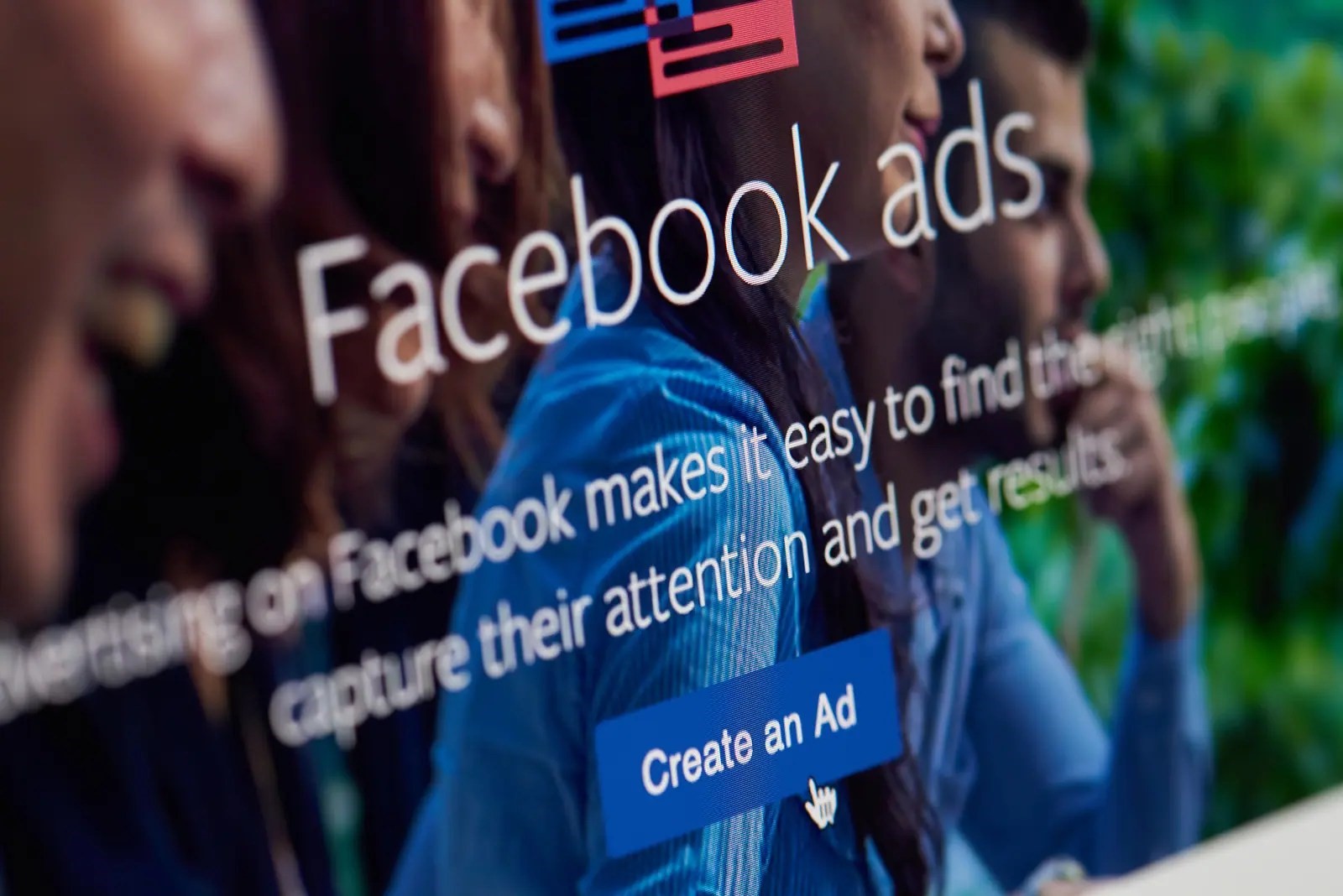
But running ads on Facebook isn’t for the faint of heart. With recent changes in the Facebook Ads campaign interface and increased competition from other advertisers, it requires a well-thought-out strategy, market research that keeps up with consumer preferences, a commitment to developing great creative, A/B testing AND understanding which metrics to concentrate on to notch successes day in, day out.
Ready to start our crash course on How to Advertise On Facebook?
We are, too! In this blog, we’ll show you the following:
- Why You Should Advertise on Facebook
- In-Depth Info About Facebook Ads Manager
- A Step-By-Step Tutorial on How to Run Facebook Ads
- Mini-Tutorial on How to Create Great Facebook Ads
Why You Should Advertise on Facebook
Your current marketing efforts likely include organic Facebook tactics such as polls, contests, Q+A sessions, influencer engagement, boosted posts, etc. However, with nearly 2.09 billion daily active users (DAU), paid advertising campaigns offer a compelling way for marketers to multiply their organic efforts.
But if you’ve shied away from utilizing Facebook’s paid social media advertising options until now, perhaps a few additional stats will convince you to consider it:
- If you’re not already advertising on Facebook, your competition probably is, taking advantage of an ad reach of an estimated 1.98B worldwide users. In fact, 91% of brands have a presence on Facebook, and 89% of businesses use Facebook ads as their primary advertising method.Want to see what your competitors are up to? Check out Meta’s Ad Library.
- How do Facebook ads work? Very well! Compared to boosted posts, Facebook Ads have a higher CTR (clickthrough rate) (1.5%), lower CPM (Cost-per-thousand impressions), lower CPC (Cost-per-click) and higher
- An estimated 19% of people start their shopping journey on Facebook, and an estimated 1.9% of users purchase after clicking on an ad.
If you’re still undecided, consider that Facebook ads also allow you to:
- Build an emotional connection with your customers.
Even though Facebook users may not be as far down the funnel as Google searchers, the visual nature of Facebook ads allows advertisers to drive higher awareness and connection. - Reach your customers with broad or detailed targeting.
Facebook Ads Manager allows you to target your audience broadly by country, but you can also refine your audience by selecting specific demographics, interests, and behaviours. You can also retarget your ads to audiences who have previously visited your Website, used your App, are on one of your customer lists, or have engaged with your Facebook profiles and content.In order to increase your reach further, you can use your custom audiences as a source, then target your ads to new audiences who resemble those existing audiences with “Lookalike” targeting options. - Gain powerful insights from real-time and end-of-campaign reporting.
Detailed ad metrics coupled with real-time reporting make it easy to see what’s working and what’s not, allowing you to pivot to different creative on the fly or dedicate more dollars to audiences who are more receptive to your messages.
But, believe it or not, the success of your ad campaign actually starts with how well you set up your ads within the software.
So, let’s take a look at Facebook Ads Manager, its significant features and some of the settings we recommend for those just starting out.
Rather scroll through your own Facebook feed instead of doing a deep dive on how to advertise on Facebook? Why not leave it to the experts? Contact Search Engine People, and let us turn all the dials and set all the sliders for guaranteed Facebook advertising success.
Facebook Ads Manager
Want to learn how to put ads on Facebook? You’ll need to become familiar with the workings of Facebook Ads Manager. The Facebook Ads Manager program is a sophisticated dashboard that provides advertisers with an overview of various aspects of their ad campaigns.
And while it started out relatively uncomplicated and easy to understand, over the past several years, the Ads Manager interface has become less easy to navigate.
It’s important to understand the three campaign levels you’ll be tinkering with:
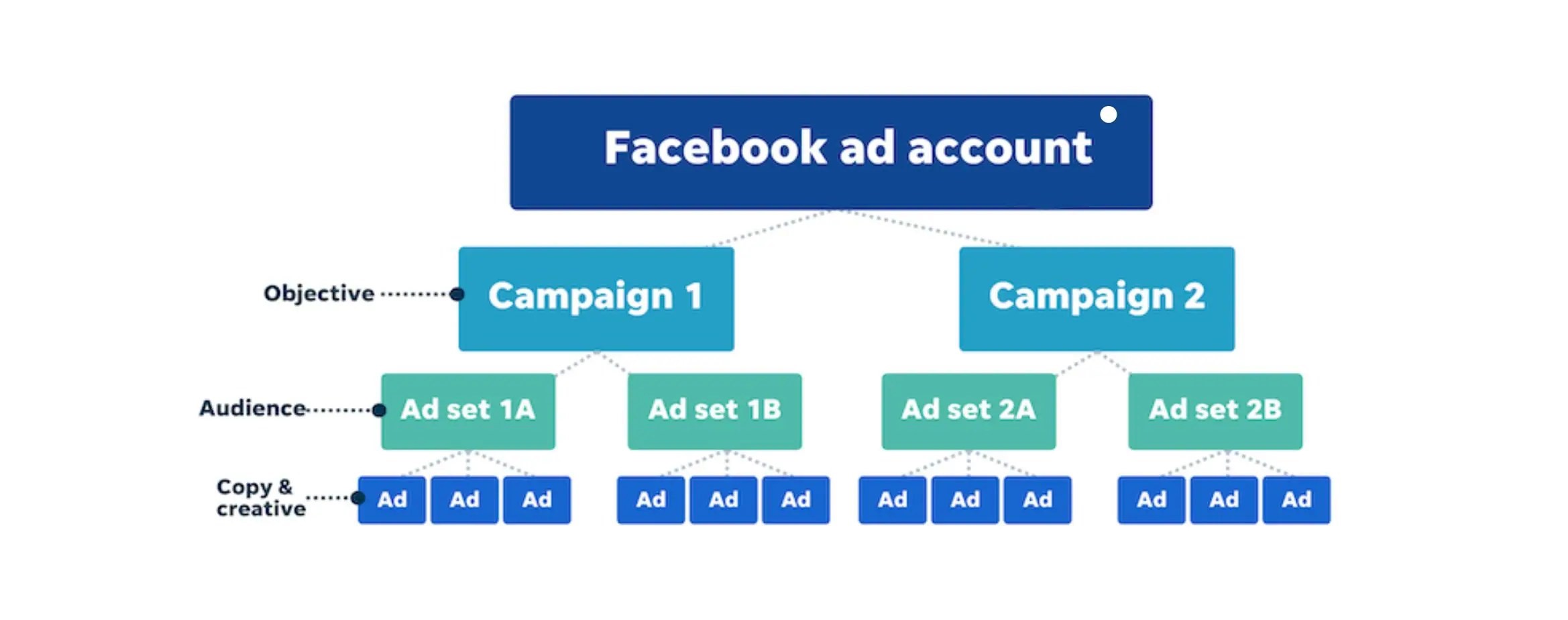
Campaigns
This level mirrors the objective of your ad campaigns. Typical objectives include driving Awareness, Website Traffic, Ad Engagement, Leads, Sales or App Promotions.
Ad Sets
This is where you’ll set up your targeting strategy and decide which audience you want to display your ads to. In order to test the receptivity of various audiences, you can set up multiple ad sets per campaign and allocate different budgets for each.
Ads
In this final step, you’ll create your ads. You can develop and run multiple ads per ad set, and test different visuals, messaging, CTAs, ad formats and ad placements.
Automated Ads
If you want to get your ads out there as soon as possible, you can also allow Facebook to create them for you, with their Automated Ads feature. You’ll lose the messaging precision and all the learning you’d otherwise gain by doing your creative manually, but you’ll see results quickly.
How to Run Facebook Ads
Now that you know how Facebook Ads Manager works, let’s start the step-by-step tutorial.
The steps you’ll need to complete in order to run Facebook Ads include:
- Creating an account with Facebook Ads Manager
- Setting up your ad campaign in Facebook Ads Manager
- Choosing your ad buy type
- Choosing your campaign objective
- Naming your campaign
- Declaring your Special Ad Category (if any)
- Getting ready for A/B split testing
- Setting your performance goals
- Setting your ad budget and ad delivery schedule
- Selecting your target audience
- Determining your ad placement
- Setting up your ads
- Choosing between various ad formats
- Creating your ad
- Monitoring your ad’s performance in real-time
- Reviewing ad performance reports at the end of your campaign
-
Creating an Account with Facebook Ads Manager
Google “How to advertise on Facebook,” and you’ll find a unanimous answer – use the Facebook Ads Manager tool.Before you release the hounds – i.e. run your first ad campaign – you’ll need to set up a Business account (learn how to set one up here) and link it to your Facebook Ads Manager account since ads CAN’T be run through a personal profile.
Meta, Facebook’s parent company, will monitor your ad spending and collect all amounts owed, so they’ll need to know your preferred payment method. You can link payments to an applicable account at this stage or wait until later.
Once that’s set up, Facebook’s Ads Manager becomes the centralized interface that you’ll work from to launch your Facebook ad campaigns.
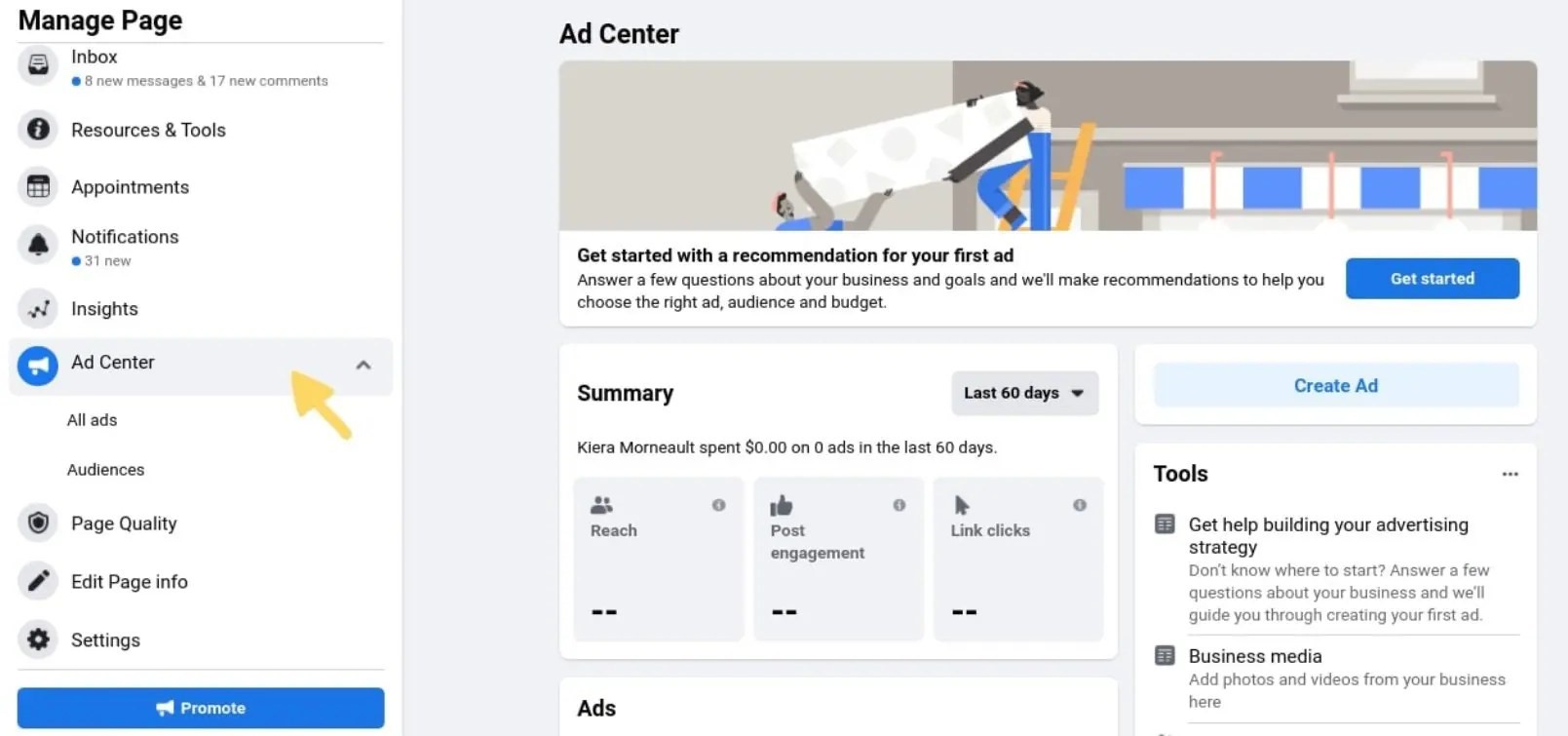
You can also navigate to the Ads Manager through your Facebook business page account. Click on Ad Center and scroll down to find a link to Ad Manager.

-
Setting Up Your Ad Campaign in Facebook Ads Manager
Once you login to the Ads Manager, you’ll see a performance dashboard with all your campaigns, ad sets and ads listed, plus the results they’ve driven for your Facebook business page.
This dashboard will start out empty, unless you’ve already created an ad for your Facebook business page.
To create a new campaign, ad set or ad through the Facebook Ads Manager, click the green “Create” button to the far left of the screen.
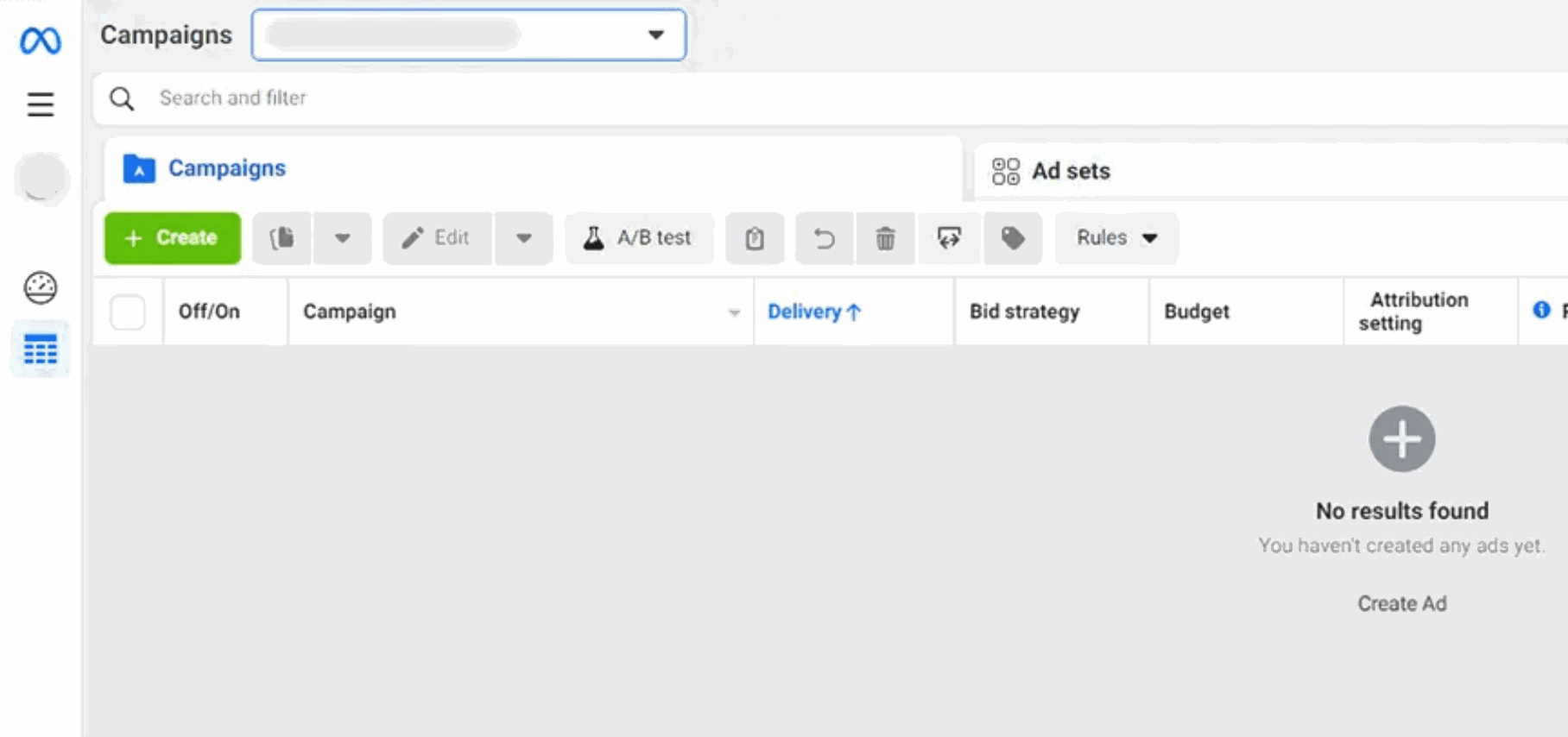
-
Choosing Your Ad Buy Type
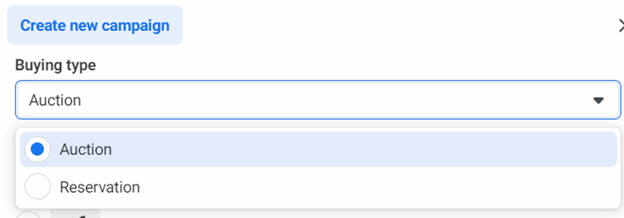
Meta gives users two choices for buying type: Auction or Reservation.
Auctions This setting offers more choice, efficiency and flexibility but with less predictable results. Ads can be placed on Facebook, Messenger, Instagram and within the Meta Audience Network.
Reservation Businesses with Awareness or Engagement objectives often use this setting. It lets you plan and buy your campaigns in advance, with predictable performance goals and more control over your ad frequency. Ads can be placed on Facebook and Instagram.
For more detailed information about these two important settings, see Facebook’s Buy Type Help Guide.
-
Choosing Your Campaign Objective
There are six different campaign objectives to choose from:
Awareness: Choose Awareness when you want to reach as large an audience as possible in order to drive awareness of your brand, video views or traffic to brick-and-mortar store locations.
Traffic: Use this objective to direct traffic to a destination of your choice, for example, to a specific Landing Page, Website, Instagram page, App, etc.
Engagement. Video Views, Messages or Conversations are all signs that users are interested in your product. When you select Engagement as your objective, your campaign will be optimized for these interactions.
Leads: Choose this setting when you want potential customers to take a specific action, such as subscribing to your newsletter, filling out a form, downloading a whitepaper, etc. Collect leads for your business or brand via messages, phone calls or signups.
Sales: You can use the Sales objective to reach people most likely to purchase, such as through an e-commerce site. You can also optimize for other actions, such as adding an item to a cart.
App Promotions: Choose this objective if you want people on mobile devices to install or take a specific action (such as purchasing or utilizing a new feature) within your mobile App.
Wondering how to make Facebook advertising work for you? Selecting the correct campaign objective can mean the difference between a successful or unsuccessful campaign. Don’t choose Awareness when you want to drive Sales. Choosing the correct objective allows Facebook’s powerful ad algorithm to find the right customers and optimize your ad spend for increased efficiency.
-
Naming Your Campaign
You’ll want to name your ad campaign so you can determine its objective at a glance, and so as you do more advertising, it’s easy to tell one campaign from another. For instance, you can name your campaign “XYZ Traffic,” with the brand name XYZ and the objective being Traffic.
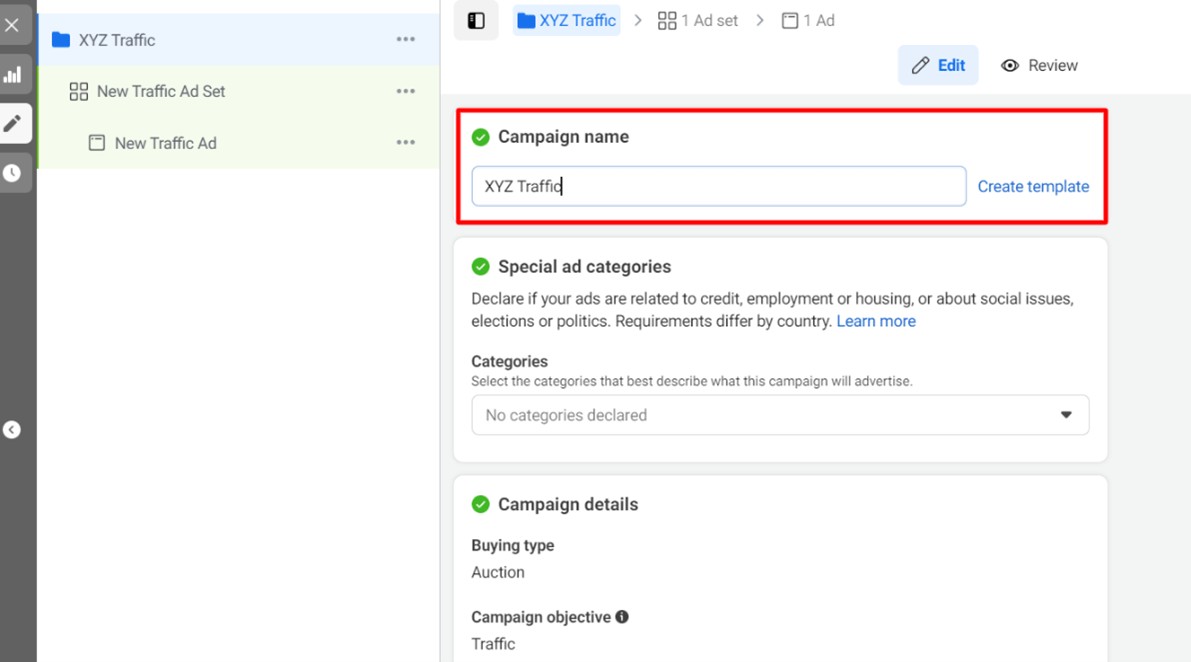
-
Declaring Your Special Ad Category (if any)
To eliminate discriminatory advertising, Facebook recently created the Special Ad Category setting. It applies to all ad campaigns designed to promote credit, employment or housing, and reduces or eliminates targeting options available elsewhere. Though these may limit your audience reach, they’re designed with fairness in mind, and to keep advertisers on the right side of the legal requirements of the country they advertise in.
For example, if you want to advertise suites in a luxury condo, you must declare your Special Ad Category as Housing. But if you then want to target your ad only to a certain race, gender, or demographic – because those options have been removed for this Special Ad Category – you won’t be able to. Why? Because you’d be engaging in a discriminatory and unfair business practice.
NOTE: If you neglect to declare your Special Ad category, or you get this crucial setting wrong, Meta won’t approve your ads and your entire Ads account could be disabled.
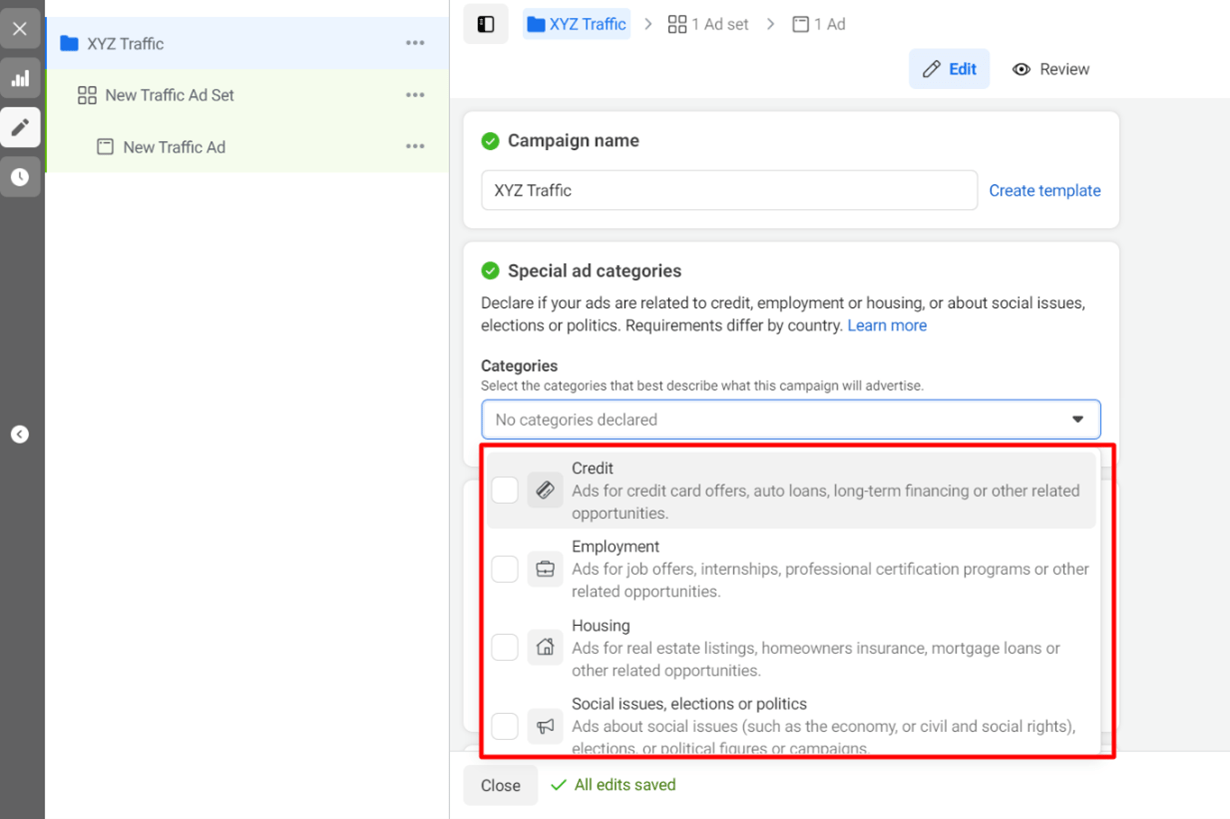
-
Getting Ready for A/B Split Testing
Doing an A/B test on your ads can help you discover which ads are hitting their mark. You can experiment with different images, colours, text, CTAs, ad placements and audiences, then allocate your budget to your best performers only. You can turn off this option if you don’t want to run an A/B test.
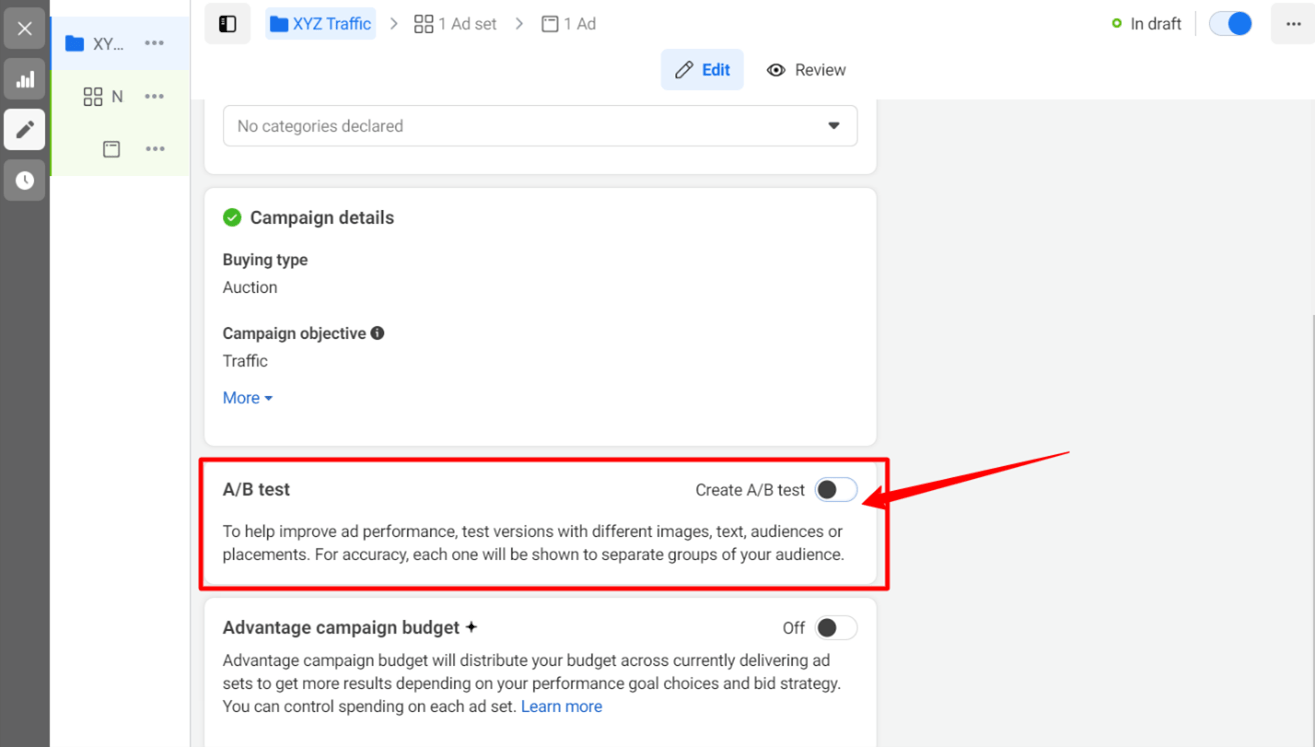
-
Setting Your Performance Goals
After you’ve created a campaign, the next step is to create a specific ad set and choose a performance goal you want to achieve.
For our Traffic objective, we first need to decide where we want to drive traffic to. If our goal is to drive traffic to our Website, Facebook Messenger or WhatsApp to begin engaging with users in the form of text messages or calls, you’ll indicate that by selecting those options in the Ads Manager, then choosing a performance goal such as “Maximize number of link clicks” or “Maximize number of conversations.”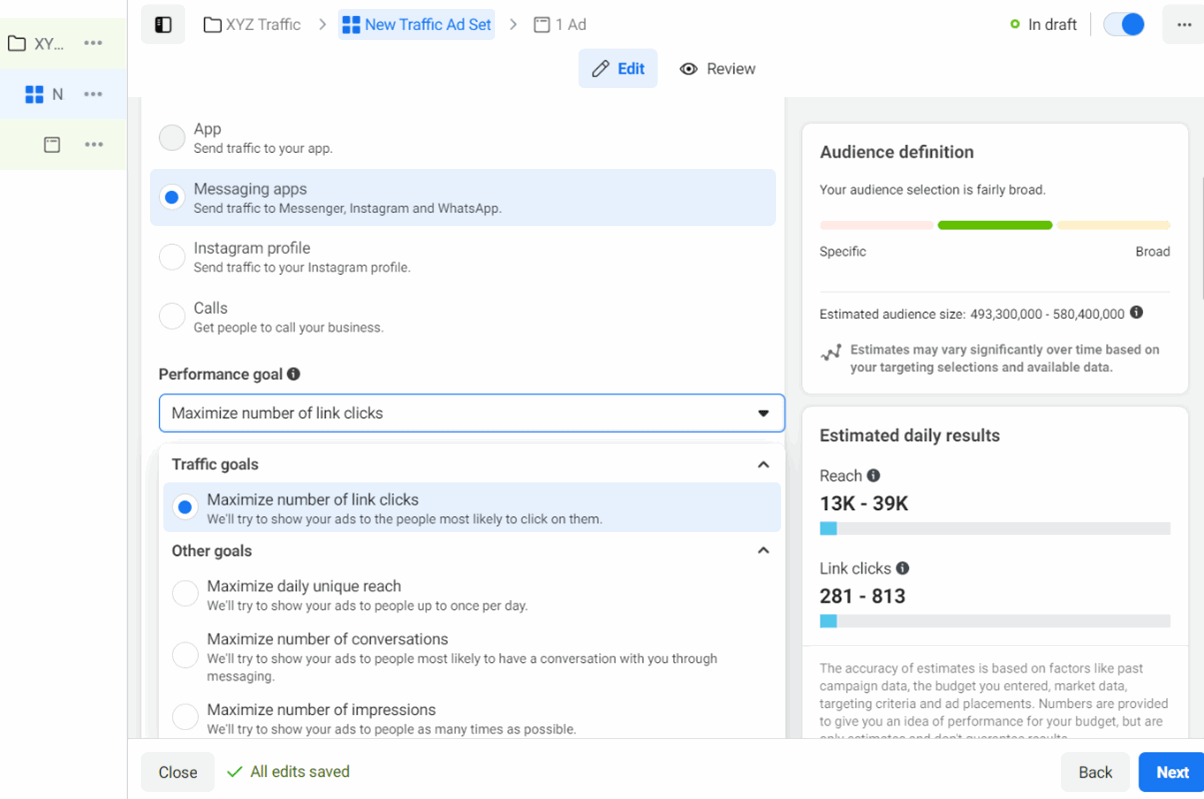
When you choose a location and a goal, the right side of the interface will show the effect that choice has on your estimated audience reach.
-
Setting Your Budget and Ad Delivery Schedule
The ad budget you choose represents the maximum amount of money that you’ll spend on your campaign. You can set either a daily or a lifetime budget.
- Daily budget. If you want your ad set to run continuously throughout the day, this is the option you want. Using a daily budget means that Facebook will pace your spending per day.
- Lifetime budget. Select the lifetime budget if you want to run your ad over a specific time period. Facebook then paces your spending over the designated period.
For ad set budgets, most advertisers who are charged for impressions should allocate at least $1 per day for daily budgets.
If you use the cost-per-result goal bid strategy, your daily budget should be at least five times the amount of your cost-per-result goal. For example, if you set a cost-per-result goal of $5, your daily budget should be at least $25.
-
Selecting Your Target Audience
Your next step is to configure your target audience. You can do this for each ad set that belongs to the same campaign. In general, the more specific your target audience, the less initial reach you’ll achieve, but the trade-off will be better prospects and less budget waste.
Facebook limits your target audience filters to three specifics: location, gender and language.
If you want a more specific audience type and increased reach, Facebook uses the new Meta Advantage+ AI audience feature to broaden your audience. If Meta’s AI system finds better performance opportunities outside your defined audience, Advantage’s detailed targeting allows Meta to dynamically expand your audience to include these opportunities.
NOTE: If you’re new to Facebook Ads, we recommend experimenting with several different targeting options until you find an audience that delivers the best results.
If you’re having difficulty deciding between choosing a specific audience or a broad one, remember your advertising objective. If it’s driving Traffic, you’ll probably want to focus on a more specific type of person you believe will be interested in your offering. But if you’re looking to build brand Awareness or promote a product or offer that could appeal to many people, a more general audience is probably your best bet.
Once you find a group that responds well to your current ad sets, Facebook allows you to save this audience for use with other ad sets. When you save an audience, everything about it is preserved for future use except its locations.
-
Choosing Your Ad Placement
Facebook’s ad platforms include Facebook, Instagram, Messenger and an Audience Network composed of thousands of Websites and mobile apps, but available placementswill depend on the Facebook campaign objective you choose. NOTE: Not all placements are available for every ad.
You can see a detailed list of the placements by objective on Meta’s Help Centre.
Choosing multiple placements increases the number of people who can see your ad and can improve your results, and adding more placements does not increase the cost of your ad.
Along with which platforms your ads will be shown on, you can also choose where they appear, including in:
- Feeds
- Stories and Reels
- In-Stream ads for videos and reels
- Search results
- Messages
- Apps and Sites
There are two available placement options in Ads Manager that will determine how your ads are shown: Automatic placements and Manual placements. Which option you choose will depend on how much control you want to give Facebook’s algorithm to optimize your ad spend for high-performing placements based on your objective.
As with their target audience options, Facebook has an AI-powered Advantage+ for placement designed to maximize your ad reach. Meta’s AI system will automatically place ads in multiple locations based on wherever the AI determines they’ll perform the best.
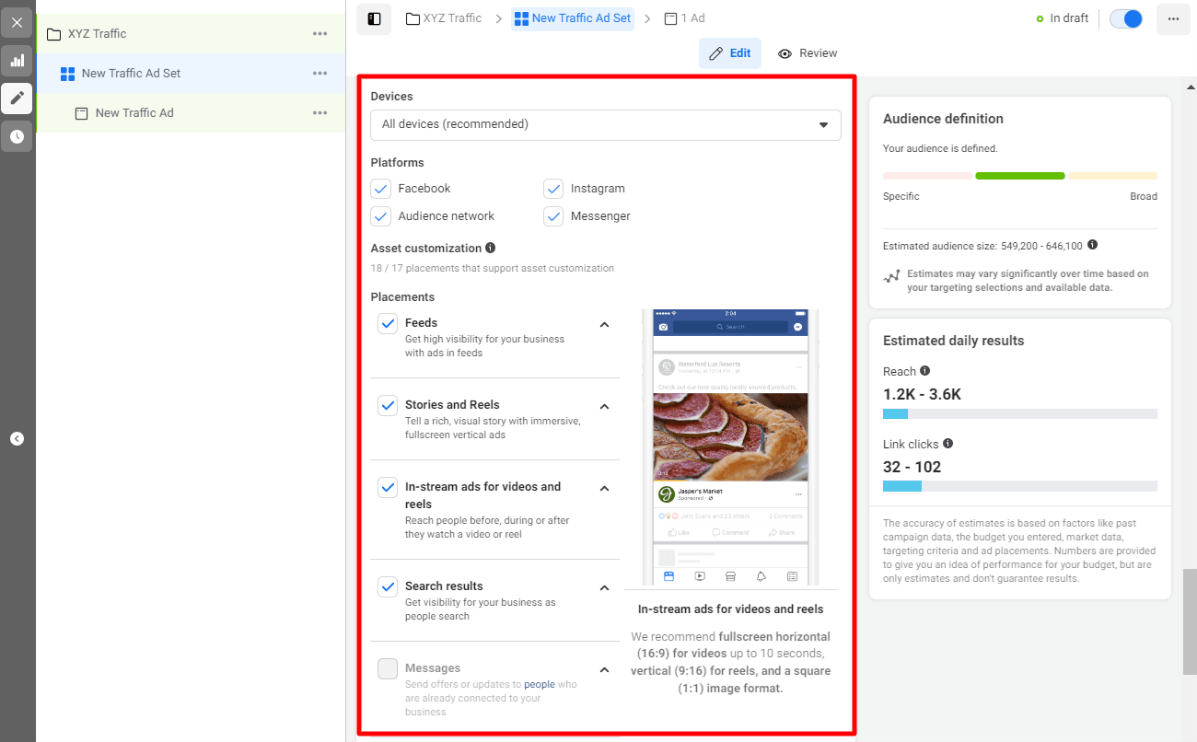
-
Setting Up Your Ads
Now that you’ve created a campaign and ad sets, it’s time to set up your actual ads.
You can choose an existing post or create a new ad using the ad setup option, or use Facebook’s Creative Hub to create and test mockups across various platforms.
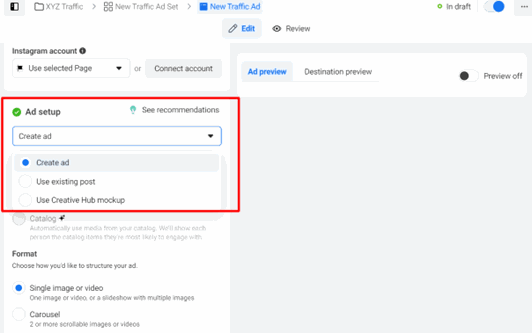
-
Choosing Between Various Ad Formats
Facebook allows advertisers to display either a single-image/video “Links” ad or a multi-image/video “Carousel” ad with three to five scrolling images.
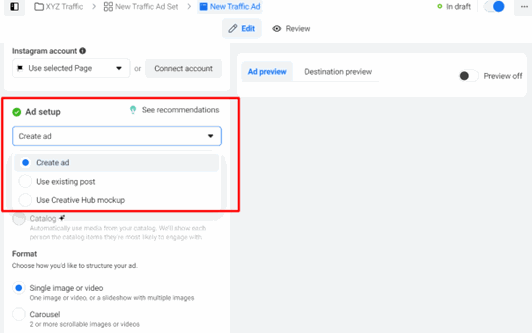
A Links ad will be displayed like this on desktop/mobile:
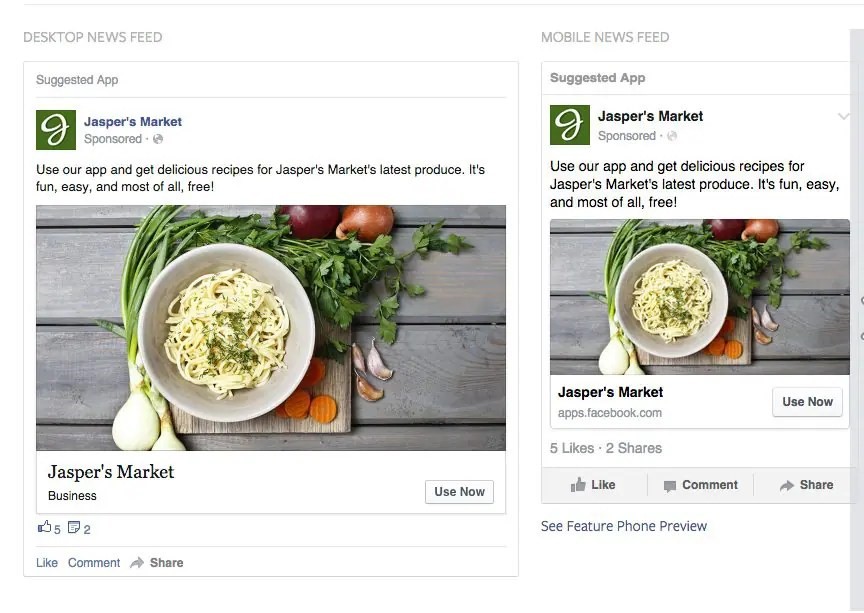
A Carousel ad will be displayed like this on desktop/mobile:
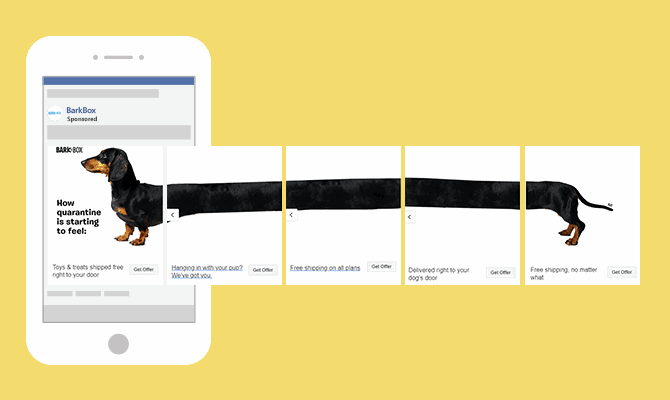
Once you decide which ad format you want, you’ll need to upload your creative assets, while being mindful of Facebook design specifications. Failure to strictly adhere to them will result in your ad being rejected versus approved, and your ad account could be restricted from running ads on Facebook, either temporarily or permanently.
Facebook’s specs are updated as needed, and you’ll find the most recent specs for images, videos, carousels and collections in their Ad Guide.
Next, Facebook’s Ads Manager will prompt you to identify how you’d like to display your ad. The options include: Desktop News Feed, Mobile News Feed and Desktop Right-Column.
Desktop News Feed
Desktop and laptop users will see your ads in their Facebook newsfeed, along with posts from their Facebook friends and the Pages they follow.
Desktop newsfeed ads look exactly like a regular Facebook post, making them more appealing to users. The larger image and longer description associated with these ads also help to grab users’ attention.
The desktop newsfeed placement is also an excellent option for ads that promote an offer that would be difficult to complete on a mobile device.
Mobile News Feed
Mobile Newsfeed placement allows you to show your ads to users browsing Facebook on their smartphone or tablet using the Facebook App or a mobile browser.
Ninety-five percent – that’s right – 95% of all Facebook visits occur on mobile devices. Mobile newsfeed ads also take up most of the device’s screen, making them great for Awareness and Engagement campaigns.
Desktop Right-Column
In this placement, your ads will appear in the right-hand column of Facebook’s desktop newsfeed. Because they’re positioned to the side of the newsfeed, these ads tend to have a lower clickthrough rate, and unlike other placements, you CANNOT use a call-to-action button on them.
However, these ads tend to be less invasive than regular desktop and mobile newsfeed ads and usually have the lowest cost-per-click compared to all other placement options. Right-column ads are also fixed at the top of the screen and are constantly displayed as users scroll their newsfeed.
Here’s how each ad would appear:
Desktop News Feed: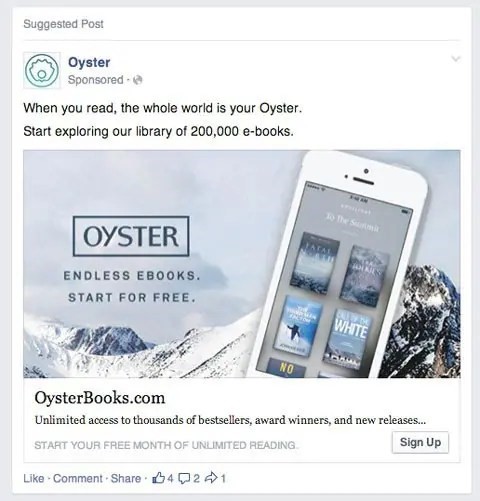
Mobile News Feed: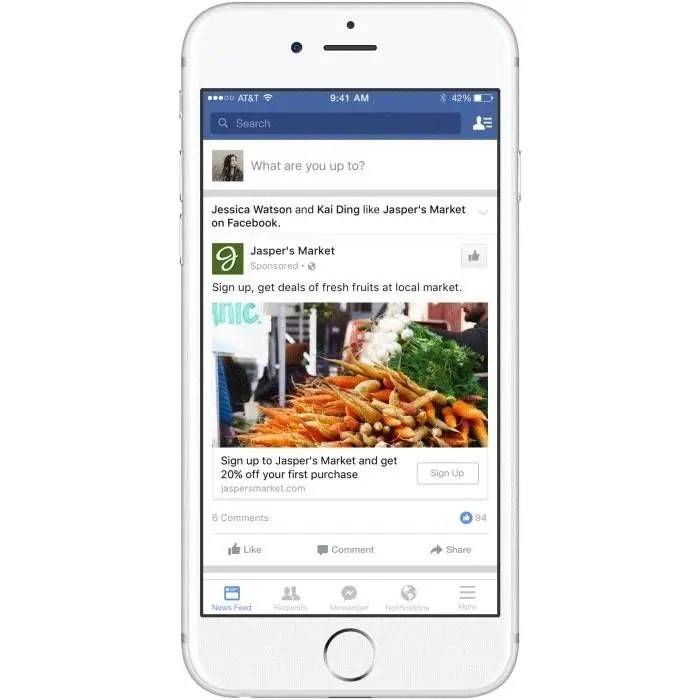
Desktop Right Column:
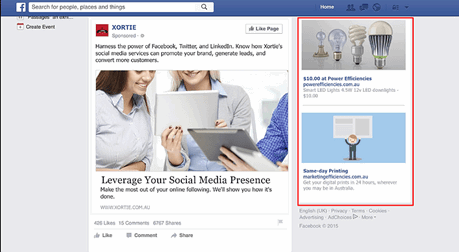
-
Creating Your Ad
The final step is to add a graphic and descriptive text to your ad.
- Your Facebook ad will also include:
- Primary Text: You can add up to 5 primary texts for use on different ad placements. Display your product savings offers
- Headline: This appears below the visual and is meant to grab the audience’s attention.
- Description: The appearance of descriptions may vary based on ad placements. Add the text here to give a detailed description of your ad copy.
- Call-to-Action (CTA): Choose what action you want your audience to perform.

-
Monitoring Your Ad’s Performance in Real-Time
There are over 350 different performance metrics you can track in Ads Manager, but according to Facebook, the key metrics to track (and their definitions) include:
- Performance, which can be further customized to include metrics such as Results, Reach, Frequency and Impressions.
- Engagement, which can be further customized to include metrics like Page Likes, Page Engagement and Post Engagement.
- Videos, which can be further customized to include metrics like Video Views and Average Percent of Video Viewed.
- Website, which can be further customized to include metrics like Website Actions (all), Checkouts, Payment Details, Purchases and Adds To Cart.
- Apps, which can be further customized to include metrics like App Installs, App Engagement, Credit Spends, Mobile App Actions and Cost Per App Engagement.
- Events, which can be further customized to include metrics like Event Responses and Cost-Per-Event Response.
- Clicks, which can be further customized to include metrics like Clicks, Unique Clicks, CTR (Clickthrough rate) and CPC (Cost-per-click).
- Settings, which can be further customized to include metrics like Start Date, End Date, Ad Set Name, Ad ID, Delivery, Bid and Objective.
-
Reviewing Ad Performance Reports at the End of Your Campaign
Once you’ve determined the metrics to track, you can receive custom reports via email at prescribed intervals.
Here’s how to set it up:
- Navigate to “Analyze and Report” through the main menu at the top of your screen.
- Choose “Ads Reporting.”
- Select “Create Custom Report.”
- Select and open a saved report.
- Choose “Save As” next to the save icon. Give your report a name and check “Schedule Email.”
- Follow the prompts to edit and confirm your reporting preferences.
Reporting on clicks and conversions is essential, but if you’re using URLs with specific UTM codes, you also have an opportunity to measure your ads’ full-funnel effectiveness using your marketing software. This information is helpful in determining the ROI and ROAS (Return On Ad Spend) and can also inform your overall Facebook marketing strategy.
That was a LOT to take in! Maybe too much? Leave your Facebook advertising to the pros so you can concentrate on developing creative that resonates with prospective customers. Contact Search Engine People and let us help you with strategy, setup, monitoring and optimization of your Facebook advertising campaign.
Best Practices for Creating Facebook Ads That Get Results
Now that you know how to advertise on Facebook, let’s focus on tips for creating Facebook ads that deliver great results:
-
Define Your Target Audience and Create Ads for Them
It’s tempting to try to please everyone when creating online ads. But if you want your Facebook ads to be effective, it’s better to tailor them to a specific audience.
Before you start writing ad copy and creating images and videos to match, you’ll need to figure out who is most likely to become a paying customer. These are the people you should try to persuade with your ads.
It’s often beneficial to start with a slightly broader audience initially, then slowly refine it based on performance data. This lets you gather insights about who’s engaging with your ads before narrowing the audience down too much.
Continuous optimization based on performance data will help refine your targeting and creative approach, leading to a better Return On Ad Spend (ROAS) and improved brand awareness among your ideal customers.
You can also use Facebook’s advanced targeting feature to add (or remove) people who follow certain Apps, events, or pages. This may take a bit of time, but it can create additional ROI for your ad campaigns.
-
Write Catchy but Clear Headlines
If your ad headline doesn’t grab people’s attention from the get-go, you’ll experience a lower clickthrough rate (CTR) and conversion rate. Aim for a clear, concise, conversational tone as you communicate your product’s benefits. Don’t go for the hard sell.
Pro Tip: To improve your headlines and get better results, run A/B split tests on your creative to help you determine which images and messages increase conversions.
-
Don’t Use Text-Heavy Graphics
Because their in-house research found that images with less than 20% of text perform better, Facebook originally required all advertisers to adhere to this rule or risk their ads being rejected. Although Facebook no longer mandates the “less than 20% text” rule, it’s still good idea to keep text to a minimum in your image-based ads – unless you nail your creative like Pepsi did:
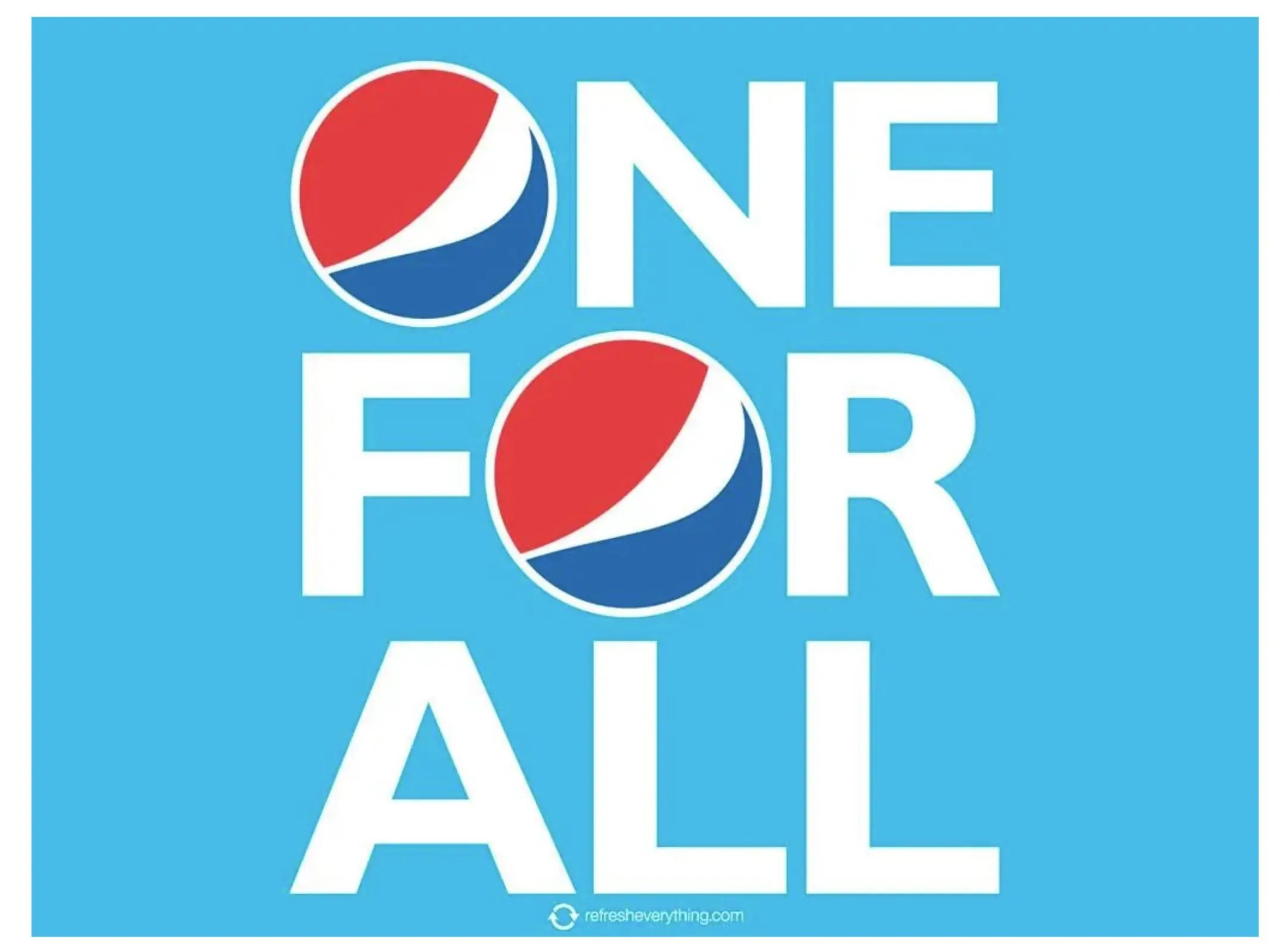
-
Use Simple, Easy-to-Understand Language
When a prospective customer sees your ad, they should instantly know:
- What your offer is
- How it will benefit them
- What to do next
The copy in this ad is about as simple and to the point as it gets: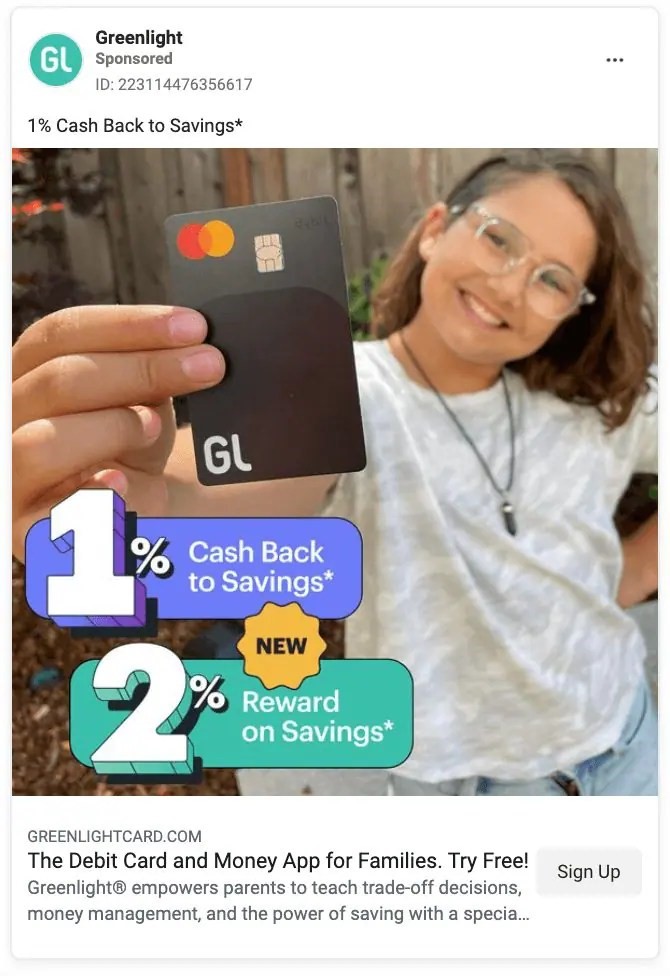
-
Use Social Proof in Your Ads
Many forms of social proof exist, including reviews, testimonials, reactions, comments and shares. Social proof is vital to customers still on the fence about your product. By showcasing the positive experiences of others, you’ll give this audience the last bit of assurance they need to make a purchase.
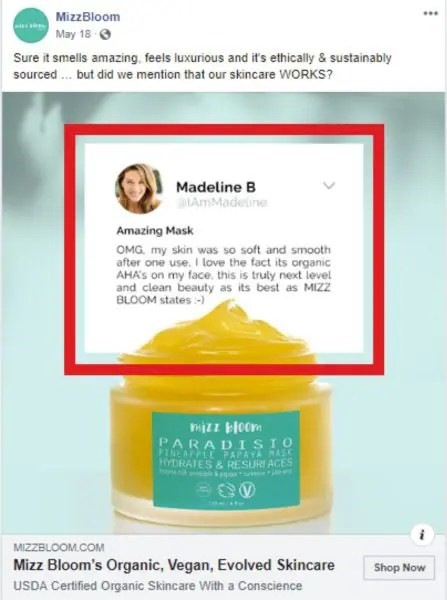
-
Match Your Facebook Ad to Your Brand and Landing Page
Your ad – and the landing page it leads to – should share design elements, including brand colours, image choices and fonts. These common elements help prospects feel like the landing page is an extension of your Facebook ad rather than an entirely new offer, making it easier to decide to convert.
Here’s a great example of ad-landing-page sync. Do you recognize that plush padding in the Facebook ad for Scissors & Scotch? It’s meant to remind you of the ultra-lux barber chairs you’ll find in their shop, while the logo and chocolate brown colour scheme with red highlights mimics S&S’s site design.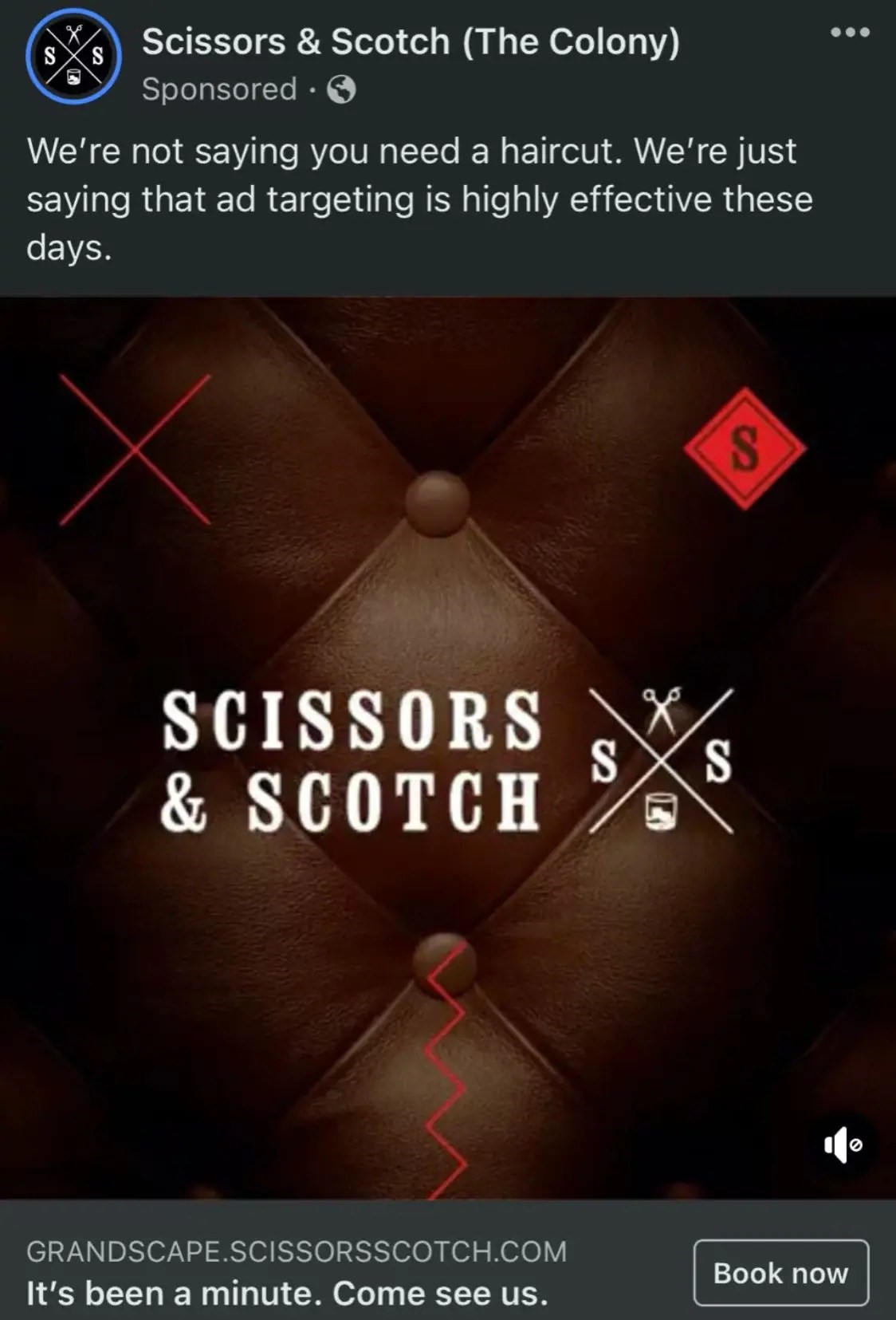
-
Have a Direct Call-to-Action in Your Ad
CTAs like “Shop Now,” “Sign up,” “Download,” “Install our App” and “Subscribe” communicate the desired course of action to viewers of your Facebook ads. Without a good CTA, people will see your ad but won’t know what to do next.
Facebook Ads Manager lets you add a call-to-action button that aligns with your campaign goal, but the list of call-to-action buttons you can choose DIFFERS for each campaign objective and ad placement location.
When your product (and your Facebook ad) promises to solve real problems for consumers, the returns can surprise you. In the ad below, the ROAS was a whopping 136%! Why?
One of the biggest issues with protein powder, is it can taste awful. This ad introduces a tempting taste that promises to do away with the need to down the entire shake in one go. Instead, you can savour it. The 15% discount also makes a compelling argument to “Shop Now” versus waiting.
And finally, the tagline “Taste The Gains” not only ties the concept together but also reinforces a final benefit: if you drink it, you’ll add muscle mass.

Want more information on what makes great creative? Check out Meta’s creative tips.
-
Run A/B Tests
One of the best ways to improve your Facebook ads is to run A/B split tests.
When running an A/B test in Ads Manager, you can choose one or more variables to compare performance between different advertising strategies. If you’re new to A/B testing, start off by testing single variables. Do video ads drive more ROI for your brand than still images? Only A/B testing will tell you.
The kinds of variables available to change in an A/B test include:

You Asked, “How Do I Advertise on Facebook?” and Hopefully, we Answered!
The Facebook – or Meta Ads Manager, as it’s now known – is a powerful tool for managing your ads across multiple Meta platforms. When done correctly, it can yield amazing results!
But getting top-notch results requires continuous monitoring of ad performance, adjusting bids and bidding strategies, adjusting various levers to maximize audience reach, and optimizing many other variables on the fly.
Keep your eye focused on your day-to-day business, and let us take care of the Meta minutiae for you. We’re social media marketing experts! Contact Search Engine People, and let us help you create a winning Facebook advertising campaign!
The post How Do I Advertise on Facebook? appeared first on Search Engine People Blog.
(19)