How I designed the ultimate Zoom-friendly home office
Like many of us, I’m spending a lot of time working from home (more than half my waking hours!). And I’m working with people whom I’ve never met in person and whose image of me is solely based on a rectangular representation in a Zoom window.
As such, I recently embarked on an office redesign intended to 1) make my space comfortable and 2) make me proud of how I look on the many video calls that now dominate my days. To anyone scoffing at this second point, consider how much money and effort people put into things like clothing, shoes, and makeup, all with the goal of making a good impression. I’d argue that a good home video call setup has become the pandemic-era equivalent.
After receiving a sufficient number of questions about my new home office, I’ve documented the details of my setup. Here are 14 products I recommend to make your video call station professional and polished—and turn working from home into a more enjoyable experience.
Desk
After a fair bit of research, I ended up with the UPLIFT V2 electronic standing desk in the 60-inch x 30-inch size with a Reclaimed Fir wood top—and I’m really happy with it! I start every day standing and switch to sitting sometimes in the afternoon.

Monitors
I have two HP Z32 monitors, which I like because they have thin bezels and require only a single USB-C cable from my Macbook Pro. They also charge my laptop at the same time via that same cable. They’re mounted with a Jarvis Dual Monitor Arm (I originally had the Uplift mount, but the monitors were too heavy).

Camera + Lens
I am using a Canon 90D camera body and 28mm f/1.8 lens for that juicy depth-of-field bokeh magic. I chose the 90D because it supports “clean HDMI output” (meaning you don’t see the auto-focus on my head bouncing around or other overlays) and since I had some Canon lenses already. To provide continuous power to the camera, I’m using this AC power adapter (and have turned off auto shutoff in my camera’s settings).
Connection to Mac
I initially used a USB cable and Canon’s EOS Webcam Utility app (which is currently in beta). However, there was a noticeable lag and it didn’t play nice with Zoom out of the box. (Instead, I needed to route the feed through another app called Snap Camera). More recently, I picked up a Cam Link 4K, which fixed the issue. Now I have a lag-free, direct-to-Zoom setup, though I did need a mini HDMI to HDMI cable to connect to the camera.
Note: The Cam Link 4K has been out of stock for some time; I got lucky and found it in stock on BestBuy.com one day.

Mount
Getting the camera in the right position was important in order to make it appear like I was looking people in the eye—meaning the camera would need to be close to the top of my monitor. Given I’m using a prime lens (without any zoom), the placement was even more important.
After striking out looking for a camera desk mount, I ended up buying a tall monitor stand that clamps to my desk and attaching the camera to the extension arm with a ballhead clamp. It’s surprisingly sturdy and allows me to create some distance between me and the camera and continue to use my desk seated or standing, without having to touch the mount.
Microphone
Since the camera’s built-in mic isn’t so hot (and would pick up auto-focusing sounds even if it were), I’m using an Audio-Technica AT2020USB+ mic with a mini tripod and windscreen.

Backdrop
Behind me, I have a custom credenza from The Hunt Vintage. I was struggling to find a piece of furniture that was sufficiently shallow and was pleased to learn that this company can adjust dimensions to your specifications. Above that, I have a bunch of succulents and a 55-inch Samsung Frame TV with a beige frame. The TV feels more like a piece of art and I have different artwork that I’ve favorited rotating throughout the day.
Finally, here’s the view from the camera:
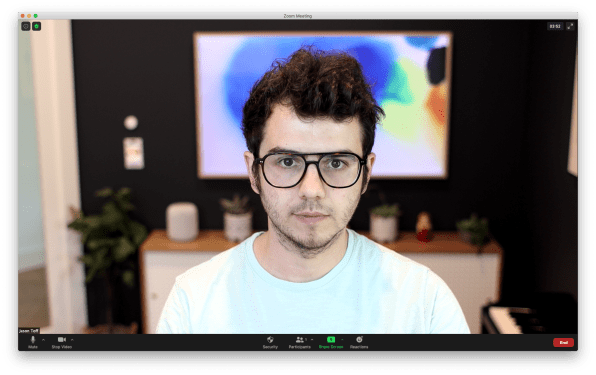
(36)



