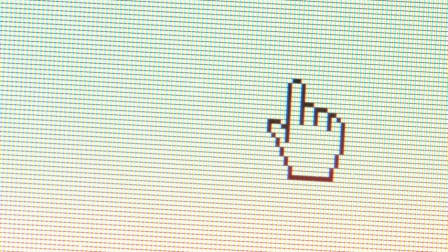How This MailChimp Employee Limits His Email Time To 90 Minutes A Day
A lot of people see email as a chore, but for me and many of my colleagues at MailChimp, it’s the center of our work universe. But that doesn’t mean I spend all day rummaging through my inbox. In fact, I cap the time I devote to managing emails to 90 minutes every day.
It took me a while to get to that point. I tried a few approaches that didn’t work for me—at all—before landing on the one that does. But in the process, I learned that if you’re overwhelmed by your inbox, a few key adjustments can make a world of difference. For me, it’s all about developing simple systems, sticking to them, and keeping on top of my inbound messages.
What Didn’t Work
Once upon a time, I made folders for everything. I had color-coded folders for messages from my boss, notes about specific projects, emails I needed to take action on, and several more. I thought this would save time, but in reality I was spending less time working and more time trying to remember my filing system.
If I received an email from my boss about a project I was working on, which I also needed to take action on, where should it go? And would I remember where to look for it later? What did orange mean again? And purple?
My next move was to scrap the folders, but as a result my inbox became a jumbled mess. No system wasn’t any better than a cumbersome system. It wasn’t long before I decided to overhaul my approach once again, assigning a new overall function to my entire inbox: I’d no longer try to sort emails by subject, but tackle them according to the type of action they each required. Here’s how it works.
Keep It Simple
Now, I reserve my inbox only for messages I need to address, marking the most important ones “unread” if I can’t deal with them right away.
It may sound counterintuitive to do that—wouldn’t you want to read the most urgent stuff right away? Yes, and I often still do. But marking them “unread,” as opposed to flagging them with a certain color, or dragging them into this or that folder, is the simplest way I’ve found to prevent them from getting lost in the shuffle. Plus, I don’t have to move those emails—they stay in my main inbox, where I know they’ll remain top-of-mind until I can get to them.
I try to have no more than 60–70 emails in my inbox at any given time—that’s the number I can comfortably process in one sitting, and I try to get through all of my “unread”-marked emails by the end of each day in order to reduce the load as much as possible for the next day.
Schedule Email Processing
Every morning, I block out an hour on my calendar to weed through my inbox. As I’ve noted, if I see an urgent message come, I can often avoid taking any action right then—it can stay unread for the moment. Instead, I quickly read newsletters and internal memos and respond to as many non-urgent items as I can in the space of this hour.
When that hour wraps up, I don’t turn off my email completely, but I pay much less attention to my inbox. As emails come in, I just quickly scan subject lines and sender names to identify priority items. If there’s anything I can handle without much disruption, I’ll quickly respond—but I’m not doing major email maintenance.
Close to the end of the day, I block out another 30 minutes for dedicated email time. That’s when I address items that need additional action from me—approvals, longer responses, decisions made. This is when those important “unread” emails typically get my attention.
To be sure, these two 60- and 30-minute blocks on either end of my workday are what works with my schedule; I could easily spend more time on email, but having these constraints simply helps me stay focused and productive.
Organize For Action
When I process emails in the morning and again in the evening, I’ll file certain messages—those that don’t stay put in my main inbox for action that day—into just one of two folders. Items that I need to take action on or that need a response from a teammate (just not necessarily right away) go into a “To-Do” folder. Those are messages about things I can get to tomorrow or later in the week.
Even less time-sensitive messages, like internal memos, go into the “To Read” folder. I also have filters set up that automatically file newsletters into the “To Read” folder; filters take just a few seconds to set up and save me time and effort. All the same, this leaves me with no more than three tiers when it comes to urgency: Whatever’s in my main inbox, “to do” notes, and “to read” ones.
Archive For Later
For everything else, I use the “Archive” function to clear out my inbox and mental space. As soon as I’ve read and acted on an email—whether it’s a company update or one of the newsletters I subscribe to—I archive it. If an email contains good information that I want to save for later, I star it in my archive for quicker retrieval. Search functionality on email is pretty good, so I can easily pull up messages when I need them, even if they’re swept out of view.
Delete With Caution
I use the delete key only sparingly. I learned the hard way. Once I deleted a message from a colleague that included information I didn’t think was important at the time, but when he left the company, I needed the info and found myself in a pickle. Now I only delete emails I know for sure I won’t need down the road. No offense to all the cat GIFs my wonderful colleagues send me, but it’s the trash bin for you.
I didn’t land on my current process until I tried a lot of other approaches that simply didn’t work for me. Initially, I tried to replicate systems others were using, but it soon became clear that I needed to try something different. I realized that an organizational system can only work if it fits into the idiosyncrasies of your own workday. Fortunately, I’ve managed to shrink mine down to around 90 minutes of focused email time each day. With a little trial and error, you may even get yours down further than that.
Jon Smith is VP of customer support at MailChimp.
Related Video: Can You Get To Inbox Zero?
Fast Company , Read Full Story
(29)