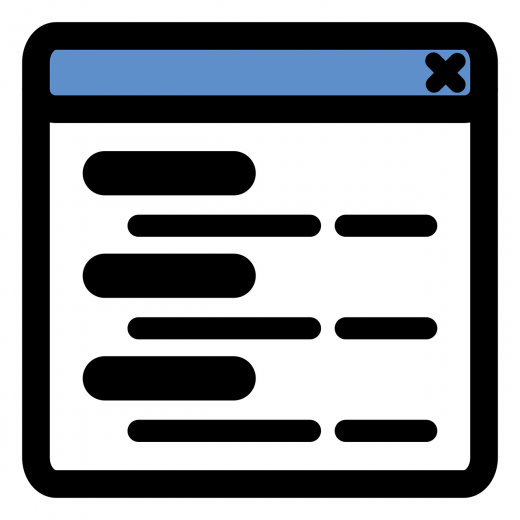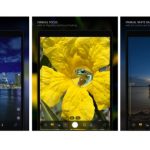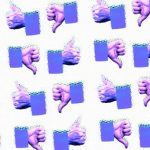How to Block Pop-ups
— March 3, 2018
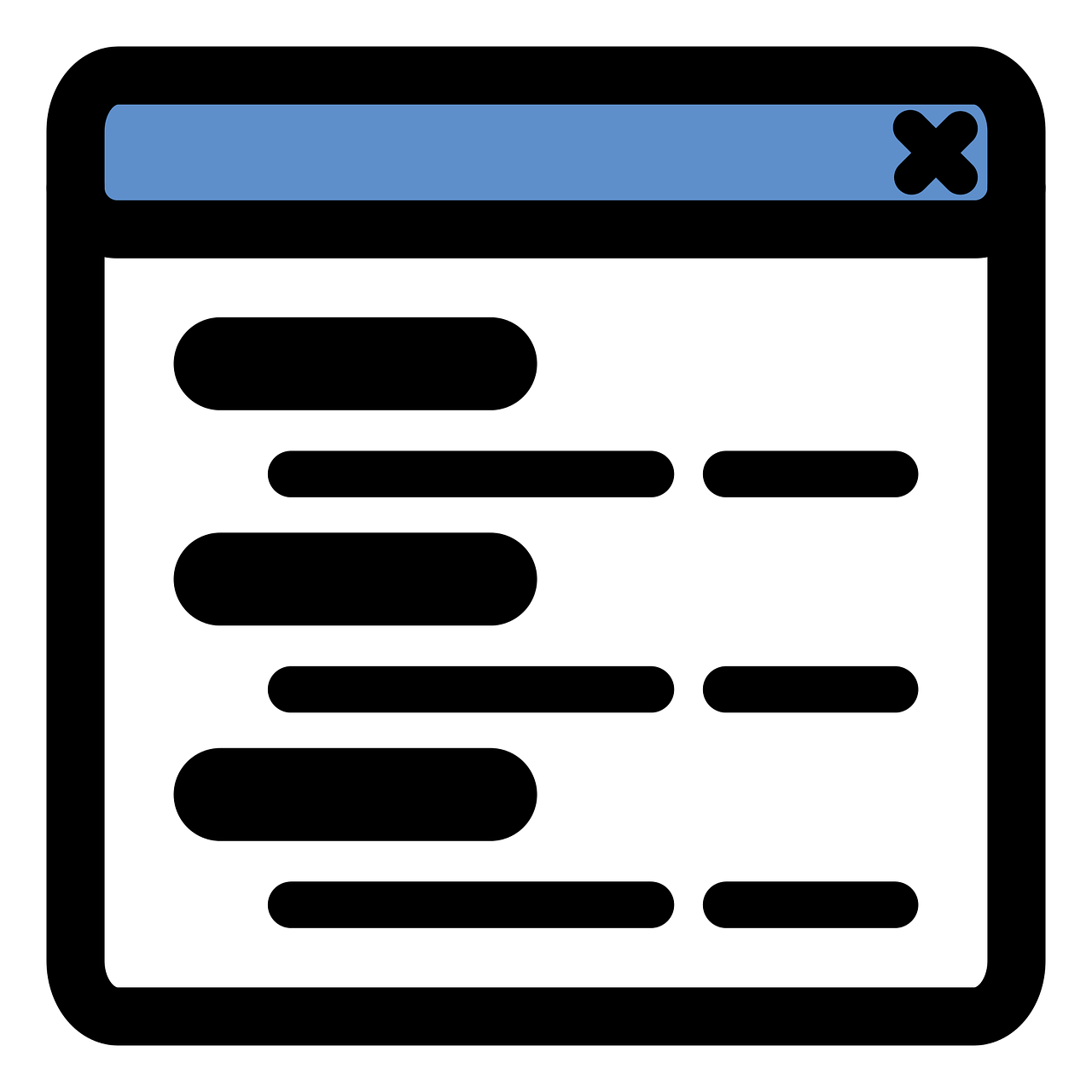
OpenClipart-Vectors / Pixabay
If there were a championship for annoyance, pop-up ads would most certainly win. Few things can compete with this highly intrusive and distracting form of advertising. Given this, it is no wonder questions like “How to block pop-ups” or “How to remove pop-up ads” keep gaining popularity.
In this article, you will learn about the best ways to block pop-up ads—once and for all.
But First, What Is a Pop-up Ad?
Pop-up ads are a form of online advertising focused on attracting web traffic. Generated in new browser windows and tabs, pop-up ads clutter the desktop by covering other windows and requiring effort and time to be closed. Pop-up ads act as the main active window, so it becomes impossible to keep browsing until you click on or close them.
How to Stop Pop-ups from Appearing
Given the intrusive nature of pop-up ads, it’s no surprise you want to block them. The good news is that there are some techniques and software to help you do just that.
Long story short: there are two tried-and-true ways to block pop-ups. Both are effective and relatively easy to implement.
The first (and highly recommended) option is to install an ad-blocker.
This option is considered an “agent of choice” because it allows for blocking pop-ups on a deep, root level.
Why is it better to stop pop-ups on a system-level? The answer is obvious.
First and foremost, you won’t need to adjust settings for every browser you use (which is the case with the second option discussed below). What’s more, not only will you stop pop-up ads, but you will also get rid of other online ads all at once.
Can you imagine the internet without banners, nerve-wracking autoplay videos, and good old pop-ups? If you can’t, here’s a little spoiler: you will love it.
When choosing between ad blockers, pick one that does its job on a system-level. Unlike older generation ad blocking tools that work as browser extensions, system-level ad blockers allow for improved efficiency and a higher percentage of ads blocked. Plus, you install it once, and it blocks ads in all browsers and applications you use on your device.
If for some reason you don’t feel like installing any software, head over to option no. 2 and block pop-ups on a browser level.
We don’t recommend it as much as the ad blocking option for two reasons. First, because you’ll need to change settings for each and every browser. Second, browser-level ad blocking can only go so far. Chances are good you will still see some pop-up ads.
Nonetheless, it is still a good way to block pop-ups. Below are the detailed instructions for the most popular browsers.
How to Block Pop-up Ads in Google Chrome
- Go to Preferences from the Chrome menu.
- Type “Pop-ups” in menu search.
- Click “Content Settings” and scroll down until you see pop-ups.
- Click “Pop-ups” and switch from allowed to blocked.
How to Block Pop-up Ads in Safari
- Go to Safari Preferences.
- Pick the Security Tab.
- Enable “Block pop-up windows.”
How to Block Pop-Ups in Mozilla Firefox
- Go to Mozilla “Preferences.”
- Type “Pop-up” in the search bar.
- Check the box next to “Block pop-up windows.”
Please note that the procedure may be slightly different for the same browsers on mobile.
The Final Word On Blocking Pop-Ups
We all live in 2018—the time when drones deliver pizza, some trains no longer touch the ground, and AI-powered robots insist on getting citizenship. Do you think there should be a place for pop-ups in such an amazing, advanced world?
Digital & Social Articles on Business 2 Community
(38)