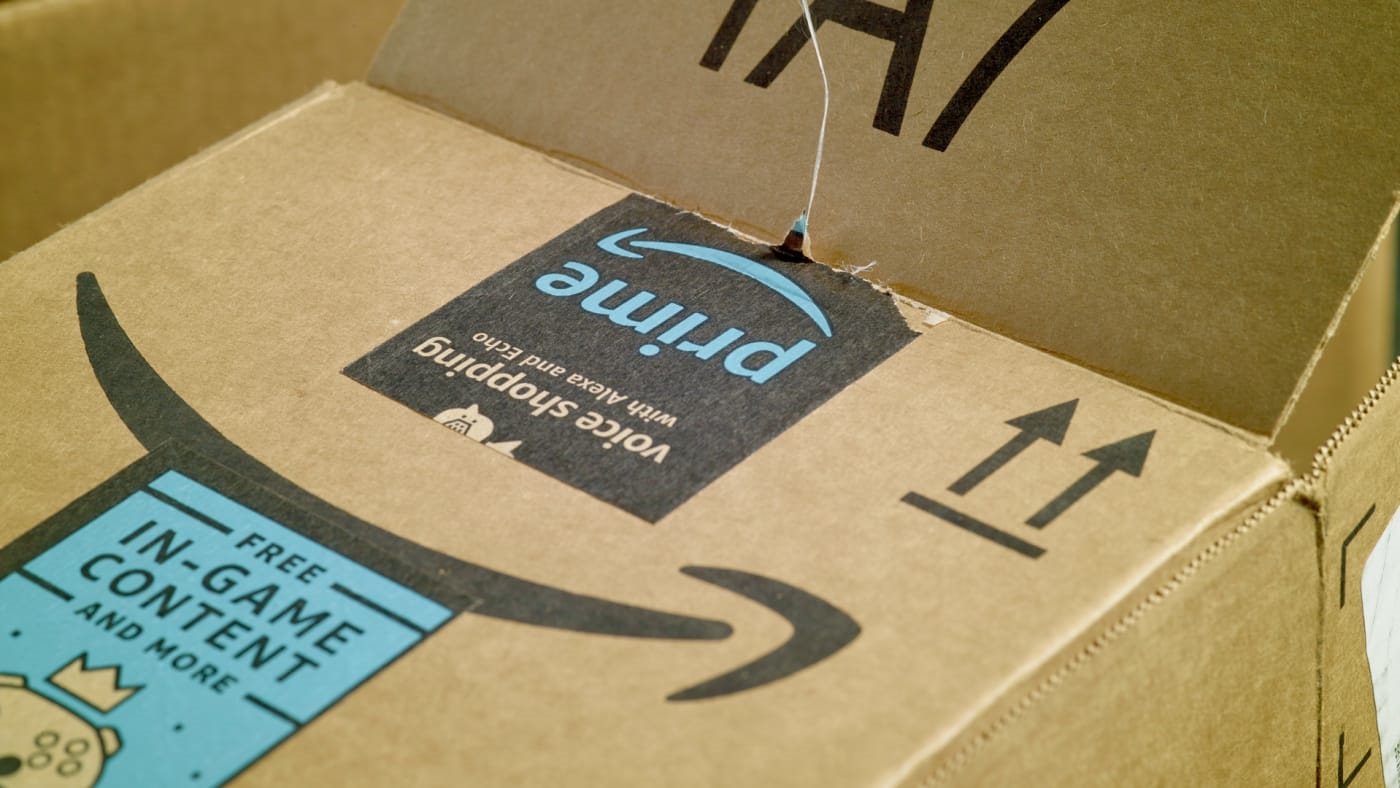How to cancel Amazon Prime even though you probably won’t
Amazon just reported blockbuster quarterly profits. It’s also run by the richest person in the world and just became the country’s second-largest company by market value.
Apparently, though, it still needs more of your money, because the e-commerce giant is planning to raise the price of an annual Prime membership to $119, which is a 20% increase. The new price will go into effect on May 11.
The last time Amazon raised its price on Prime memberships was in 2014, so perhaps members will see this new increase as reasonable, steep as it may be. Or maybe some members, even a few, will see this hike as the last straw in an endless struggle to escape the perilous clutches of subscription services.
While most of us won’t cancel Prime–because, let’s be honest, we’re all locked in at this point–it’s fun to fantasize about. To that end, here are the steps you would need to take if (hypothetically, of course) you had the gumption to sever your relationship with the Seattle behemoth:
As for me, I backed out at the last minute. But it was a nice dream.
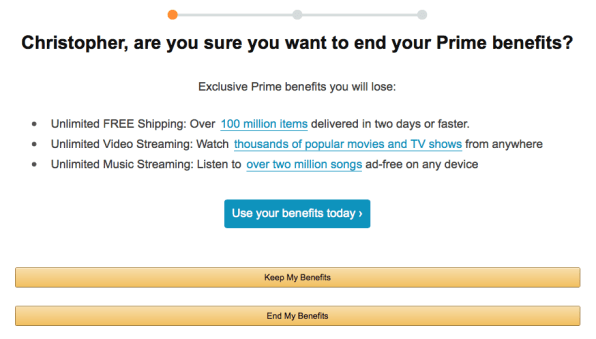
(30)