How to Copy Error Codes from Dialog Boxes in Windows 10 / 8 / 7
You may have tried to copy those texts but left unsuccessful, however, you can adopt to write it manually but it is quite a long time task. Alternative, you can find the solution for these errors, you have to copy the required text and further search in search engines for the best possible results.

Firstly, you have to textify to copy the non-selected text as the messages can not be copied in the same way as it is in its original form. You can use Gttext, it recognizes the text character from the selected images and copies it to the Windows clipboard. After copying, you can easily paste it to any text or document file.
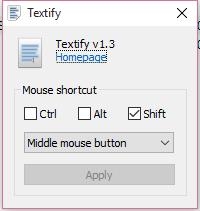
The Gttext is different from other tools and very easy to use. It finds the image file as soon as we start the application. It supports various types of image formats; BMG, JPG, Gif, and several other popular formats. You only need to click on “Copy image text” once under the toolbar, then the Gttext will automatically identify the text on the selected image file and will immediately show up on a small dialog box.
How to copy Error Codes & Messages from Dialog Boxes In Windows 10/8/7 from a selected image file?
1. Download the Gttext freeware.
2. Start the application and select the required existing image.
3. You need to click on “OK” after selecting the image.
4. Now the image will appear on the Gttext tool.
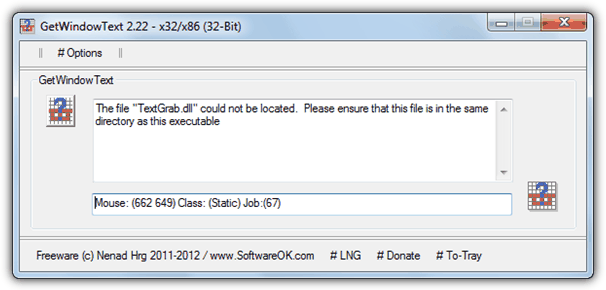
5. Left click on the image to drag the required area of the text which is to be copied.
6. All the selected text will be copied and will appear in a new window.
7. Now click on “continue”.
8. The required text will appear on the clipboard and you can easily paste it on a notepad.

If you still find it difficult or have any doubts, leave your comments below and we will try to help you with best of our knowledge. Stay tuned.
The post How to Copy Error Codes from Dialog Boxes in Windows 10 / 8 / 7 appeared first on MobiPicker.
(16)

