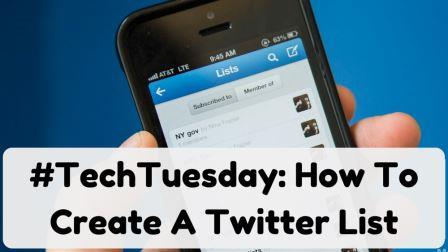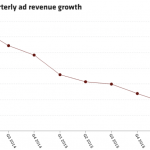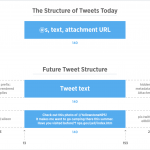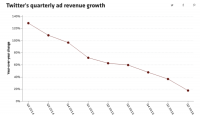How To Create a Twitter List
May 10, 2016

If there are 300 million active Twitter users, with over 500 million tweets a day, how can YOU hone in on what’s important to you, and your business?
The biggest problem with Twitter is noise. Whilst I may follow thousands of people on Twitter, there is no way I could use just Twitter’s newsfeed to see what those I follow are saying online. I found a solution years ago and only recently have I realised that it isn’t as well known as it should be. For this article, I am going to be talking to you about Twitter Lists and how creating a Twitter List will help you fine tune the noise, and focus on what’s really important.
Over the last 10 years, I have seen the evolution of Twitter and how it has helped me build my brand, drive sales and in turn becoming a thought leader in my industry. This means that I have met thousands of people who I have wanted to connect with on Twitter for one reason or another. I soon realised that I couldn’t keep track of what everyone was saying just from the newsfeed and researched other ways I could still listen but not feel overwhelmed.
Creating a Twitter list was my ultimate solution and helped me listen to what was important. Millions of Twitter users have done the same and with the ability to create 1,000 lists per account, you can take the next step TODAY and get organised. Keep reading to find out how to create a Twitter list.
HOW TO CREATE A TWITTER LIST
A Twitter list is a group of accounts. You can create your own lists, and also subscribe to lists that have been created by other users. You can then click on this list, and view the tweets from ONLY those associated to the list.
HERE IS HOW TO CREATE A TWITTER LIST ON DESKTOP
1. Go to www.twitter.com and sign into your account.
2. Once signed in, click on your profile icon to show the drop down menu and click on “Lists”.

3. On the right hand side of the page, you will see the below. Click on “Create new list”.
4. Choose your list name, description and privacy settings. You can have your list public which means anyone can see it, or private where only you will be able to see it. Once chosen, click “Save list”.

5. Now you need to add users to your list. Click on your list, and you will see the below page. Search for users to add to your Twitter list using the search functionality.

6. Type in the name of the person you want to add to the list and press enter. Once you have done this, you will see a list of Twitter accounts. Find the account you want to add to a list, and click on the little cog icon next to the “follow/following” button on the specific user’s account. Choose “add or remove from list” and add the user to your list.
You can add up to 5,000 Twitter users to your Twitter list but make sure you are only adding users specific to the list you are creating. Having too many Twitter lists may make it difficult to stay on top of, so only create them for a specific purpose.
To see how to create a list on iOS or Android, click here.
Digital & Social Articles on Business 2 Community
(22)