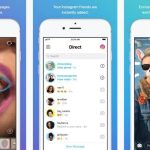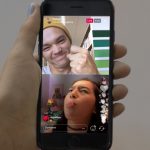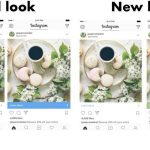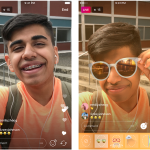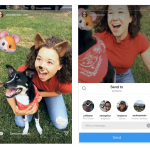How To Delete An Instagram Account [Step-by-Step Guide]
— March 15, 2017
If you’re looking to delete your Instagram account for whatever reason, unfortunately, they don’t make it an easy process. So if you’ve been searching desperately for the “Delete My Account” button and can’t find it, you’re not alone. Here’s our step by step guide on how to delete an Instagram account on both mobile and desktop.
Below are full instructions on:
- How to delete an Instagram account on mobile
- How to delete an Instagram account on desktop
However, if you have access to a computer, this is a much easier process. If you need to desperately delete your account on your mobile, then read on. Each of these processes should take no longer than 5 minutes.
1. How To Delete An Instagram Account On Mobile
Step 1: On your mobile device, navigate to your Instagram app and open it.
![How To Delete An Instagram Account [Step-by-Step Guide] - Step 1 Instagram app](https://www.devicedaily.com/wp-content/uploads/2017/04/02-How-To-Delete-An-Instagram-Account-Step-by-Step-Guide.jpg)
Step 2: Once you launch it, you’ll be brought to your feed. You now need to tap on your account icon in the bottom right corner. This will bring you to your profile page.
![How To Delete An Instagram Account [Step-by-Step Guide] -](https://www.devicedaily.com/wp-content/uploads/2017/04/03-How-To-Delete-An-Instagram-Account-Step-by-Step-Guide.jpg)
Step 3: When this has opened, tap on the cog in the top right corner. This will open the settings menu.
![How To Delete An Instagram Account [Step-by-Step Guide] - Step 3 Instagram app settings](https://www.devicedaily.com/wp-content/uploads/2017/04/04-How-To-Delete-An-Instagram-Account-Step-by-Step-Guide.jpg)
Step 4: Scroll down the settings page until you reach the “Support” section. Then tap on “Help Centre”
![How To Delete An Instagram Account [Step-by-Step Guide] - How](https://www.devicedaily.com/wp-content/uploads/2017/04/05-How-To-Delete-An-Instagram-Account-Step-by-Step-Guide.jpg)
Step 5: Select the “Managing Your Account” option
![How To Delete An Instagram Account [Step-by-Step Guide] - Step 5 Instagram manage your account](https://www.devicedaily.com/wp-content/uploads/2017/04/06-How-To-Delete-An-Instagram-Account-Step-by-Step-Guide.jpg)
Step 6: Tap on “Delete Your Account”
![How To Delete An Instagram Account [Step-by-Step Guide] - Step 6 Instagram Delete Your Account](https://www.devicedaily.com/wp-content/uploads/2017/04/07-How-To-Delete-An-Instagram-Account-Step-by-Step-Guide.jpg)
Step 7: Select “How do I delete my account?”
![How To Delete An Instagram Account [Step-by-Step Guide] - Step 7 Instagram How do I delete my account](https://www.devicedaily.com/wp-content/uploads/2017/04/08-How-To-Delete-An-Instagram-Account-Step-by-Step-Guide.jpg)
Step 8: Scroll down the page until you see “Go to the Delete Your Account page” and tap on the hyperlink.
Note: This can sometimes be hit and miss in terms of it opening within the app. So if it doesn’t open within the app when you click on it, select the ellipsis (…) in the top right corner to open in your browser.
![How To Delete An Instagram Account [Step-by-Step Guide] - Step 8 Instagram Delete My Account Page](https://www.devicedaily.com/wp-content/uploads/2017/04/09-How-To-Delete-An-Instagram-Account-Step-by-Step-Guide.jpg)
Step 9: Select your option from the drop-down menu, enter your password and tap on “Permanently delete my account”. That’s it!
![How To Delete An Instagram Account [Step-by-Step Guide] - Step 9 Instagram Permanently Delete Account](https://www.devicedaily.com/wp-content/uploads/2017/04/10-How-To-Delete-An-Instagram-Account-Step-by-Step-Guide.jpg)
2. How To Delete An Instagram Account On Desktop
This process is by far the easiest out of the two, so if you have the option to use a computer, we’d recommend it.
Step 1: Open your browser and navigate to https://www.instagram.com/. Once there, log in to your account using your username and password. When you’ve logged in, proceed to step 2.
![How To Delete An Instagram Account [Step-by-Step Guide]](https://www.devicedaily.com/wp-content/uploads/2017/04/11-How-To-Delete-An-Instagram-Account-Step-by-Step-Guide.jpg)
Step 2: Click on the following link https://www.instagram.com/accounts/remove/request/permanent/ to navigate to Instagram’s delete your account page.
![How To Delete An Instagram Account [Step-by-Step Guide]](https://www.devicedaily.com/wp-content/uploads/2017/04/12-How-To-Delete-An-Instagram-Account-Step-by-Step-Guide.jpg)
Step 3: Select an option from the drop-down menu, enter your password and click on “Permanently delete my account“. That’s it!
Digital & Social Articles on Business 2 Community
(135)

![How To Delete An Instagram Account [Step-by-Step Guide]](https://www.devicedaily.com/wp-content/uploads/2017/04/02-How-To-Delete-An-Instagram-Account-Step-by-Step-Guide-520x298.jpg)