How to Edit PDF Files on iPhone / iPad
While reading a PDF file on your iOS device, many have wondered if they could edit the file. I am sure you must have even tried taking your cursor and clicking in order to edit. There are times when you are not at home you really wanted to edit PDF files on iPhone and send it across for some business purpose, an electronic signature, a feedback, or a design.
Instead, you have to wait till you could get home and connect your device to your Laptop or PC to complete the job. There, you would have to first print the document, write your comments on it scan it again and then send it back as an attachment. Well, you don’t have to wait anymore in the new partnership between Dropbox and Adobe as it is pretty simple now for you to edit PDF files on iPhone/iPad and then send it across from whichever location you are.
You don’t need have to have an access to a computer to do all this. It pretty simple and all at the tap of a few buttons. You are going to save a lot of time and all of this is hassle free.
How to Edit PDF Files on iPhone / iPad
-
Easily Edit PDFs
You just need to launch a PDF from the Dropbox app, and then tap on the ‘Edit’ icon. Next, you can either edit or electronically sign the PDF in Acrobat Reader app. It is that simple!
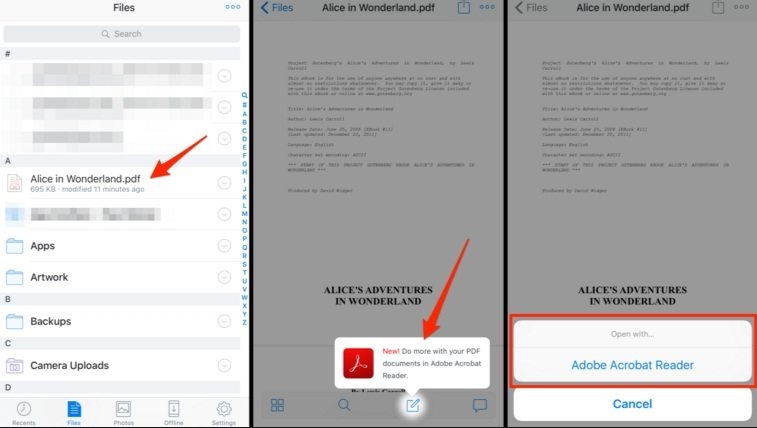
-
Share your changed work in just seconds
Any editing you do on the PDF is stored in your Dropbox. The changes will be saved back to Dropbox even though you make the changes on your mobile device, so that you can share the updated or edited PDF with collaborators quickly and easily.
-
Pull up the drafts of your PDFs anytime and anywhere
Users can have access to the PDFs in their Dropbox from within Acrobat Reader or Acrobat DC on your iPhone or iPad whenever you want.
If you want to try the Adobe integration on your iPhone or iPad, you can download the latest versions of the Dropbox iOS app and the Acrobat Reader iOS app.
There are many PDF editors that are available but each of them cost money. Luckily there is one app that seems to be free and you can use it to edit PDF files on iPhone and iPad. If you think that the Acrobat reader is a bit too outdated to be used with iOS, you can use Foxit Mobile PDF instead to edit your PDF’s.
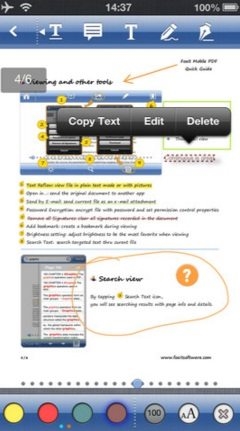
It has been observed that book reading on iPad has become people’s favourite way of passing their time and recent studies show that the hobby is going to rise even more. There are so many apps that have been designed for hassle free book reading and with such competencies arise more needs. For example, readers might want to highlight, create notes or annotate on the PDF. Foxit Mobile PDF is a great way to help you with your book reading. Besides using on iPad, Foxit can be used on iPhone as well. It is loaded with features and keeps you on the go. You can:
- Annotate documents with shapes like arrow, line, circle etc.
- Highlight text, note and underline
- Add your signatures to the documents easily
- Open the PDF files from across many sources
- Select and Copy the text to clipboard
Foxit has easy share options so all the changes that you make will be preserved while you are sharing the file with iTunes, Email or WiFi. This works smoothly and the editing and reading carried out seamlessly. Foxit Mobile PDF works great when it comes to edit PDF files on iPhone, and is compatible with iPhone 5, iPhone 4S, iPad and iPod Touch 3, iPod Touch 4 and iPod Touch 5.
The post How to Edit PDF Files on iPhone / iPad appeared first on MobiPicker.
(34)

