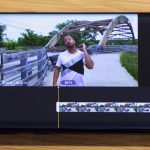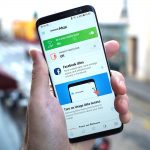How To Factory / Hard Reset Samsung Galaxy S7 or Galaxy S7 Edge
How To Factory / Hard Reset Samsung Galaxy S7 or Galaxy S7 Edge
Before we dive into understanding how to factory / hard reset Samsung Galaxy S7 or Galaxy S7 Edge, let’s first understand what factory/hard reset actually means. Are factory reset and hard reset two different things? No! A hard reset is also known as factory reset and is basically the restoration of a device to the state it was in when it left the factory. When you factory reset a device, all settings, applications and data added by you are removed. This process wipes clean your device, including all the data you have stored in the form of media, photos, apps etc.

Why would you ever want to factory/hard reset your Samsung Galaxy S7/Galaxy S7 Edge? Well, the most common reason could be that your device is malfunctioning. The other reason could be that you wish to sell your devices and wish to keep private and confidential info that you stored on the device away from the prying eyes of the buyer. Whether you wish to fix the device or sell it, knowing how to hard reset Samsung Galaxy S7 or Galaxy S7 Edge will certainly help you out!
Factory / Hard Reset Samsung Galaxy S7 / Galaxy S7 Edge
There are two ways to hard reset Samsung Galaxy S7 or Galaxy S7 Edge –
- Using the Reset Device option available in Settings
- Using Recovery Mode
Note: Factory/hard reset wipes out ALL data from your phone. If you wish to retain the data, it’s necessary that you take backup of your phone data before proceeding to hard reset Samsung Galaxy S7 or Samsung Galaxy S7 Edge.
Let’s dive into option 1 – how to hard reset Samsung Galaxy S7 or Galaxy S7 Edge using reset device option.
How to hard reset Samsung Galaxy S7 or Galaxy S7 Edge using Reset Device option

- Head to Settings -> Backup & Reset (Restore)

- You should see “Factory Data Reset” option. Select it.

- Now select Reset Device

- Then choose Erase Everything
When you choose Erase Everything, you will see a warning message asking you to confirm. Confirm that you want to erase everything. Once confirmed, the process begins. Wait until the process is complete. Then, reboot the phone.
Option 1 is the easy way of doing it. If you wish to hard reset Samsung Galaxy S7 or Galaxy S7 Edge using recovery mode, follow the steps given below.
How to hard reset Galaxy S7 or Galaxy S7 Edge using Recovery Mode
- Switch off your device. Once the phone shuts down, press Power + Volume Up + Home button simultaneously. This should bring up the Recovery mode.
- Navigate the screen using Volume keys (up and down). Use the Power button to select the options.
- Select Wipe Data Factory Reset.
- Additionally, you can choose to clear app data cache as well. Select Wipe Cache Partition to clear app data cache.
- Once complete, go back to main recovery menu. Select Reboot System Now.
Now, your device is factory/hard reset. That’s all there is to know how to hard reset Samsung Galaxy S7 or Galaxy S7 Edge! Now, whenever your device malfunctions, you know how to hard reset Galaxy S7 or Galaxy S7 Edge. Way to go!
The post How To Factory / Hard Reset Samsung Galaxy S7 or Galaxy S7 Edge appeared first on MobiPicker.
(27)