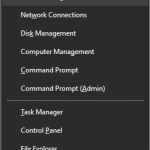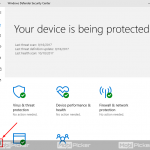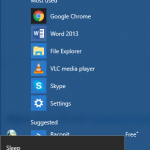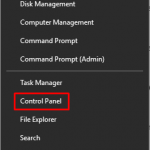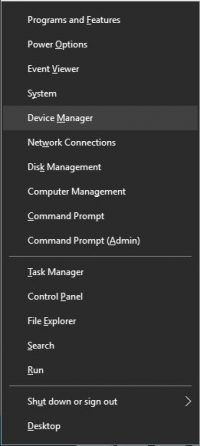How to Fix IAStorDataSvc High CPU Usage
Have you noticed the process IAStorDataSvc running in Windows 10? If yes, then you must have also noticed that this process is eating up a lot of CPU usage. We have received many reports from our users who recently upgraded their computers from Windows 7 or Windows 8/8.1 to Windows 10 and noticed a background process IAStorDataMgrSvc.exe using a lot of CPU resources. This process is commonly known as “IAStorDataSvc.” What is this process? Why is it consuming high CPU and how to fix it? We have all the answers to your questions. Let’s start with the first question.
What is IAStorDataSvc
IAStorDataMgrSvc.exe is the process and IAStorDataSvc is the name of the service which in general terms known as Intel Storage Data Service. This service is used by Intel Rapid Storage Technology, and comes, by default, installed in almost every modern computer. The process is not a virus or a malware. Its job is to provide faster access to frequently used programs, applications, and files by saving them to SSD (if it is present on your computer). The process’ enables the user to use both HDD and SSD. Also, the DSA (Dynamic Storage Accelerator) feature of Intel Rapid Storage Technology adjusts power policies of your computer, and this helps in boosting the SSD’s performance from 10% to 15%.
So, one thing is clear that it is not a malware or a virus. And, you shouldn’t be deleting it from your computer. But, the use of this process mainly comes into picture if the system is being used in an Enterprise and Server scenario. So, if you are a home user, there’s no harm in uninstalling it, as the SSD’s are themselves pretty fast. Also, if there is no SSD on your computer, then you have no use of it. It’s completely your decision to keep it or remove it.
How to Stop IAStorDataSvc from Causing High CPU Usage
The process shouldn’t cause any issues and is supposed to simply run in the background. Some users have reported that the unusual behavior of this process is mostly due to a malware or a virus. Keeping that in mind, use these methods to fix the issue with IAStorDataSvc.
1. Scan for Virus, Malware and/or Malicious Program
As I have mentioned above, there are chances of this process being infected, it is best to first scan your system for virus, malware or malicious program. Just open the antivirus software installed on your computer and run a scan. Many of us no more use an antivirus as Windows 10 comes with Windows Defender. So, if you don’t have an antivirus, open Windows Defender and scan your computer for viruses. If there are any virus, malware or malicious program on your computer then immediately remove them.
2. Reinstall Intel Rapid Storage Technology
After using the first method and making sure that the program is not infected, check if the problem is still present. If it is the case, then you should try reinstalling the software.
Step 1. Press Win key logo + R to open Run. Type appwiz.cpl and click OK. This will open Programs and Features.

Step 2. Look for the program Intel Rapid Storage Technology. Click on it and select Uninstall. This will install the program on your computer.

Step 3. Restart your computer.
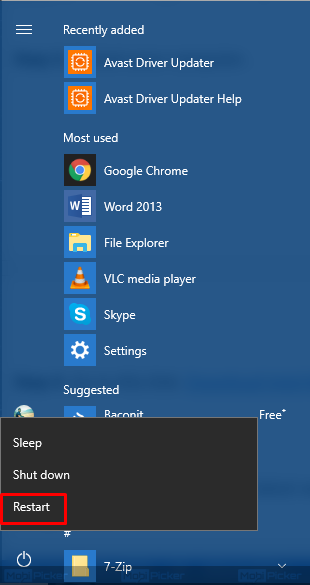
Step 4. Go to this link – Intel Rapid Storage Technology.

Step 4. Find the latest version of the program and open it. Now, download the SetupRST.exe file.
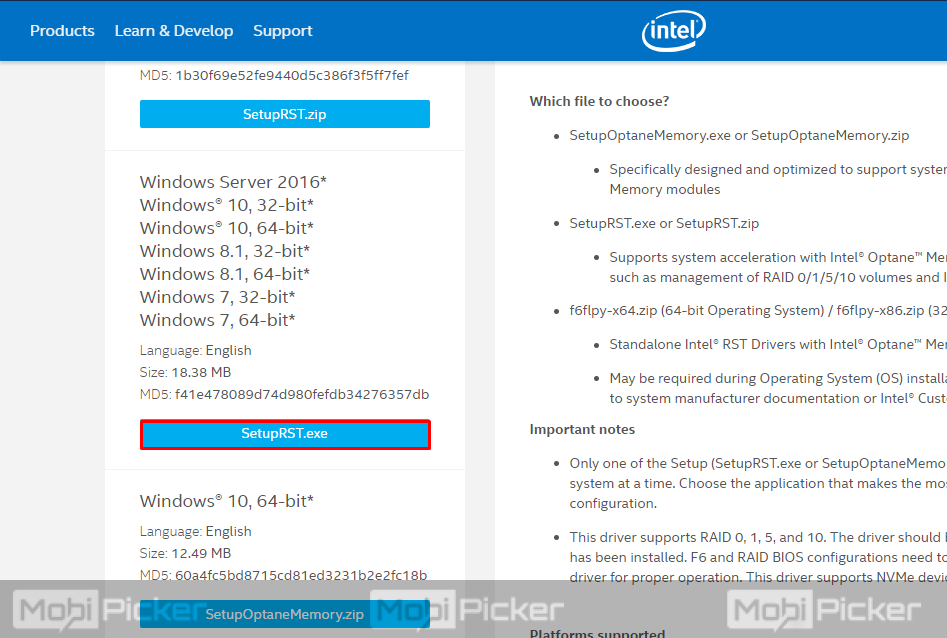
Step 5. Open the downloaded file and install the program. After installing it, restart your computer and check if the program is still using a lot of CPU memory.
If the problem still persists, follow the next method.
3. Remove Intel Rapid Storage Technology
If reinstalling the program didn’t solve the issue, then you might have to uninstall the program if it is bothering you a lot. Also, SSDs on computers are still very new, and many of us don’t have it on our computers. If the program is of no use to you, or you have decided to remove IAStorDataSvc as it’s eating too much CPU, then follow these steps.
Step 1. To remove the program, you need to open Programs and Features. Press Win key logo + R to open Run. Type appwiz.cpl into it and click OK.

Step 2. Find the program Intel Rapid Storage Technology and click on it. Select Uninstall to remove the program from your computer.

4. Disable the Process
If reinstalling the program didn’t work and you cannot make your mind to either remove it or keep it, you can simply disable it for the time being.
Step 1. Press Win key logo + R to open Run. Type services.msc and click OK.
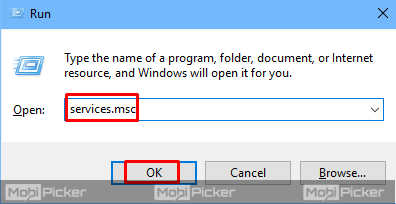
Step 2. Here, you need to find Intel Rapid Storage Technology. To find it quickly, press “I” and look for the process name. Now, double-click on it.
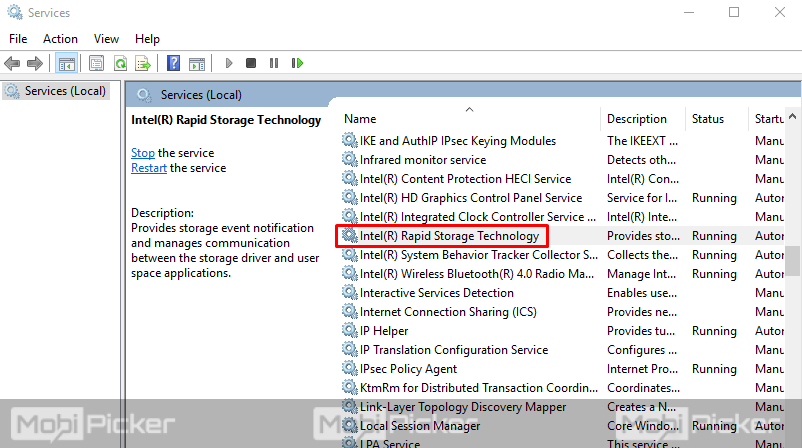
Step 3. The last step will open the program’s properties. Here, you need to change the Startup type. Find it and select it as Disabled from the drop-down menu. Now, click Apply and then OK.
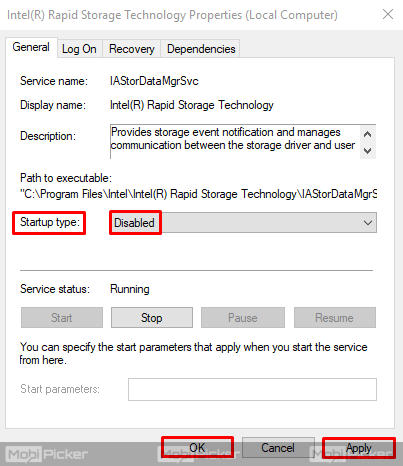
Conclusion
Windows 10 comes with many new features, programs, and processes. Most of these are very useful, but sometimes they are known to cause issues on our computers. IAStorDataSvc can cause high CPU usage in Windows 10, and it is very important to fix this issue. We hope we were able to help you solve this problem. If there any questions regarding the methods to fix IAStorDataSvc high CPU usage in Windows 10, please ask us in comments.
The post How to Fix IAStorDataSvc High CPU Usage appeared first on MobiPicker.
(206)