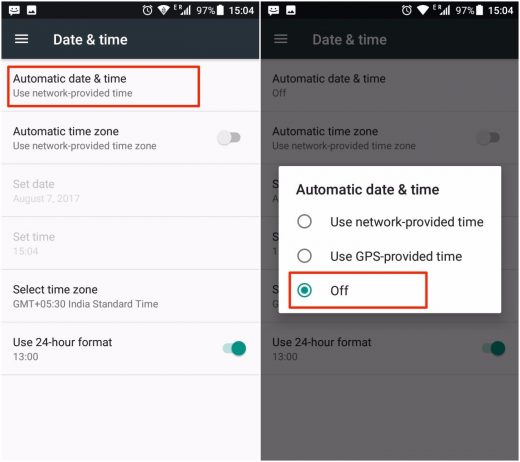How to Fix ‘Unfortunately, the Process com.android.phone has Stopped’
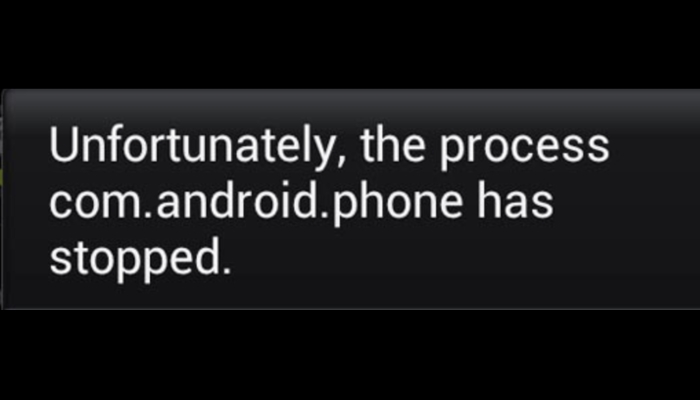
Why com.android.phone has stopped Working?
You must be wondering what have I done wrong, why com.android.phone has stopped working on my phone? Well, there could be several reasons including problems with the SIM toolkit or faulty third-party apps behind the error you are facing. After talking to several users who have encountered the similar problem in the past, we have listed the common occasions when Android smartphones encounter the subject error.
1. Recently installed a third-party app.
2. Recently installed a New ROM.
3. Firmware updated failed.
4. Recently upgraded to new Android version.
5. Recently restored the data.
How to Fix “Unfortunately the process com.android.phone has stopped”
If the process com.android.phone has stopped working unexpectedly on your Android phone, you don’t need to worry. You are not the only one who is facing this error for the first time. And the good news is that there are many solutions to fix com.android.phone has stopped error which will not take more than a few minutes of your time.
It is worth noting that there is no specific reason for the issue, so we have listed multiple solutions, and we can’t say for sure which will work for your particular device. So we suggest you try each solution until you get rid of the error. Now if you are ready to fix the issue, check out below mentioned usual fixes for “Unfortunately the process com.android.phone has stopped.”
Note: Before you proceed with the solutions, we suggest you take a backup of your device to avoid any data loss. If you have a lot of pictures on your smartphone, it is better to save them on your PC before applying any fixes. You could check our guide on how to transfer photos from Android to PC.
1. Clear cache and data of SIM Toolkit app
The most efficient solution for the com.android.com error is clearing cache and data of ‘SIM Toolkit’ app on your Android smartphone. If you are not sure how to proceed, we will guide you step by step.
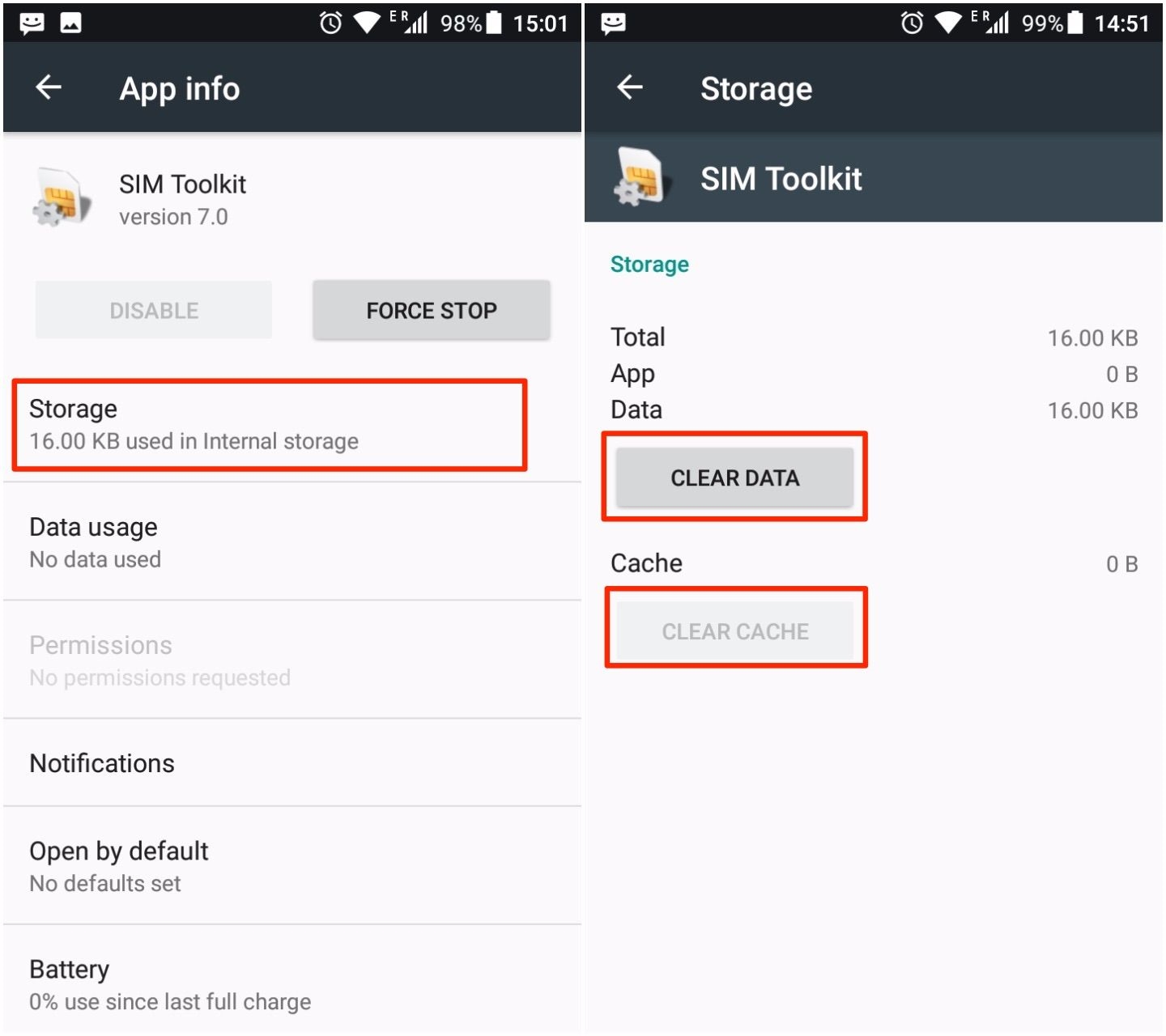
Step 1. Open the Settings of your Android smartphone.
Step 2. Now open App manager or Apps or Application Manager (the name varies with devices).
Step 3. Now go to “All Apps” tab and locate “SIM Toolkit.” All the apps will be listed alphabetically so just scroll down to letter ‘S’ and you will find the ‘SIM Toolkit.’
Step 4. Open SIM Toolkit and tap on Clear Cache and Clear Data.
Step 5. Restart your smartphone and see if you are still facing the com.android.phone error.
2. Clear cache and data of Phone App
If the above solution didn’t go very well, you could try another solution which has fixed the issue several times in past. To clear cache and data of ‘Phone’ App, follow the first two steps of Solution 1 and then do as mentioned below.
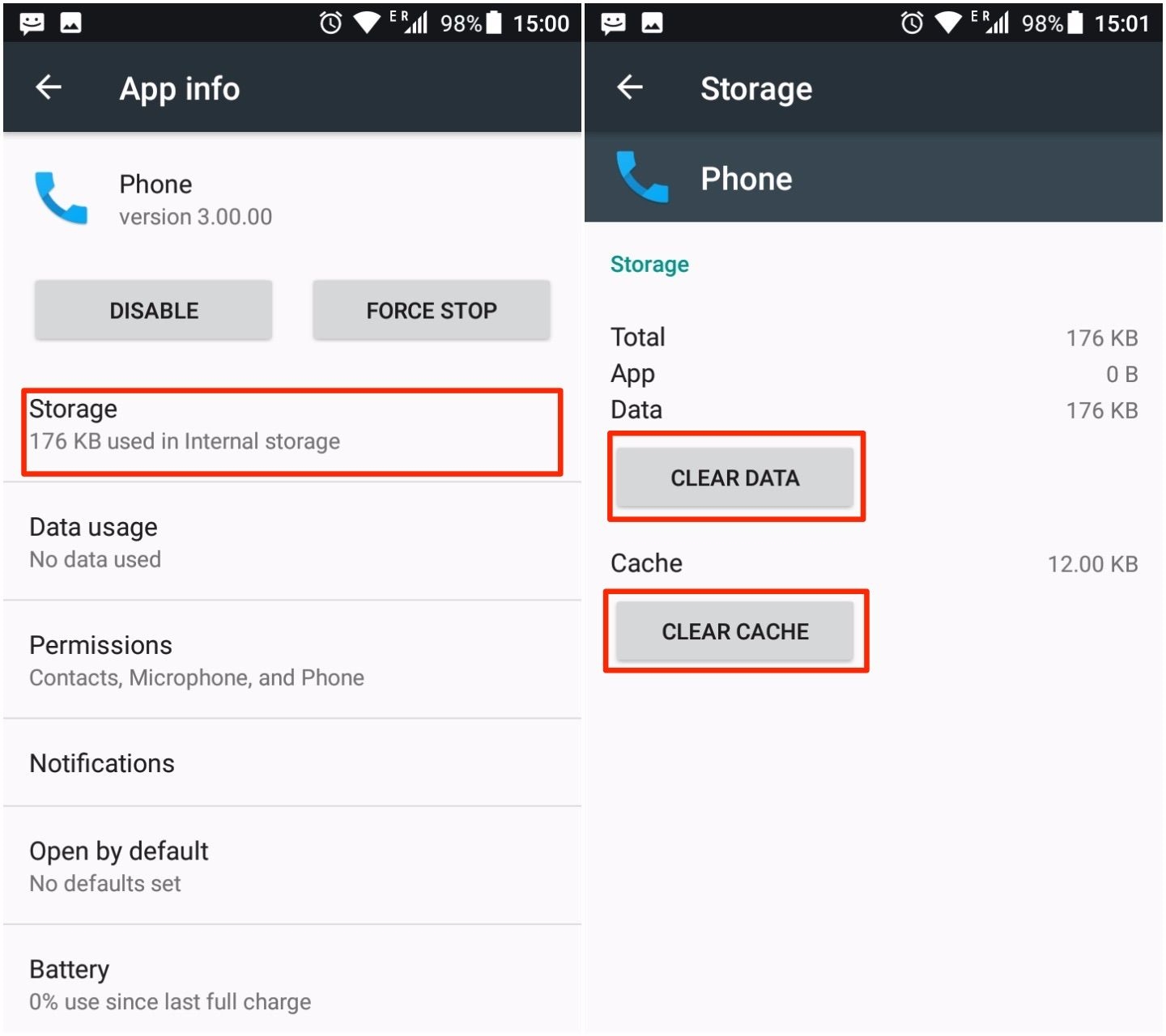
Step 1. Locate “Phone” in the Apps. As noted earlier, the apps are listed alphabetically so just go to ‘P’ letter and find ‘Phone’ app.
Step 2. Open Phone app, click on ‘Storage’ and then tap on Clear data and Clear cache the same way you did in the Solution 1.
Step 3. Restart your device and check if it fixes the error.
3. Disable Automatic Date and Time
Similar to clearing cache and data, disabling automatic date and time has proven time and again a great fix for “Unfortunately the process com.android.phone has stopped.” To turn off the automatic date/time, simply go to your phone’s ‘Settings’ and tap on ‘Date & Time.’ Here you can switch off the automatic date and time as shown in the image below.
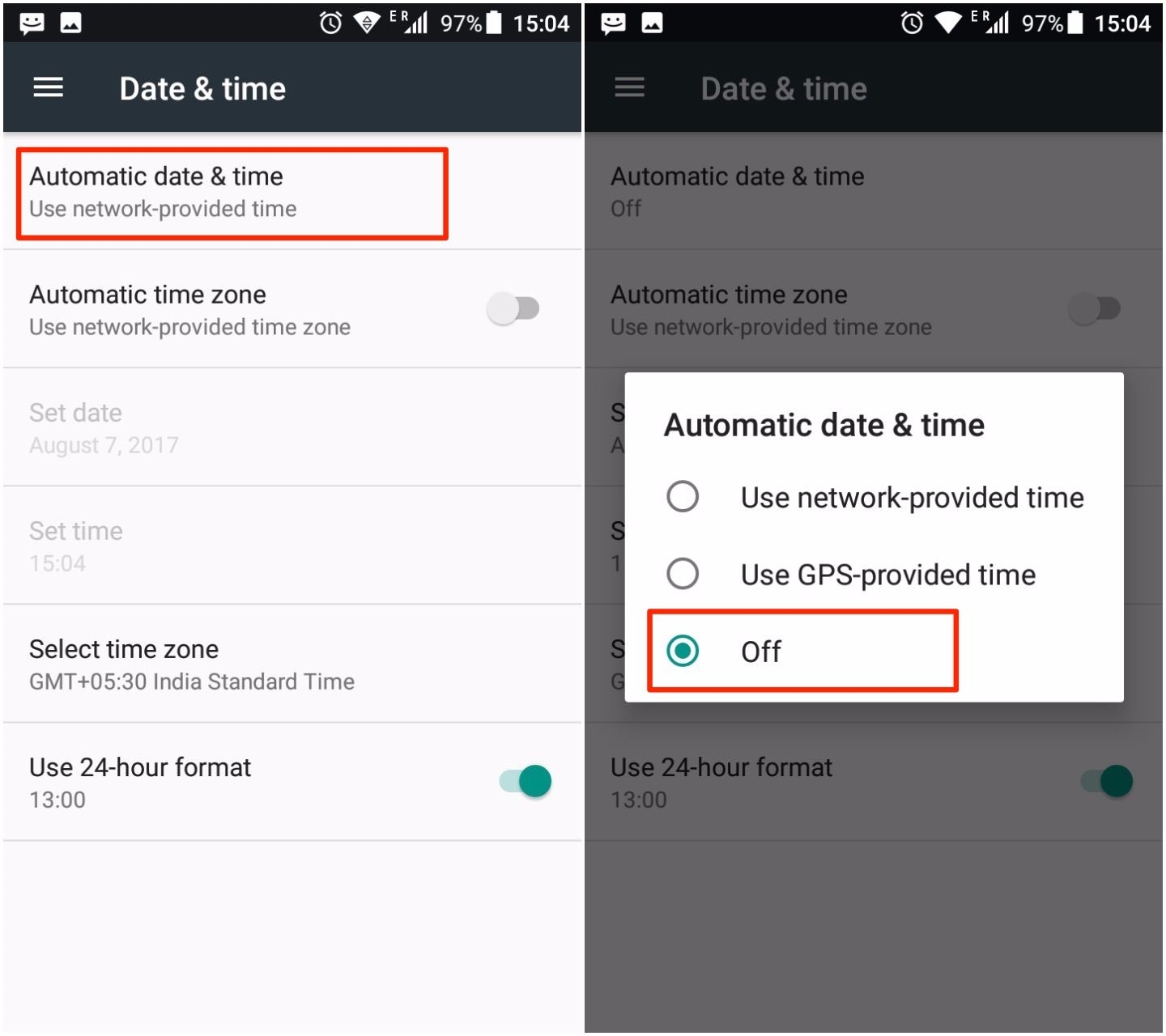
4. Boot Android Device into Safe mode
As mentioned in the possible reasons above, there are high chances that a recently installed third-party app might be causing issues with com.android.phone. To be sure of this, you need to reboot your Android device into safe mode. For those who are not aware, while your smartphone is in safe mode, none of the third-party apps stay active. So if your device is working fine in Safe Mode, there is surely an issue with third-party app. Now you can uninstall the apps you recently added on your device or just perform a Factory data reset and then install only safe third-party apps.
5. Factory Data Reset
Performing Factory data reset on Android smartphones fixes almost every software glitch. However, we have listed this solution as the last course of action because it will wipe out all your Apps and data. So if none of the above fixes worked for you and your phone still says “Unfortunately the process com.android.phone has stopped”, it is the time to go with most robust solution – Factory Data Reset.
Before you perform the Hard reset on your Android phone, it is advised to make a backup of all your existing data. Follow the below steps to perform Factory data reset.
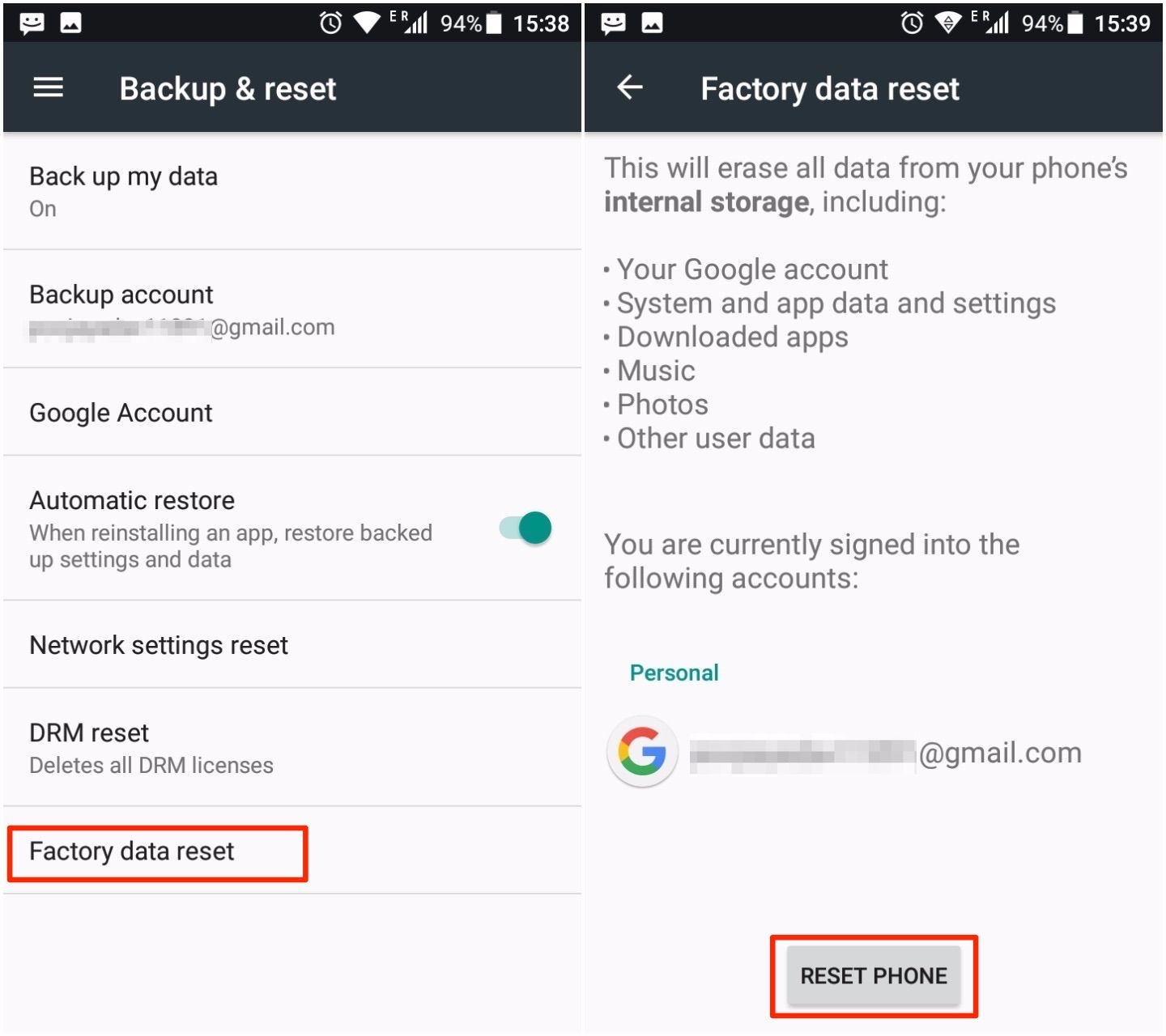
Step 1. Go to Settings of your Android smartphone.
Step 2. Now tap on ‘Backup & Reset’.
Step 3. Click on ‘Factory Data Reset’. You will see a warning pop up which will show you all the data which will be deleted during the process. Once you confirm ‘Reset Phone’, it will wipe out all the data and apps stored in your phone’s internal memory.
FAQs
Q1. Which Android Smartphones encounter “com.android.phone has stopped” error frequently?
A. There is no list of specific smartphones which faces the com.android.phone error frequently. However, we have noticed that most of the users who reported this particular error were using one of these smartphones – Samsung Galaxy S3, Xiaomi Mi3, Galaxy S7, LG G3, Galaxy S4, Lenovo K3 Note, Galaxy S6, Galaxy Note 4, Galaxy S5 Google Pixel, and Galaxy J7.
Q2. Which Android Version encounters the “com.android.phone” error frequently?
A. The “com.android.phone” error is not associated with any particular Android OS version. The users could encounter the error no matter which Android version they are using. With the data we have compiled, the most users reported the error were using Android Lollipop or Android Marshmallow. But it doesn’t mean that the error will not occur on Android Nougat or Oreo.
Conclusion
We are quite confident that one of the solutions mentioned above will definitely fix the “Unfortunately the process com.android.phone has stopped” error on your Android device. If you have tried all the fixes and none worked on your device, comment below with all the problems you are facing, and we will help you out.
The post How to Fix ‘Unfortunately, the Process com.android.phone has Stopped’ appeared first on MobiPicker.
(71)