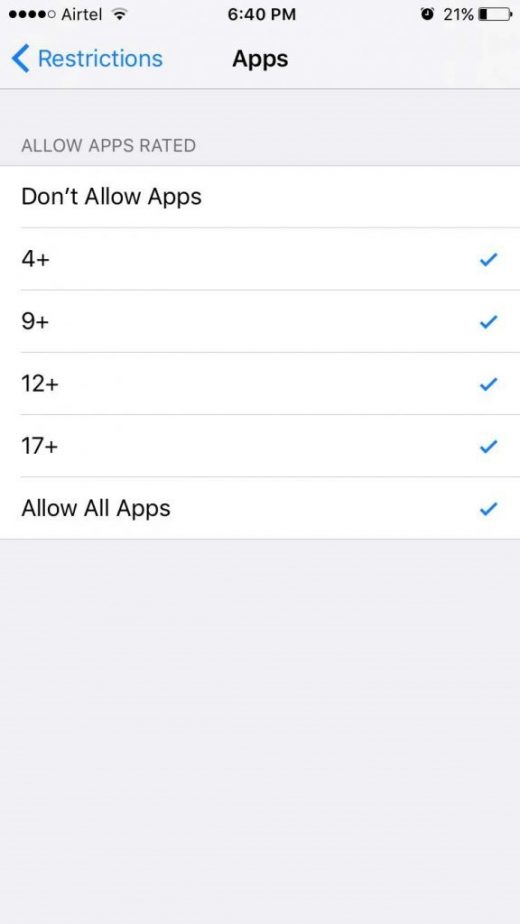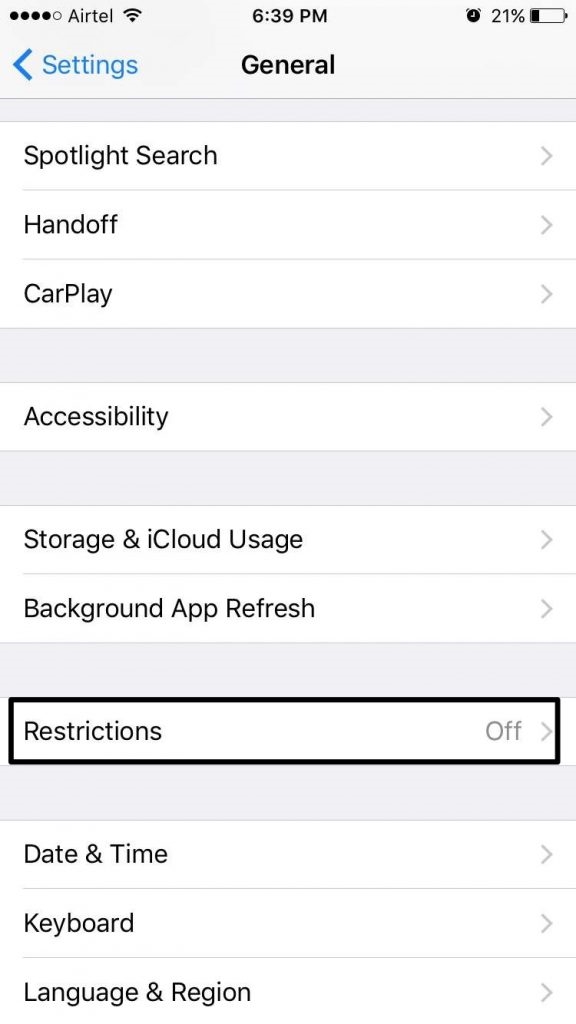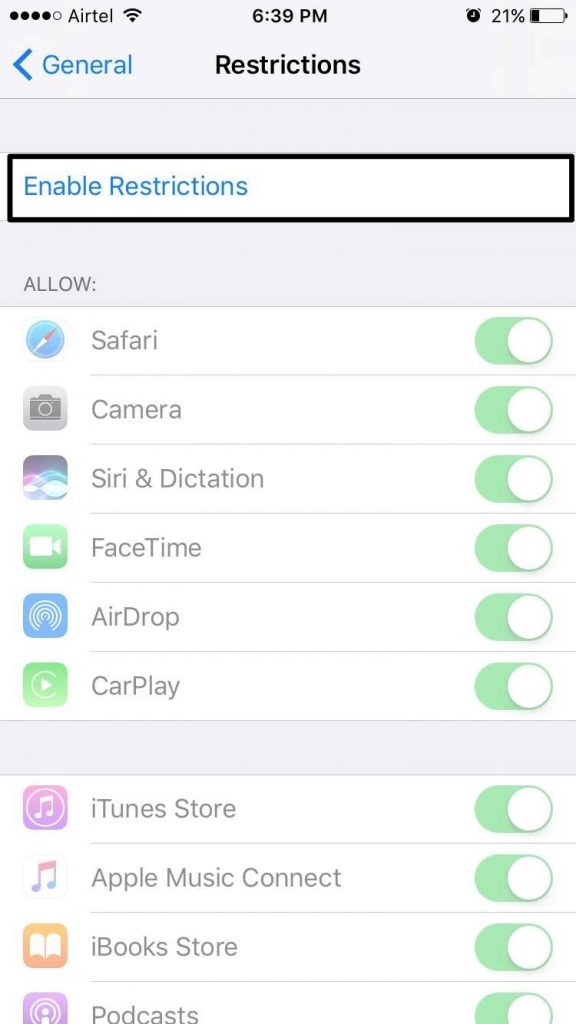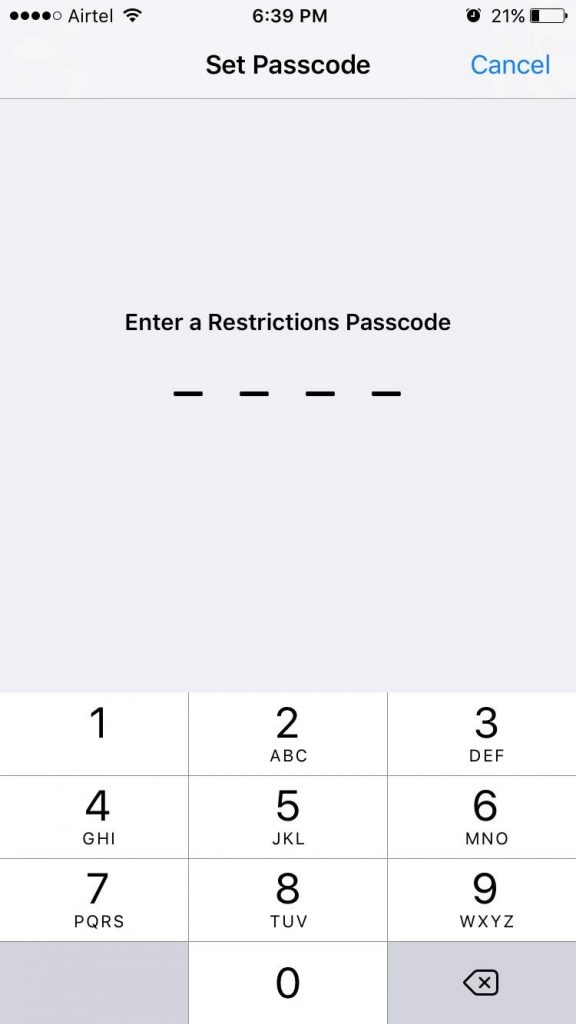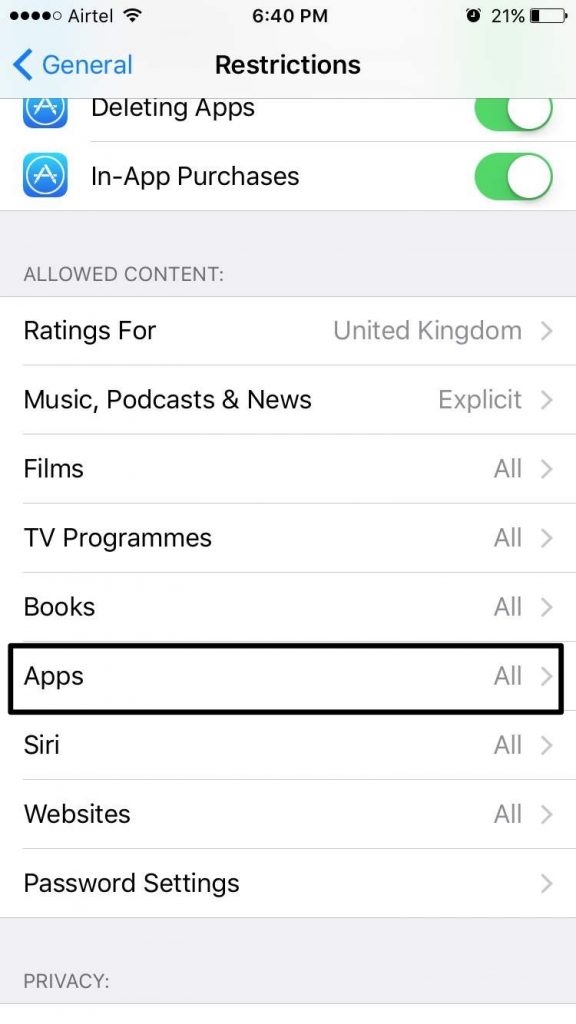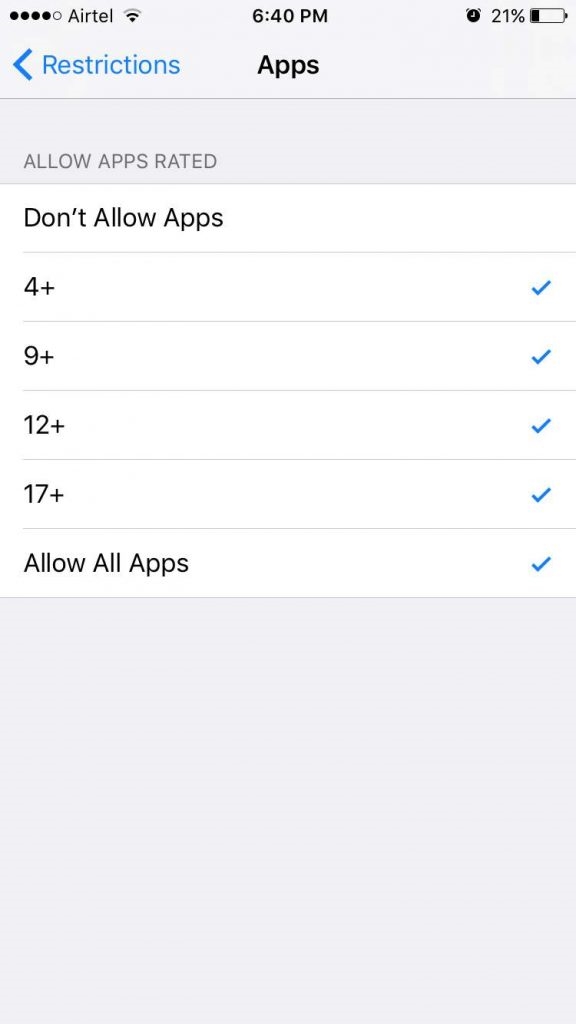How to Hide Apps on iPhone or iPad Without Third Party Apps
1. How to hide stock apps on iOS 12
iOS 12 lets you remove stock apps on iPhone and iPad. When we say “remove” it only means that these stock apps are hidden and not actually deleted from the system. Some of the stock apps are critical for the system’s stable performance and deleting them would put the stability of other apps at risk. So hiding stock apps on iOS 12 is all about making the app icon appear or disappear when you choose to. Follow these steps to remove stock apps –
a. Tap and hold the app you want to delete till starts wiggling. An ‘x‘ appears on the top left of the app.

b. Tap on ‘x‘ to remove the app
c. When prompted with a message to confirm removal, select Remove. Press the Home button.
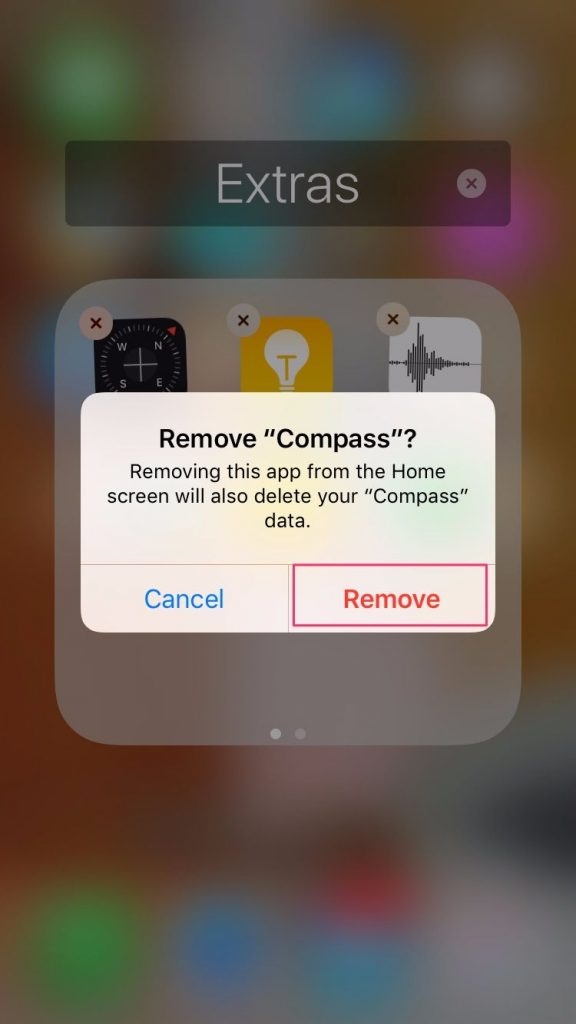
If you deleted an app by mistake and want to have it back, just follow these steps –
a. Launch the App Store.
b. Search for the app you want to re-install.
c. Tap on the Cloud icon.
If you are looking for parental control and want to enable certain restrictions, iOS lets you do this as well.
2. Hiding Apps using Restrictions
To enable restrictions, follow these steps –
a. Head to iOS Settings -> General -> Restrictions
b. Tap on “Enable Restrictions”
c. You will then be asked to enter a restriction passcode. Enter the passcode once and then again to confirm.
d. Restrictions feature is now enabled.
To hide stock iOS apps just disable the toggle beside them. If you wish to hide third-party apps as well, scroll down until you see the “Allowed content” section. Now, head to “Apps” and hide the third-party apps you don’t want others to see. Alternatively, to exercise parental control, you can also hide apps based on their age ratings. For example, selecting 12+ will hide dating apps and selecting 9+ will hide apps like Instagram.
Apps once hidden remain hidden even after you restart your iPhone or iPad. It’s also important to note that all the apps that you disable will be hidden from the home screen. Even search results will not throw up any of the hidden apps. The only way to get these apps back is by disabling the Restrictions feature using your passcode.
Hope you are now familiar about how apps can be hidden on iPhone and iPad. For those of you looking for a complete list of stock apps on iOS 12 which you can remove, here it goes-
- Calendar
- Compass
- Find My Friends
- Home
- iBooks
- Contacts
- iCloud Drive
- Watch app
- News
- iTunes Store
- Voice Memos
- Maps
- Stocks
- Music
- FaceTime
- Notes
- Calculator
- Reminders
- Podcasts
- Tips
- Videos
- Weather
- News
However, there are a few stock apps on iPhone which can’t be removed –
- Activity
- App Store
- Camera
- Clock
- Health
- Messages
- Phone
- Photos
- Safari
- Settings
- Wallet
The post How to Hide Apps on iPhone or iPad Without Third Party Apps appeared first on MobiPicker.
(39)