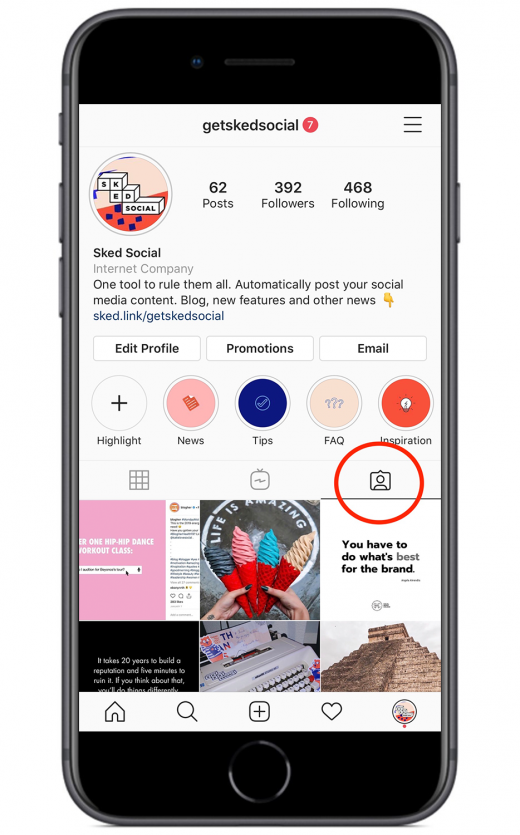How To Remove Yourself from Tagged Posts on Instagram
Ever get tagged in a photo and have no idea who tagged you or what the photo has to do with your brand? You can easily untag yourself to remove it from your profile.
Here at Sked Social, we often get spam tags from accounts that are just trying to further their reach. More tags gets more eyes and more engagement and therefore, more love from the algorithm. So randomly we get tagged (along with 50 other brands) in posts that are entirely irrelevant.
Don’t get us wrong, we LOVE when customers, social media managers, businesses, etc. tag us on Instagram! This is strictly for unwanted tags from spam accounts that make no sense.
Just today, I woke up to this Instagram notification. Before I even clicked on it, I was already rolling my eyes and inspired to write this post.
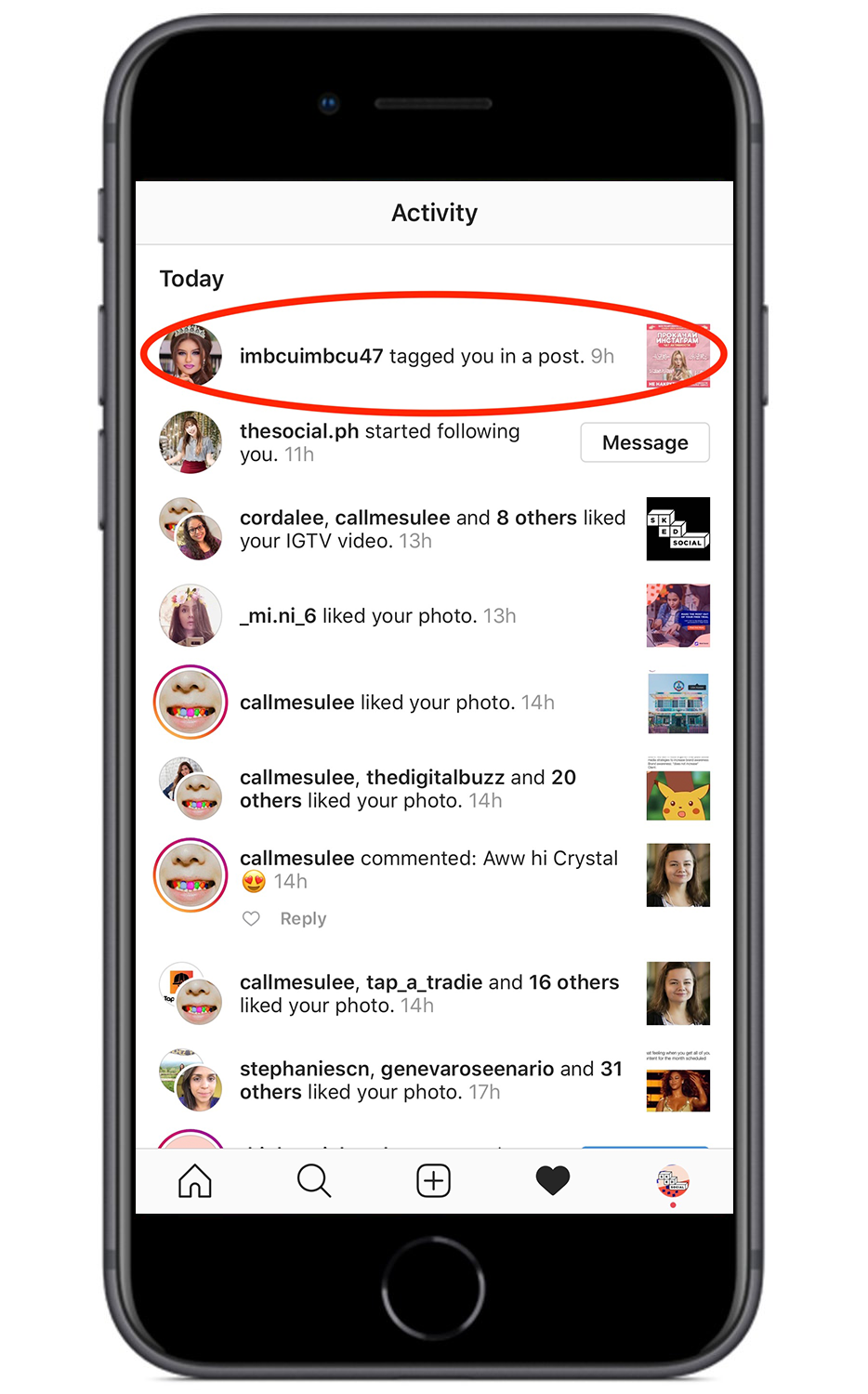
Why you should untag yourself
Some people might not care if they are tagged randomly, but as a business, you should! People actually look at your tagged photos and tagged posts are still a representation of your brand (even though you didn’t post it).
People often look at tagged photos because it’s a deeper look into how other people are using a product or service. It’s nice to get a different perspective from what the company is posting.
Tagged posts can show who is using your products or services, collaborations your brand may have, different uses for your product and more. So, it’s important to make sure this section isn’t overcrowded with spam that is detrimental to your brand.
How to untag yourself
After clicking on the photo, we can definitely tell this is not a post we need to be tagged in. By clicking anywhere, or on the little tag button in the bottom left corner, we can see that a BUNCH of other people are tagged too. Which just means the account is probably tagging loads of random accounts for engagement reasons.
So time to untag!
Once you are on the actual post, click on the three dots in the top right corner.

Once you click on the three dots, you will see these options pop up: Report, Copy Link, Share to, Photo Options, Turn On Post Notifications.
If you believe it’s a fake account or a bot, it might be a good idea to Report the post. But for the purposes of untagging, click Photo Options.
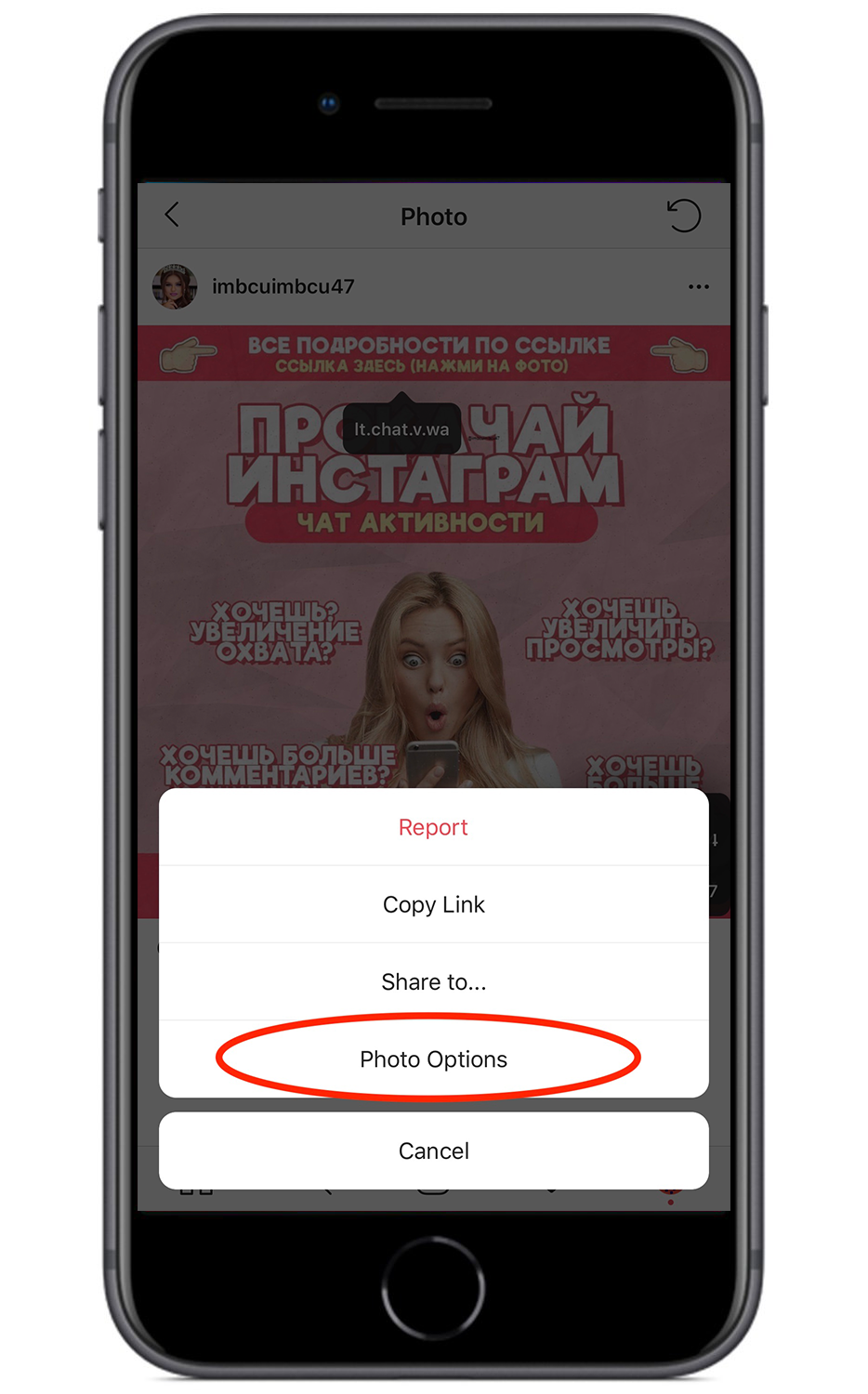
Once you click on Photo Options you will be able to “Remove Me From Post” or “Hide from My Profile.” Hiding the post from your profile will ensure that it doesn’t show up in the tagged section, but it won’t actually untag you.
Click Remove Me From Post.
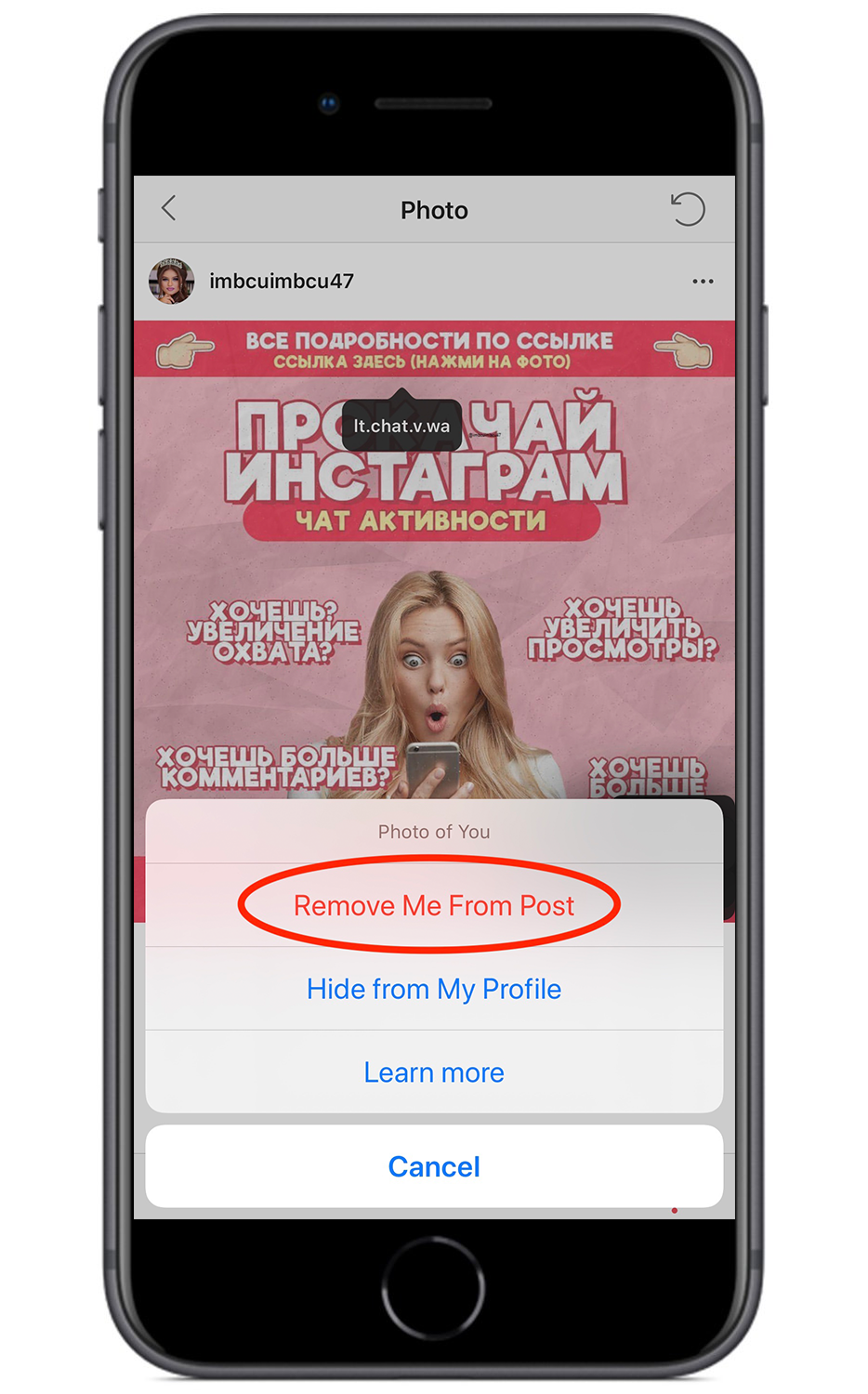
Instagram will give you one more chance to change your mind with this pop up. Click Remove.
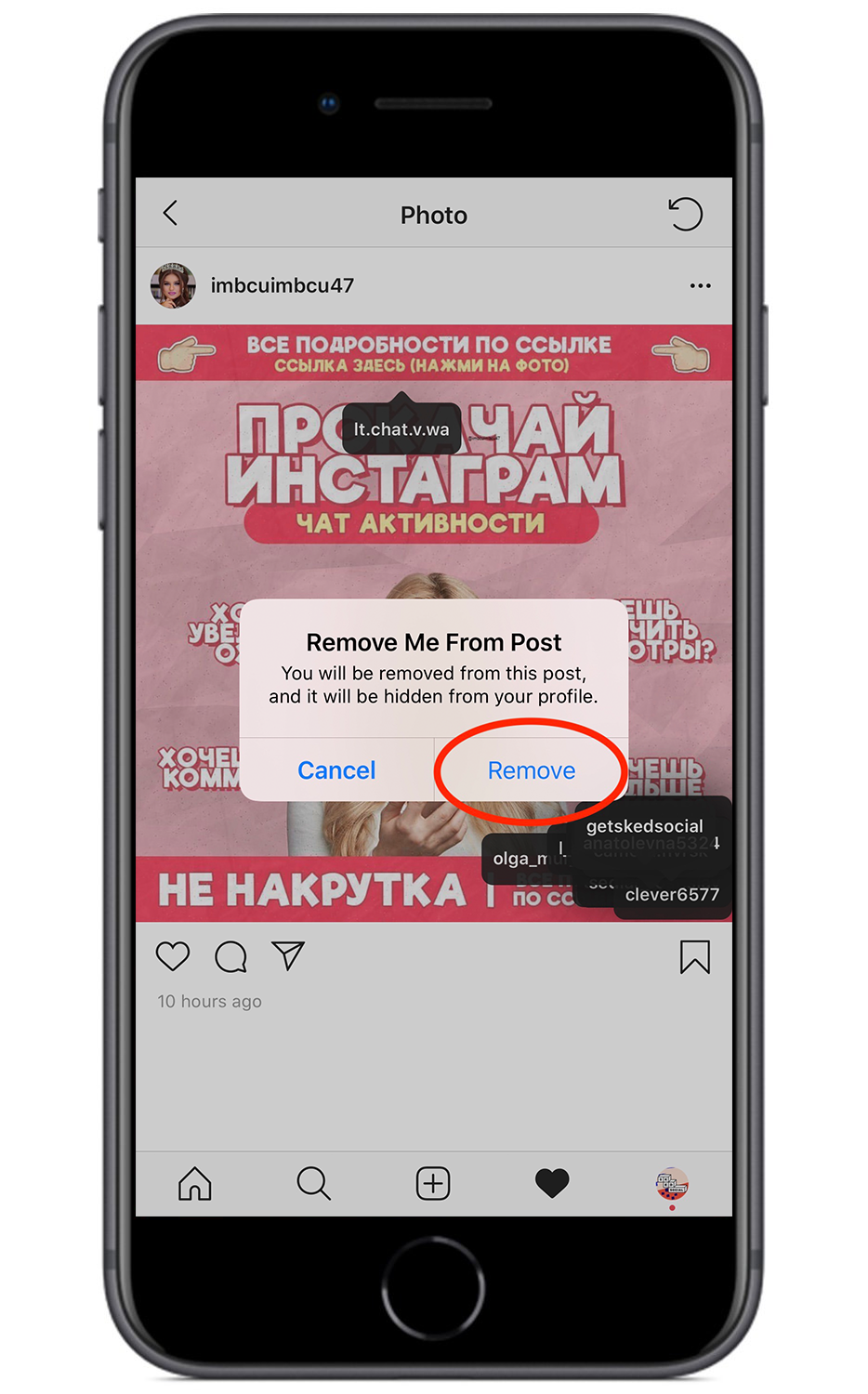
And that’s it! Now when you go to your tagged posts from your profile page, you’ll see that the post is no longer there.
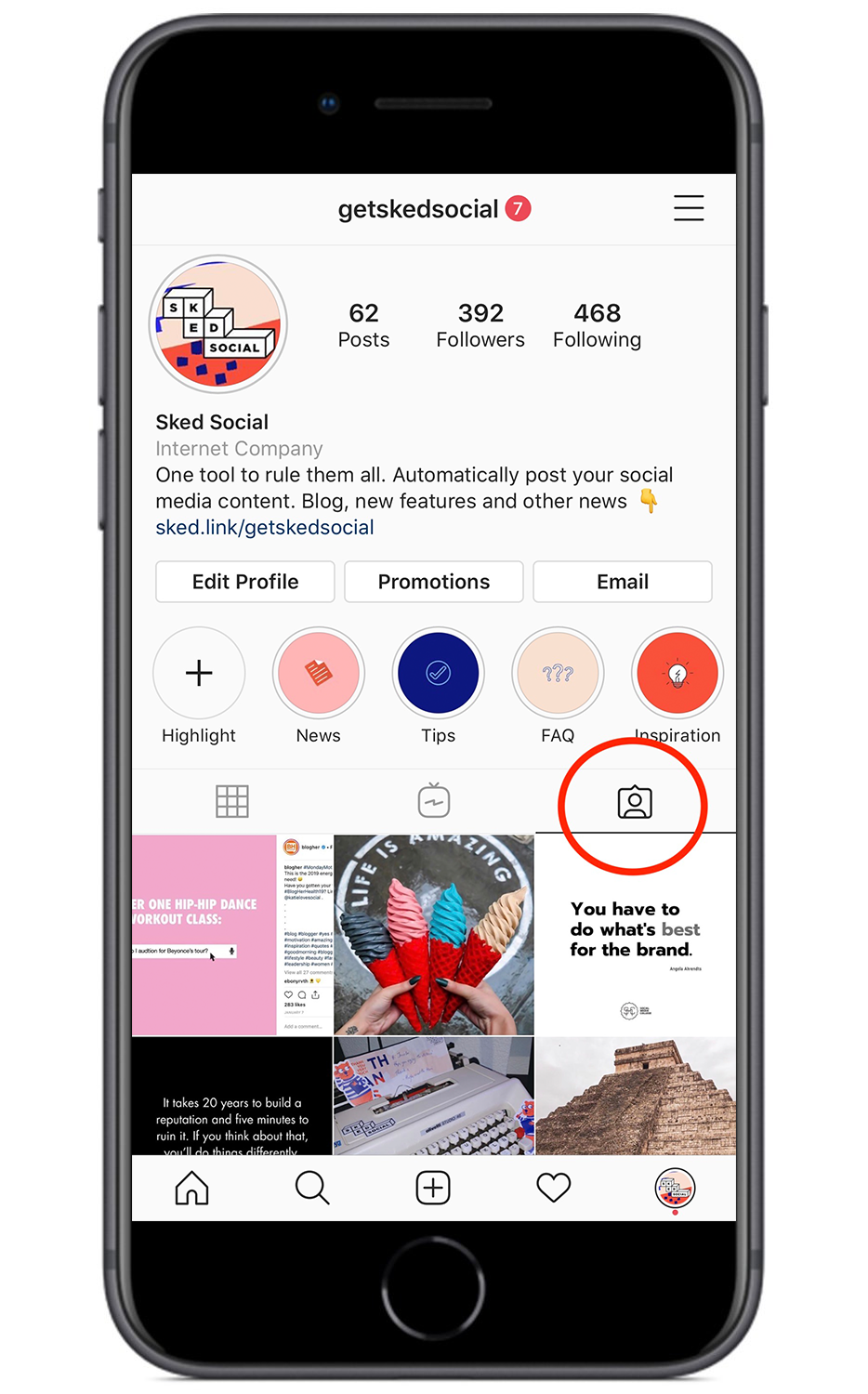
This is any easy way to have more control over what content you are tagged in and what content shows up on your profile!
If a certain account is constantly tagging you in spam posts, we also suggest reporting the account as spam and blocking them. That way they won’t be able to continue to tag you.
Digital & Social Articles on Business 2 Community
(55)