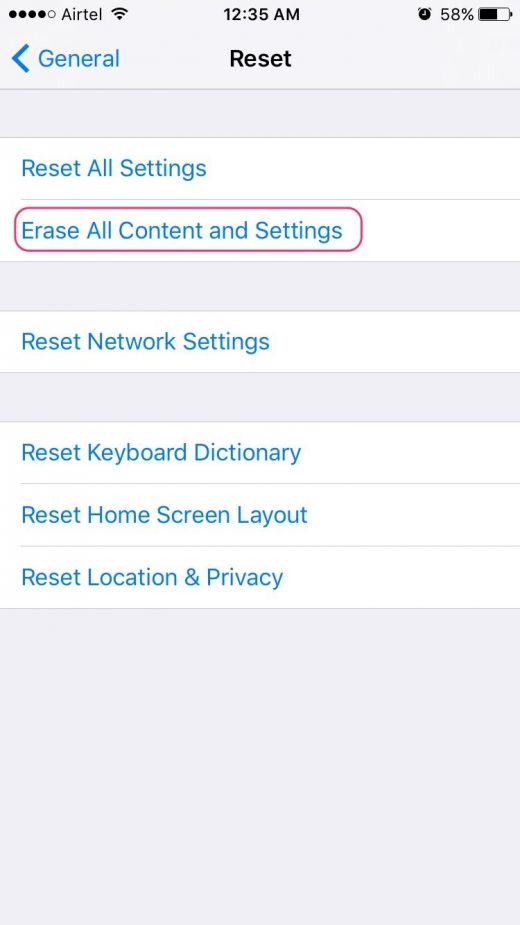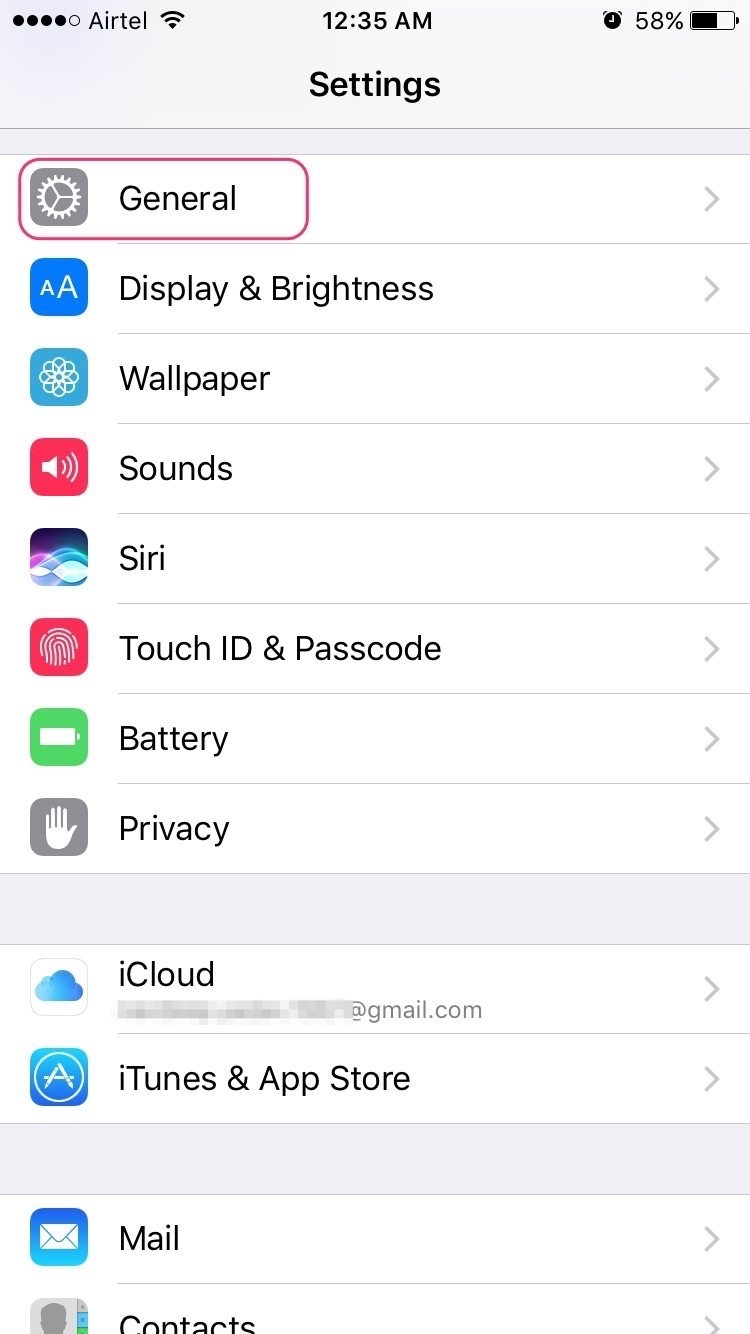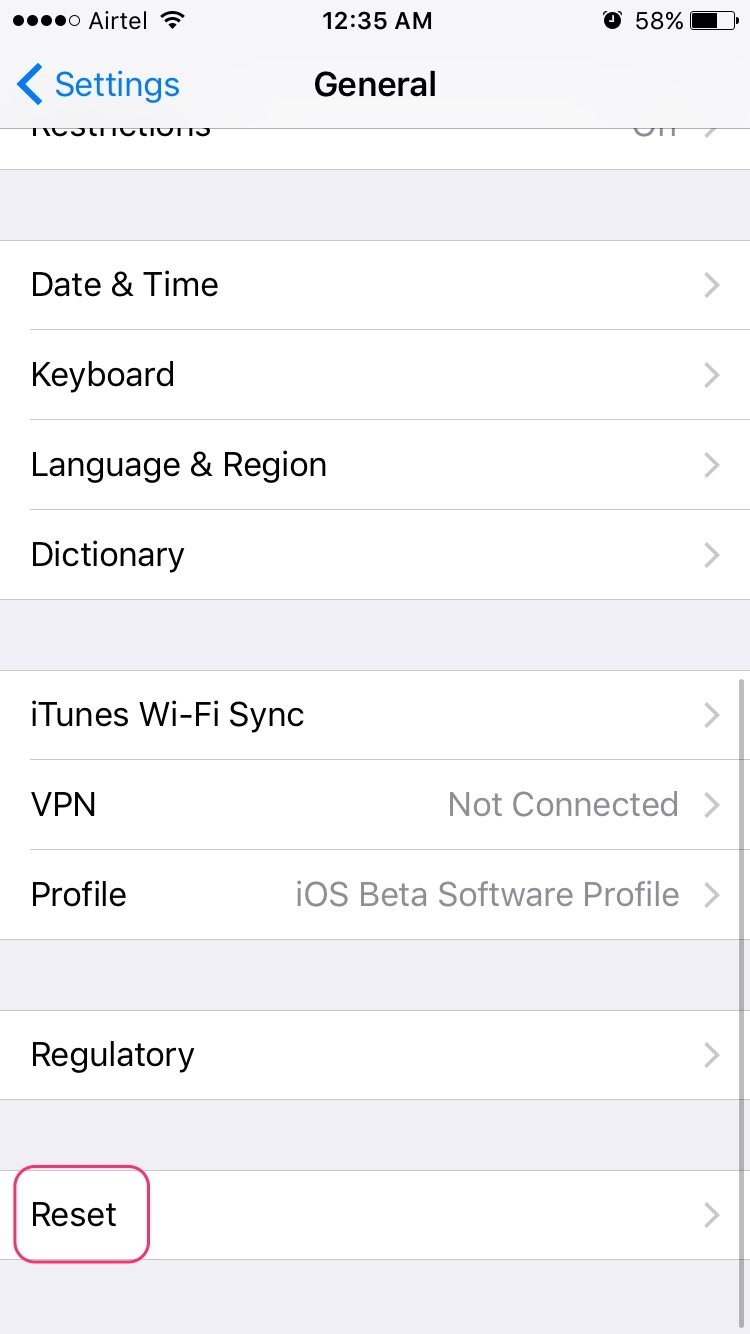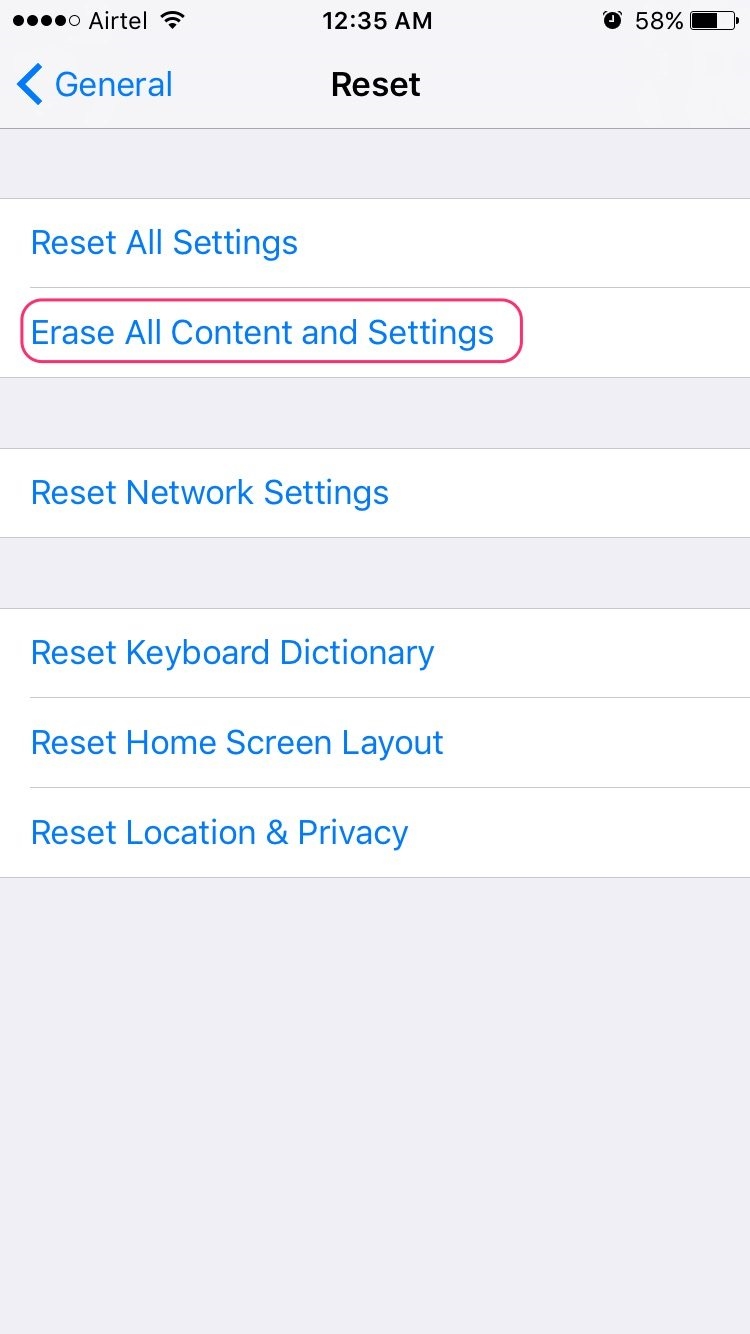How to Reset an iPhone to Factory Settings in Just 2 Minutes
If you are an iPhone user, knowing “how to reset iPhone” can help you in many situations. For example, when you sell your iPhone, you may want to wipe everything clean before selling. Resetting iPhone may also be necessary when troubleshooting your iPhone for errors. Or you may wish to reset your iPhone to wipe all the data before handing over the phone for service/repair.
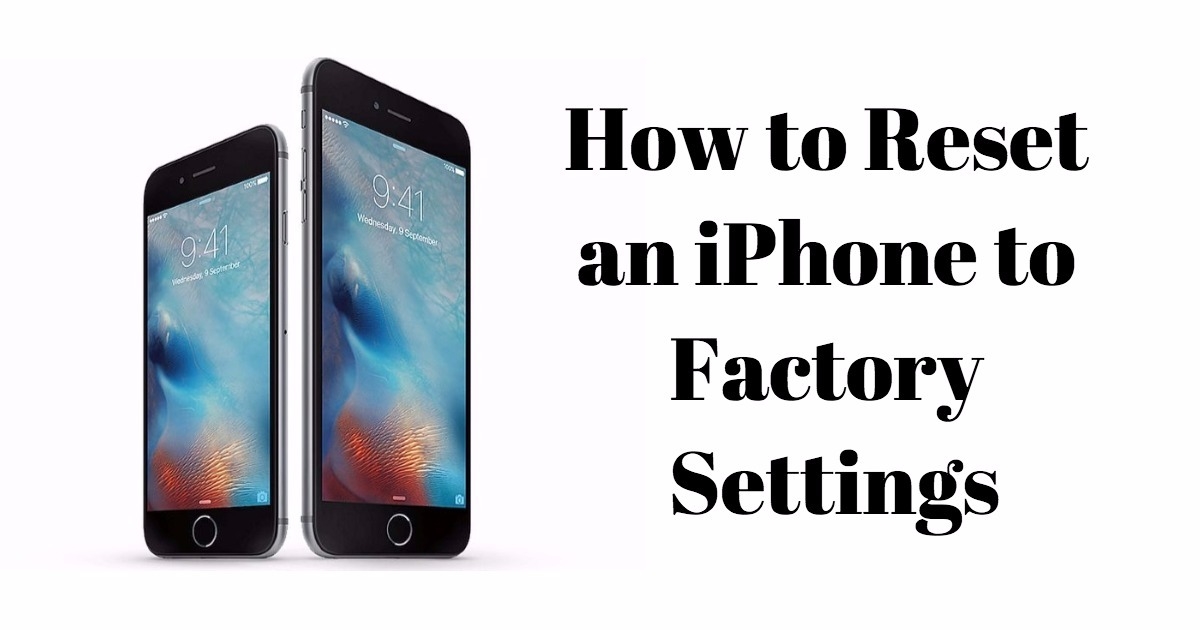
Resetting your iPhone to factory defaults wipes out data and content completely – songs, videos, contacts, calendar info, photos etc. All your personal information gets deleted, preventing it from falling into wrong hands if you have decided to sell your device.
How to Reset iPhone to Factory Settings
Step 1: Prepare your iPhone for reset
If you are planning to reset the iPhone to troubleshooting, you should take a backup of all the important data, so that you can restore the data after resetting.
Now that you have backed up all the data, you can proceed with resetting your iPhone which will not take more than 2 minutes of your time.
Step 2: Reset your iPhone
1. Head to Settings -> General -> Reset
2. Tap on Erase All Content and Settings. Then tap on Erase iPhone. That’s all.
The reset begins and can take a while. To ensure your iPhone has been reset to its original factory settings, check if you are presented with the iOS Setup Assistant upon startup.
Now, your iPhone has been reset to factory defaults and all the data and content has been wiped clean. If you now wish to restore the data and content that you backed up in iCloud, you can do so by –
- Choosing Restore from iCloud Backup during the setup process on your iPhone.
For more details about restoring iPhone from iCloud Backup, check the ‘Setting up your iPhone. Again‘ section of our post.
The next time you wonder how do I reset my iPhone, just follow the steps given above and you’re done. Resetting your iPhone to factory defaults is actually a simple task and does not take much time. But if you wish to back up data before resetting, you need to spend some time to create a backup of your iPhone to iCloud. If you are very sure that you don’t need any of the data on your iPhone, you can directly reset it without bothering to take backup. Hope this helps!
The post How to Reset an iPhone to Factory Settings in Just 2 Minutes appeared first on MobiPicker.
(15)