How to Restart or Shut down Windows 10 PC Using Cortana
It is concerned with all the tasks but also lack a few abilities. For an instance, if you need to turn off or restart your computer with Cortana, you will require to follow few steps as given below –
1# First, go to “Run” by simply navigating Win + R key with a command “%appdata%”.
2# Click on “OK”,it will open a folder “Roaming” inside the “App Data” folder.
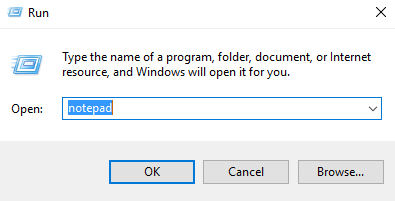
3# Follow Microsoft->Windows->Start Menu->Programs folder.
4# You need to right-click on an empty space to create a shortcut through New-Shortcut.
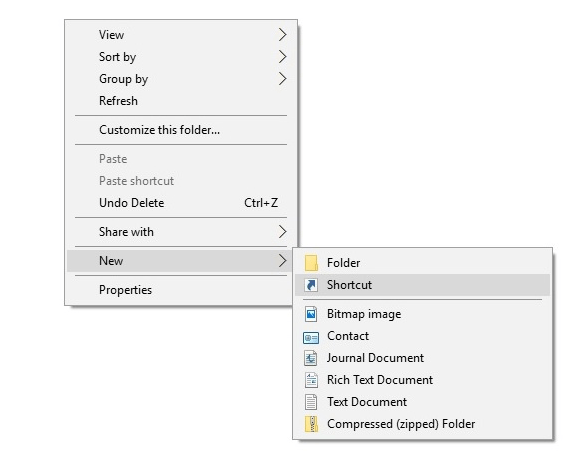
NOTE: If you want to do it directly, you can go to the folder by going to his PC->C:->Users->Username-> App Data -> Roaming -> Microsoft -> Windows -> Start Menu -> Programs. The “App Data” is said to be a hidden folder, so make sure that you go to View->Options->Folder & Search options and select the “Show hidden files, folders and drives”.
5# Then, enter a location of your shortcut as “shutdown.exe -s -t 15” and select the “Next”.
6# Now, enter the shortcut name as “Shut Down” and select the “Finish”.
7# For the Restart, you have to create a new name as “Restart” with a new shortcut as “restart.exe -r -t 15”.

NOTE: You can even set the location as “shutdown.exe -s” or “restart.exe -r”, as the “-t 15” the time which should be delayed before the shut down of your computer or before it restarts within 15 seconds, we can say. Also, you should make sure to name the shutdown shortcut as “Shut Down” because then only the Cortana will recognize the command.
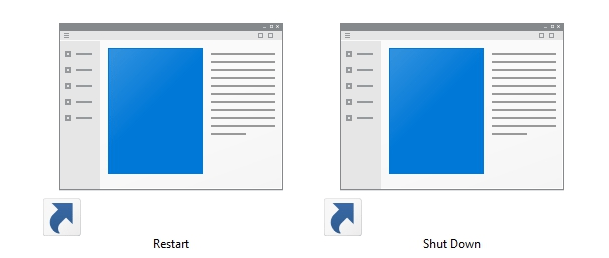
8# Once you have completed all the above commands, press the mic button present in Cortana or you can also say “Hey Cortana” and say “Open Shutdown” / “Open Restart”.
9# You will get a prompt stating that your computer will shutdown / restart within the specified time you have set.
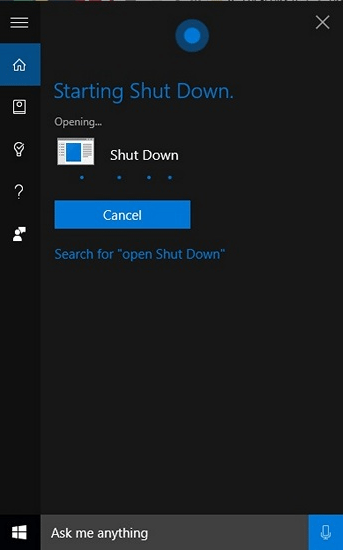
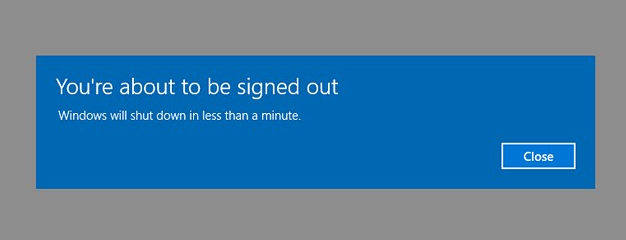
Now Restart or Shutdown your Windows 10 PC with Cortana:
If you want to use the same methods as above to enable a command to log off in Cortana. You only need to create a shortcut with a new location “logoff.exe -l”. This is a simple process, you can try Windows 10 PC and can easily shutdown or Restart your PC using Cortana.
The post How to Restart or Shut down Windows 10 PC Using Cortana appeared first on MobiPicker.
(29)

