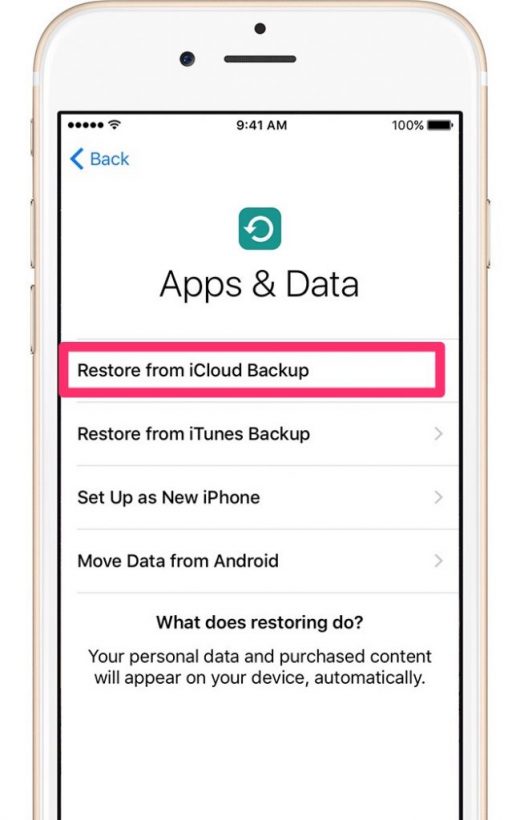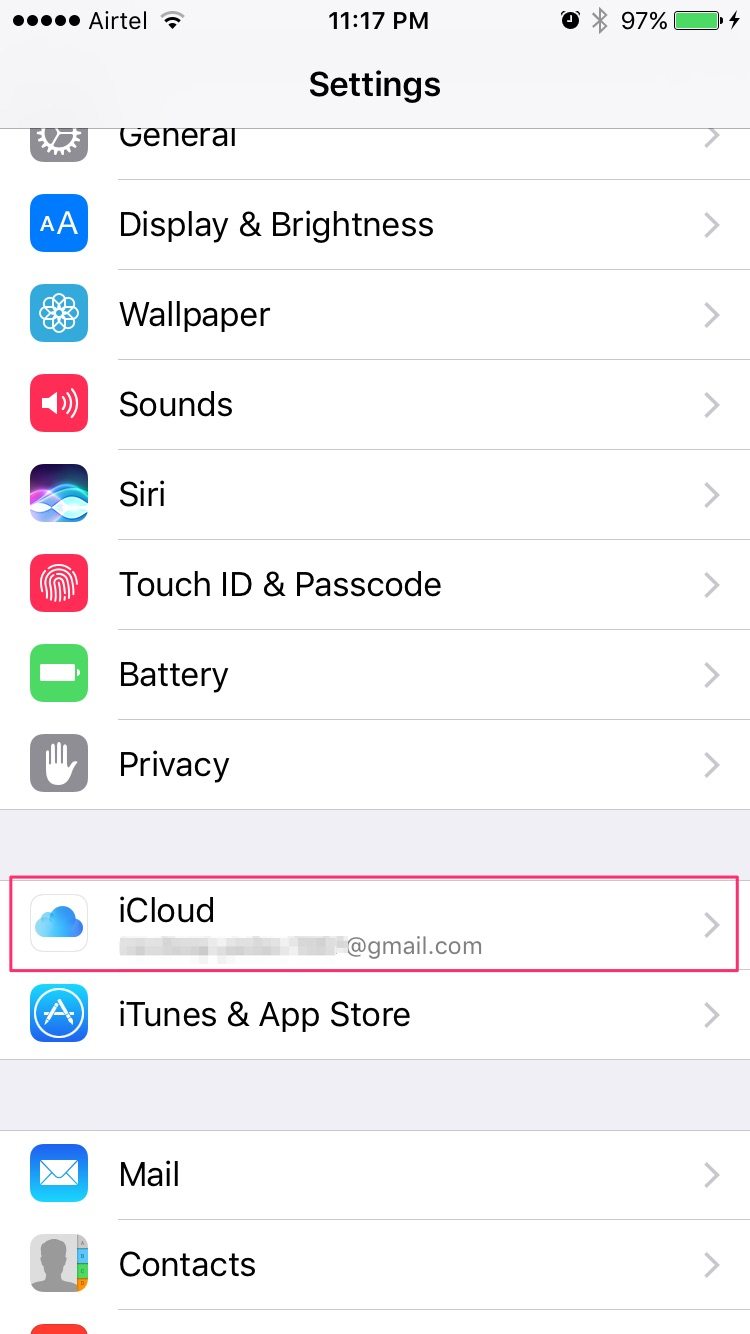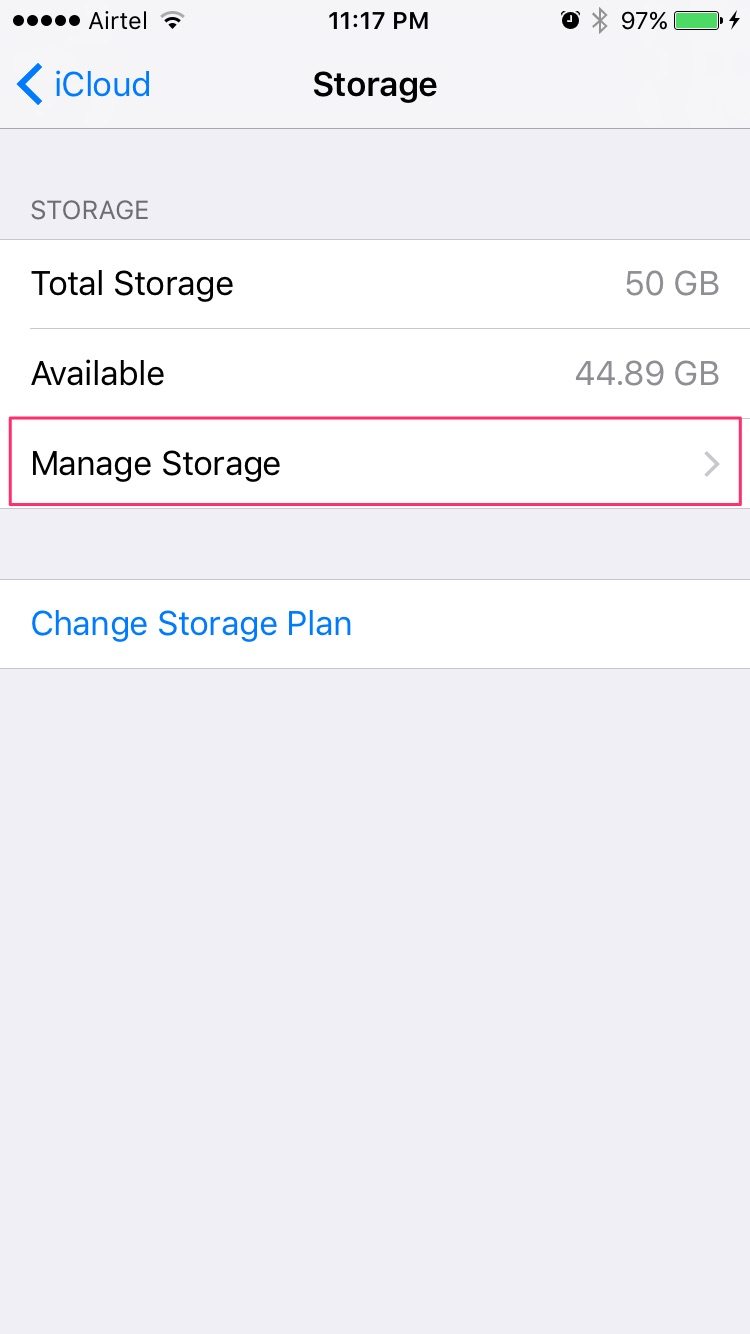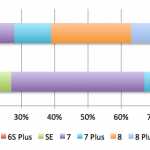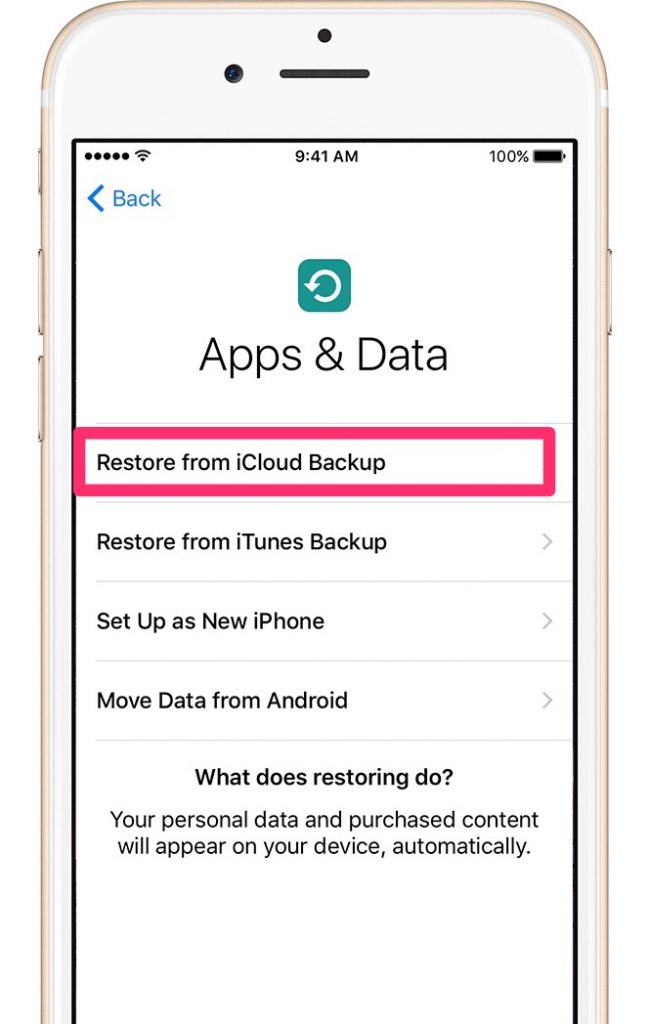How to Restore iPhone from iCloud Backup – Easy Step-by-Step Guide
How to Restore iPhone from iCloud Backup – Easy Step-by-Step Guide
Knowing how to restore iPhone from iCloud backup is one of the most important things to know for iPhone users. Sometimes things do go wrong and you may find yourself wanting to restore your iPhone. How to restore iPhone, you ask? Then this guide is for you!
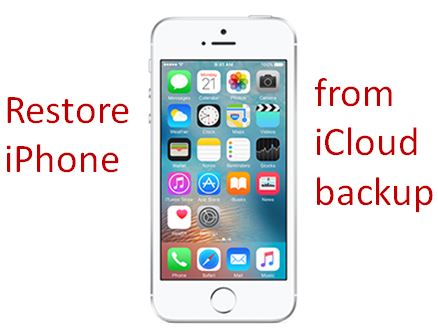
How to Restore iPhone from iCloud Backup
You can restore your iPhone from iCloud backup only if you have been thoughtful enough to have created a backup in the first place. If you have never backed up your iPhone, we strongly suggest you do. Apple Support for backup offers a comprehensive guide for taking backup for your iPhone.
Assuming that you have the iCloud backup, let’s proceed to see how you can restore iPhone from iCloud backup.
Restoring iPhone from iCloud Backup: The steps
1. First, update to the latest version of iOS. Head to Settings -> General -> Software Update. If there’s an update, download and install.
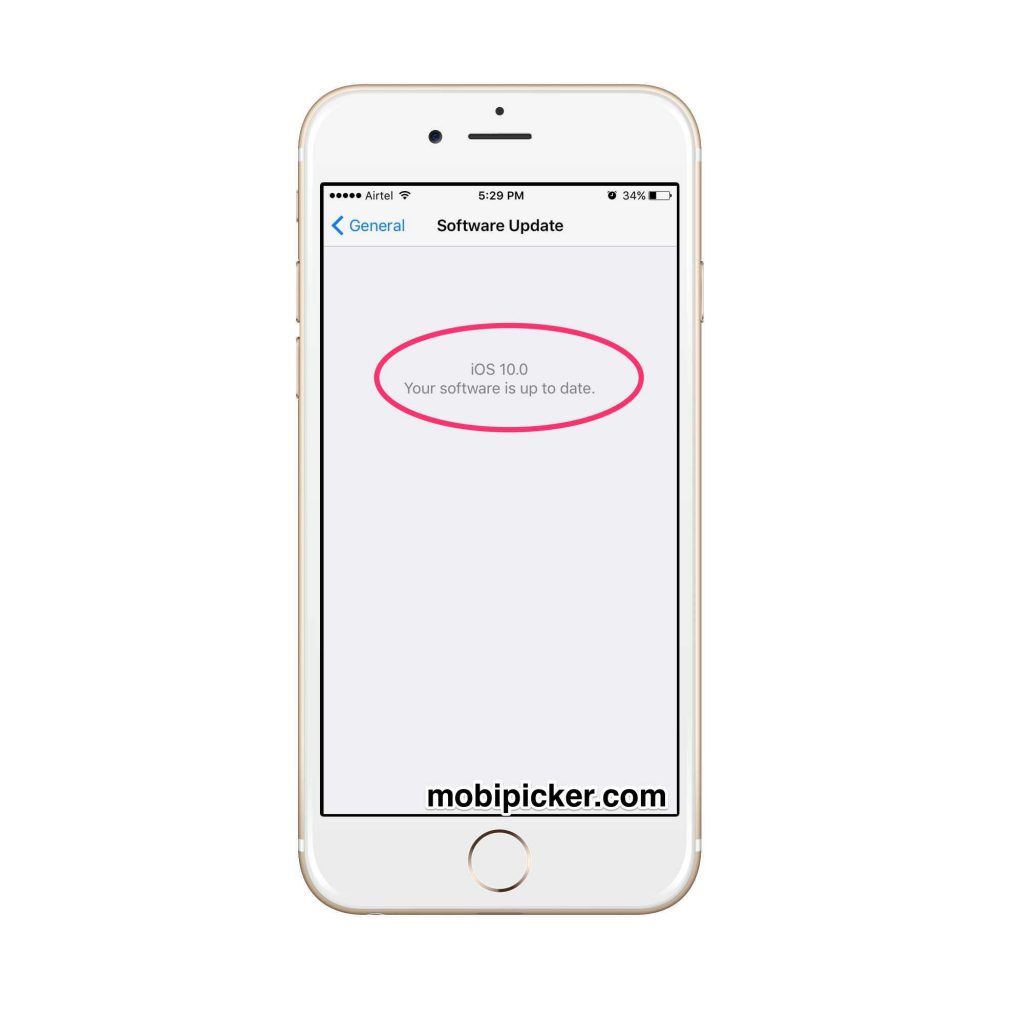
2. Ensure that you have a recent backup. To do this –
- iOS9/iOS8: Head to Settings -> iCloud -> Storage -> Manage Storage. Tap the device listed under backups to check data and size of the latest backup.
- iOS7: Head to Settings -> iCloud -> Storage & Backup -> Manage Storage. Tap on the device listed under backups to check data and size of the latest backup.
3. If you don’t see a backup listed, you may want to head to Apple Support for backup. Now, head to Settings -> General -> Reset. Tap on “Erase all content and settings”

4. Head to Apps & Data screen. Tap on Restore from iCloud Backup.

5. Sign in to iCloud. Select “Choose backup“.
6. Choose from a list of available backups in iCloud.
If the device on which you are restoring is new, then follow these steps –
- Switch on the device.
- Apps & Data screen -> Tap on Restore from iCloud Backup
- Sign in to iCloud. Head to “Choose Backup“, choose from a list of available backups in iCloud.
What happens after restore?
Now that we have seen how to restore iPhone, you may be interesting in knowing how movies, TV shows etc. are restored. After restoring the backup from iCloud, the device starts downloading your purchased movies, media, TV shows, music, apps, photos, books and other content. The latest version of the app is downloaded when the device cannot download the version of the app that you had backed up.
The content that you purchased is also automatically downloaded from the iTunes Store, App Store or iBooks Store based on the availability of iTunes redownloads. Purchases that have been refunded or no longer available in the store will be unavailable for download.
To restore purchased items, you have to enter passwords for App Store, iBook Store, and iTunes Store. Download progress is displayed in the progress bars that appear below Home screen icons.
How to check if your device is fully restored?
It’s good to check whether your device is fully restored or not. You wouldn’t want surprises later, would you? To check –
- For iOS8 and above, head to Settings -> iCloud -> Storage
- For iOS7, head to Settings -> iCloud -> Storage & Backup
Whenever you have to restore iPhone again, follow this guide and your iPhone is up and running with all the data! Restoring iPhone from iCloud backup is simple after all. Restored your iPhone but facing issues with iMessage? Head to our fixes for iMessage not working and iMessage waiting for activation issue. Wish to install new apps but running out of space? Check our post on how to delete Data and Documents and free up space.
The post How to Restore iPhone from iCloud Backup – Easy Step-by-Step Guide appeared first on MobiPicker.
(108)