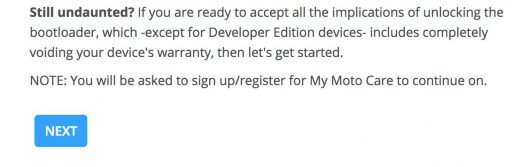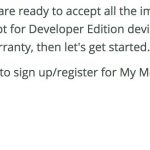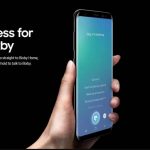How to Root Moto G5S Plus and Install TWRP Recovery
If you are looking for ways to root Moto G5S Plus, you are at the right tutorial. In this guide, we will help you install TWRP recovery and root your Moto G5S Plus. Rooting an Android device has a lot of benefits. Android’s latest OS version 8.0 Oreo is already out, and LineageOS 15 ROM, which is based on Android 8.0 is also available now. Having TWRP Recovery on your Moto G5S Plus will allow you to install custom ROM, custom kernel, remove system Apps, block ads on phone, customize your device and take almost full control of your device.

What is TWRP Recovery
Gone are the days when ClockWorkMod (CWM) was the best custom recovery for almost every Android device. In the past few years, TWRP (TeamWin Recovery Project) has gained a lot of critical acclaims. TWRP is a fully touch based custom recovery, which was first made for Nexus devices. But very soon, it was made available for almost every other Android device as well. We will help you install TWRP Recovery on your Moto G5S Plus, before beginning the root process. Also, if you haven’t unlocked the bootloader on your device yet, let’s first do that.
Disclaimer: Do not proceed any further if you don’t completely understand the process. Rooting is not a safe operation and will void your smartphone’s warranty. There is a chance that your phone might not work properly after root. MobiPicker is not responsible is not responsible for any damages that may occur to your phone during or after the process. If you still want to proceed, then take a full backup of your data before going through with the process.
How to Unlock Bootloader on Moto G5S Plus
To install TWRP Recovery, you need to unlock the bootloader on Moto G5S Plus. Follow the steps to do so:

Step 1. The first step to unlocking the bootloader is to setup ADB and Fastboot on your PC. Use this link for help.
Step 2. Once you are done with Step 1, you will need to visit the Motorola Bootloader Unlock website. Here’s it’s link.
Step 3. Before proceeding any further, especially if you don’t have knowledge about the risks involved in this process, read the whole page. After you are done reading, click “Next” button at the bottom of the page.
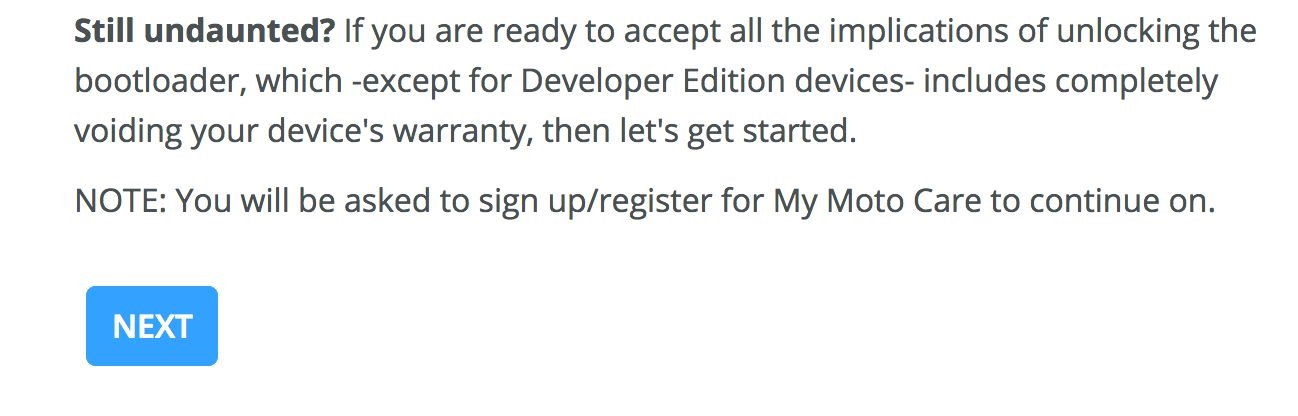
Step 4. Here you need to sign-in with your Motorola account. You can also sign-up if you don’t have an account by proceeding with “Sign up a Motorola ID”. If you don’t want to waste time doing that, you can simply log in with Google account as well. Just click on “Sign in with Google”. After signing in, a new page will open up, named “Unlock your Bootloader”. Leave this page open, and proceed to next step on your device.
Step 5. Now we need to enable the OEM mode on your Moto G5S Plus. To do this, go to your phone’s Settings, and open About Phone.
Step 6. Tap 7 times on Build Number. This will enable the Developer Options.
Step 7. Now go back to Settings and open Developer Options. From here, enable OEM Unlocking.
Step 8. Next step is to boot your device into Fastboot/Bootloader mode. To do this, turn off your device. Now hold Power key + Volume down key, for 3 seconds and release. This will boot your device into bootloader mode.
Step 9. Connect the device to your computer using a USB cable, and open a Command window.
Step 10. Enter following command in the Command window and press Enter.
fastboot oem get_unlock_data
Step 11. After the last step, you will see a string of numbers on your command window. These numbers will help you in retrieving the unlock key. The numbers will look something like this:
(bootloader) 0A456897852687#6D5C256302669
(bootloader) 325689624564899652232003#DC8
(bootloader) 635654F5654R54B56D48E64B85D8
(bootloader) 6D8F8#6D65142222255565400000
(bootloader) 2225589
Step 12. Now, you have to copy only the numbers from each string and lay them down one after the other in a single string. Do not copy “(bootloader)” from any line. The complete string will look like this:
0A456897852687#6D5C256302669325689624564899652232003#DC8635654F5654R54B56D48E64B85D86D8F8#6D651422222555654000002225589
Step 13. Now copy the complete string created in above step, and paste it on the Motorola’s website page, which was opened in Step 4. Now click on the button Can my device be unlocked?
Step 14. If your device is unlockable and you have followed every step carefully, a Request Unlock Key button will appear on the website. Click on it after reading and accepting the legal agreement & warning by checking the I Agree box.
Step 15. After completing the last step, you will receive your Unlock Key in your registered email address. Open the email in your inbox or spam folder, and copy the Unlock Key.
Step 16. Now open the Command window, and enter the command mentioned below followed by the key you copied.
fastboot oem unlock <your unlock key>
Step 17. After pasting your 20 digits Unlock Key in the command window in place of <your unlock key>, press Enter.
This will unlock the bootloader on your Moto G5S Plus after an automatic reboot. Now you can install TWRP Recovery on your Moto G5S Plus using the following steps.
How to Install TWRP Recovery on Moto G5S Plus
Before beginning with the installation of TWRP recovery process, you need to unlock the bootloader of your device. After you are done unlocking the bootloader of your Moto G5S Plus, proceed.

Step 1. Download TWRP Recovery on your computer.
Step 2. Now, connect your Moto G5S Plus to your computer using a USB cable.
Step 3. Go to the folder where you have the TWRP recovery file. Type cmd in the address bar, and press Enter. This will open a Command window.
Step 4. Now you need to reboot your phone to bootloader mode. To do so, enter the following command in the command window and press Enter. (During this process, if your phone asks for “Allow USB Debugging”, tap Yes/OK.)
adb reboot bootloader
Step 5. Next step is to install TWRP recovery. Enter the following command to do so:
fastboot flash recovery twrp-3.1.1-sanders.img
Within a few seconds, TWRP recovery will be installed on your Moto G5S Plus.
Note: When your phone boots for the first time in TWRP recovery, the phone will ask your permission for: “Swipe to allow modifications”. You are not to swipe here. Do not allow it for modifications. If you do so, the DM Verity Check will be enabled by the system. And then, it won’t allow you to reboot your original OS normally. You will have to manually disable it by flashing SuperSU root file, or DM Verity disabler file. You can allow for modifications only if you have SuperSU root file and/or DM Verity disabler file ready for flash, and copied on your device. We recommend to still not allow it.
How to Root Moto G5S Plus
You can root your device in two ways: by using Magisk or by using SuperSU.
Method 1. Root Moto G5S Plus using Magisk
Rooting a device using Magisk preferred over rooting using SuperSU. It gives you lots of options for customizations due to its modules. Also, hiding root is very easy when required.

Step 1. The first step is to download Magisk and Magisk Manager Files. Here’s from where you can download them:
Step 2. Copy both the files on to your Moto G5S Plus.
Step 3. Now, boot your device into TWRP Recovery. This time, allow for system modification by swiping right.
Step 4. Select Install and select the Magisk zip file (which you transferred on to your device).
Step 5. After the last step, the phone will ask to Swipe to Confirm Flash at the bottom of the screen. It will begin the flashing process. Do it.
Step 6. Within seconds the flashing process will be done. The phone will ask you to Reboot System. Select the option.
Step 7. After your device finishes rebooting, open file manager app. Locate Magisk Manager apk file on your file manager (which you transferred onto your device), and install it.
Step 8. In a few minutes, root process will be done. Open the Magisk Manager app on your Moto G5S Plus, and check the root status.
Method 2. Root Moto G5S Plus using SuperSU
Rooting your device using SuperSU is a pretty simple work. It might not have so many options that Magisk root provides, but it does the rooting job.

Step 1. The first step is to download SuperSU file. Download it from here: SuperSU zip.
Step 2. Copy the file you downloaded, SuperSU zip, on to your device.
Step 3. Now, boot your device into TWRP Recovery, and allow for system modification by swiping right.
Step 4. Select Install and select the SuperSU zip file (which you transferred on to your device).
Step 5. After the last step, the phone will ask you Swipe to Confirm Flash at the bottom of the screen to begin the flashing process. Swipe right.
Step 6. Soon SuperSU will be flashed on your device, and your phone will ask Reboot System. Select to reboot.
Step 7. Once the reboot is complete, your Moto G5S Plus is rooted. Download a root checker app from Google PlayStore and check your phone’s root status.
Conclusion
Rooting your device opens many gates and allows you to have full control over your device. Also, your phone has many useless apps installed. Rooting allows you to get rid of them. Also, you can customize your device completely using new ROM’s. Using above mentioned methods, you can install TWRP recovery and root Moto G5S Plus pretty easily.
Check Also: How to Root Galaxy S8 with TWRP Recovery
The post How to Root Moto G5S Plus and Install TWRP Recovery appeared first on MobiPicker.
(154)