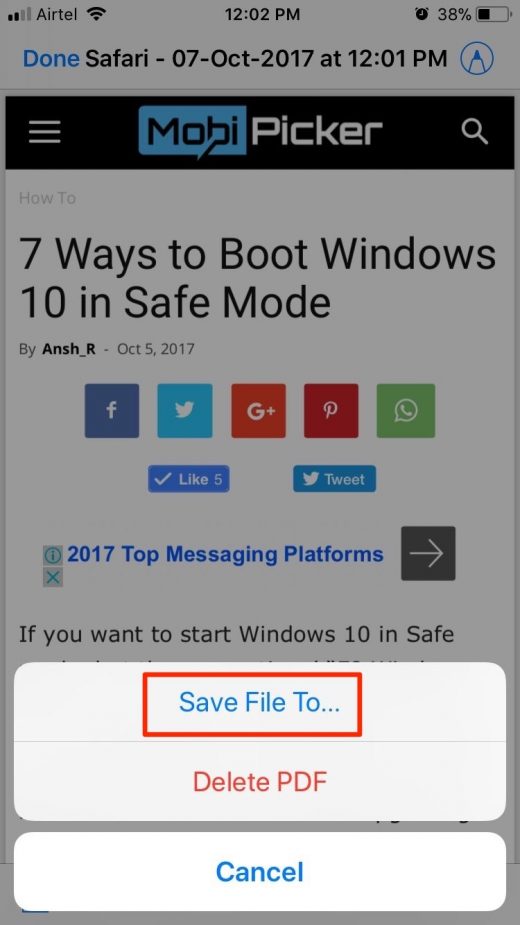How to Save a Webpage as PDF in iOS 11
How to Save a Webpage as PDF in iOS 11
The procedure to save a web page as PDF is pretty simple. It is also very similar across all the devices using iOS 11. To save a webpage as PDF in iOS 11, follow these steps –
Step 1. Open Safari browser on your iOS device and go to the webpage which you want to save as a PDF file.
Step 2. Tap the Share icon. The Share icon is located at the bottom part of the screen.
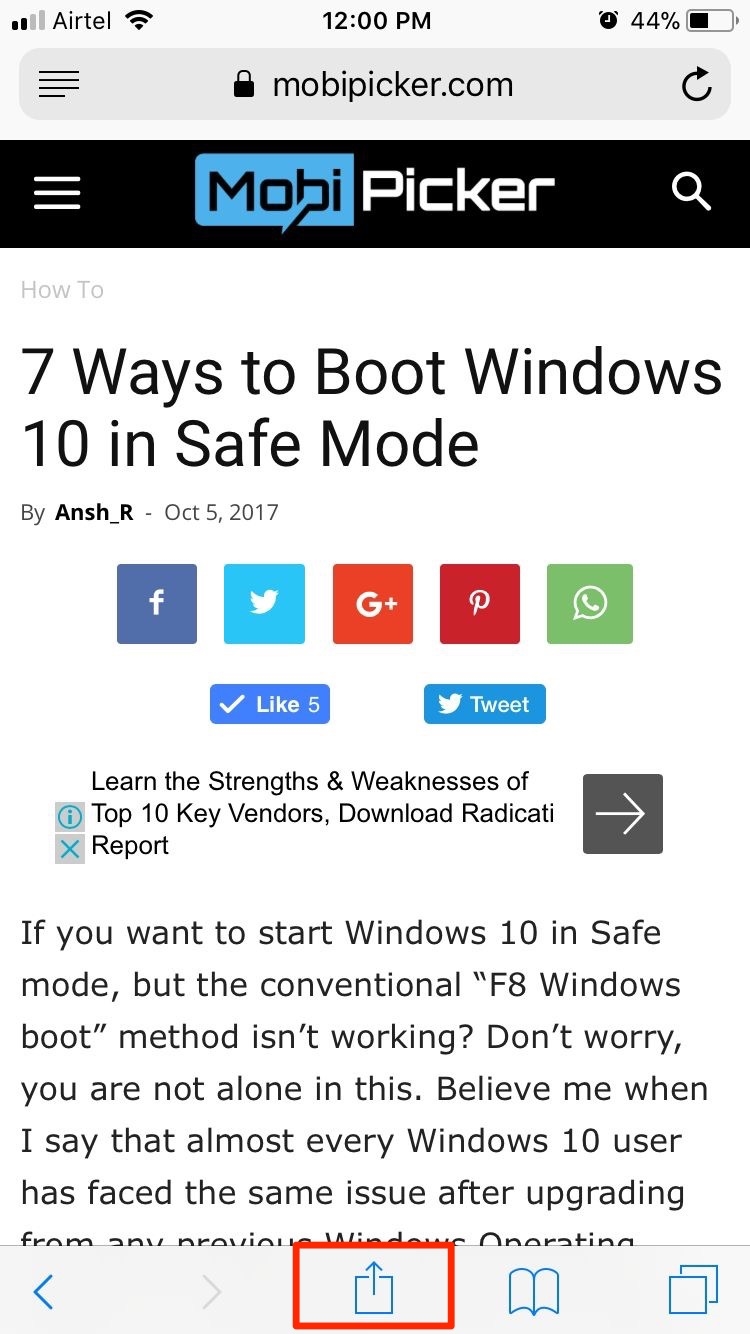
Step 3. Now, tap on Create PDF. This option will be located on the bottom, on the activities sheet.
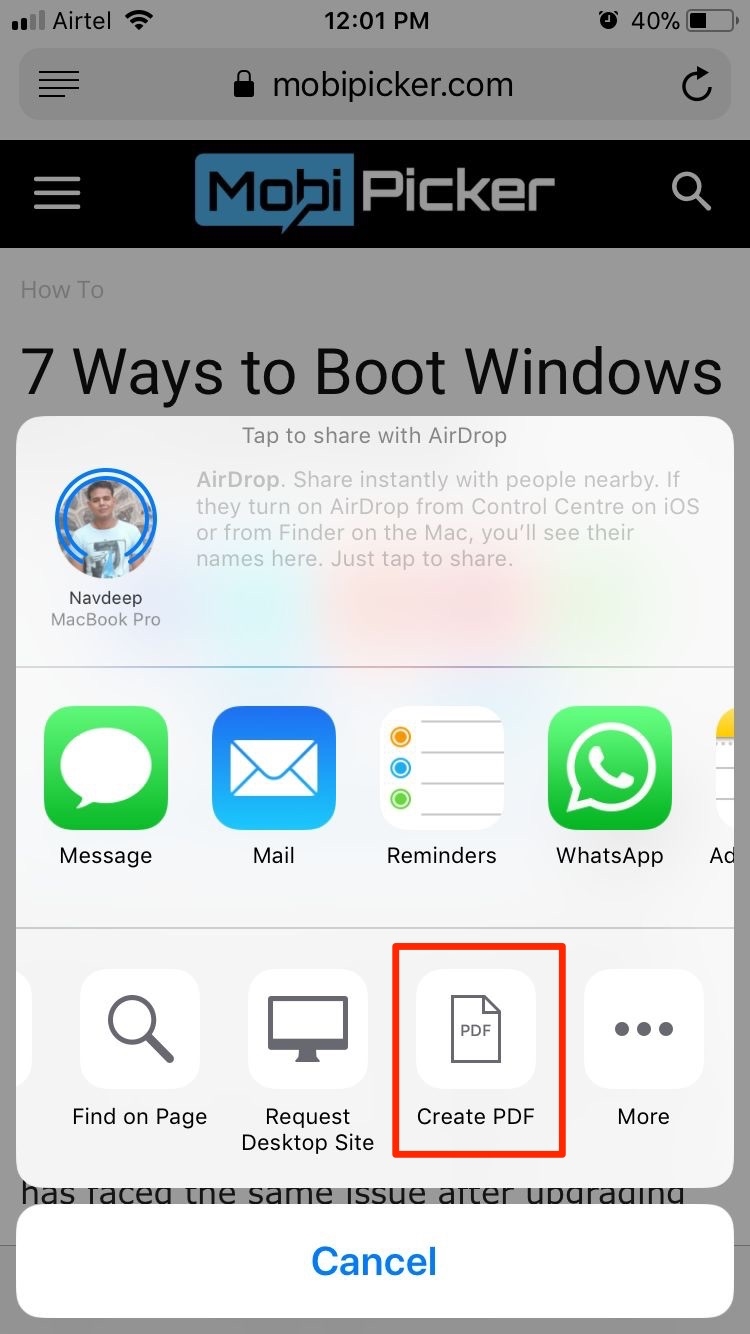
Step 4. After the last step, you will see a preview of the PDF file. Just tap Done to confirm.
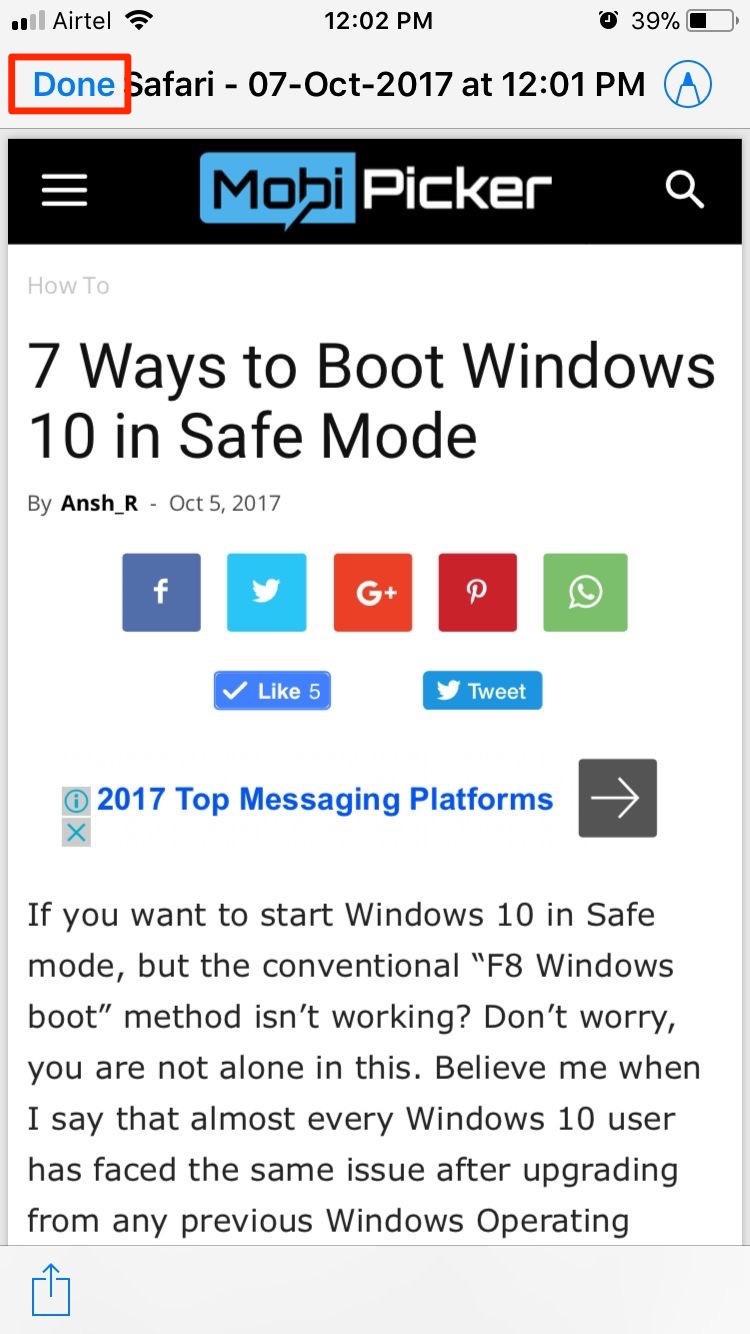
Step 5. Now tap on Save file to…
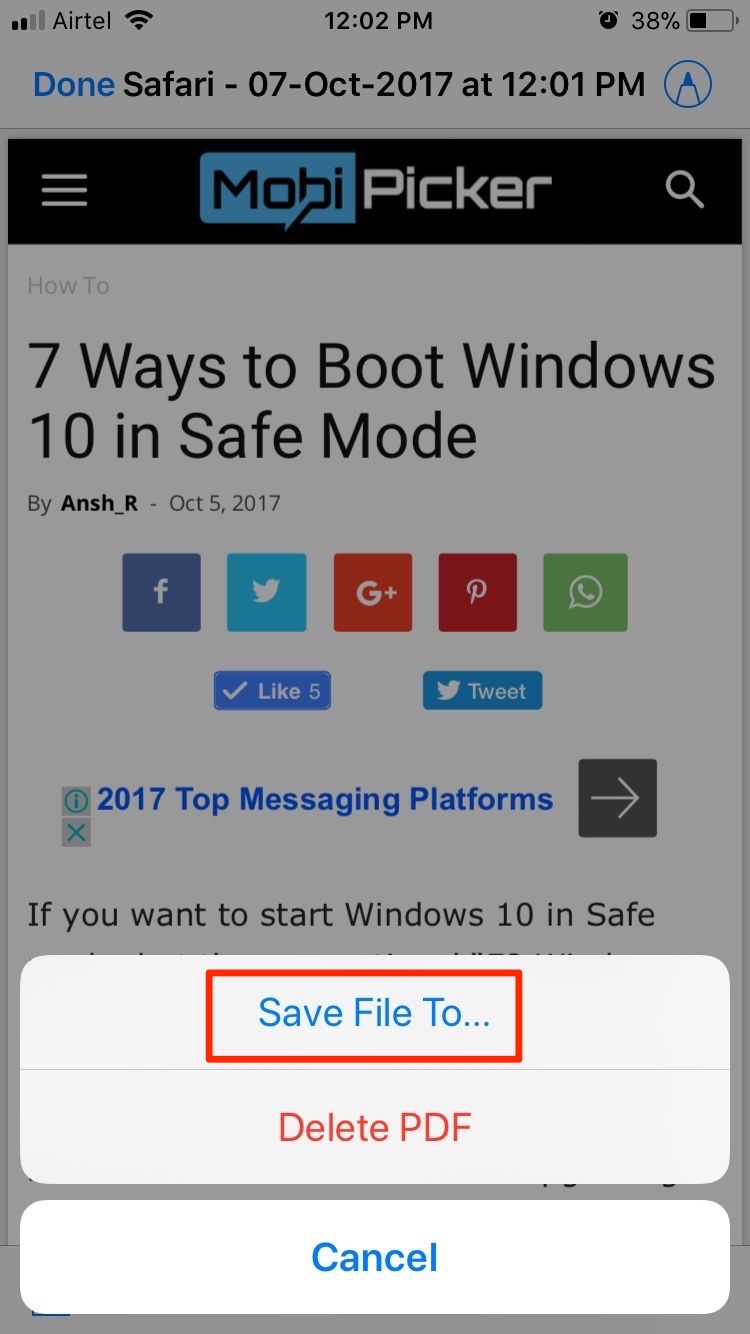
Step 6. Here you will have to select the location where you want to save the PDF file. You can save PDF webpage either in iCloud drive or your iPhone.
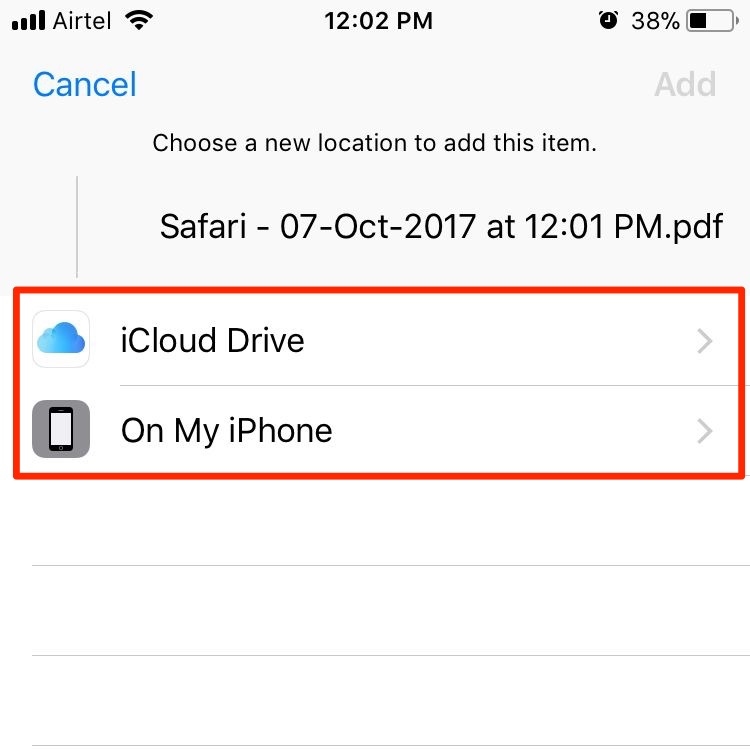
Step 7. If you want to share the PDF file, simply tap on the Share button. It will be located at the bottom left corner. Here you can choose to send the PDF file via Message or Mail or Messenger etc.
Conclusion
The post How to Save a Webpage as PDF in iOS 11 appeared first on MobiPicker.
(27)