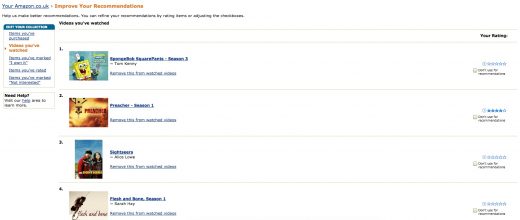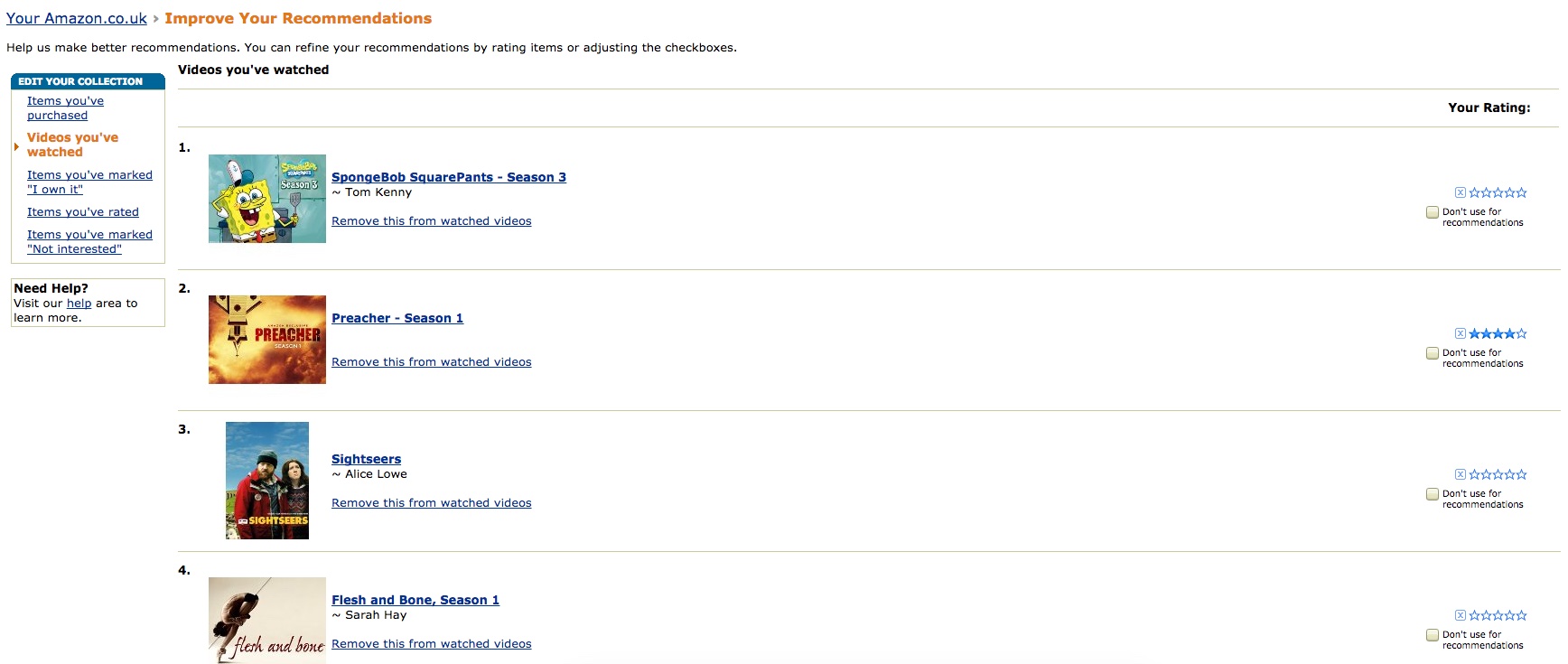How to see everything you’ve ever watched on Netflix and Amazon
Streaming is a curious beast. One minute you’ll be enjoying the 80s vibe of Stranger Things (go watch it if you haven’t already) and the next you’ll be struggling to pick something from that overwhelming catalog. Sometimes, though, you’ll stumble on something that you’d normally never choose — a Netflix suggestion from a friend or a recent addition that had escaped your glance as you navigated Amazon Video’s curated menus.
However, once you’ve watched that movie or TV show and moved on, it may drop back into relative obscurity, reducing your chances of remembering and paying that recommendation forward many months later. You may also have watched something, hated it and want to make sure it doesn’t impact future recommendations. Luckily, both Netflix and Amazon keep a running list of the things you’ve watched (if they haven’t been removed from the catalog due to licensing agreements). Here’s how to find them.
Netflix
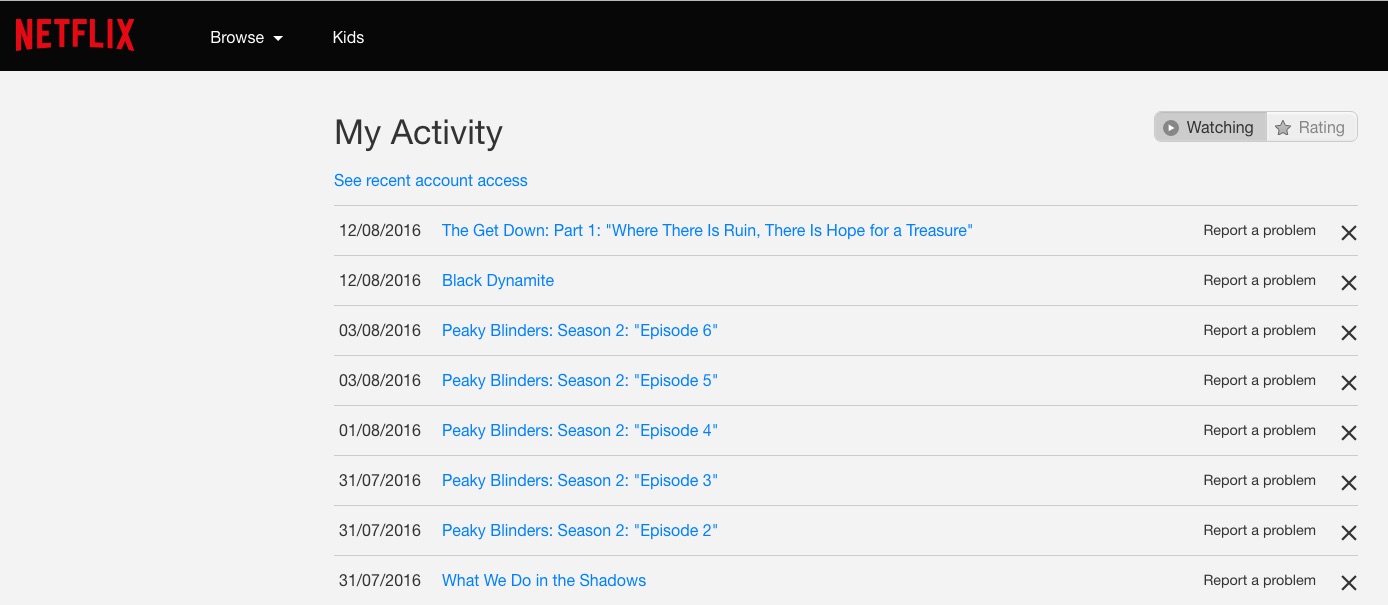
Finding your viewing history on Netflix is a simple affair. Visit Netflix.com, ensure you’re logged in and then hover over your profile name. Select Your Account from the menu. Now, scroll down to the bottom and select Viewing Activity. You should now be presented with a list of everything you’ve streamed on your account.
Alternatively, you can click here.
While you’re there, you can decide how your history impacts Netflix recommendations. Clicking the X next to a title will ensure it’s deleted from your Recently Watched or Continue Watching row, but it will also ensure that Netflix doesn’t use a moment of streaming weakness against you. Once it has been removed, it won’t appear in your list until you watch it again.
Amazon Video

Unlike Netflix, Amazon doesn’t make it easy to see what you’ve previously watched. In fact, it buries its listing inside a number of links that you wouldn’t otherwise check.
If you want to go the manual route, ensure you’re logged in on the Amazon website and click the Your Account link on the top bar. On the resulting page, scroll down to Personalization and click Improve Your Recommendations. Now, on the left menu, click Videos You’ve Watched.
The quicker method is to click here if you live in the US or here if you live in the UK.
Here, you can rate a TV show or movie so that Amazon can better understand your likes and dislikes or exclude that listing entirely. If you’ve found that both Netflix and Amazon have done a poor job of matching content to your interests, this is a good way to provide it with more insight.
Oh, and it’ll also ensure you can give a friend or family member the name of that great film you watched but couldn’t for the life of you remember.
(60)