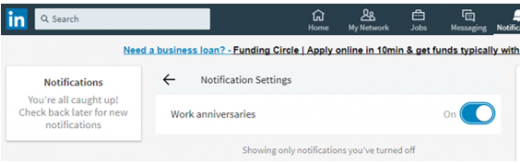How to Turn off LinkedIn Notifications of Birthdays and Work Anniversaries
— September 18, 2017
Not everything LinkedIn does is good. We see a number of people getting fed up with receiving notifications of work anniversaries and birthdays from connections on LinkedIn (after all this isn’t necessarily something you would tell someone face to face in every day life is it?).
What you may not know is that it is possible to turn these types of announcements off if they annoy you.
But before you run at doing this just pause.
Whilst you may not want to see reminders that a connection has survived another year in a role or that they are another year older, think about one positive aspect of this flag. Does this give you the opportunity to check your memory – do you still know that person, could you still call and ask them a favour? if the answer is no, then perhaps rather than hide the notification you should simply remove the connection .
For LinkedIn to work to drive our credibility, results and referrals those connections need to be real and authentic to achieve a desired outcome or achieve your strategic imperative – accidental successes excluded.
If you still want to turn off notifications, click on the notifications icon on your LinkedIn profile:
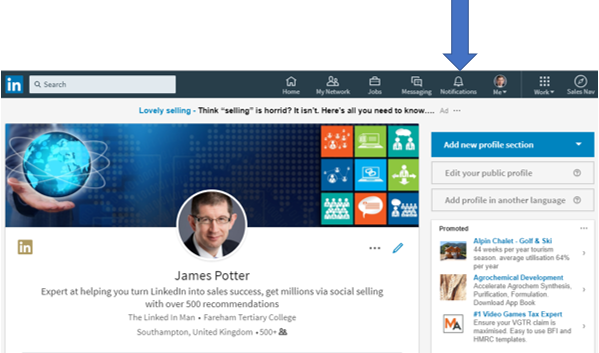
You will then see a list of all the notifications you have received including work anniversaries, birthdays, likes, comments on a post, mentions, new position notifications, follows etc.
Find a notification that relates to either a work anniversary or a birthday (you will need to follow this procedure for both if you want to stop both types of notification), and then click on the More icon (see the blue arrow in the image below) and you will get a drop down list which gives you the option to delete, unfollow or turn off. Click turn off and this will stop you receiving notifications of this type.
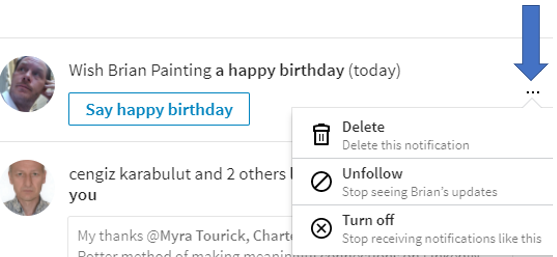
Once you’ve done this, any existing notifications of this type will be removed from the notifications tabs and you won’t receive any more of these alerts.
It is of course possible to turn these types of notifications back on if you change your mind. All you need to do is click the notifications icon, click edit on the left rail of the page:
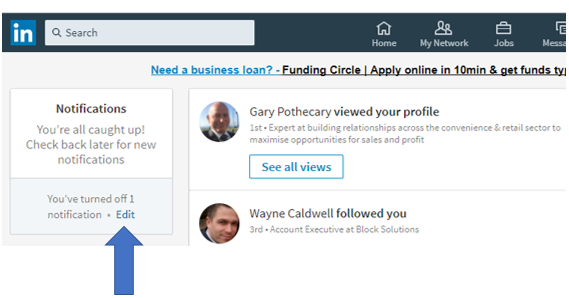
and then slide the off button to on:
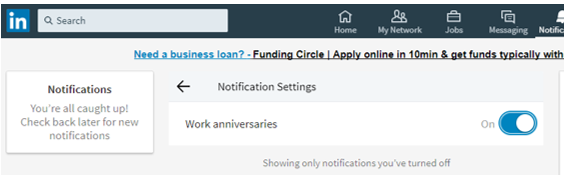
You will then start to receive these notifications again and all previous such notifications will appear back on your notifications page.
Digital & Social Articles on Business 2 Community
(64)