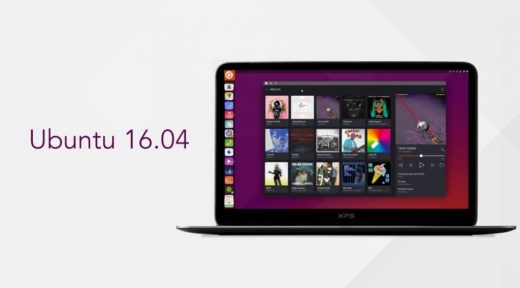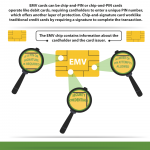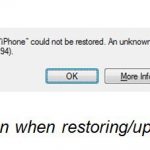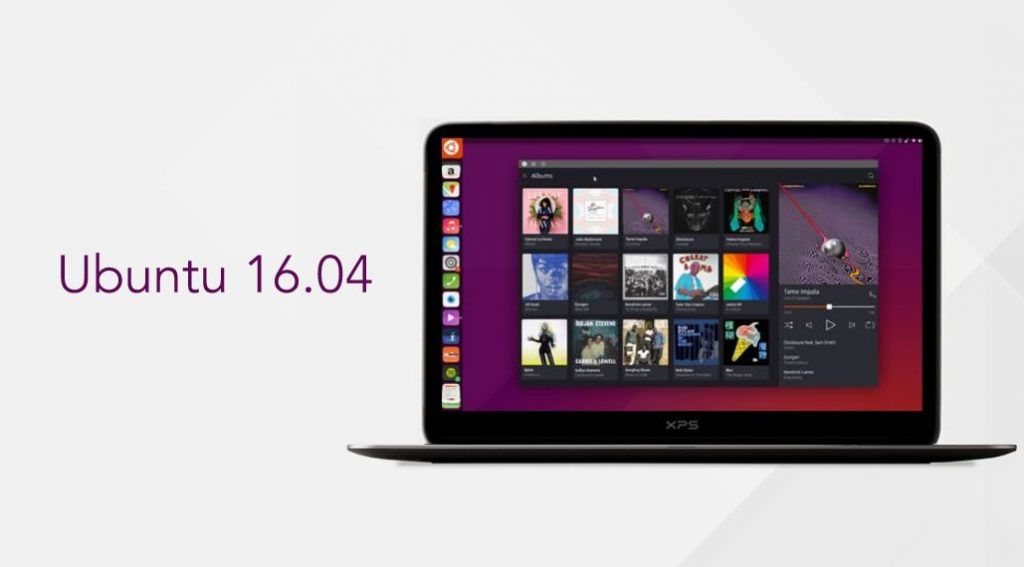How to Upgrade Ubuntu 14.04 LTS To Ubuntu 16.04 LTS: Step-By-Step Guide
How to Upgrade Ubuntu 14.04 LTS To Ubuntu 16.04 LTS: Step-By-Step Guide
Ubuntu 16.04 LTS is right around the corner, we decided to make a guide for all of you wanting to upgrade. Follow this guide and there should be no problems with the installation of the new Ubuntu 16.14 LTS.
Bear in mind that new Ubuntu 16.04 is a long term support release, meaning it will receiving updates from Canonical during next five years. In case you wonder, if you have a device with Ubuntu 14.04 LTS it won’t remind you of an upgrade to 16.04, but with our help, you’ll be able to upgrade.
First, you can upgrade to 16.04 LTS only if you run 14.04 LTS; if having an older version (12.04 for instance) you’ll have to upgrade to 14.04 before going for Ubuntu 16.04 LTS. If you are worried that future security updates won’t come to you if continue to run 14.04, be aware that 14.04 LTS is supported by 2019, so you don’t need to upgrade if don’t want. And, as always, make a backup of any important files before starting the upgrade.
-
Check That All Of the Updates Are Installed
Just open the Update Manager app from the Dash, wait a little bit for it to check for upgrades and when finished install all updates listed (if there are any).
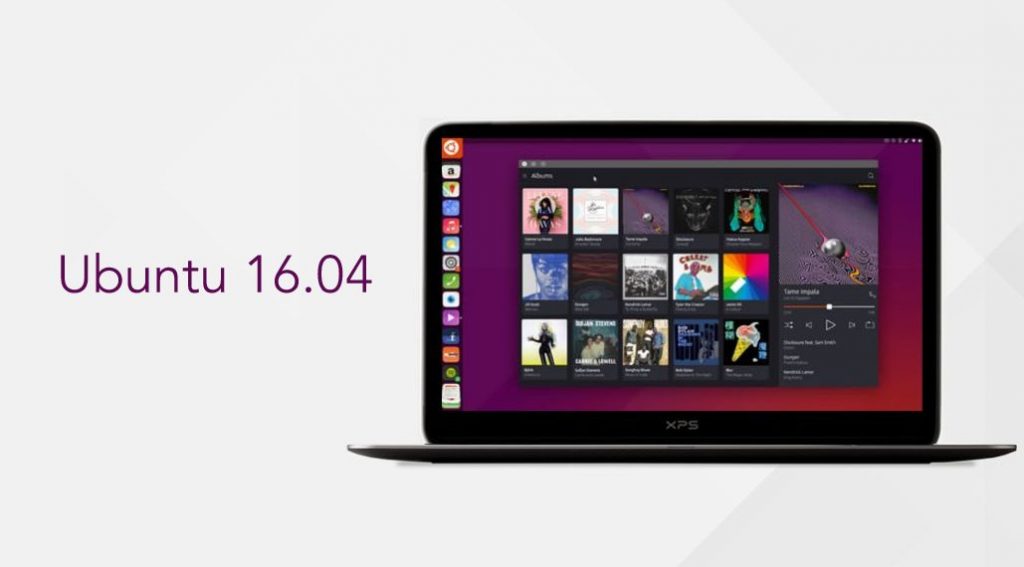
-
Initiate the Update
Open the Dash, then open the Terminal application. When opened, type the following command:
sudo update-manager –d
Hit the enter key and enter your password when asked. When Update Manager application opens, it will show you a prompt asking you if you want to update; just click ‘Upgrade’ and the update process will begin.
-
That’s It!
Now all you have to do is to wait. If performing the upgrade before release day (this Thursday) it won’t take long. If performing the upgrade on Thursday be patient, the servers will probably be under heavy load and the update could take longer to complete.
That’s all; now you know what to do if wanting to upgrade to Ubuntu 16.04 LTS.
(71)