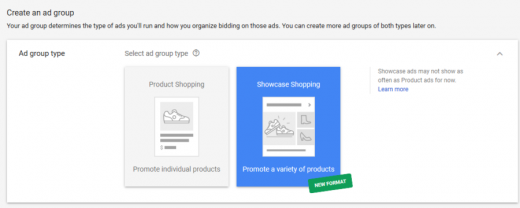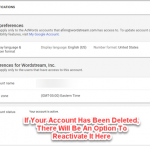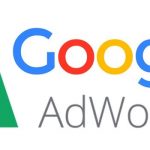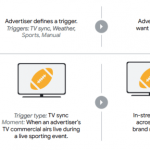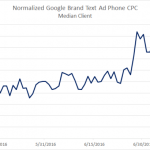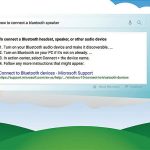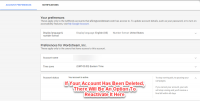How to Use Google’s New Showcase Shopping Ads (First Click Free!)
— July 22, 2017
Google – never afraid of change – has announced plenty of changes coming to AdWords soon. To name a few examples, shopping advertisers recently got new abilities to target their shopping ads with customer match for shopping campaigns and better ways to convert their customers with the new ‘Purchase on Google’ beta.
But Google upped their game this week when they revealed a brand-new ad format just for shopping campaigns – Showcase Shopping ads.
The newest ad format was silently snuck into AdWords this week and is one of many features that you can only access in the new AdWords Interface, which is currently in beta and rolling out to customers.
How Do Showcase Shopping Ads Work?
Showcase shopping ads will show for broad, nonbranded, commercial searches (such as “summer dresses” or “new laptops”) above the paid search ads and alongside product shopping ads at the very top of the SERP.
Like product shopping ads, showcase shopping ads will appear for search queries with commercial intent and allow you to feature product images and prices directly on the SERP. But unlike product shopping ads, clicking on your showcase shopping ads doesn’t send searchers to a landing page but instead, expands the ad to show off a catalog of relevant products.
The first click on a showcase shopping ad is free. You’ll only pay if someone clicks through a product on the expanded catalog and arrives at your landing page.
How to Create a Showcase Shopping Ad
Showcase shopping ads can only be created via the API or the new AdWords interface, which is currently in beta.
Step 1
First, you’ll need to create a new ad group in your shopping campaign and select the shopping showcase ad group type. Ad groups in shopping campaigns can either serve product shopping ads or showcase shopping ads.

Step 2
Select which products you want to include in your showcase ad. You can create different showcase ads for different groups of products, organized by brand, product type, or any custom labels. You can create multiple ad groups to serve multiple different showcase ads.
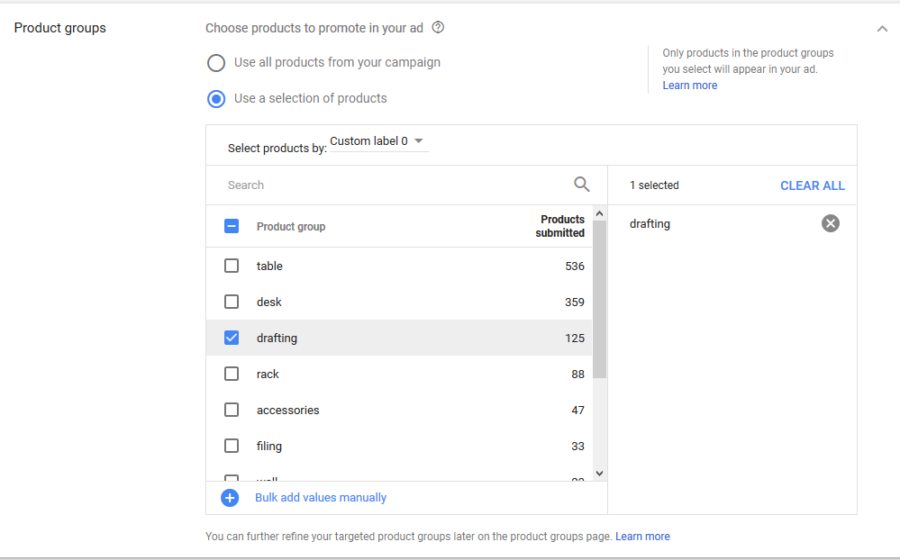
Step 3
Next, you’ll have to create a showcase shopping ad. Unlike a product shopping ad, you’ll need to provide more details than just those from your Google Merchant Center.
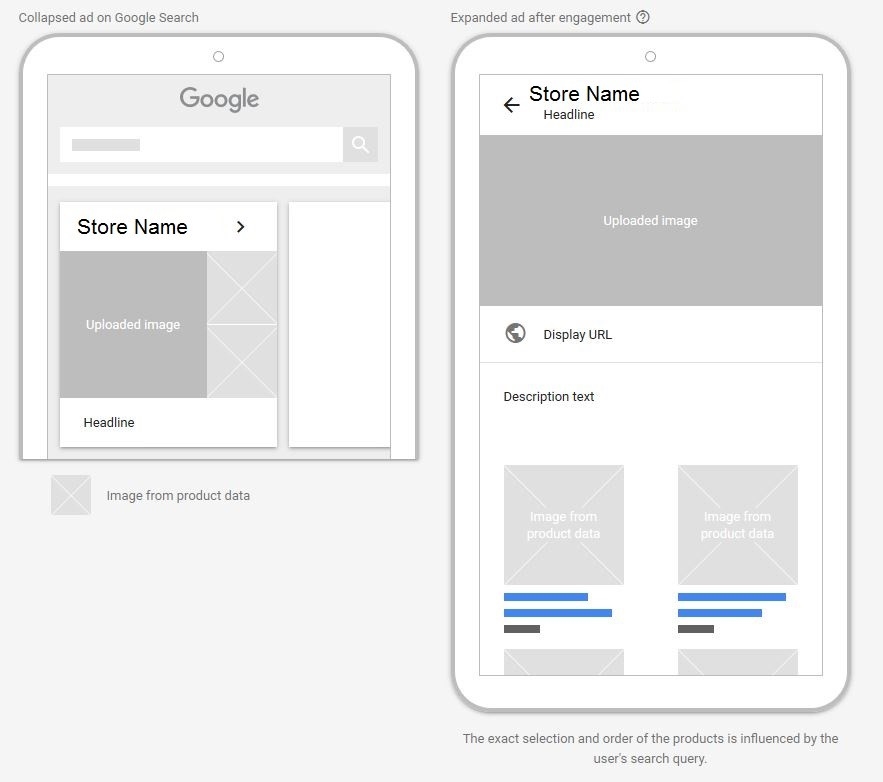
Here’s all the info you’ll need to provide:
- Image (1080 x 566): This is the larger image that will appear on the SERP before a user clicks on their ad and as the header of your expanded ad. Alternatively, you chose to use a product image as a preview on the SERP.
- Headline (Optional, 24 Characters): This text will appear below your image on the SERP and at the top of your expanded ad.
- Description (Optional, 120 Characters): Your description will only appear once your ad is expanded. Use this text to provide more information about your products, your sales, and drive them to click to your landing page.
- Final URL: Where you want to send your traffic
- Display URL (35 Characters): The display URL will appear beneath your header image and above your description. On mobile screens, longer display URLs may be concatenated.
Best Practices for Showcase Shopping Ads
Follow these tips to make the most of this new ad format:
- The success of these showcase shopping ads rests much more heavily on the quality of the images than in the headline or description text, so invest in high-quality colorful images! Feature your product in use, if possible. Avoid stock photos, excessive whitespace, or cropped images.
- Use multiple ad groups to group your products into highly relevant showcase shopping ads. Avoid having one ad group serving the same ad for all kinds of unrelated products.
- Use both the showcase shopping ads and product ads. Shopping showcase ads will show less often and only show for very broad top-of-the-funnel searches, whereas your shopping product ads should show more often for more product-specific searches. Remember – clicks to expand the shopping showcase ad are free, so use them to educate and prequalify searchers who might be just beginning to shop around for your product.
Got access to the new AdWords UI? You can get started experimenting with shopping showcase ads today.
Digital & Social Articles on Business 2 Community
(47)