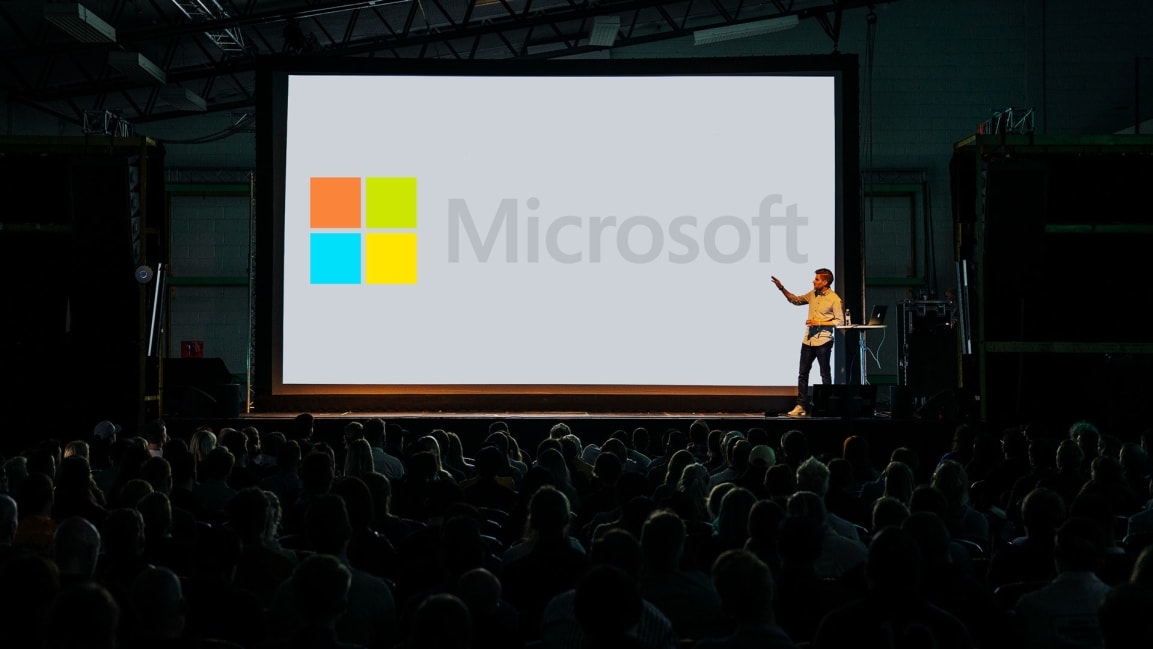I create presentations at Microsoft. Here’s how I avoid “Death by PowerPoint”
I never expected to make a career out of building executive presentations. When I went to college in the mid-1990s, I was a fine art major, much to my parents’ concern. But it was that same love for visual storytelling that led to what I do today. For the more than ten years, I have worked on the Experience Design Team at Microsoft, supporting executives across the company, from product leaders to CEO Satya Nadella—and I live in PowerPoint.
At this level, sometimes delivering a slide deck is like being part of a live television broadcast. The events can play out on a global stage with high stakes. There are often hundreds in attendance and thousands more watching via webcast. The production crew are wearing headsets and calling the action. The music comes up, the lights come on, and your presenter takes the stage. It’s always a thrill to see the audience respond.
But behind the scenes, what really captivates me about this work is the strategy and storytelling that goes into it. When you’re writing a presentation, it’s not just about how the slide looks, but the story behind it. To fly at such a high altitude, you’ve got to be concise. The message must be understood by a wide variety of people.
Over the years so much has changed, both with executive communications and with the software itself. But after years of experience and thousands of projects, here are a few principles I like to keep in mind—-useful advice whether you’re presenting to five people or 500.
1. Know your audience (and venue)
For any project, this is my first line of questioning. Where’s the event, how many people will be attending, and who makes up the audience? The story will be different if it’s a speech for technical experts versus one for students or a sales team. And the deck should look different for a conference room than it will for an auditorium. It isn’t uncommon for us to tweak the graphics or font size in a deck once we get onsite at a venue and see how the deck looks from the back of the room during practice runs.
This may seem obvious, but the goal is to be really thoughtful about tuning your presentation to the audience. The most important thing is to understand who you’re presenting to, the purpose of the information to them, and what the outcome should be. This is your North Star. For example: Is your boss going to be in the room? Is she someone who cares as much about the process and what you learned as she does about the outcome? Then add a section to your deck on lessons learned that can be applied to the rest of the team.
Is this a new topic for most people in the audience, then make sure you are really talking to them on their level and not talking over their head.
2. Storyboard up front
When I kick off a project, I’ll often create a skeleton deck with the team or executive involved. This may be notes on each slide saying what picture, graphic, or message goes on it, or maybe a quick sketch. Then below I’ll paste in what we think the speech is going to say.
Doing this helps everybody get on the same page. It also keeps you from focusing on the design of the deck before you have the actual story you are trying to tell thought out, which is a lot like trying to decorate a cake before you’ve baked it. Building the content can take a long time, so storyboarding the slides up front and getting buy off really helps.
No matter how high-stakes or complex the presentation, your audience is only going to take away a few key ideas. Make sure you’re clear-eyed about what those important takeaways are, then start framing around them.
3. Draw eyes where you want, when you want
Many experts may disagree with me, but I’m not a fan of unnecessary movement in a presentation. Use animations and sounds sparingly and intentionally.
If the speaker is trying to talk while a video plays—even if it’s doing so silently in the background—the audience will usually focus in on what they are seeing and may tune out the presenter. If you do want to show a video or an animation build, make sure it truly adds value to your story. Think of it like an ad or an interlude– a nice bookend to accentuate your point.
4. Keep it simple, seriously
As soon as you put up a slide filled with too much text, people stop paying attention to you—they’re trying to read the slide. Ultimately, you want people to focus on the speaker rather than trying to dissect the slide. The slide is there to support the speaker and guide the audience through the content.
A rule of thumb I build presentations by: Expect to talk or present for on average 2–3 minutes per slide. For example, if you plan on presenting for 50 minutes you should probably have roughly 15–25 slides. This may feel like a lot of talking and a lot more focus on you than on the deck itself, and that’s true. The audience is there to listen to the speaker, no matter how great your PowerPoint.
Yet at the same time, you want the presentation itself to have meaning and utility, so it stands on its own. Balancing these forces is the eternal question—what should go on the actual deck versus the role of the speaker?
The answer is generally the well-known KISS rule. Break large chunks of information down to high-level text that just covers the topic, and then speak to the rest of it. And, keep it simple. Less is always more.
5. Stay current
You are the expert at what you plan to speak on, but that doesn’t mean you are an expert at creating presentations themselves. Thankfully, technology is making it easier for anyone to create compelling looking presentations without my level of experience. And, even for me, new features in PowerPoint have been a game changer.
I was out on maternity leave when Microsoft first released PowerPoint Designer and the Morph feature. I remember being backstage at my first major event after I came back to work, and someone saw me using the motion path tool and painfully line up my animations across the slide and asked why I wasn’t using Morph. I have to say that I was skeptical that it could work as well as my process of using builds, but it was a game changer for me. With Morph I can make objects animate and rotate around an axis in minutes. Before, it could take me a few hours.
The features I use most often include Reuse slides, text to icons and Morph. Reuse slides allows me to quickly add slides from recent decks all within PowerPoint, so I don’t need to start from scratch all the time. Text to icons is also a lifesaver since all I need to do is type a bulleted list and Designer will recommend icons that match, all in an effective and polished layout.
These days, with the software being updated so frequently, it pays to keep up with what’s new to save you time. You should be the storyteller and let the software tool do the design work for you.
Monica Lueder began working on PowerPoint design at a brand consulting company in San Francisco in 2001. Today she works on the Experience Design Team at Microsoft, where she has been supporting executives across the company in their speaking engagements—creating literally thousands of presentations, both internal and external—for more than ten years.
Fast Company , Read Full Story
(11)