ICYMI: Everything you need to know about Microsoft’s new Surface devices
Microsoft Surface Pro 8 review: A better but pricier hybrid
This model addresses many of our earlier complaints, but the higher price makes it more of a niche proposition than ever.

When a device reaches its eighth generation, it can be easy to assume you’re getting more of the same: faster chips, a thinner, lighter design and some aesthetic tweaks. But, in the case of Microsoft’s Surface Pro 8, which arrives today alongside Windows 11, you’re getting the biggest redesign the tablet has seen in years. And actually, it’s heavier than the Pro 7.
In exchange for a 15 percent weight gain, you get up to 52 percent better battery life and Thunderbolt 4 support, plus a larger display with skinnier bezels and a 120Hz refresh rate — something rarely seen outside gaming machines. It looks different, too, taking style cues from the ARM-based Surface Pro X. Other upgrades include newer 11th-gen Core i5 and i7 processors and a slightly higher-resolution rear camera.
Surface Pro 8

Pros
- Fast-refreshing 120Hz screen
- Long battery life in 60Hz mode
- Premium design
- Comfortable typing experience
- Thunderbolt 4 support
- Improved split-screen experience in Windows 11
Cons
- Keyboard still sold separately
- Higher price
On paper, it addresses two of our three main complaints about the Pro 7 (the detachable keyboard is still sold separately, though). But before we declare the Pro 8 a slam dunk, it’s worth noting that the starting price is now $1,100, up significantly from $749 on the Surface Pro 7. (Microsoft both eliminated its lowest-end sku for non-business customers and raised the price for its remaining configurations.) Given that, it’s worth considering whether the improvements are worth the price hike — and how the Pro 8 compares to traditional laptops now that it costs just as much.
Hardware
The display
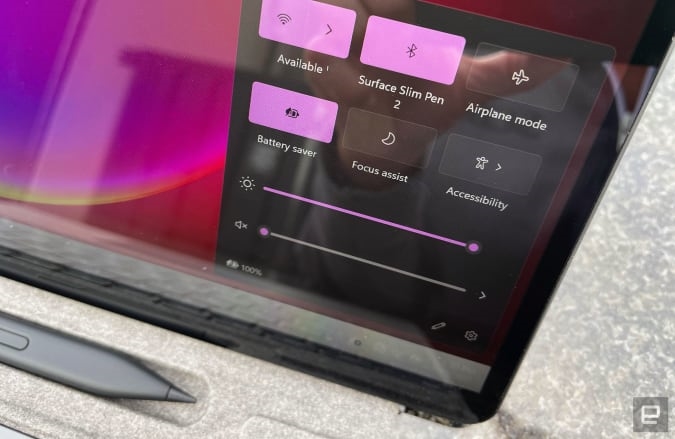
Microsoft has always offered lovely displays on its Surface devices. Even with the original Surface, which debuted in 2012, the bright, high-res, low-glare panel was a standout on an otherwise confused seeming device. The Surface Pro 8 is no exception. The touchscreen here is 11 percent larger than before — 13 inches, up from 12.3 — with a 2,880 x 1,920 resolution that’s nearly 11 percent sharper than the Pro 7. It’s also 12.5 percent brighter, according to Microsoft. (OK, that’s the last time I’ll use the word “percent” for a while.)
In short, it’s bright, colorful and I never struggled with the viewing angles, regardless of where I was sitting in the house or how much sun was streaming in from outside. On a roof deck, however, the 450-nit screen didn’t feel quite bright enough at max settings — something to keep in mind if you intend to use this on the go.
Most important is the 120Hz refresh rate. This is a relatively new addition to the world of notebooks. Even so, it’s already something of a meme for reviewers like us to say something like “you don’t know what you’re missing until you experience it.” I’m annoyed to say that is 100 percent true. So, here’s me repeating a tired cliche: You will likely be happy with the 60Hz mode that’s enabled by default, but once you switch to 120Hz in the settings, you won’t want to revert back.
I noticed the difference immediately, even with the sort of mundane tasks I do hundreds of times a day: launching apps and minimizing windows. It all happens faster. It’s worth noting, however, you’re unlikely to notice much of a difference in movie playback, as Microsoft did some software work specifically to lower the refresh rate for that use case.
Everything else

That bigger display comes at the expense of the surrounding bezels, which: good riddance. This is, of course, not a new design tactic. For years, laptop makers have been trimming the fat around their screens. Microsoft did this with the ARM-based Surface Pro X and, sure enough, the Surface Pro 8 looks a lot like the X. Its enclosure is aluminum, while the Pro 7’s was a magnesium alloy, but the effect is similar. This is a good thing, considering the dated design was one of only a few complaints in our Surface Pro 7 review.
In addition to having a larger screen, the Pro 8 is also heavier: 1.96 pounds without the keyboard, up from 1.7. (The keyboard adds 0.62 pounds.) Of course, “heavy” is a relative term. I would be less inclined than ever to use the detached tablet the way I would my smartphone. But my shoulder bag feels appreciably lighter now that I’ve swapped in the roughly two-pound Pro 8 for my three-pound MacBook Pro. Even the power brick is lighter.

Besides — and I can’t emphasize this enough — the Surface Pro 8 isn’t a mobile device. It looks and acts like a laptop, even if the keyboard folio isn’t included. It has a thin railroad track of vents along the top and sides, a necessity given the Core i5/i7 processor inside.
Meanwhile, the two USB-C ports now support Thunderbolt 4. Users have been requesting this for a while, and it means that people can now plug in high-speed drives, multiple 4K displays and eGPUs.
The built-in kickstand also suggests Microsoft knows people are going to spend more time docking the device than holding it. The kickstand in this year’s model is at once gorgeous and slightly annoying. The weighty aluminum helps the Pro 8 feel like the high-end device it is. Even the “snap” it makes when you pop it into place somehow sounds premium. On the other hand, even after using the Pro 8 for a few days, I still find the kickstand awkward to pull out; the narrow divots make it tough to grab onto.

Once you get it open, though, you’ll enjoy flexible viewing angles and a sturdy design that makes it comfortable to use the Pro 8 in your lap. I even used it on my outstretched legs while propped up in bed, though I don’t necessarily recommend that for extended use.
Finishing up our hardware tour, the rear camera now shoots at 10 megapixels, up from 8MP, and can record in 4K. The images are… fine. But certainly not worth the embarrassment of shooting photos in public with a 13-inch tablet, nor the inconvenience of having to hold a two-pound device steady. Just use your smartphone.
I’m more impressed by the webcam, the same 5-megapixel/1080p sensor used in the Pro 7+ and Pro X. It’s just so much more capable in mixed lighting than my MacBook Pro. A coworker who I regularly see on video calls remarked on the “night and day” difference from my normal setup. Not only was the image sharper, but it did a better job lighting my face.
In use

To test the Surface Pro is also to test its accessories. And this year, it also meant getting acquainted with Windows 11, which is available for everyone starting today.
As part of its reviewer package, Microsoft included the Surface Pro Signature Keyboard ($180) and the new $130 Slim Pen 2, which uses a haptic motor, and promises lower latency, a sharper tip and improved precision. That pen docks inside a charging cradle on the Signature Keyboard, which was also designed to be used with the Surface Pro X.
Like earlier Surface keyboards, the Signature is covered in Microsoft’s soft Alcantara material, which feels like either suede or felt, depending on how I touch it. All told, there are two ways to use the keyboard: you can allow it to lie flat on your desk, with the pen cradle exposed above the Function row. Or, you can fold up the pen-dock piece so that it magnetically attaches to the tablet’s lower bezel. This lifts the keyboard at a more ergonomic angle.
There are pros and cons to each method: I find the ergonomic lift more comfortable, but felt distracted by the flimsiness of the panel under my furious typing. On the other hand, as insubstantial as the panel feels, the buttons themselves are spacious and springy. The wobble might sometimes annoy me, but I rarely miss when touch-typing on this.

The trackpad, meanwhile, is decently sized. Two-finger scrolling feels smooth. (And thanks to the screen’s relatively tall 3:2 aspect ratio, I do slightly less of that on webpages.) For extended use, I preferred using a Bluetooth mouse (in this case, the $30 Ocean Plastic Mouse that Microsoft included with my Surface Pro 8 loaner). But you don’t need a standalone mouse, especially if you’re on the go.
For whatever quibbles I have about the keyboard (including the fact that it’s sold separately), I love the Slim Pen 2. The haptic motor is a small but delightful touch, vibrating when you flip over the pen to erase something. I used the pen to write in Windows 11 text entry fields and Windows mostly recognized my sloppy handwriting. In the Microsoft Store I had to try twice to get it to decipher “Evernote”; it initially thought I typed “everyone.” But other than that it generally understood what I was trying to write.
Aside from Evernote, I tried the pen in other apps including OneNote and the recently redesigned Whiteboard, the latter of which I found particularly enjoyable. (What can I say? I’m a sucker for rainbow and glitter pens.) I also sometimes found myself just scrolling with the pen, even though it’s just as easy to use my fingers. By the end of my testing period, I felt about the Slim Pen 2 the way I did in my iPad Air review last year: Most people don’t need a stylus, but they’re more fun to use than you might think.

In both laptop and tablet mode, I felt charmed by Windows 11. The OS makes a good first impression with a fast and efficient setup, including the Windows Hello facial recognition enrollment process, which only took a few seconds. I admittedly felt disoriented seeing the center-aligned Taskbar, but you can move it back to its proper place on the left.
Additionally, I appreciated the redesigned Microsoft Store, where it was easy for me to quickly find and download all of my favorites. And in tablet mode, the elements get subtly larger when you unplug the keyboard, making it easier to select what you want using a combination of finger taps and the large on-screen keyboard.
Perhaps most impressive of all is the feature that allows you to hover over a window’s maximize icon to see different layout options, including half-and-half, a two-to-one ratio and a couple types of quadrants. It’s just so much more convenient than dragging a window toward the side of the screen, hoping it snaps into place and then tinkering (using a possibly finicky touchpad) to get the window sized the way you want. Frankly, I always found the split-view experience kludgy across Windows, macOS and iPadOS, but with this change I think Microsoft clearly has the more elegant solution.
Performance and battery life
|
PCMark 10 |
3DMark Night Raid |
ATTO disk speeds (top read/write) |
|
|
Microsoft Surface Pro 8 (Intel Core i7-1185G7, Intel Iris Xe graphics) |
4,542 |
16,092 |
2.25 GB/s / 1.47 GB/s |
|
Microsoft Surface Pro 7 (Intel i5-1035G4, Intel Iris Pro graphics) |
3,324 |
N/A |
1.79 GB/s / 750.71 MB/s |
|
Samsung Galaxy Book Pro 360, 15-inch (Intel Core i7-1165G7, Intel Iris Xe graphics) |
4,648 |
N/A |
2.33 GB/s / 1.85 GB/s |
|
Lenovo ThinkPad X1 Nano (Intel Core i7-1160G7, Intel Iris Xe graphics) |
3,154 |
13,967 |
2.32 GB/s / 1.56 GB/s |
|
Dell XPS 13 2020 (Intel Core i7-1065G7, Intel Iris Plus graphics) |
4,005 |
10,047 |
2.7 GB/s / 1GB/s |
For the record, I did not test the entry-level $1,100 model but rather, a more expensive $1,900 configuration with a quad-core 3GHz Intel Core i7-1185G7 processor, 16GB of RAM and 512GB of storage.
Though the benchmarks indicate a laptop whose performance equals or slightly trails other Core i5/i7 machines with integrated Intel Iris Xe graphics, for all intents and purposes it felt like a fast machine in everyday use. As I said, too, all of this mundane stuff feels that much zippier when you switch to 120Hz mode.
As for battery life, Microsoft claims the Surface Pro 8 can last up to 16 hours on a charge, up from 10.5 on the last generation. Battery performance was one of my colleague Cherlynn Low’s main complaints about the Pro 7; it actually performed worse than the model that preceded it. I’m happy to report that the battery life here is much improved: I logged 13 hours and six minutes in our standard test, up from seven hours and 50 minutes on the Pro 7. That was with the default 60Hz screen refresh rate, of course; with the 120Hz option enabled, the machine lasted seven hours and 36 minutes under the same conditions.
It’s worth noting that, while Engadget has tested laptops this year that lasted even longer in the same battery test (think: 15, almost 17 hours), those systems either packed a less-powerful ARM processor or were significantly larger and heavier. Considering the Surface Pro 8’s chip and relatively light weight, the battery life is pretty good.
Configuration options

The Surface Pro 8 starts at $1,100 with a quad-core Core i5-1135G7 processor, 8GB of RAM and a 128GB SSD. The base-model Surface Pro 7 cost $749, but that was with a Core i3 chip and half the RAM, just four gigs. (If you don’t mind aging, lower-powered hardware and would rather save money, Microsoft sells the Surface Pro 7+ for $800 with a Core i3 CPU.)
Even with that caveat about the discontinued Core i3 sku, if you wanted a Core i5 machine last year with 8GB of memory and 128 gigs of storage, the price was $900 then, not $1,100. So, while calling it a $350 price hike feels imprecise, it’s definitely a $200 increase even if you stick to direct comparisons.
But I digress. If you’re happy with the Core i5 CPU and 8GB of RAM on this year’s base model but want more storage, you can buy an otherwise identical machine with a 256GB or 512GB SSD for $1,200 or $1,400, respectively. A Core i5 machine with 16GB of RAM costs $1,400 with 256GB of storage.
Meanwhile, the least expensive Core i7 model costs $1,600. (That, too, has 16GB of RAM and a 256GB drive.) From there, you can step up to Core i7 with 512GB of storage ($1,900) or a terabyte ($2,200). If you really wanted, you could have Core i7, a 1TB SSD and 32GB of RAM, all for a cool $2,600. Oh, and you’d still have to pay extra if you wanted the keyboard and pen.
There’s also an LTE-equipped model. Just know that that variant maxes out at 512GB of storage and won’t be available until “a later date.” They will start at $1,100 with a Core i3 processor.
The competition
To recap, the base $1,100 configuration with the $180 keyboard costs $1,280, and let’s be real: You definitely want the keyboard. That puts it squarely in ultraportable-laptop territory.

Perhaps its most obvious competitor is the Dell XPS 13, a longtime Engadget favorite that we described as “tweaked to near perfection” in our most recent review. It currently starts at $967 on Dell’s website with a Core i3 processor. You can get a Core i5 machine with 8GB of RAM and 256GB of storage for $1,170, whereas the Surface Pro 8 costs $1,100 with 128GB of storage and no keyboard. However, a touchscreen brings the XPS 13 to $1,269, which is similar to what the Surface Pro 8 costs with the keyboard. At that point, it depends on your priorities: You get a more optimal typing experience with the XPS 13, but pen support and more flexibility with the Surface Pro 8.
Another easy comparison: HP’s Spectre 13 x360. It’s a convertible laptop with a Core i5 CPU, Iris Xe graphics, 8GB of RAM and 256GB of storage for $900. In our review we awarded it a high score of 94 and listed barely any cons, one of which was the webcam.
It’s also worth comparing the Surface Pro 8 to the most similarly specced Apple products, though my thesis about the Pro 8 is that the likeliest shoppers are already committed Windows users. If you want a proper laptop, the best comparison is the 2.8-pound MacBook Air with Apple’s M1 chip, which costs $1,000 with 8GB of RAM and 256GB of storage. (Versus $1,380 for the Surface Pro 8 and keyboard with the same amount of memory and storage.) Obviously, there’s no touchscreen, though.
Perhaps the better comparison is the iPad Pro, which starts at $799 with 128GB of storage and a smaller 11-inch screen. (The 12.9-inch model starts at $1,099). Like the Surface Pro, it doesn’t come with a keyboard or stylus (in this case, the similarly priced $129 Apple Pencil). Apple’s first-party Magic Keyboard costs $299, but you can pay less if you choose a third-party brand. Brydge, for instance, lists its keyboards between $150 and $170 depending on the size of the iPad Pro.
All of this is to say that if you opted for the smaller 11-inch model and went with Apple’s own keyboard, you’d be paying a similar total price as you would for the Surface Pro 8 and keyboard. The 12.9-inch iPad Pro is more similar in size to the Pro 8 but is more expensive once you factor in the keyboard.
More than hardware, the choice there comes down to the user experience. iPadOS will feel more familiar to iOS and macOS users, and it has a better selection of touch-specific apps, but it just isn’t as good at multitasking as Windows 11.
Wrap-up

The Surface Pro is incrementally better in its eighth generation, with a fast-refreshing screen, much-requested Thunderbolt 4 support and a return to long battery life. But it’s also more expensive than ever, with a $350 higher starting price that effectively wipes out any price advantage it once had over premium ultraportable laptops. The pricier the Surface Pro gets, the more caveats I have to append to my recommendation.
The pen-on-tablet experience is lovely, but the most persuasive reason for me to recommend the Surface Pro is the 120Hz display. It truly makes a difference in everyday use. Microsoft needs to do a better job communicating the benefits to would-be buyers, though. I understand why it’s disabled out of the box (battery life, duh), but how will average users find it if they’re not in the know? And as of this writing, the 120Hz refresh rate doesn’t get a prominent mention on Microsoft’s product page.
Meanwhile, as good as the typing experience and battery life are, they’re not necessarily superior to a comparably priced notebook. If you only have money for one high-end laptop-like device, then, the bar seems higher for choosing the Surface Pro over an ultraportable.
Special thanks to senior editor Devindra Hardawar and reviews editor Cherlynn Low.







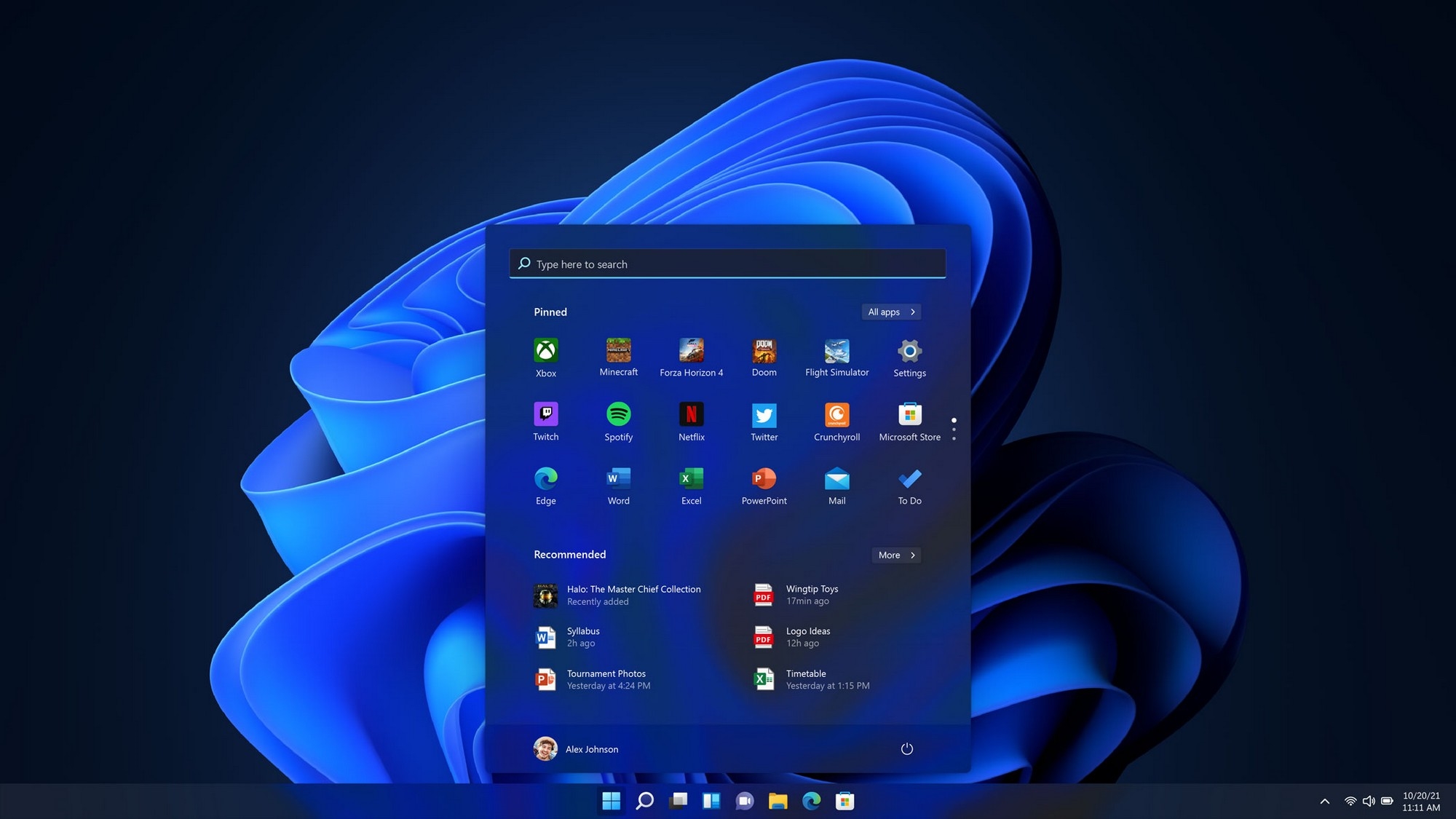



(35)


