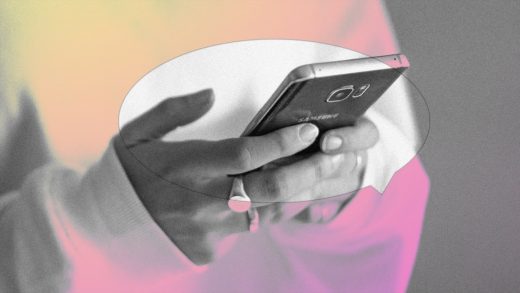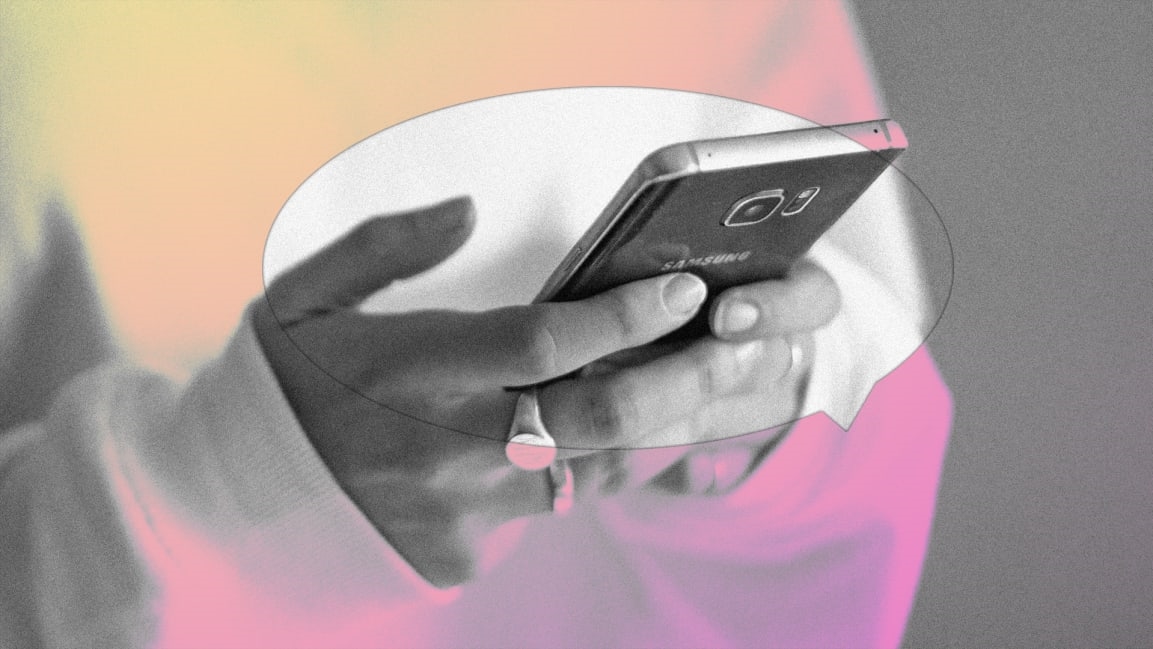Instagram cross-app messaging: Here’s how to stop random Facebook users from sliding into your DMs
The Facebook mothership is at it again.
Most of the changes have already been announced, but many users are just learning about them. On Instagram, many were greeted (October 28, 2020) with a new message introducing “Cross-App Messaging.” As part of the update, people on Facebook can now send you message requests on Instagram.
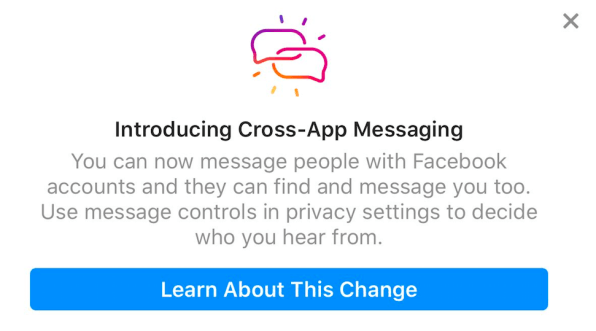
Perhaps you, a simple Instagram user who didn’t ask for this feature, would prefer not to receive message requests from users on Facebook. Fortunately, there is an easy fix for that—at least for now. The first thing to know is that you don’t have to continue to the update yet. Instead, when you see the introduction message, click “Learn More About this Change.”
Then you can take the following steps:
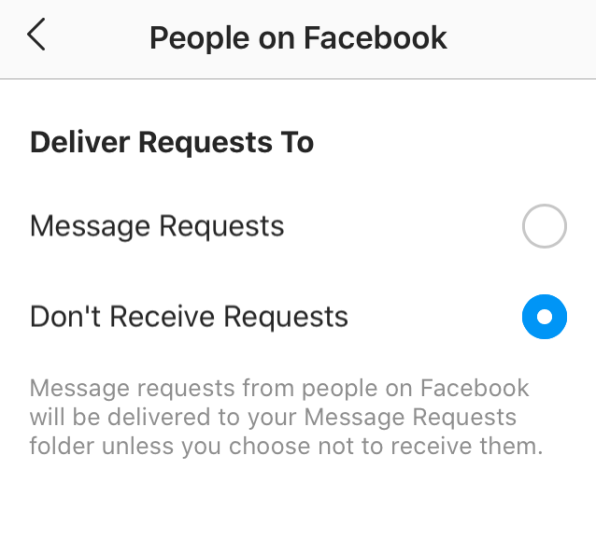
That should keep Facebook randos out of your requests folder, although it doesn’t stop the broader integration of features that Facebook is planning. In September, the company published a blog post outlining the changes and explaining users’ privacy options in more detail.
If you’ve already continued with the update and want to change your setting to block Facebook message requests after the fact, don’t panic. You can do that by going to Instagram settings > privacy > messages, which takes you back to the “Message Controls” section. Then follow the above steps. Good luck!
(114)