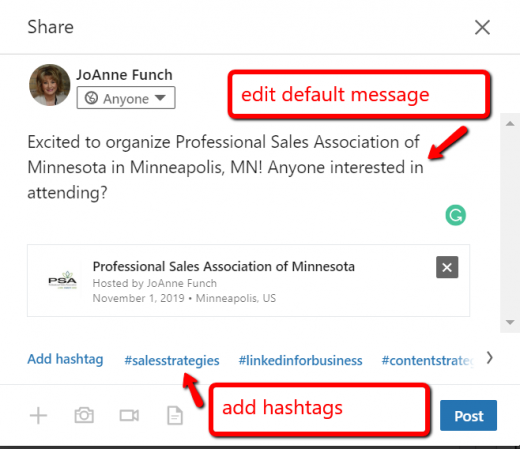LinkedIn Events Feature – Expand Your Reach
LinkedIn events feature is back and a great tool for sharing your professional events with your network.
I am excited that LinkedIn brought back the events feature (not sure why they would have ever discontinued it in the first place). Now you have the ability to create an event where both organizers and attendees can send invitations to their connections.
New Opportunities to Connect
According to LinkedIn, Once an invite is accepted, the feature gives you access to a list of LinkedIn members who will be attending the event with you. This is a great place to start interacting with other attendees, as you can invite them to connect before you meet at the event. You can also participate in discussions with other attendees by posting and joining conversations in the event feed.
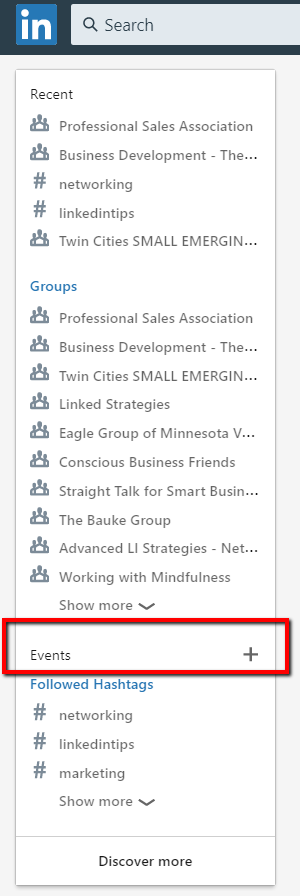
Setting Up an Event on LinkedIn
To first locate events, navigate to your home page and on the left side-bar below groups you will find events. You want to click on the plus symbol (+) to open the template.
Complete each section of the template with the details of your event. Note, there is a space for a large graphic header image. I created the image using 1300 x 325 pixels. You can also add the logo of your organization using a 50 x 50 pixel image.
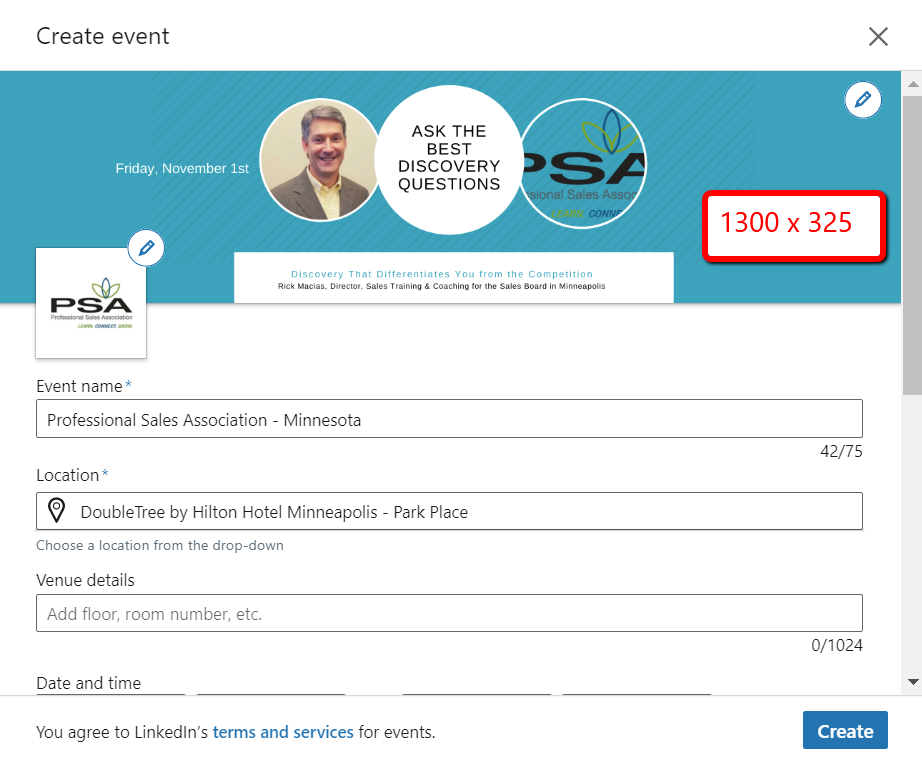
Invite your connections
Once you have all the details of your event completed you are ready to invite your connections, share your event with your network and post about your event to gain some engagement and excitement. Let people know specifically who the event is for and why they should consider attending.
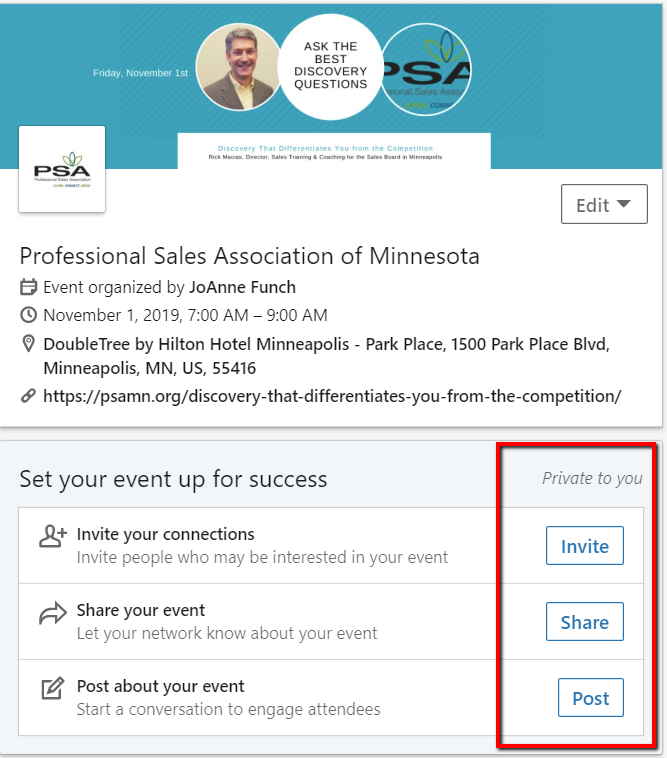
When sharing the event listing
LinkedIn generates a default message when you share the event. I suggest you customize the message to make it a more personal request to attend and add three hashtags that best relate to the event. Once you create the post you receive notification that the post was shared successfully to your network. Be aware that not everyone in your network will see your event post – this varies according to LinkedIn’s algorithm and how active you are on the site.
Look for other events
According to LinkedIn, see other invites in your ‘My Network’ tab, view the event and choose to attend from there. Discover the events shared by your network in your LinkedIn feed. Once you have chosen to attend an event, you can see the details of who else is going and connect with other attendees.
You may want to attend specific events because there are people there you specifically want to network with. Remember, other people will be doing the same in terms of checking you out to see if you are someone they want to network with. This is where it is key for your profile to make a great first impression. It is the difference between gaining attention and being ignored.
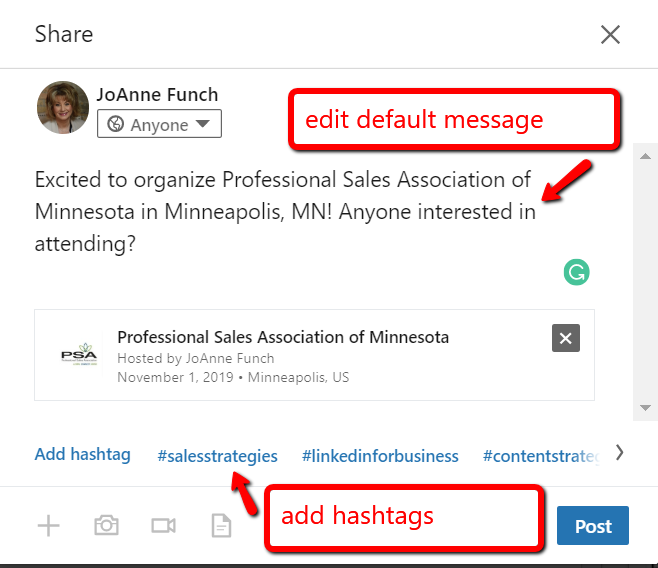
Post your event to a group
You have the ability to post to a group. If this makes sense for who you want to invite to your event then give it a try. Will everyone in the group see your post? Not likely, again the variable is LinkedIn’s algorithm.
Network with the right people at events
Networking in person is always preferable to networking online. But the reality is that people meet us online before we meet them offline, so be sure the events you choose align with the people you want to meet and you learn something about them before attending an event. You may want to message an attendee who rsvp’d to the event and let them know you will be there and tell them why you’d like to meet them at the event. Doing some leg work upfront will keep some focus as goals in place for why you are attending the event in the first place.
Would like to know how can you establish a connection and build real relationship capital? Grab your FREE copy of my guide ‘The Leaders Guide to Connecting with Purpose‘.
This article is originally published here.
Digital & Social Articles on Business 2 Community
(56)