Logitech MX Anywhere 3S hands-on: A nearly ideal travel mouse
Logitech’s new MX Anywhere 3 mouse has buttons to control Zoom calls
Webcams, keyboards and mice are some of the hottest pieces of tech right now as many continue to work from home. Demand for these accessories rose dramatically after quarantine restrictions went into effect, and now Logitech is introducing a new wireless mouse into the mix. The Logitech MX Anywhere 3 mouse is the follow-up to the previous Anywhere 2s and it has a perk that can help those of us for whom video calls have replaced in-person meetings: customizable side buttons that control camera and mic settings during video chats.
That’s not the only thing the two side buttons on the Anywhere 3 can do, but it’s the most interesting new setting you can choose. In addition to preset actions, there are app-specific actions you can choose from when customizing each button in the Logitech Options software. The newest ones let you press a side button to start/stop your video feed, or mute/unmute you mic, while on a Zoom or Microsoft Teams video call.
App profiles in Logitech Options aren’t new and they remain limited to a handful of apps including Google Chrome, Adobe Photoshop, Microsoft Word and Final Cut Pro. These profiles essentially let you map app-specific shortcuts onto buttons on your mouse or keyboard. The newest actions are particularly apropos now as they make it easier to quickly unmute yourself when you need to answer your boss’ question or turn off your video feed before tending to a child in need. These features are exclusive to the MX Anywhere 3 right now, but since they are just part of app-specific profiles for Zoom and Microsoft Teams, eventually the MX Master 3 will be able to adopt them.
Gallery: Logitech MX Anywhere 3 photos
As far as design goes, the MX Anywhere 3 is almost exactly the same size as the Anywhere 2s but it has new silicone side grips and a slightly higher bump on its back that helps it fit into your palm a bit more easily. As someone who’s used to a larger mouse like the MX Master 2s, the Anywhere 3 felt small at first. However, it didn’t take long for my hand to adjust and make good use of those side buttons — not only during video chats, but also while side-scrolling. You can side-scroll with the mouse by pressing one side button and moving the MagSpeed wheel at the same time. It’s much less cumbersome than it sounds and I actually prefer it to the side wheel that adorns the MX Master 2s and its successor.
The new metal MagSpeed wheel on this mouse is essentially a smaller version of the one on the MX Master 3. It brings electromagnetic scrolling to the Anywhere 3, which is more precise and faster than the previous scrolling mechanism on the Anywhere 2s. The new mouse also has 4000 DPI Darkfield technology which helps it track on any material, even glass, and the wheel has middle-click functionality that you can customize in Logitech Options.
You can also customize scroll force in Logitech’s software, which will increase or decrease the number of lines you feel while scrolling in ratchet mode. By default, the top button switches between ratchet and hyperfast scrolling mode, but as with most buttons on MX devices, you can change the action assigned to that button in Options.
All of these features let you customize the way the Anywhere 3 feels as you’re using it, and that’s a good thing on a mouse that you’re supposed to use, well, anywhere. In the couple days I’ve spent with the Anywhere 3, I’ve used it at my desk as well as on my couch, on my kitchen countertops and briefly on a glass side table in my living room and it’s worked well in all of those environments. I also haven’t charged it once since I took it out of the box thanks to the mouse’s 70-day battery life. It charges via USB-C, too, which is a solid perk for those of us sick of seeing old microUSB ports on new devices.
The Logitech MX Anywhere 3 comes in a universal version, compatible with most operating systems including Chrome OS and Linux, and a version optimized for macOS. The former works via Bluetooth or with an included unifying USB receiver while the latter is Bluetooth-only. Both cost $79 and are available for pre-order today on Logitech’s website.
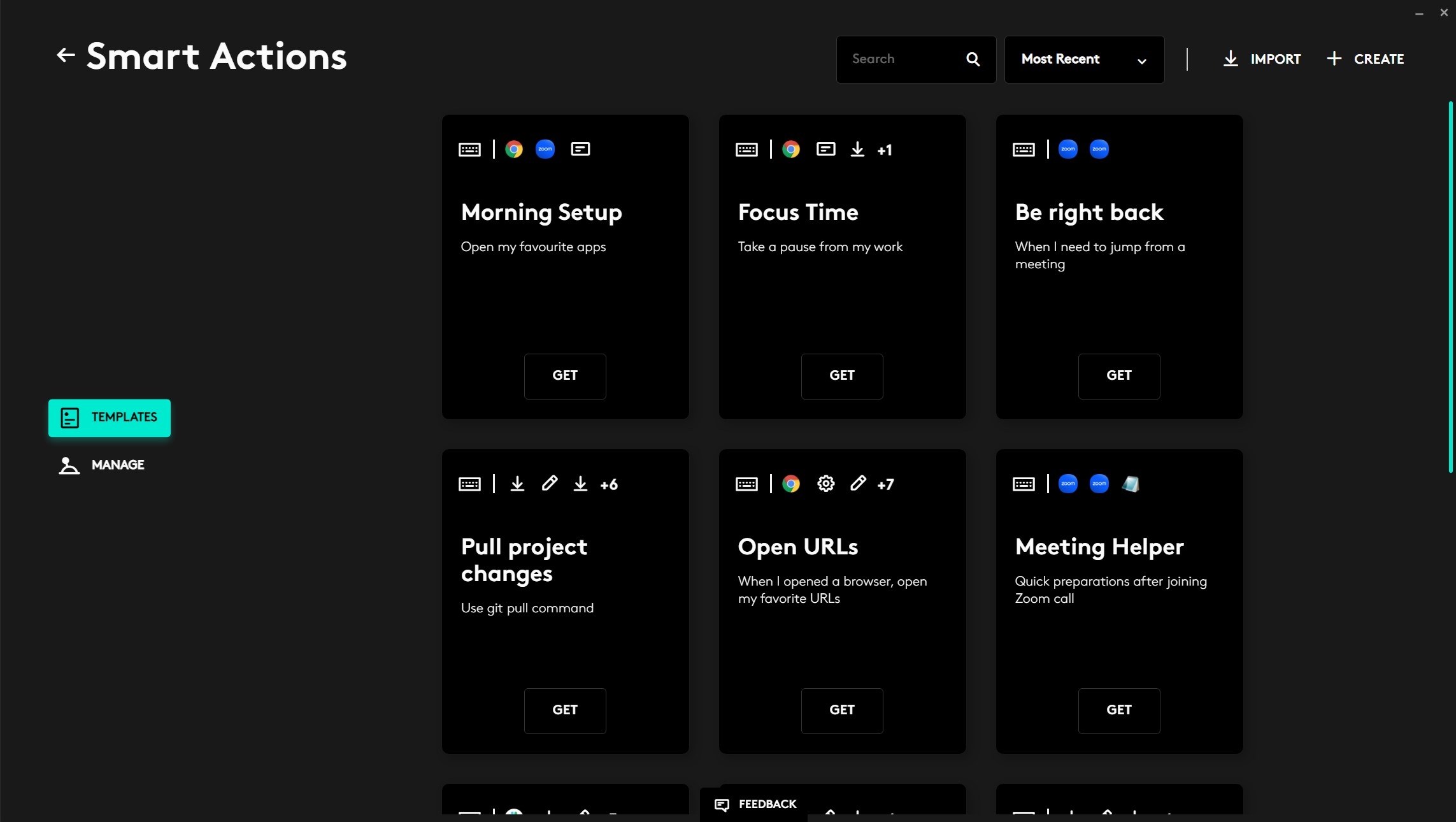



(15)








