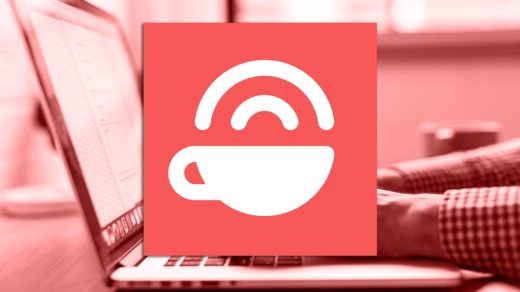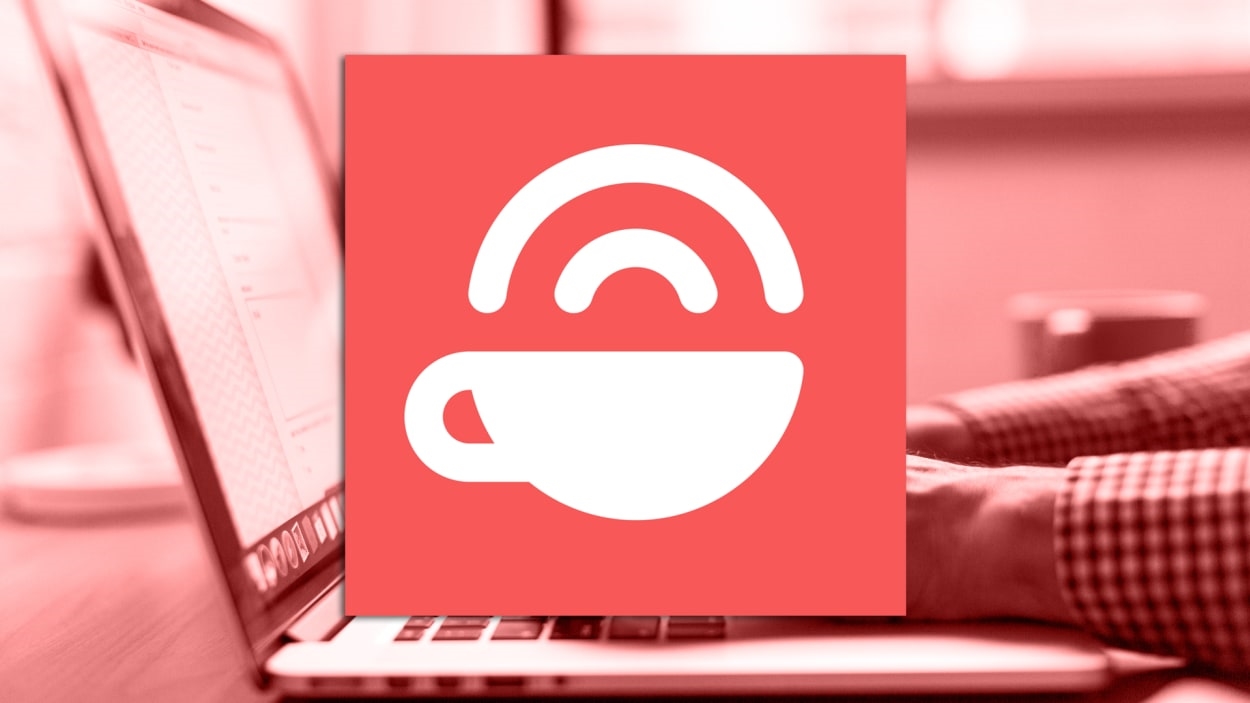Mailbrew is Marie Kondo for your online subscriptions
This article is republished with permission from Wonder Tools, a newsletter that helps you discover the most useful sites and apps. Subscribe here.
Mailbrew streamlines dozens of accounts you follow into a customizable digest. It used to cost $8 per month but a new owner has made it free. Read on for how to make the most of it; a demo vid and a recommended setup; caveats; and alternatives. For a quick example, here’s a new public Mailbrew digest I created.
The problem Mailbrew addresses
It’s hard to keep up with everything that’s published daily. Mailbrew is Marie Kondo for your online subscriptions, rolling them up into a neat drawer.
- Many of us subscribe to dozens of newsletters.
- We follow lots of people on Twitter, Reddit, YouTube and other platforms.
- Our inboxes and tabs overflow with stuff we don’t have time for.
See Mailbrew in action
How to use it
- Design your digest: Sign up free at Mailbrew.com. Then select whatever blogs, newsletters, news sites, YouTube channels and other sources you want in your digest. Almost anything published online can be included.
- Customize your feeds: Decide how many links from each source your digest should include. You may want to see three top stories from one of your favorite sites but just one recent Tweet or Youtube video from a vlogger you follow. It’s easy to adjust the digest’s length, order and layout.
- Choose your frequency: Choose how often you want to receive the digest, whether daily, weekly or monthly. You can also decide what time of day it should be emailed. If you prefer, spare your inbox by opting to view your customized digest on the Web rather than receiving it by email.
Recommendation: Start with the following feeds
- Your favorite Twitter, Instagram, YouTube and Reddit accounts.
- Newsletters you can’t keep up with. Use a special email address Mailbrew gives you to channel newsletter subscriptions directly into your digest.
- Your calendar, weather, traffic info, or other news updates you need.
- Blogs, educational sources or other feeds relevant to your work or hobbies.
Once you’ve made your selections, Mailbrew begins compiling new posts from your sources on a single page that’s emailed to you according to your preference.
What I put in my own daily Mailbrew
- Product Hunt + Betalist Discover new sites and apps upvoted by techies.
- r/Uplifting News Draw inspiration from positive news stories.
- r/TodayILearned Learn something surprising by seeing what others learned.
- r/Funny Get a quick laugh.
- Local weather forecast See how cold it will be, via Accuweather.
- Daily calendar items Linked from my Google Calendar.
- Kottke.org Read something thought-provoking.
- Readwise Highlights I’ve saved from books and online reading.
Useful features
- Updating is easy: selections can be adjusted as often as you like. My tastes shift, so my digest changes occasionally as I add or subtract to it.
- Create multiple digests: you can create distinct digests for multiple interests. You can make a sports digest for Sundays, a work digest for Mondays, and a motivational one to get once a month.
- Share your digest: Mailbrew digests are private by default, but you can make them public and embed them on a site or share a link with friends or colleagues.
- Create an aggregation newsletter: You can even use it to create a custom curated newsletter that people can subscribe to. It will get automatically sent out at whatever frequency you set.
The benefit: More efficient reading and reduced guilt
Mailbrew cuts down on reading debt and backlog guilt. In the past I’ve built up massive reading debt. I piled up hundreds of saved unread newsletter and blog posts, Web articles, YouTube videos etc. It hasn’t fixed everything, but Mailbrew helps reduce the sense of overwhelm by streamlining updates into a single scannable page. It works well for me alongside Reader, as noted below.
Caveats
- Depending on how you use it, Mailbrew may not save you time.
- Getting one Mailbrew digest email can spare your inbox of numerous blog & news updates you might otherwise get. But reading all the stories linked in your Mailbrew digest will still take time.
- Mailbrew may tempt you toward new reading rabbit holes.
- When you edit your Mailbrew digest, you have the opportunity to add lots of new sources to your media diet. It’s fun discovering new Reddits, YouTube channels, blogs and Twitter lists, but later you may find yourself distracted from core work.
Alternatives
- Readwise Reader is the best new reading app I’ve reviewed. It’s what I use now for much of my reading and highlighting. It’s the best place to save things for later and it’s thoughtfully designed for deep reading.
- The difference between Reader and Mailbrew: While Reader is a great tool for saving, organizing and reading articles, as well as subscribing to feeds, Mailbrew is useful specifically for sending streamlined summary emails aggregating links from my favorite online publishers and social accounts.
- Feedly is a useful RSS reader you can use to keep up with your favorite blogs, YouTube channels, podcasts, Twitter accounts and more. It works on the Web, iOS, and Android. It’s free to follow up to 100 blogs, newsletters, and other RSS feeds. Caveat: It’s increasingly marketed to professionals for business usage.
- Upstract aims to put “the entire Internet on a single page.” If you don’t want to customize your own digest, Upstract (formerly PopURLs) aggregates top headlines from dozens of news sources—from Vox, Slate and Politico to Vice, Axios & the BBC. Plus popular photos, videos, gifs, infographics etc all on one page. Caveat: Minimalist it’s not. The number of links can be overwhelming.
This article is republished with permission from Wonder Tools, a newsletter that helps you discover the most useful sites and apps. Subscribe here.
(17)