Netflix Not Working | Fix All Netflix Errors
Is Netflix not working on your device? Whether you are using Xbox one, a smart TV, Roku or Google Chrome, Netflix usually stops working without any real reasons. You get different types of error codes every time. But don’t worry, we will help fix each and every problem related to Netflix in this tutorial.
Netflix is one of the best TV show and movie streaming service. You can also download the shows to view later. But, just like every other video streaming service, this also goes down from time to time. When you watch videos on Netflix, many times an error comes up and interrupts your movie or TV show.
Contents
- 1 Netflix is Not Working
- 2 How to fix Netflix errors
- 2.1 Netflix is Down
- 2.2 Streaming Problems on Netflix
- 2.3 Unable to Download on Netflix
- 2.4 Connection Problems on Netflix
- 2.5 Netflix Error 1011 and 1012
- 2.6 Netflix Error 12001
- 2.7 Error 1016 on Netflix
- 2.8 Too Many Users on Netflix
- 2.9 Netflix Not Working on Xbox One
- 2.10 Contact Netflix Support for Help
Netflix is Not Working
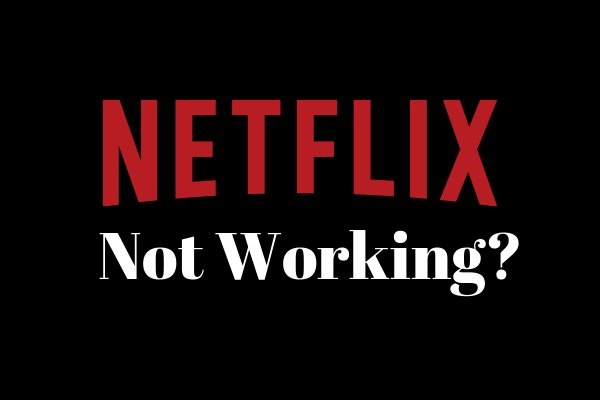
Many Netflix users have been asking, “Why is Netflix not working?” or “Why is Netflix not working on Xbox One?” And not just Xbox One users, there were many users using Netflix on Roku, Smart TV, and Google Chrome as well. They were all facing different issues. This is why we decided to create a guide to fix Netflix common errors. Whether your Netflix is not working on Smart TV, or Roku or Google Chrome, we will help you fix it. Look below for your Netflix error code, or any problem related to it, and solve it in simple steps.
How to fix Netflix errors
There are different types of error almost every time Netflix stops working. Look for the particular problem you are facing and follow its steps to solve the issue.
Netflix is Down
One of the most common problems Netflix users face is when Netflix servers are down. You get different types of errors when this happens. Some of them are:
- Cannot reach Netflix.com
- Cannot connect to Netflix
- Sorry, we are unable to reach the Netflix service. Please try again later or visit www.netflix.com
- Netflix is not available
- Unable to Connect to Netflix
- Netflix is Unavailable
Most of the time, errors like these appear when Netflix servers are really down. To check if this is the case, you can go to DownDetector. If Netflix servers are down, you will see where people are facing the same issue. If there are many users reporting this issue, then it will best for you to wait for a while. In these cases, the problem can only be fixed by Netflix, and it might take some time.
If there are no or very few complaints, you can try resetting your connection or using a different connection to stream. Netflix could be down, but there is a chance that the problem could be from your side. To fix them, go to the next point.
Streaming Problems on Netflix
If Netflix is not down, then the source of problem could be your home. Streaming problems are pretty common with Netflix. You sometime get low quality video or it takes a lot of time for videos to load. This mostly happens due to bad connection. You can fix this issue with following methods:
1). Restart your device: The best way to solve this problem is to restart your device. Doesn’t matter if you are using an iPhone, a Smart TV or a Gaming Console. Just restart it and try streaming the video.
2). Restart Router: The WiFi router can also cause problems with your connection. Disconnect it from the power source and then restart it after 60 seconds.
3). Wi-Fi Router Location: If your Wi-Fi router is out of range or the signal is obstructed by something, then it can also cause slow speed connection. Get in range of the Wi-Fi router and/or remove anything which is obstructing the signal.
4). ISP: If you are still getting low-speed internet connectivity, then check with your ISP. The problem with the connection could be from their side as well.
Unable to Download on Netflix
Netflix introduced a new feature this year, which lets you download movies and TV shows to your iPhone, iPad and Android devices. This service was made available for everyone using those devices. But, not everyone is able to download videos from Netflix. Here are some of the reason behind this problem:
1). Old Operating System: If you are using previous versions of iOS or Android, then this problem will happen with you. Make sure you are using devices with iOS 8.0 or above, or Android 4.4.2+.
2). Rooted / Jailbroken Device: Is your device rooted or jailbroken? If such is the case, then you will not be able to download videos from Netflix. It doesn’t allow to download content on such devices. We suggest you to use a non-rooted device to download videos.
3). Outdated Netflix App: If you are using an outdated version of Netflix app on your device, then this could also cause download problems. You can update the Netflix application from App Store / Google Play, and then try downloading videos.
4). Not Enough Storage: Downloads from Netflix fails when you don’t have enough storage space on your device. Clear some space on your internal memory or memory card and then try again.
5). Unlisted Device: Some new smartphone brands like Honor, Huawei and Oppo are not listed on Netflix for HD streaming. Use listed devices to download HD videos from Netflix.
Check Also: Free Netflix Account
Connection Problems on Netflix
Connection problems with Netflix occur from time to time. If your connection is working and you are able to visit other websites, then you can try to fix Netflix connection error using following methods:
1). Switch Connection: If you are using Netflix on mobile, then try switching the connection from Wi-Fi to cellular and/or cellular to Wi-Fi.
2). Restart the App: Try restarting the Netflix app.
3). Restart your Device
4). Reinstall the App: Uninstall the Netflix app and reinstall it. If the error was due to the corrupt application, this will solve it.
Netflix Error 1011 and 1012
Netflix Error 1101 and Netflix Error 1102 are very common error codes for iPad and iPhone users. This error can be corrected using the Connection Problems on Netflix solution given above. But if that hasn’t solved your problem, then you may try resetting the Netflix app. To do this, follow these steps:
- Go to your iPhone Settings.
- Find Netflix and open it.
- Select Reset.
- Open Netflix app.
- Sign in with id and password.
Netflix Error 12001
Just like error 1011 and 1012, there is another error code: 12001. But, this Netflix error code comes up on Android devices. The reason behind this error is that the Netflix app’s data on your device has become outdated. You will have to clear the data from your device. To perform this action, follow these steps
1). Open Settings and go to Apps (Application manager or Applications).
2). Find Netflix and open it.
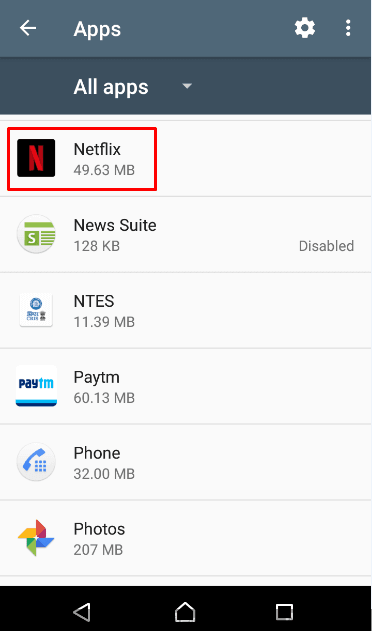
3). Go to Storage.
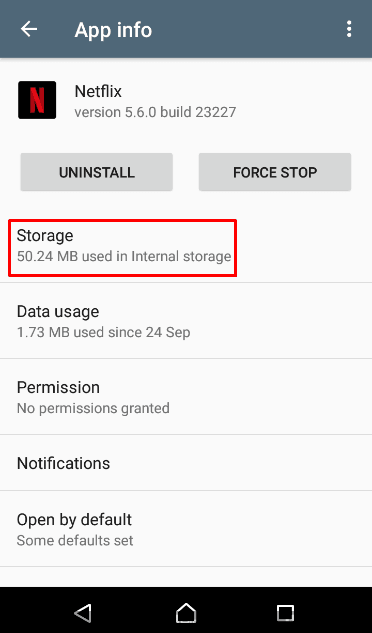
4). Tap on Clear Data.

5). Select OK.
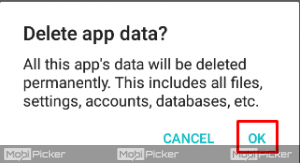 Error 1016 on Netflix
Error 1016 on Netflix
Error 1016 happens on iPad and iPhone devices. The reason behind this error code is the bad connection. To solve the issue, follow these methods:
1). Reset Connection: Turn on Airplane mode and turn it back off after 60 seconds.
2). Restart Device: Turn off your device and turn it back on.
Too Many Users on Netflix
This error happens if you share your username and password with too many people and they all try to sign in at the same time. Well, that is the normal case for this error to show up. But it can also happen when your connection is not good or you lost the connection. If such is not the case, then you must check your Netflix account plan details. Some plans only allow 1 or 2 users at a time with one account. If there are more users trying to sign into the same account, then you will see this error. You can try logging everyone out from your Netflix account if don’t want them to use it anymore. To do so, first, change your password. Then, go to Netflix’s website and open My Account. Select Sign Out of All Devices.
Netflix Not Working on Xbox One
Problems with Netflix on Xbox One are pretty common. You can try these methods to fix the issue:
1). Restart: The easiest way to try and solve the problem is to restart Xbox One. Turn it off and restart it after 60 seconds. This usually fixes most of the problems with Netflix app.
2). Re-Sign in: If restarting the device doesn’t fix the problem, then you will have to try re-signing in. Go to Netflix app’s Settings and select Log Out. Sign back in and try if the problem is solved.
3). Reinstall: If both of the above solutions haven’t solved the problem for you, then uninstall the Netflix application. Now, reinstall it. This should fix the issue on Xbox One.
Contact Netflix Support for Help
If the problems with your Netflix are still not solved, then the best bet is to contact the Netflix support. You can contact them using email, chat, phone, and Twitter. Their support is available across different social media platforms. It usually takes less than 4-5 minutes to connect with the customer support service.
Check Also: How much does Netflix cost?
Conclusion
Netflix not only allows you to watch and download TV shows and movies, but there are many shows and movies which only release on Netflix. Facing problems on Netflix can be very hard, as most of these problems are caused from user-end. These problems interrupt you from watching your favorite videos on Netflix. We hope solutions in our guide were able to fix any and every issue you face on Netflix. If still Netflix is not working for you, let us know in the comments below.
The post Netflix Not Working | Fix All Netflix Errors appeared first on MobiPicker.
(85)

